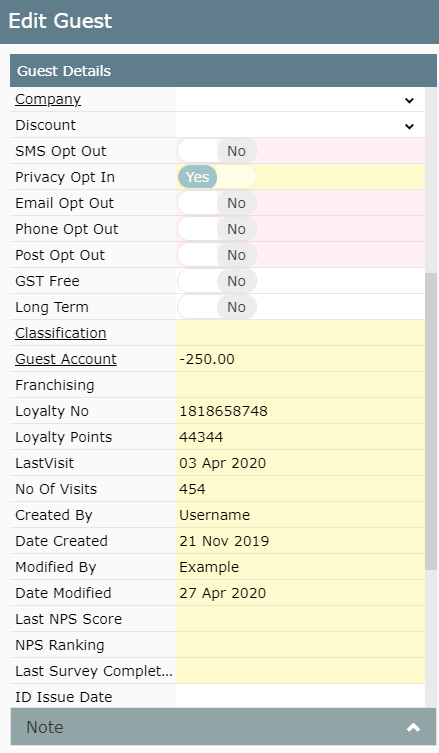Meal Card
Create a Meal Card on a Guest Profile in RMS.
Steps Required
- Go to Reservations > Guest Search in RMS.
- Enter the Guest Name and select 'Search'.
- Select the required Guest Profile and choose 'Edit'.
- Select the 'Meals' button.
- Select 'Add'.
- Enter the Card Number.
- Select the Start From Date.
- Select the Expiring On Date.
- Select the required Property.
- Select the required Company.
- Select the Meals Allowed Times.
- Save/Exit.
Visual Guide
Go to Reservations > Guest Search in RMS.
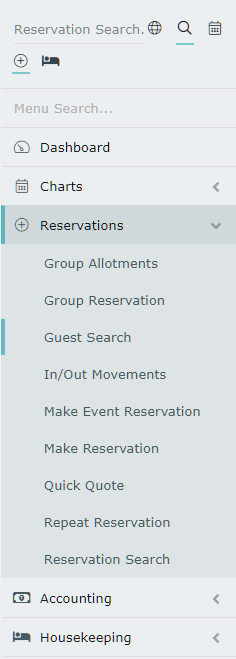
Enter the Guest Name and select 'Search'.
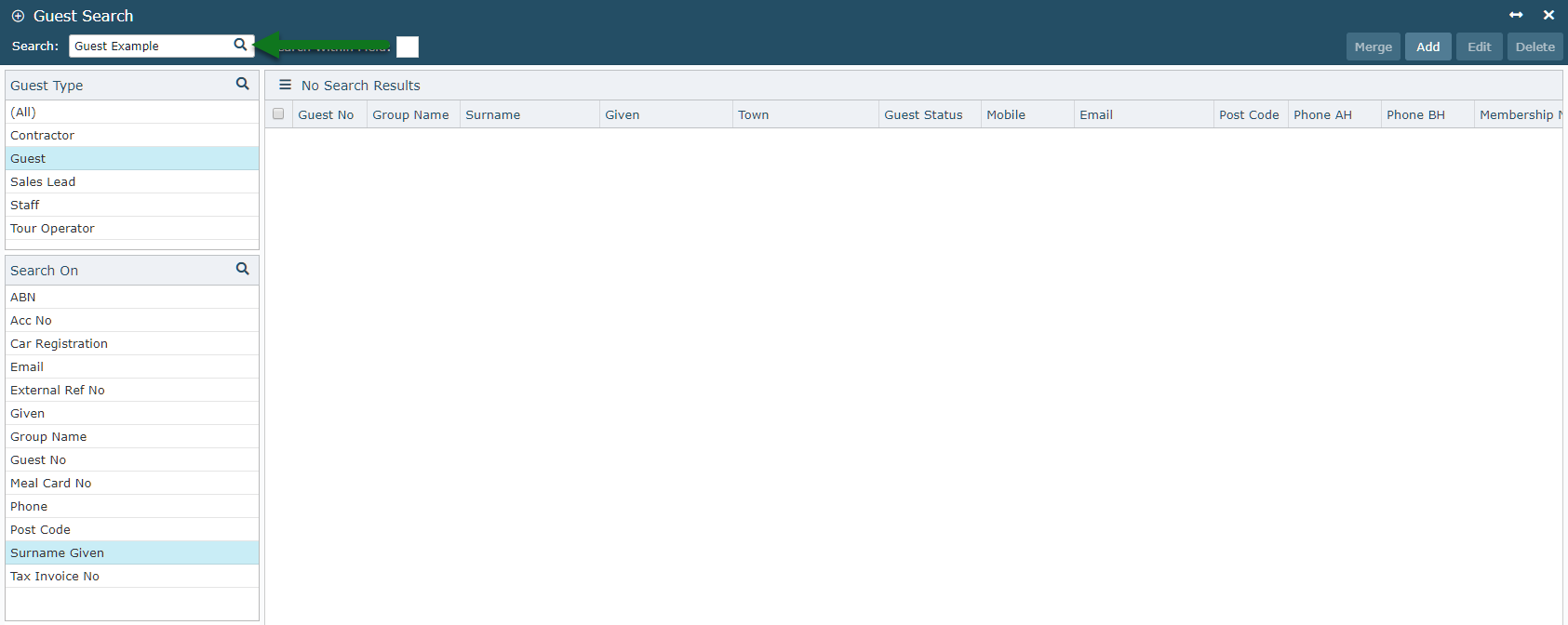
Select the required Guest Profile and choose 'Edit'.

Select the 'Meals' button.
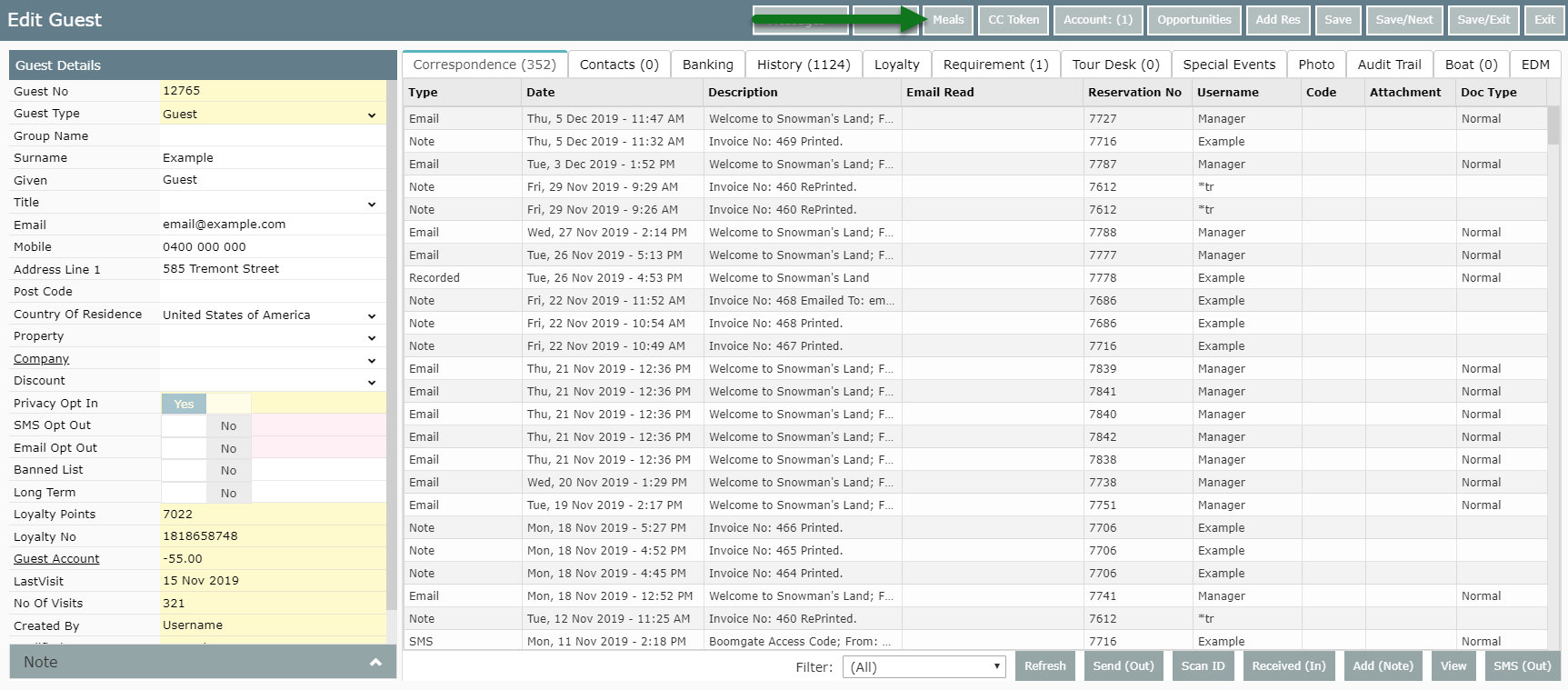
Select 'Add'.
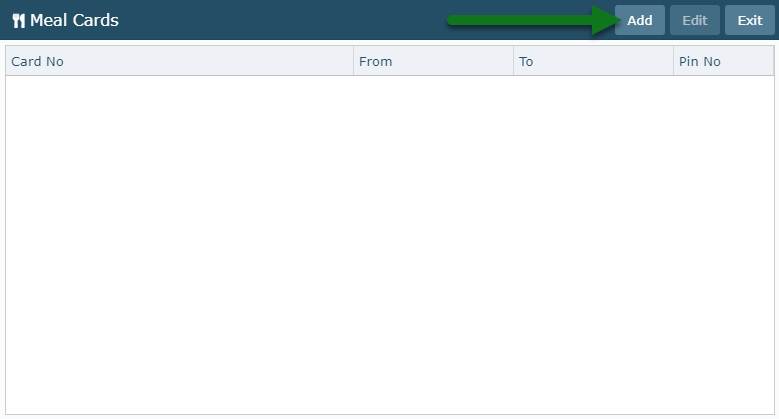
Enter the Card Number.
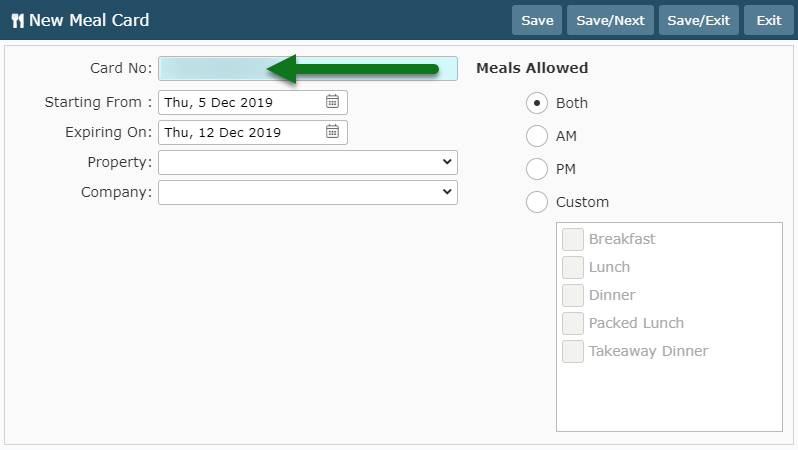
Select the Start From Date.
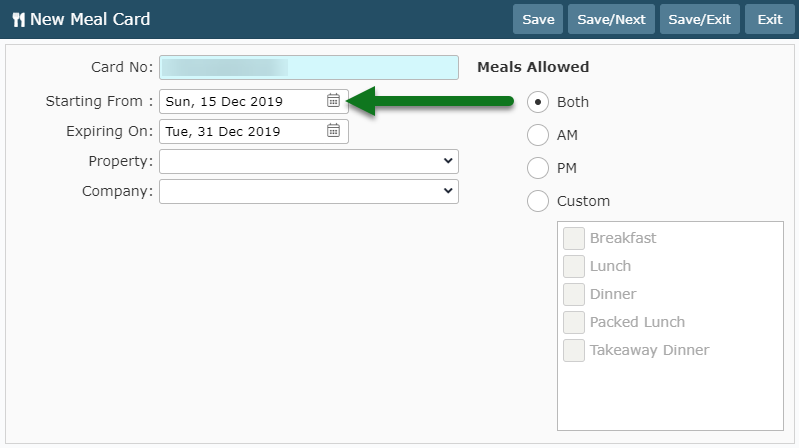
Select the Expiring On Date.
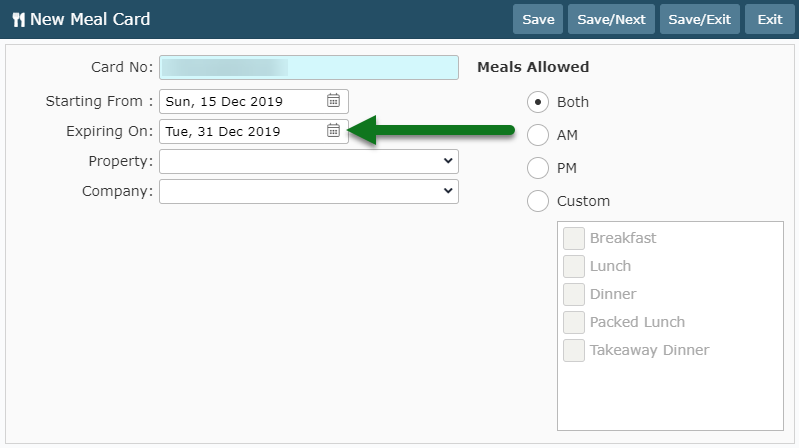
Select the required Property.
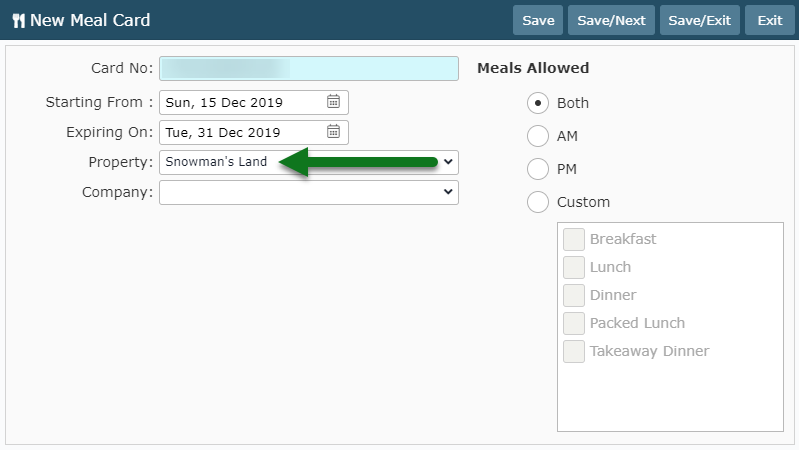
Select the required Company.
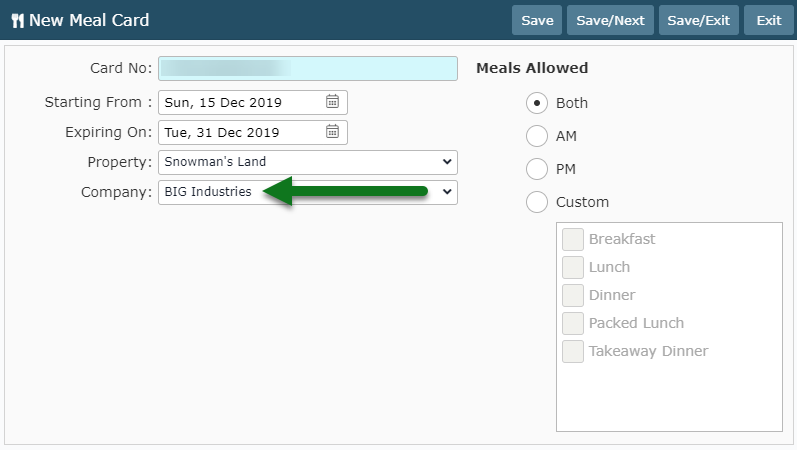
Select the Meals Allowed Times.
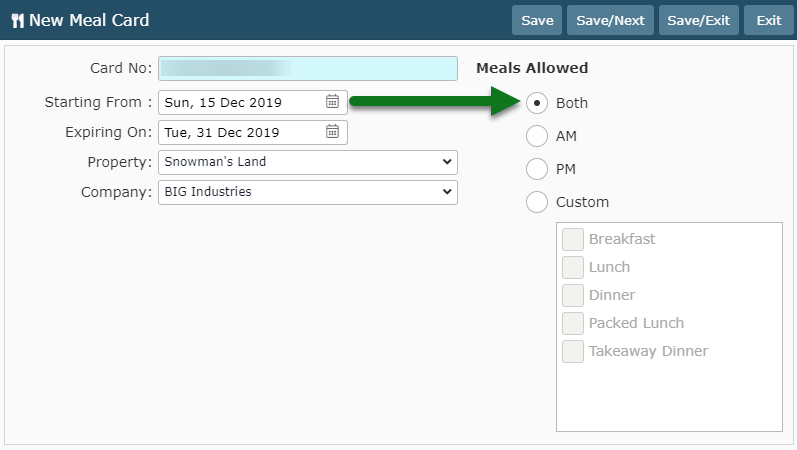
Select 'Save/Exit' to store the changes made.
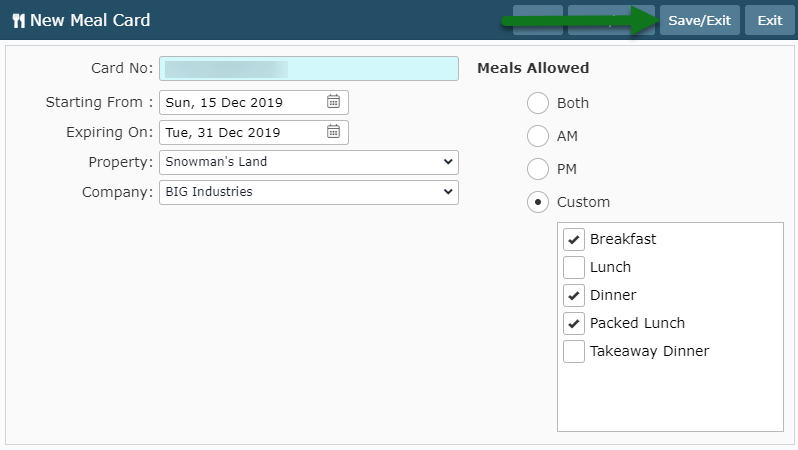
Adding a Meal Card to a Guest Profile will update the Date Modified field with the date the Meal Card was added.