New Quote Reservation
Create a new Quote Reservation in RMS.
Steps Required
- Go to Reservations > Make Reservation in RMS.
- Select the 'Quote' button.
- Enter the Guest Details.
- Select the Arrive & Depart Dates.
- Select a Category & Area.
- Select a Rate Type.
- Save/Exit.
Visual Guide
Go to Reservations > Make Reservation in RMS.
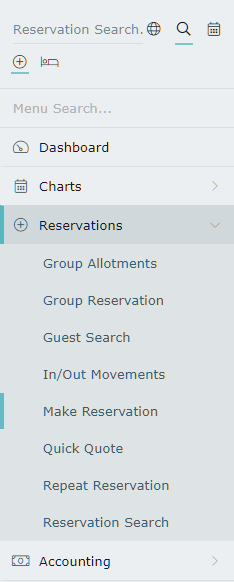
Select the 'Quote' button.
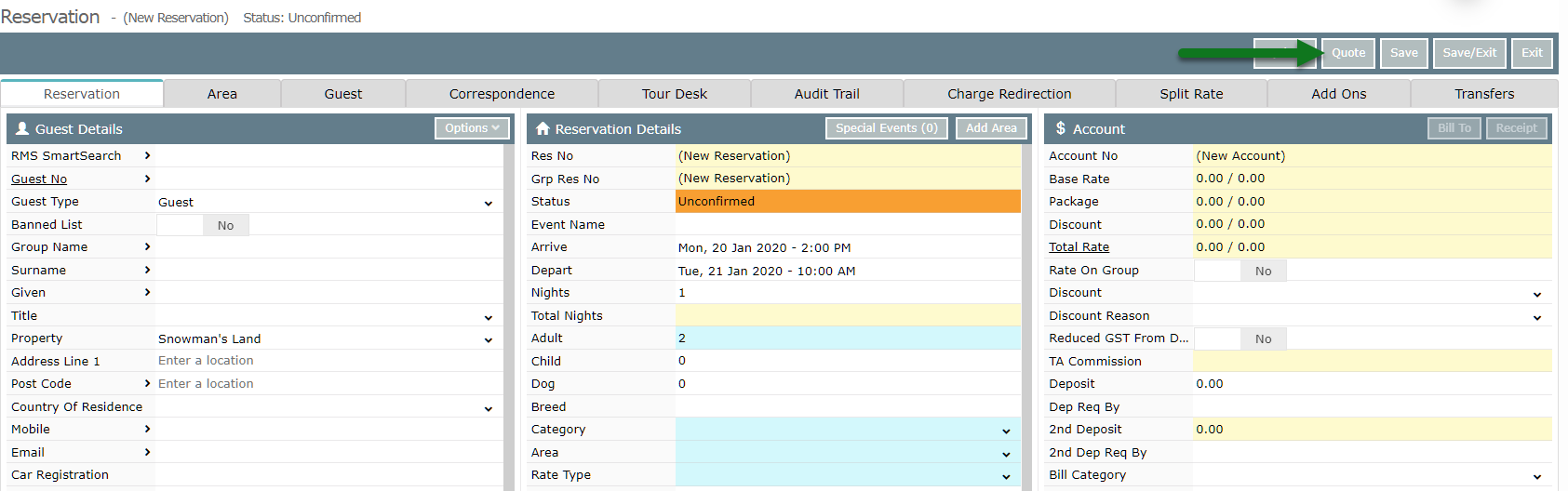
Enter the Guest Details.
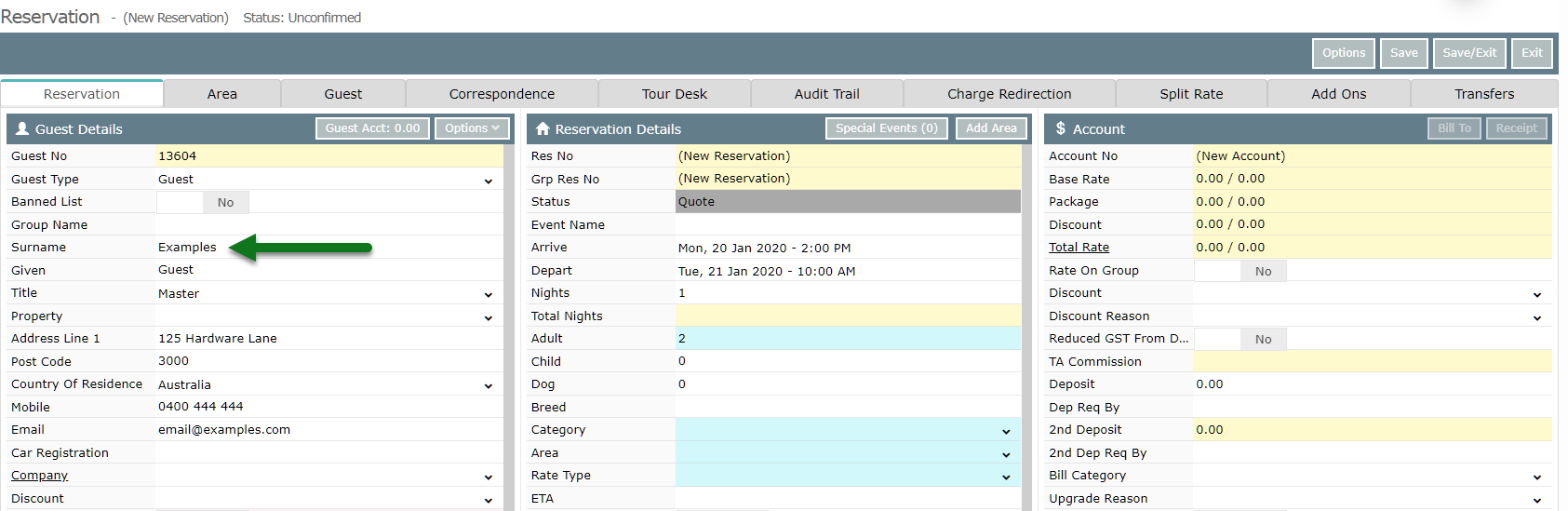
Select the Arrive & Depart Dates.
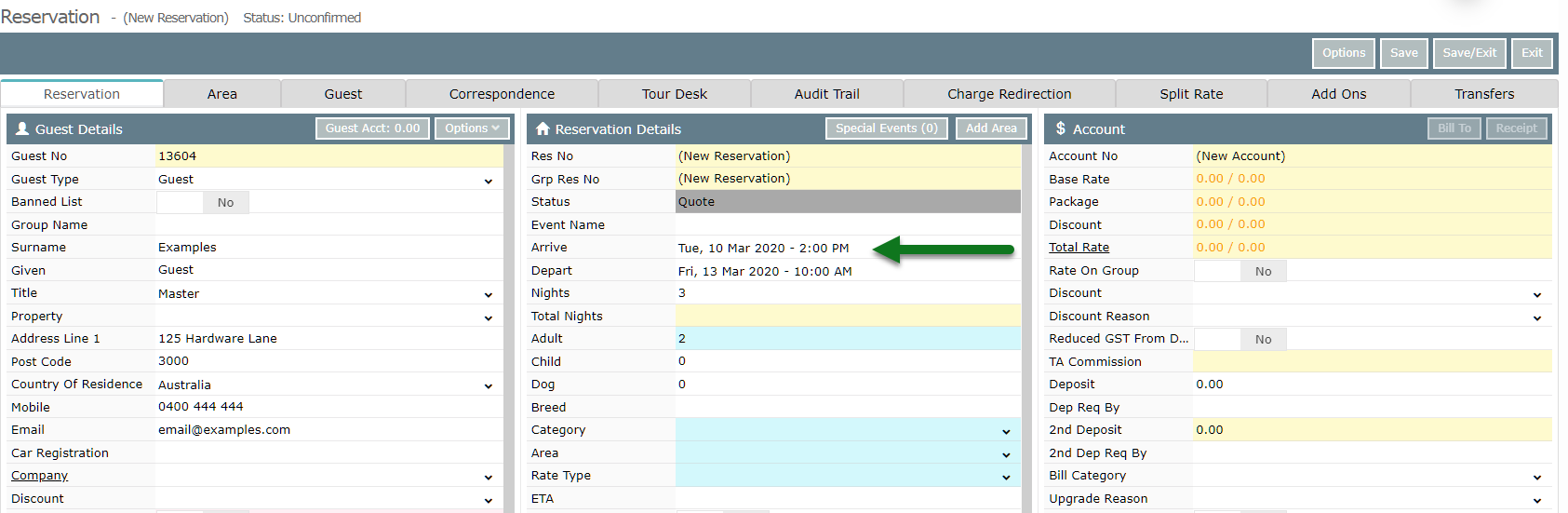
Select a Category & Area.
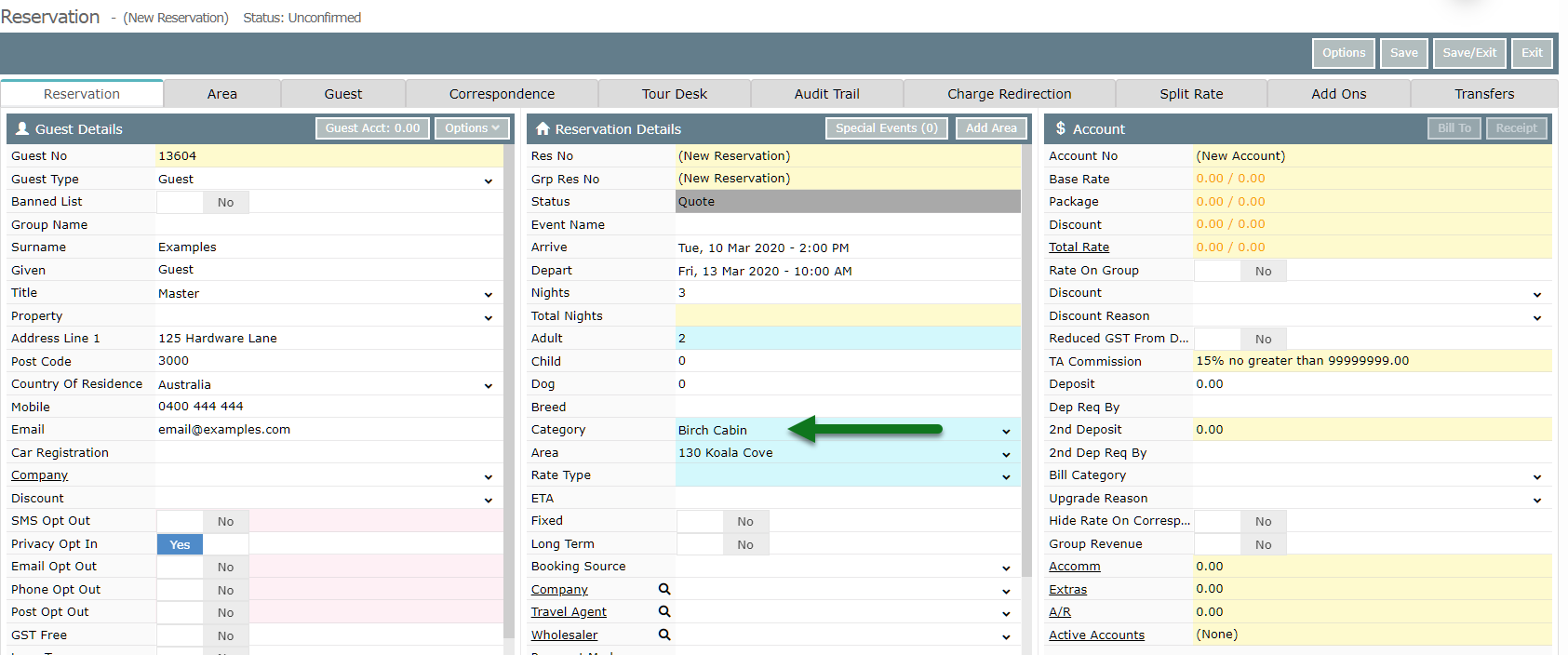
Select a Rate Type.
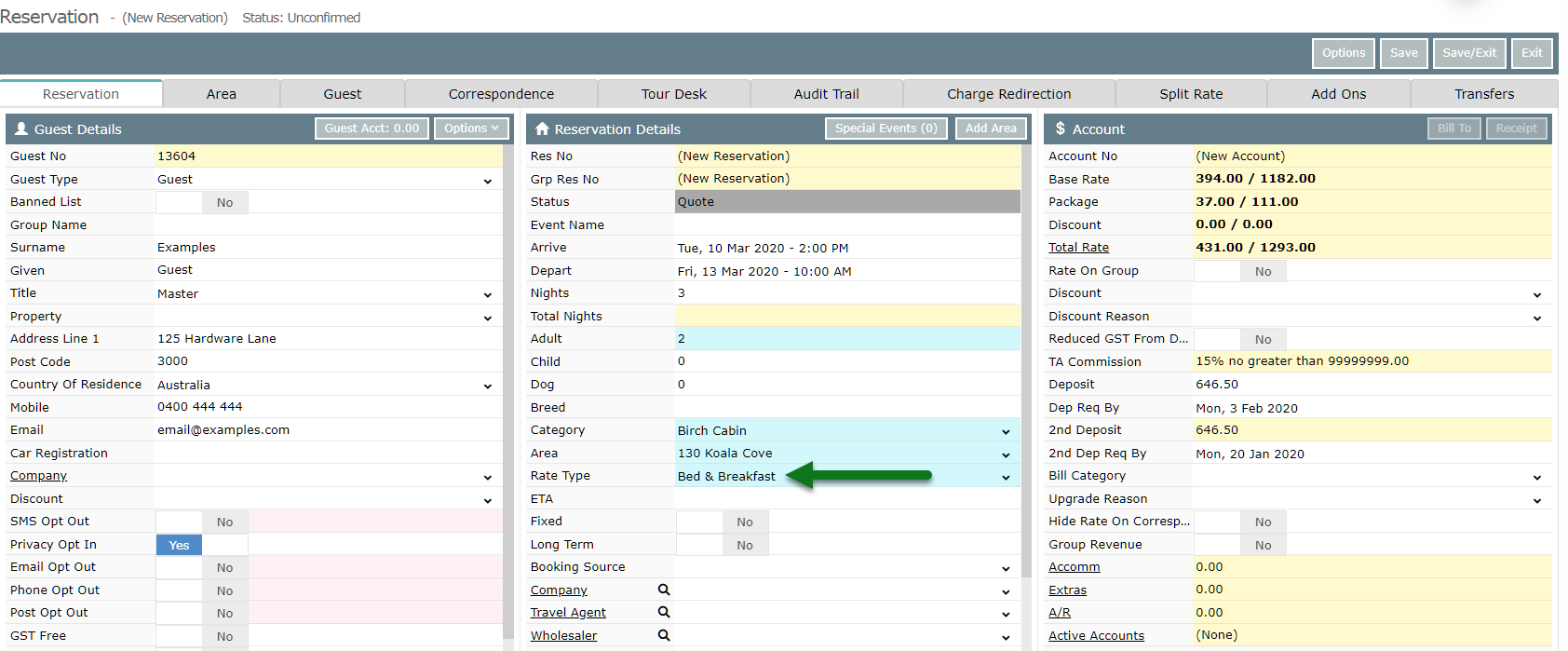
Select 'Save/Exit' to store the changes made.
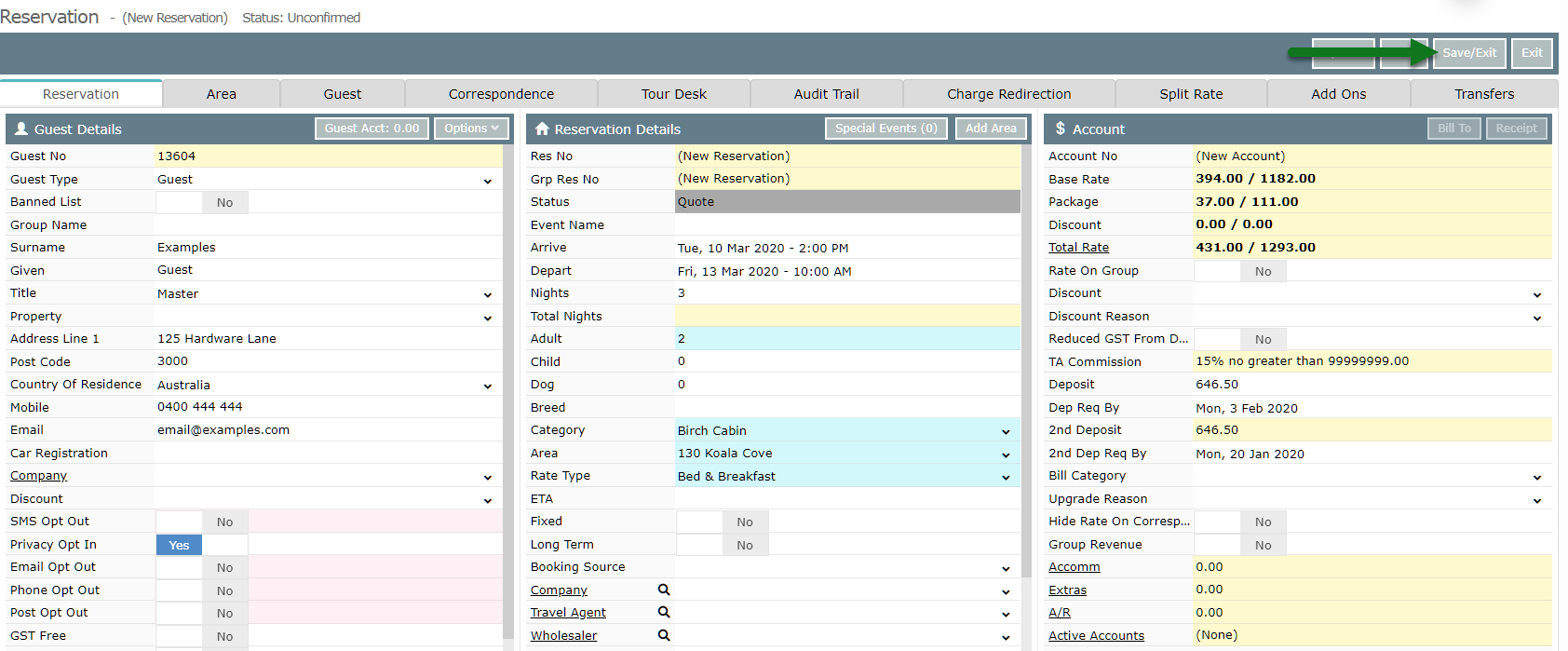
This Quote Reservation will now be saved in RMS with a Reservation Number.
