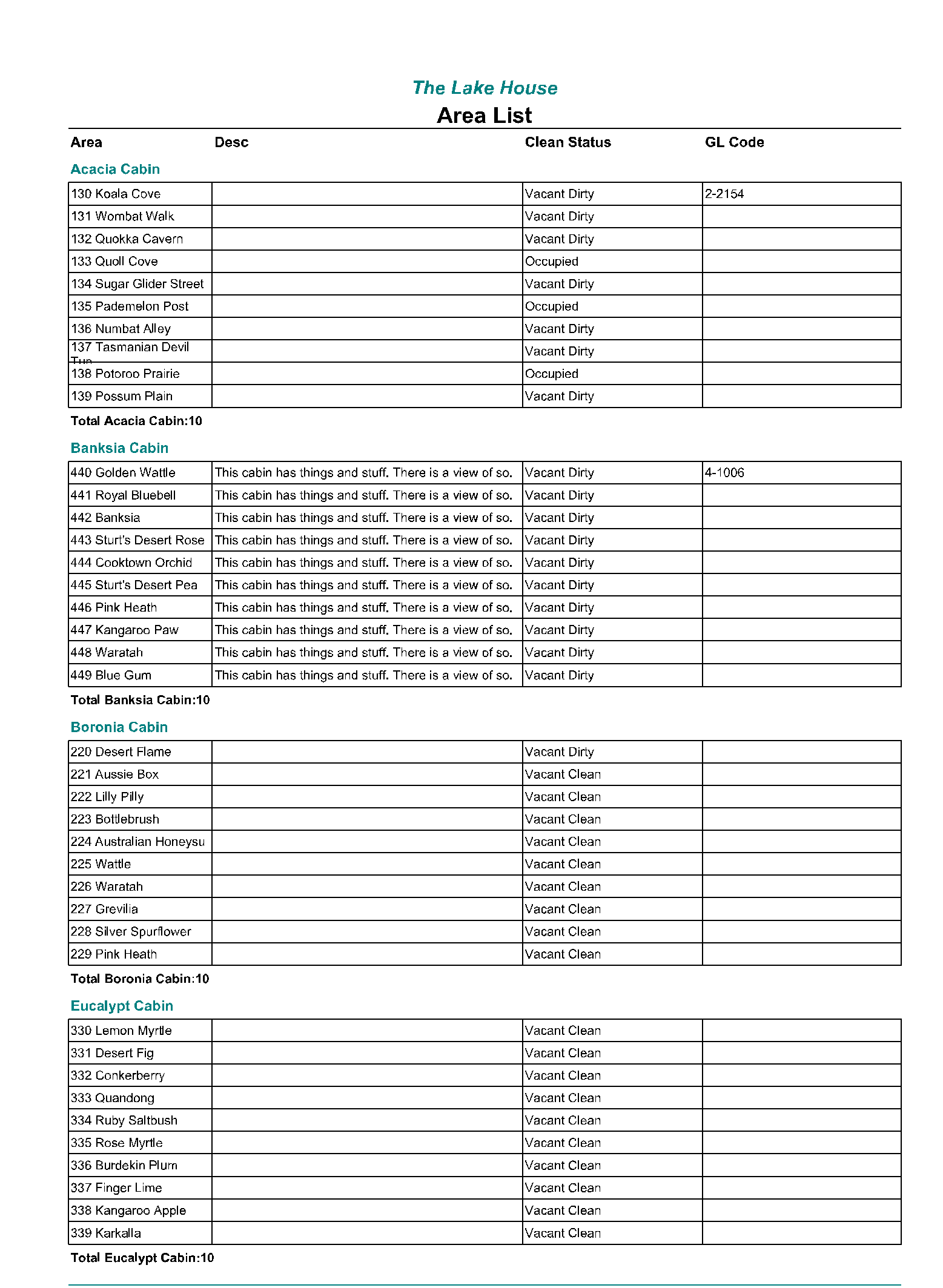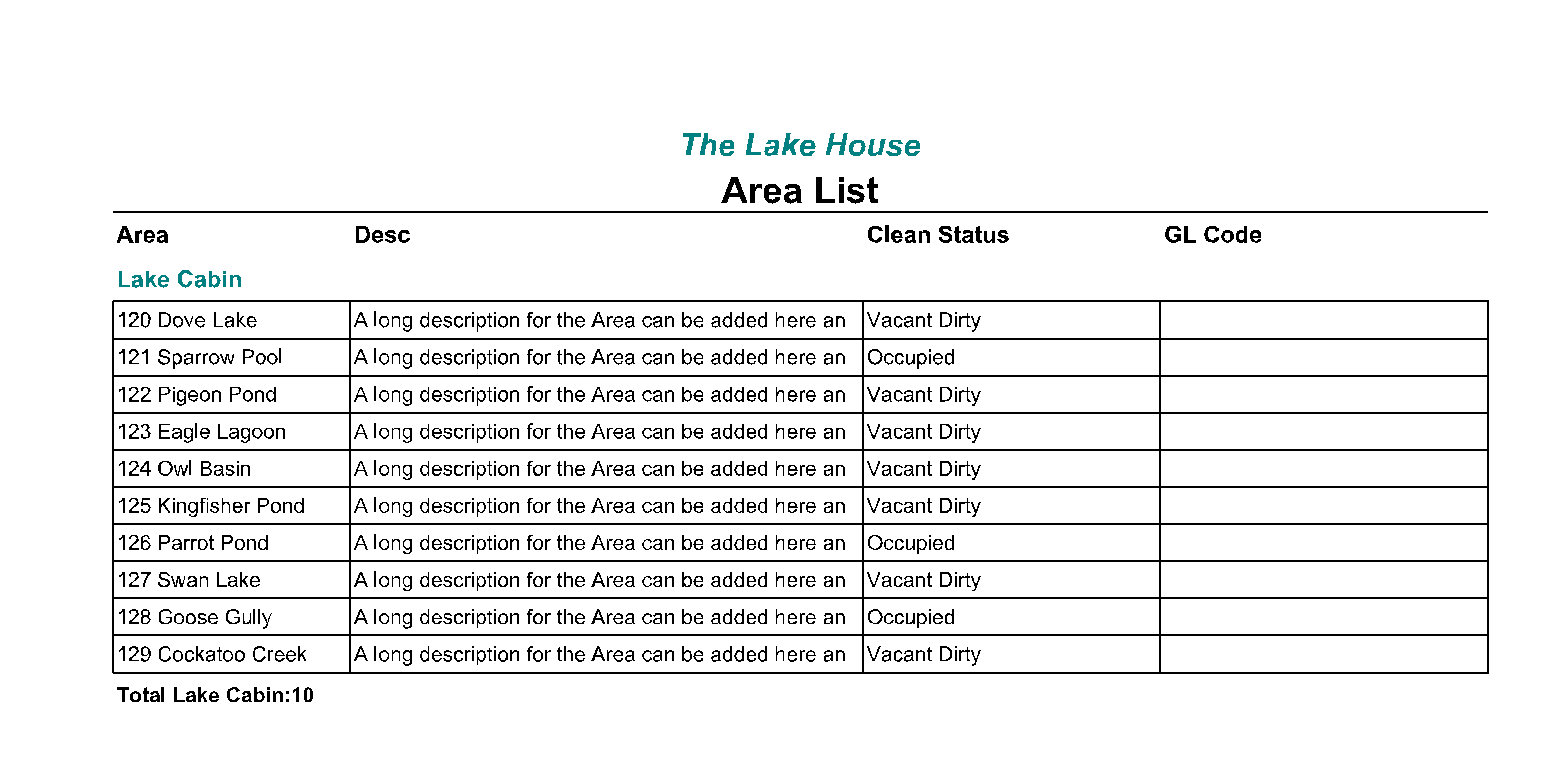Area List
Report on all Areas setup in RMS.
The Area List report provides a summary of all Areas setup in RMS.
-
Information
-
Use
- Add Button
Information
The Area List report provides a summary of all Areas setup in RMS.
The Area List can be generated as a report or as a .csv export and includes the Area Description, Area Long Description, Area Status and the Area's General Ledger Account Code.
The General Ledger Account Code will appear blank if the Area is setup to use the Category General Ledger Account Code.
Properties connected with Hoseasons can select the option on the Area List report to review the Hoseasons mapping.

Category and Area are default System Labels that can be customised.

Users will require Security Profile access to view this report.
-
Use
- Add Button
Use
- Go to Reports > Management > Reservations > Area List in RMS.
- Select a Category.
- Select a Group By option.
- Select a Sort By option.
- Optional: Select the checkbox ' Show Hoseasons Mapping Data'.
- Optional: Select the checkbox 'Show Property & Category on the .csv export)'.
- Build.
-
Guide
- Add Button
Guide
Go to Reports > Management > Reservations > Area List in RMS.
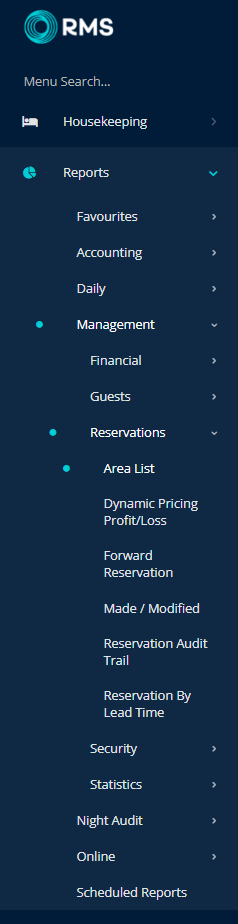
Select a Category.
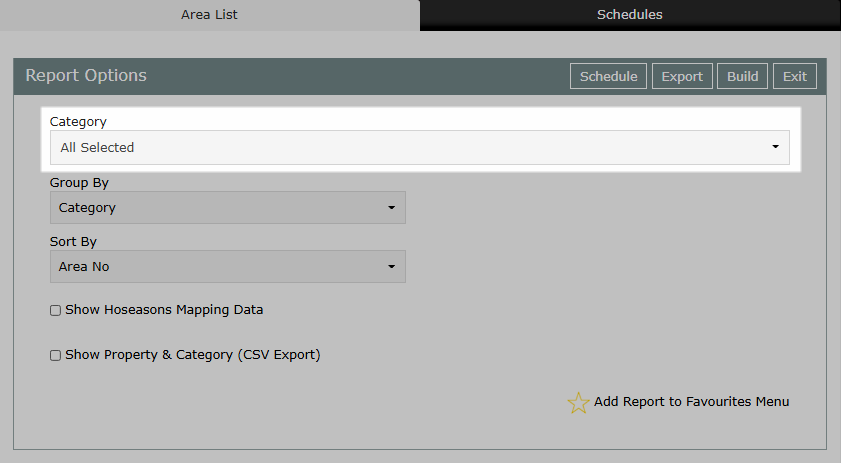
Select a Group By option.
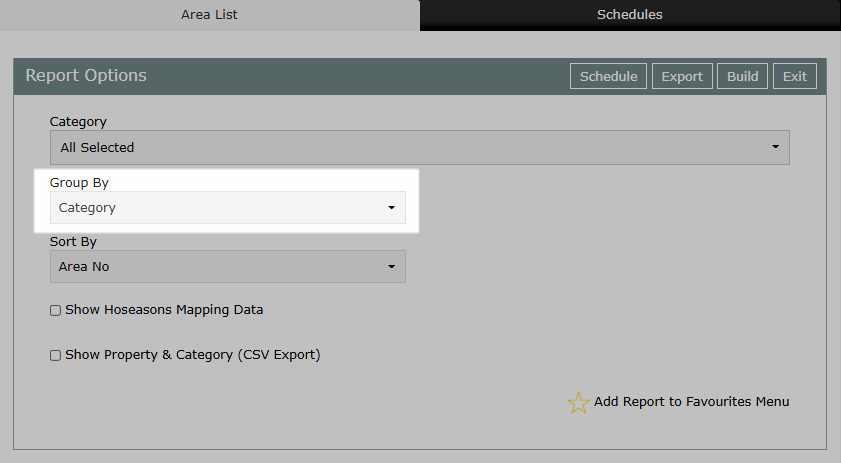
Select a Sort By option.
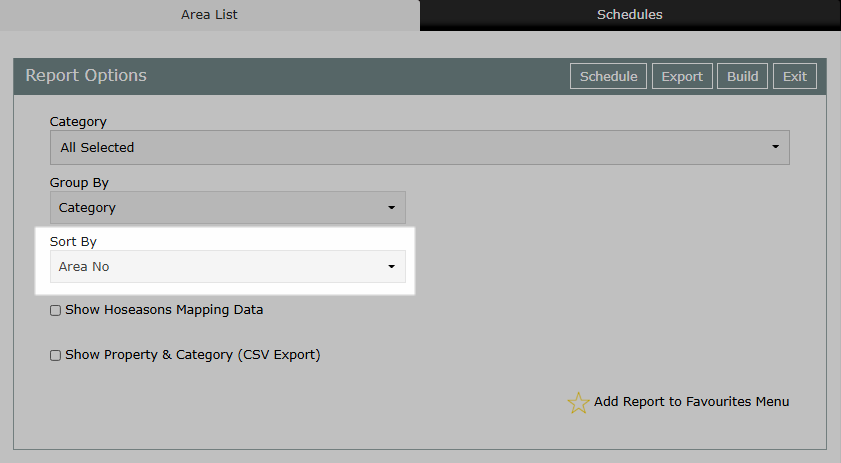
Optional: Select the checkbox ' Show Hoseasons Mapping Data'.
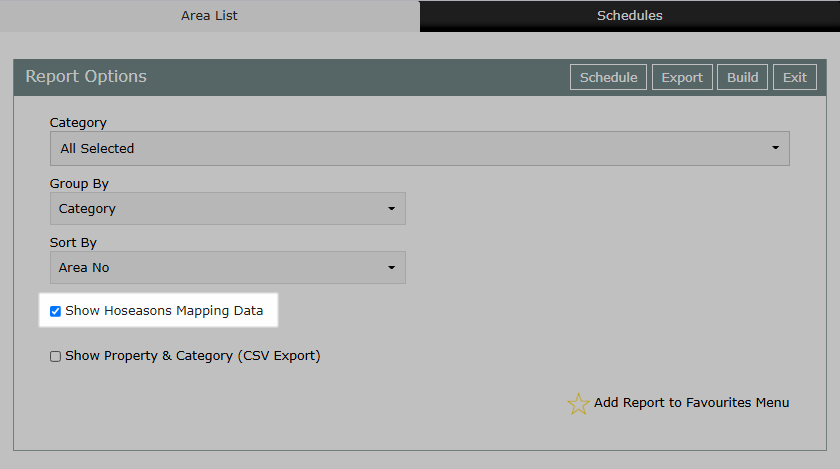
Optional: Select the checkbox 'Show Property & Category on the .csv export)'.
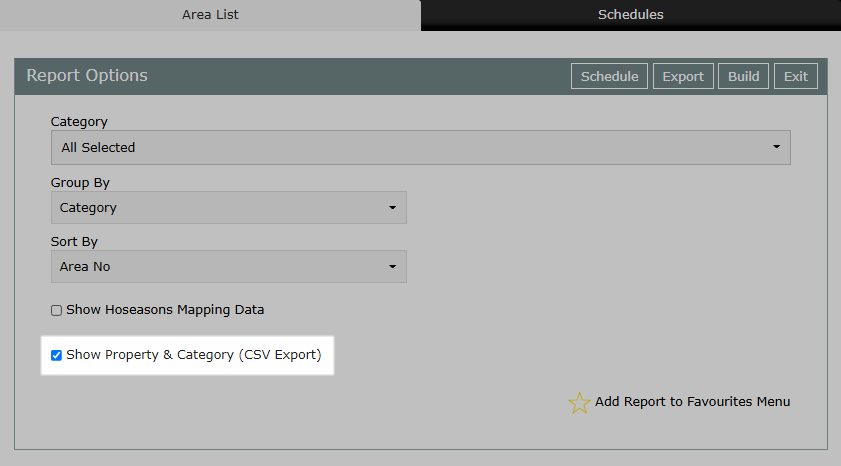
Select 'Build' to generate the report using the selected options.
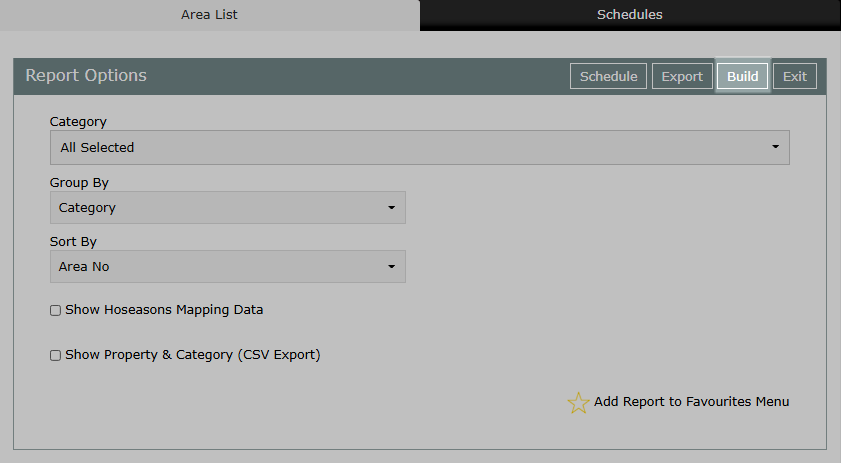
The Area List will display each Area setup in RMS for the selected Categories including the Area Description, Area Long Description, Area Status and Area General Ledger Account Code.
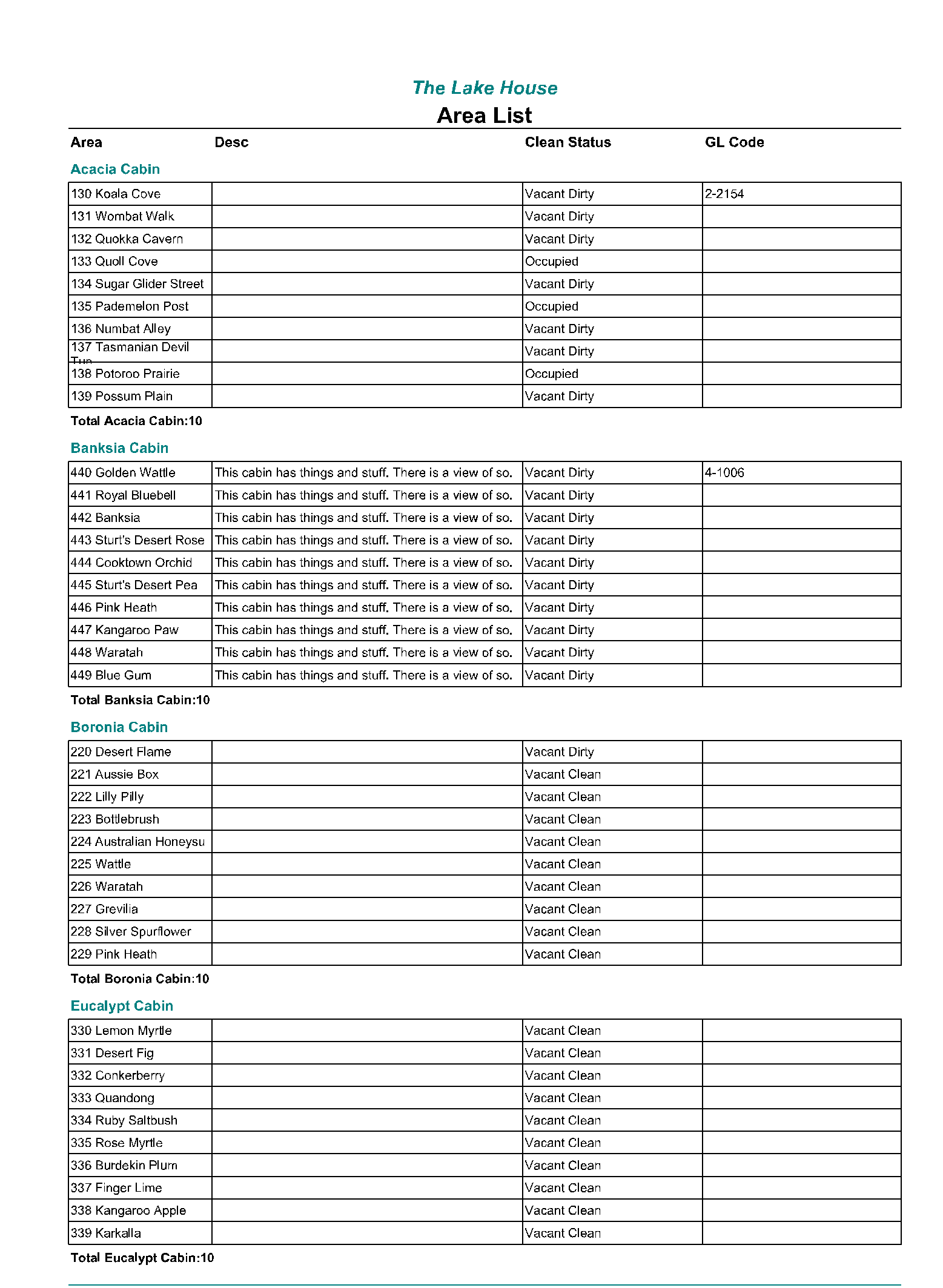
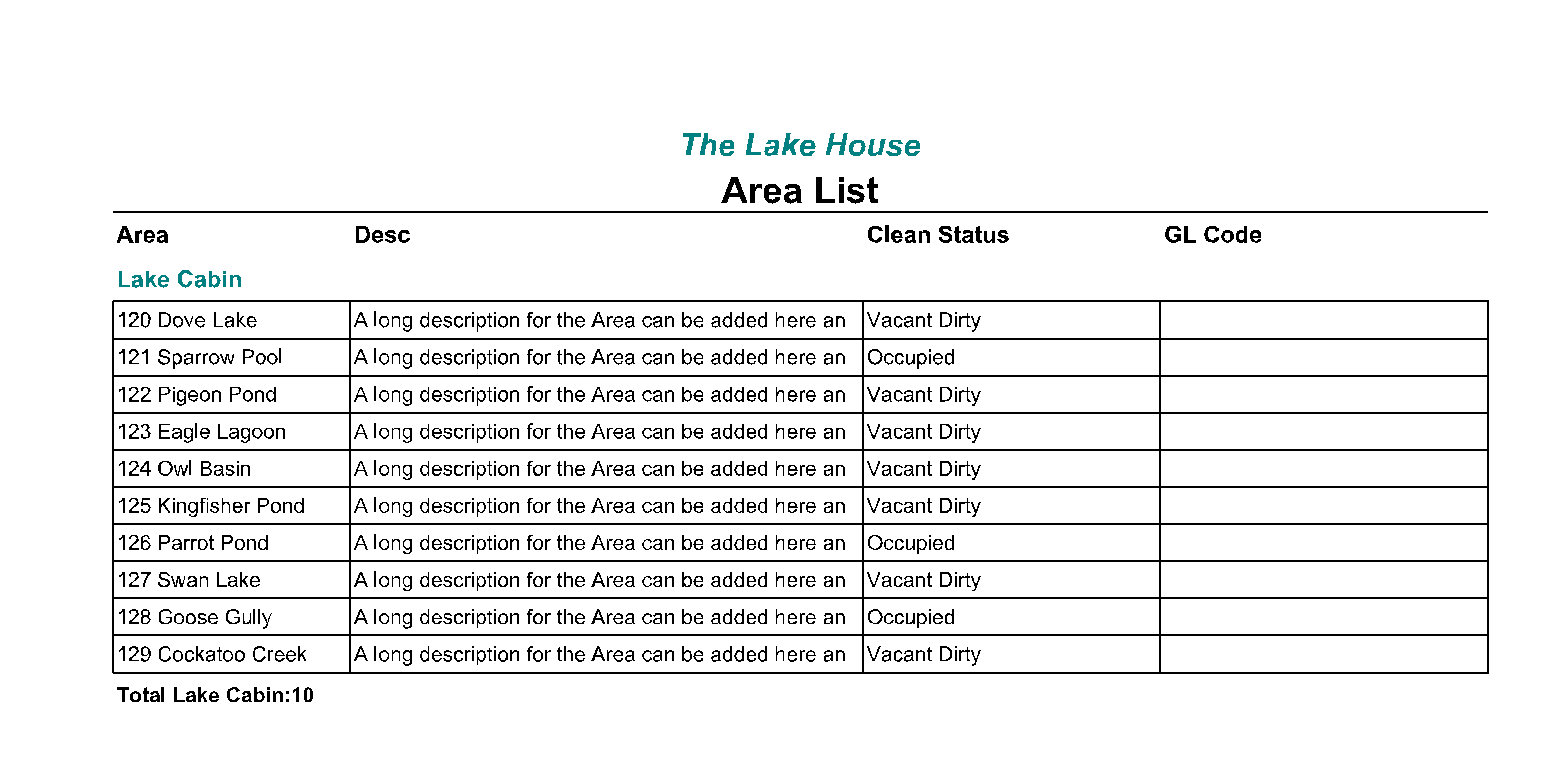
Use
- Go to Reports > Management > Reservations > Area List in RMS.
- Select a Category.
- Select a Group By option.
- Select a Sort By option.
- Optional: Select the checkbox ' Show Hoseasons Mapping Data'.
- Optional: Select the checkbox 'Show Property & Category on the .csv export)'.
- Build.
-
Guide
- Add Button
Guide
Go to Reports > Management > Reservations > Area List in RMS.
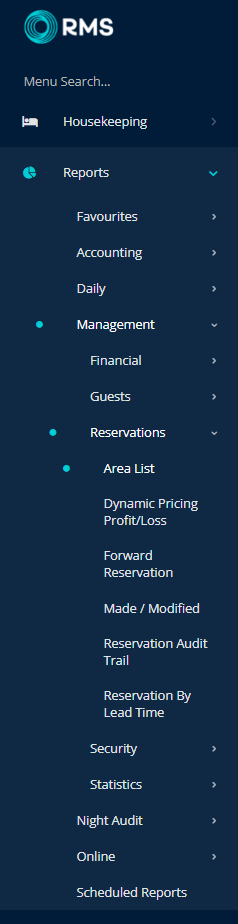
Select a Category.
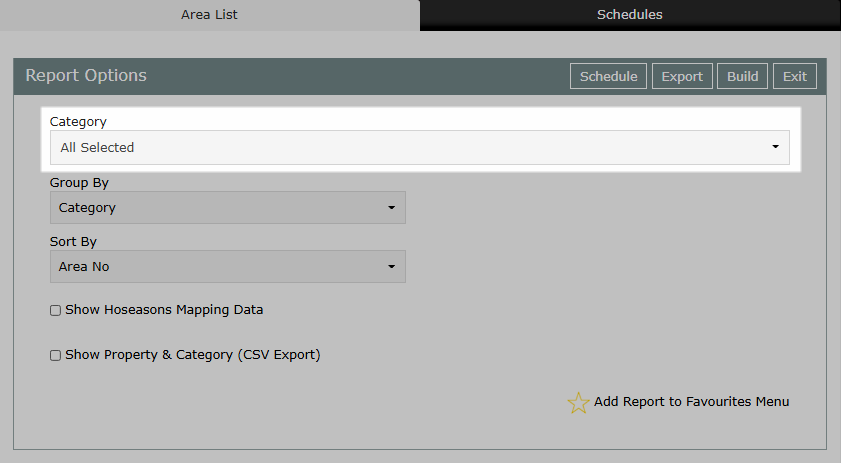
Select a Group By option.
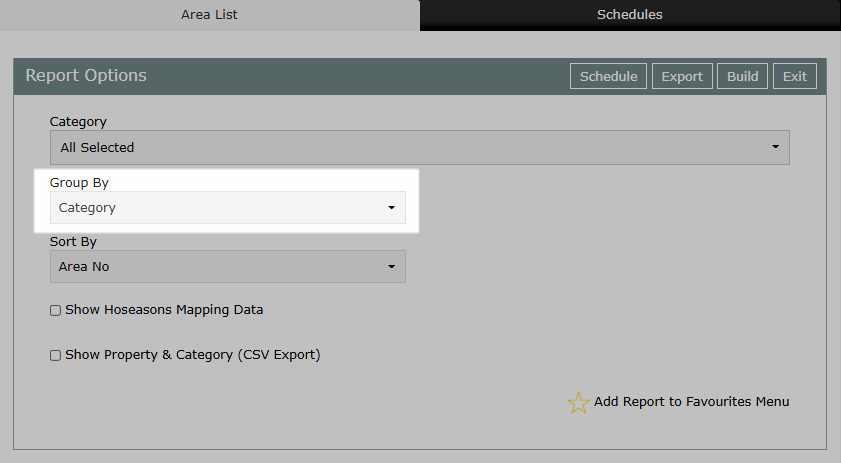
Select a Sort By option.
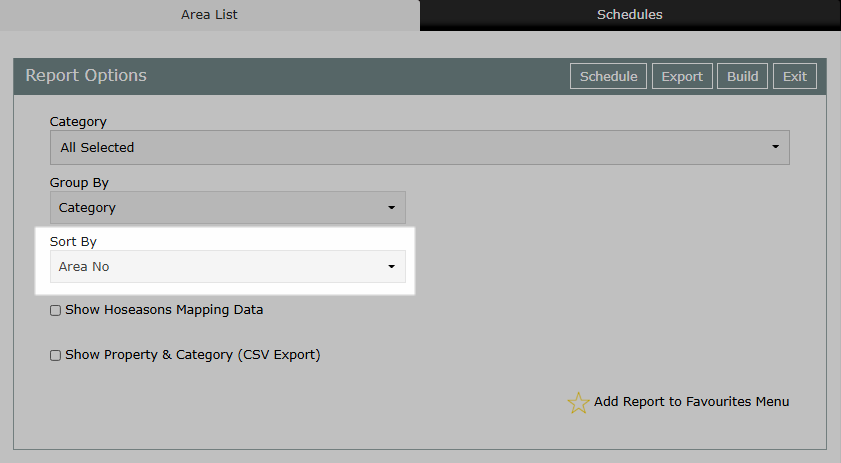
Optional: Select the checkbox ' Show Hoseasons Mapping Data'.
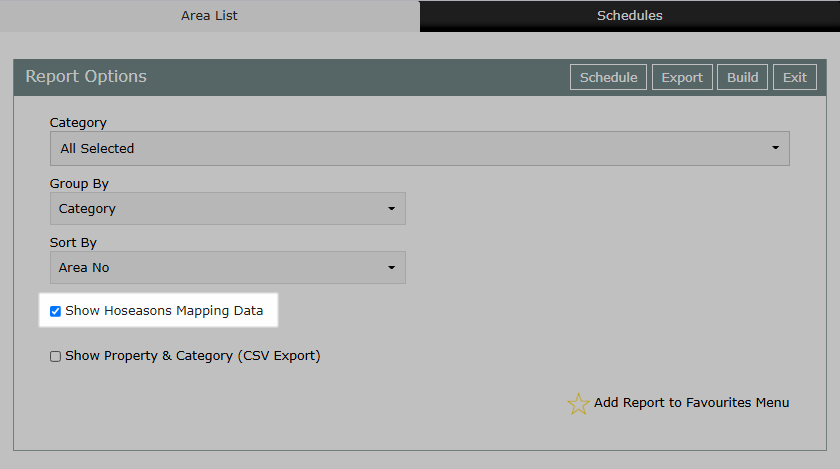
Optional: Select the checkbox 'Show Property & Category on the .csv export)'.
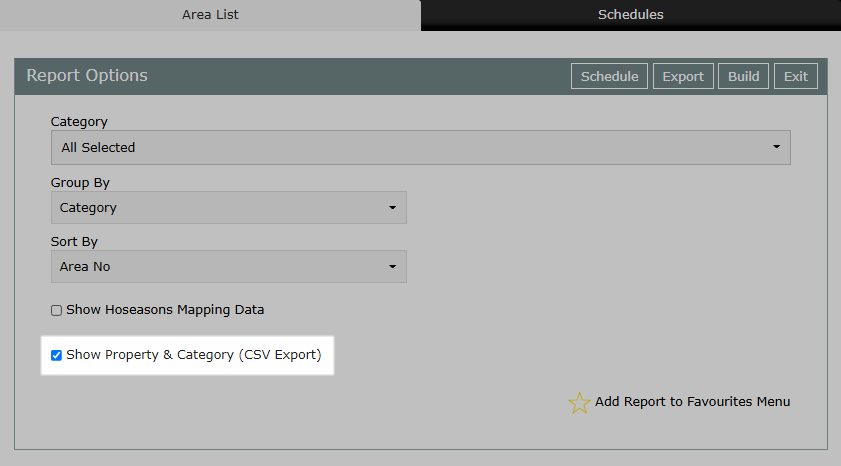
Select 'Build' to generate the report using the selected options.
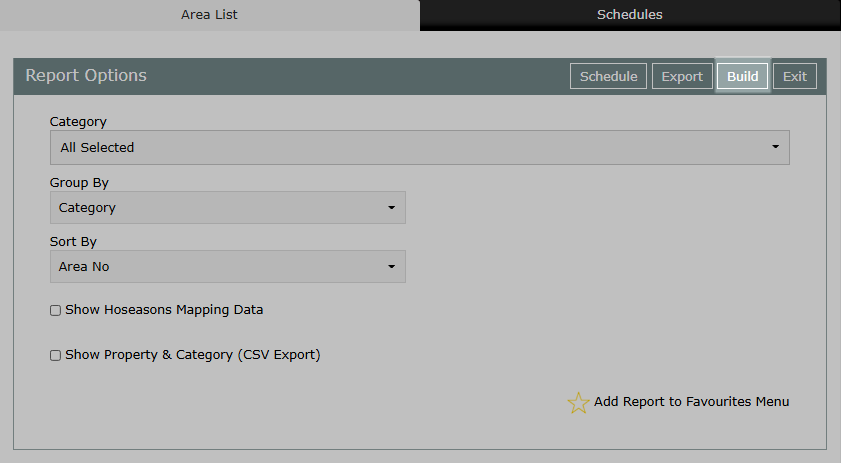
The Area List will display each Area setup in RMS for the selected Categories including the Area Description, Area Long Description, Area Status and Area General Ledger Account Code.