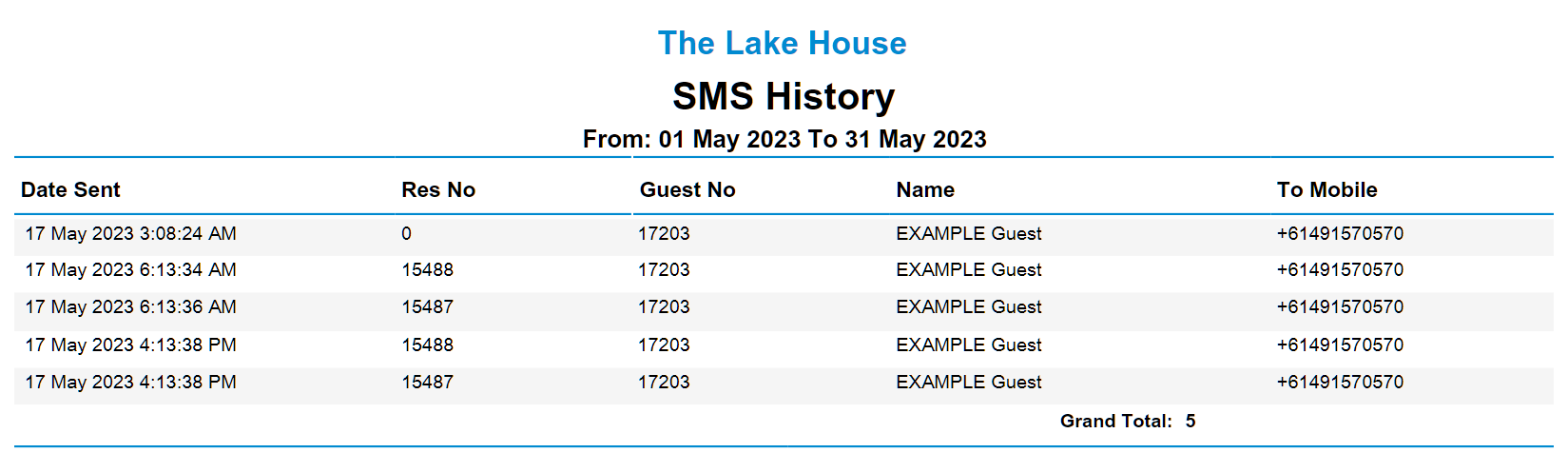SMS History
Report on all SMS sent for a date range in RMS.
SMS History is a report of all SMS sent in RMS for the selected date range.
-
Information
-
Use
- Add Button
Information
SMS History is a report of all SMS sent in RMS for the selected date range.
The 2-Way SMS module enables sending SMS in RMS and receiving replies in the Message Centre.
SMS can be sent on the 'Correspondence' tab of a Guest Profile or Reservation, in the Message Centre, and on In/Out Movements or using Triggered Correspondence.
The SMS History report will match the 'Correspondence' tab on the Guest Profile and Reservation.
Multi-part SMS will display as a single SMS sent on the SMS History report.
The SMS History Report includes the following information.
| Column | Description |
|---|---|
| Date Sent | The time and date the SMS was sent in RMS. |
| Reservation Number | The Reservation Number for the Reservation the SMS was sent from. |
| Guest Number | The unique Guest ID for the Guest Profile the SMS was sent to. |
| Name | The Given and Surname of the Guest Profile the SMS was sent to. |
| To Mobile | The recipient mobile number the SMS was sent to. Changes made to the 'Mobile' field on the Guest Profile after an SMS was sent will not be reflected on the SMS History report. |

The 2-Way SMS module is required to send SMS in RMS.
Reservation and Guest are default System Labels that can be customised.

Users will require Security Profile access to view this report.
-
Use
- Add Button
Use
- Go to Reports > Management > Guests in the Side Menu of RMS.
- Select a Date Range.
- Select a Group By.
- Optional: Select the checkbox 'Group By Property'.
- Build.

The SMS History report will match the 'Correspondence' tab on the Guest Profile and Reservation.
Multi-part SMS will display as a single SMS sent on the SMS History report.
-
Guide
- Add Button
Guide
Go to Reports > Management > Guests in the Side Menu of RMS.
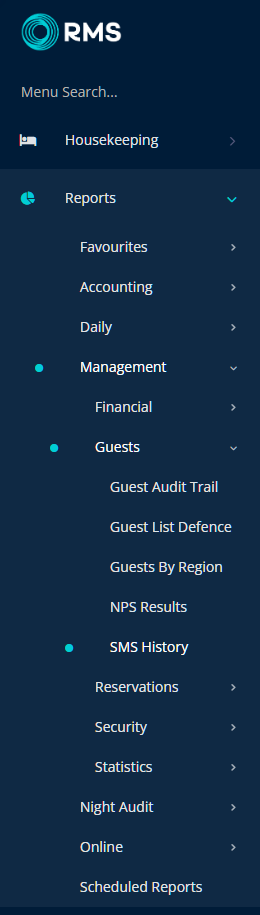
Select a Date Range.
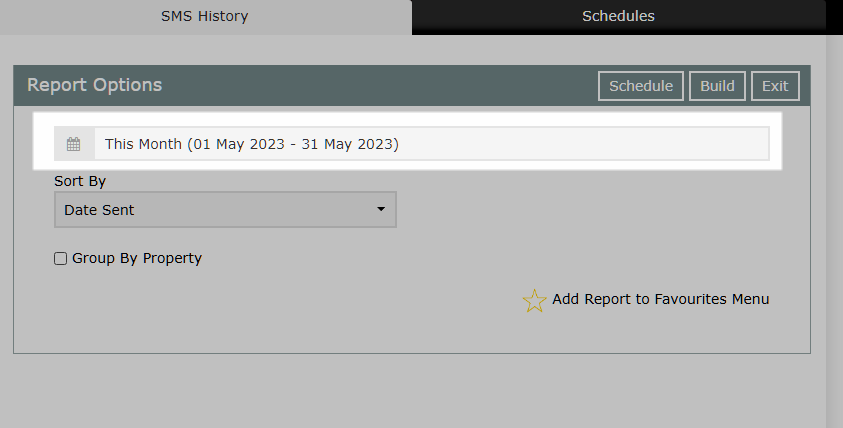
Select a Group By.
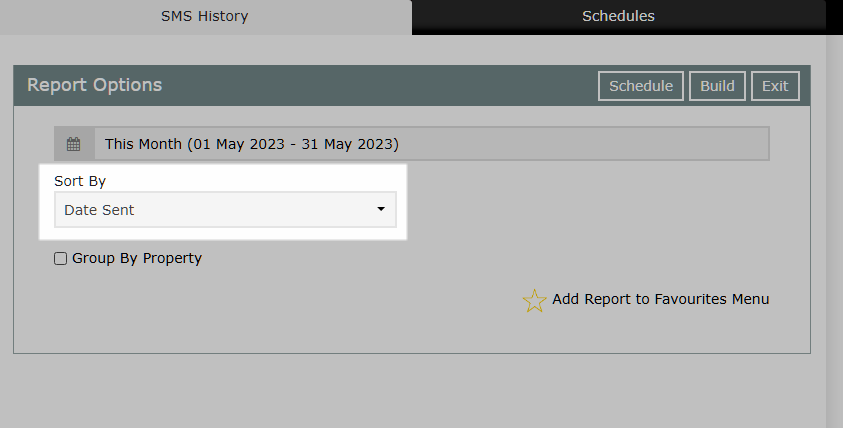
Optional: Select the checkbox 'Group By Property'.
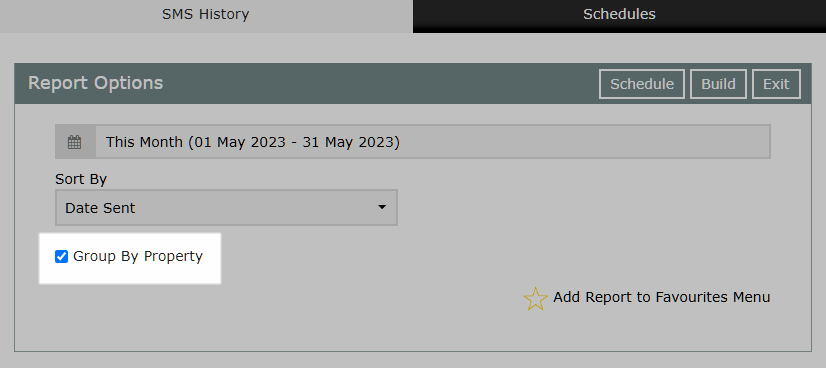
Select 'Build' to generate the SMS History report using the selected options.
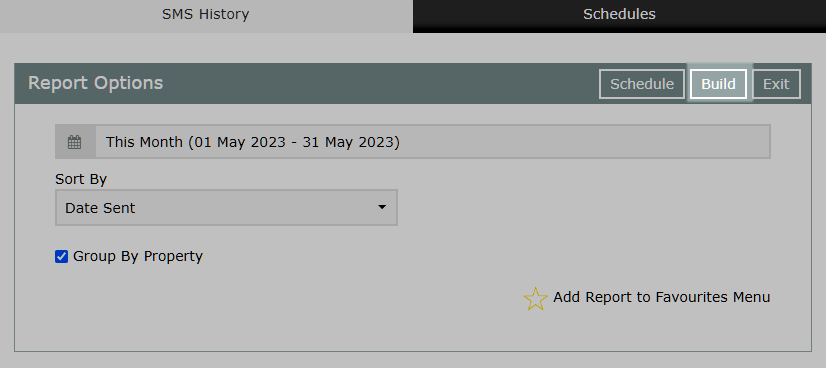
The SMS History report will display all SMS sent in RMS for the selected date range.
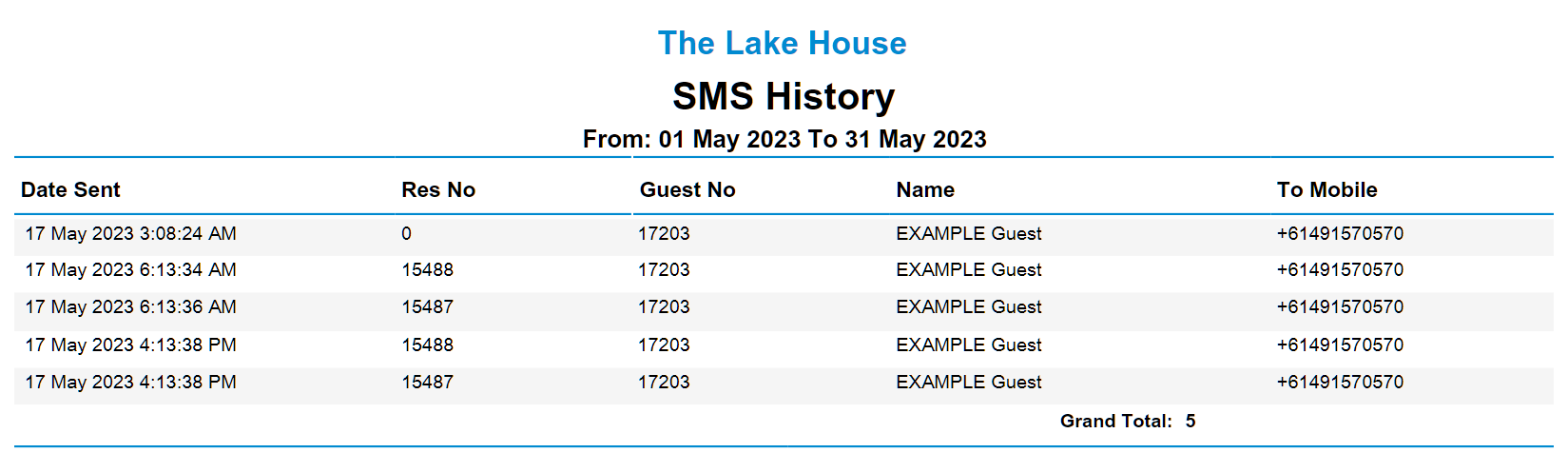
Use
- Go to Reports > Management > Guests in the Side Menu of RMS.
- Select a Date Range.
- Select a Group By.
- Optional: Select the checkbox 'Group By Property'.
- Build.

The SMS History report will match the 'Correspondence' tab on the Guest Profile and Reservation.
Multi-part SMS will display as a single SMS sent on the SMS History report.
-
Guide
- Add Button
Guide
Go to Reports > Management > Guests in the Side Menu of RMS.
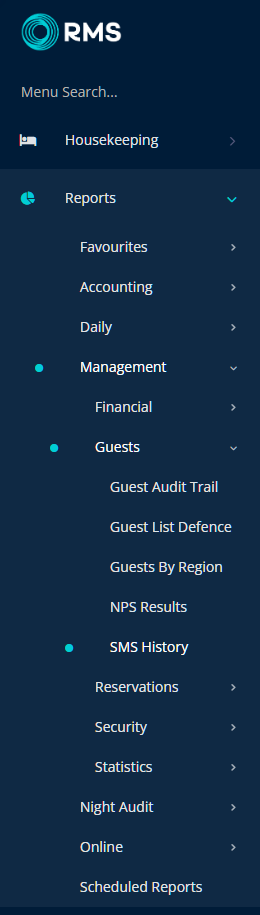
Select a Date Range.
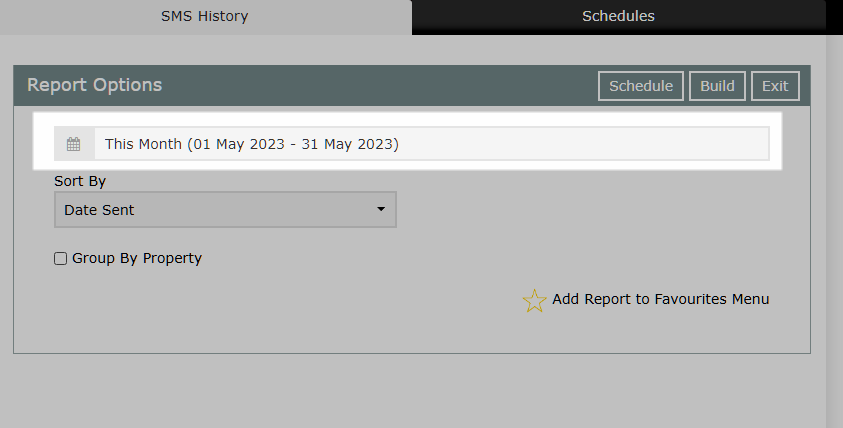
Select a Group By.
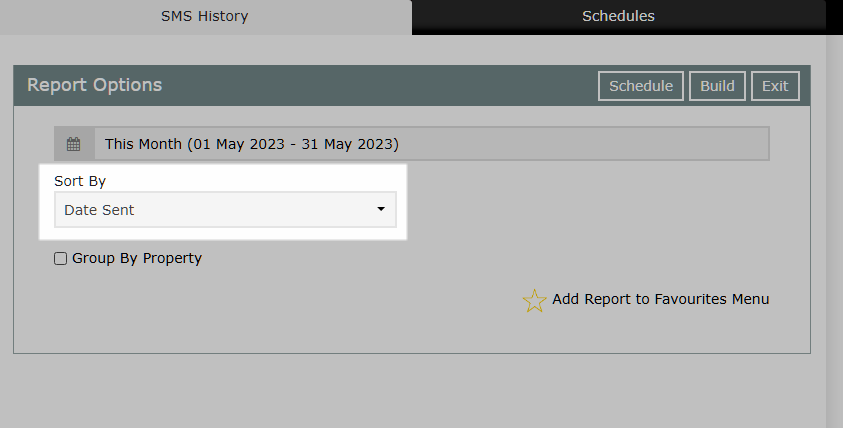
Optional: Select the checkbox 'Group By Property'.
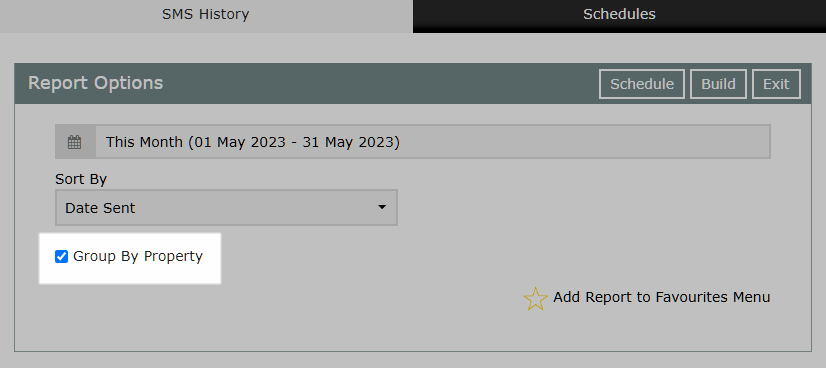
Select 'Build' to generate the SMS History report using the selected options.
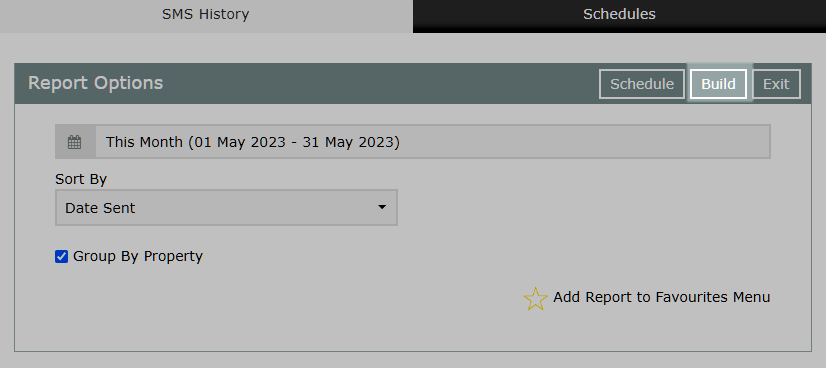
The SMS History report will display all SMS sent in RMS for the selected date range.