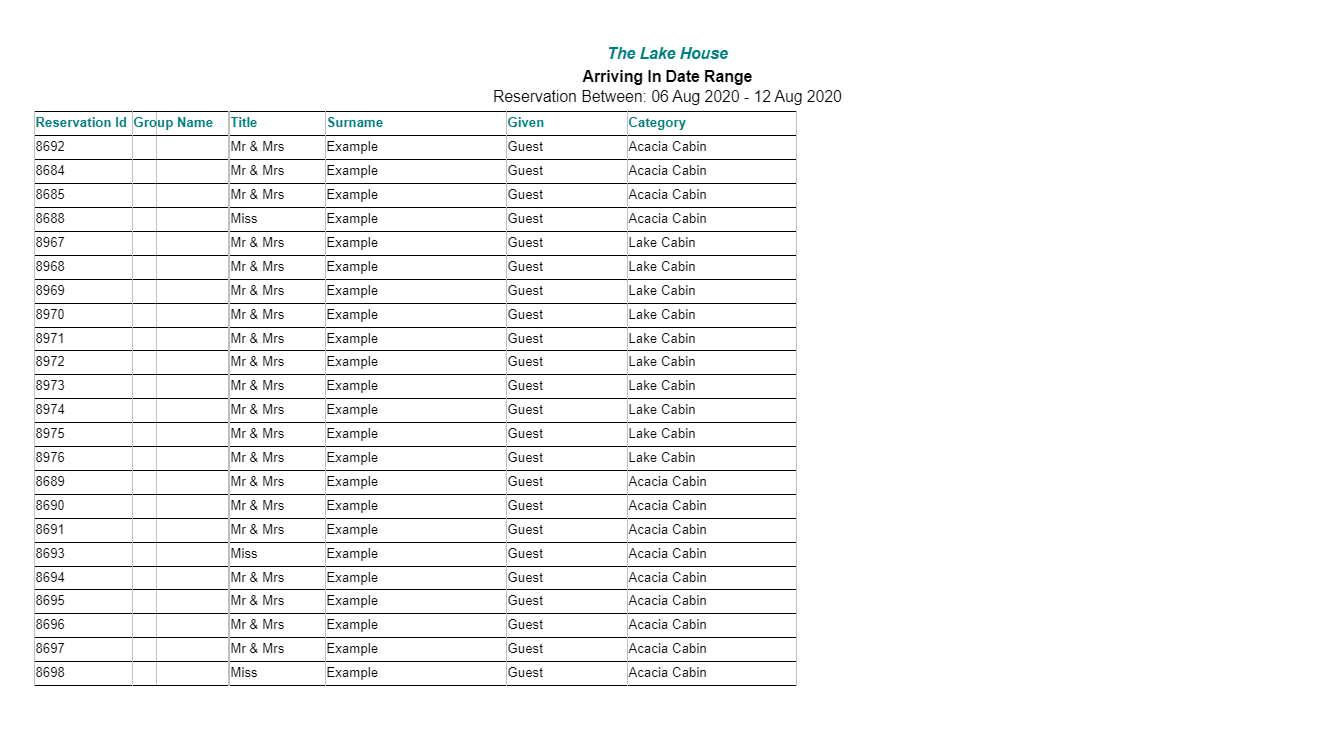In/Out Movements: Report (First 6 Columns)
Generate the In/Out Movements report with only the first 6 columns in RMS.
Steps Required
- Go to Reservations > In/Out Movements in RMS.
- Select the Date.
- Select the Reservation View.
- Select the 'Print' icon.
- Select 'In/Out Screen Print (First 6 Columns)'.
- Select 'Ok'.
Visual Guide
Go to Reservations > In/Out Movements in RMS.
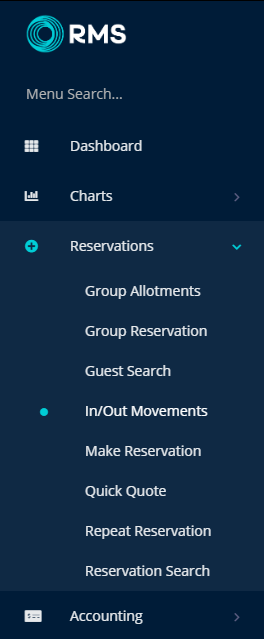
Select the Date.
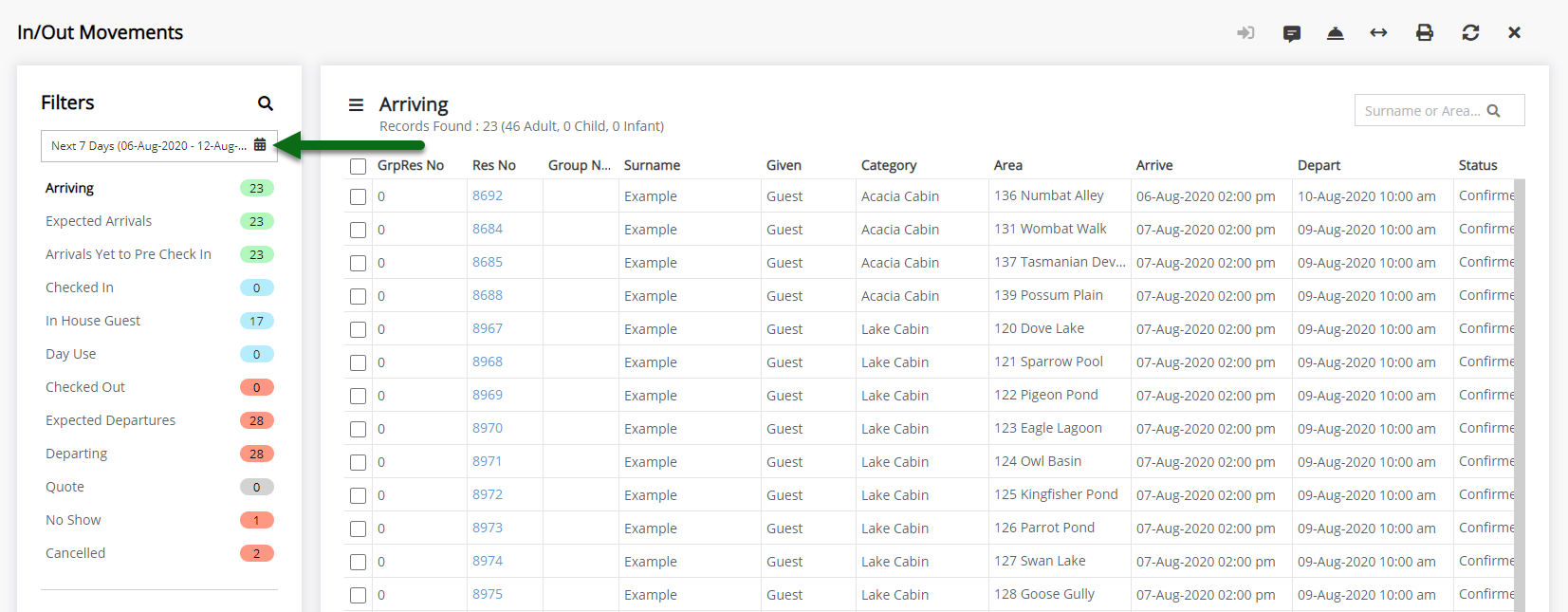
Select the Reservation View.
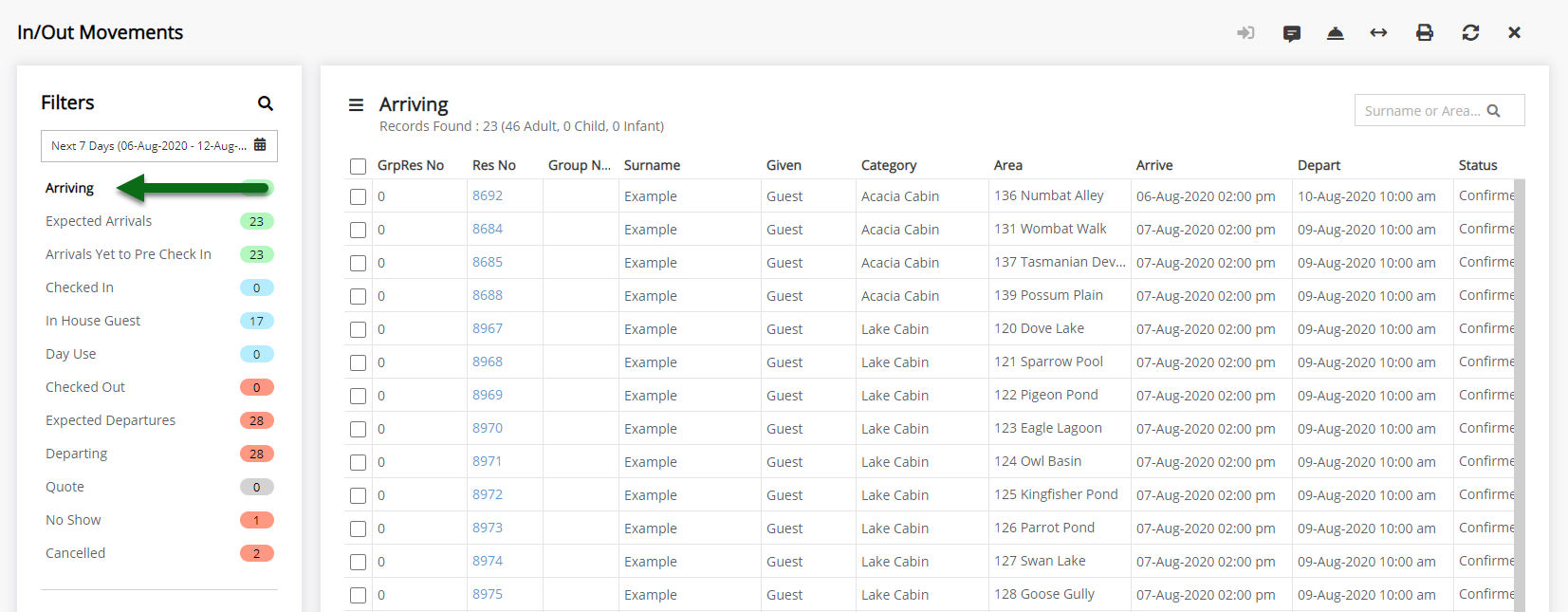
Select the 'Print' icon.
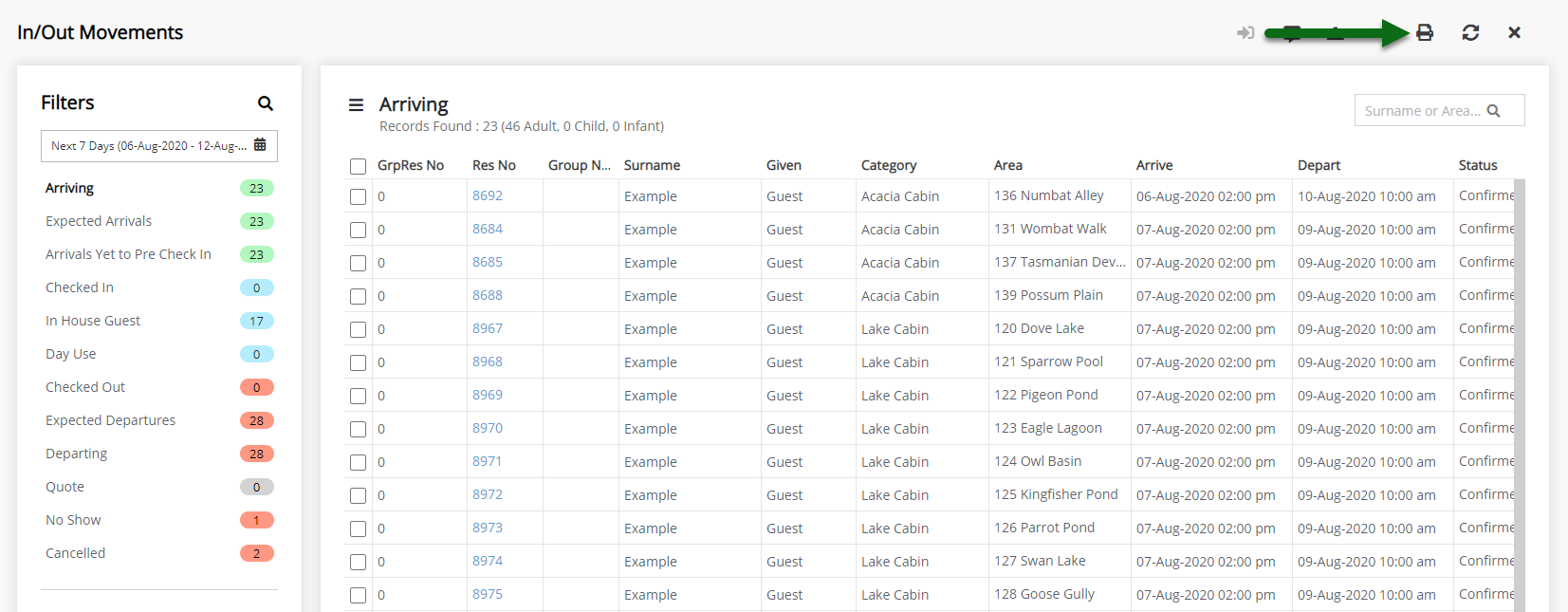
Select 'In/Out Screen Print (First 6 Columns)'.
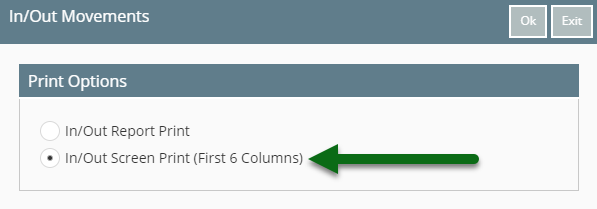
Select 'Ok'.
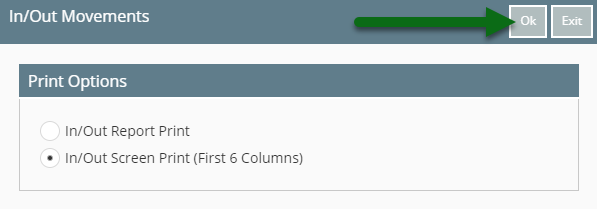
The In/Out Movements Report will be generated for the selected Reservation View displaying only the first six columns from In/Out Movements.