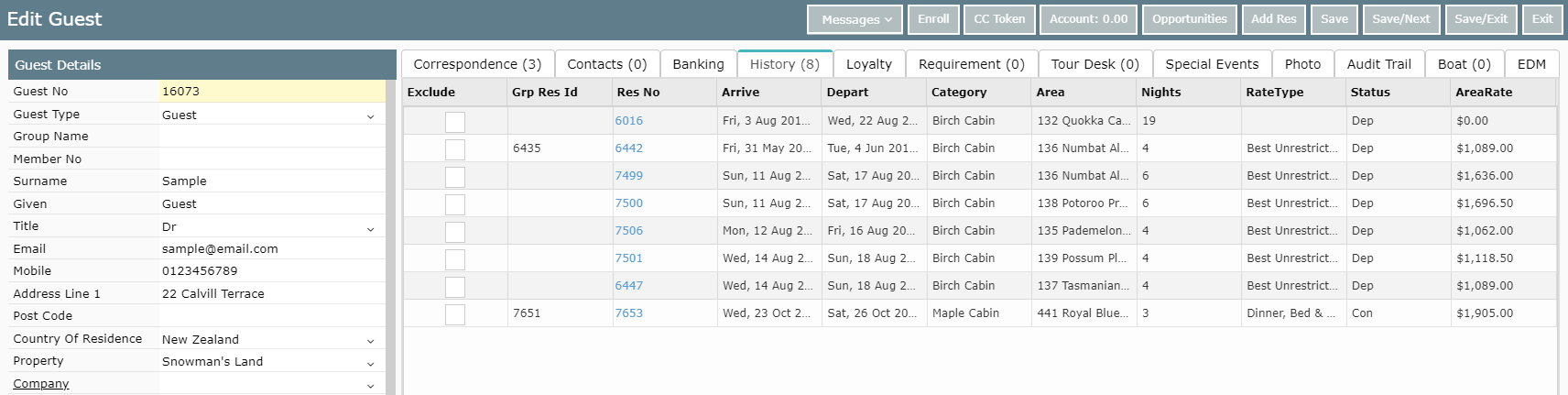Merge Individual Guest Profiles on a Reservation
Merging duplicated Guest Profiles using Reservation Smart Search in RMS.
Steps Required
- Go to Reservations > Make Reservation in RMS.
- Place Cursor in an RMS Smart Search field.
- Enter Guest Details.
- Select 'Merge'.
- Select the duplicate Guest Profiles.
- Select 'Merge/Exit'.
- Verify the Guest Details.
- Select 'Yes' to proceed.
- Verify information in additional Warnings.
- Select 'Yes' to proceed.
Visual Guide
Go to Reservations > Make Reservation in RMS.
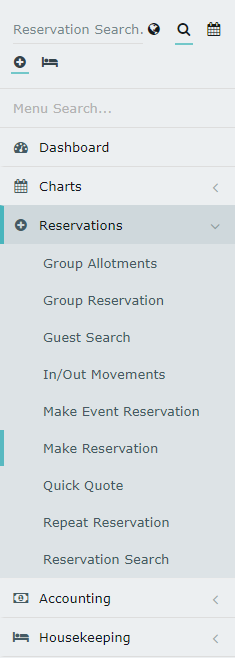
Place Cursor in an RMS Smart Search field.
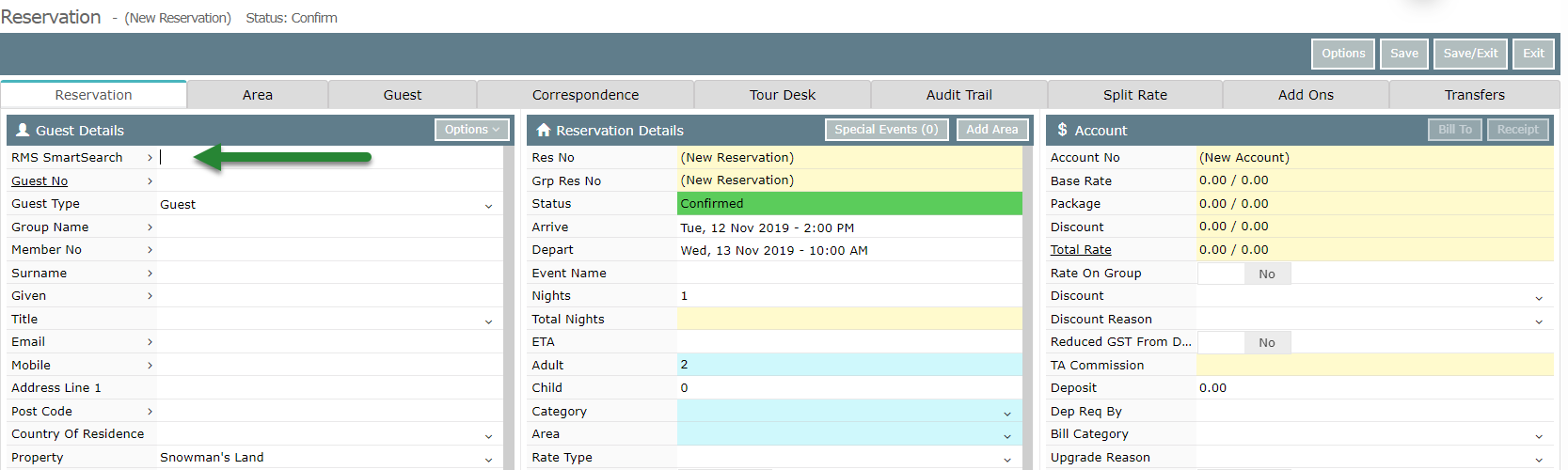
Enter Guest Details to begin the smart search.

Select 'Merge' on the returned results.

Select the duplicate Guest Profiles to be merged together.

Select 'Merge/Exit'.

Verify the Guest Details that will remain after the merge.
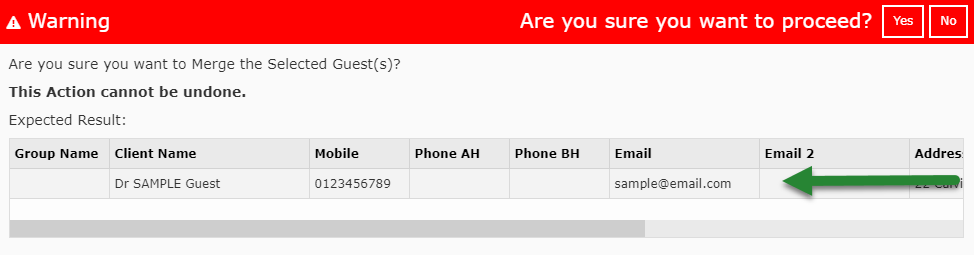
Select 'Yes' to proceed if the guest details are as expected.
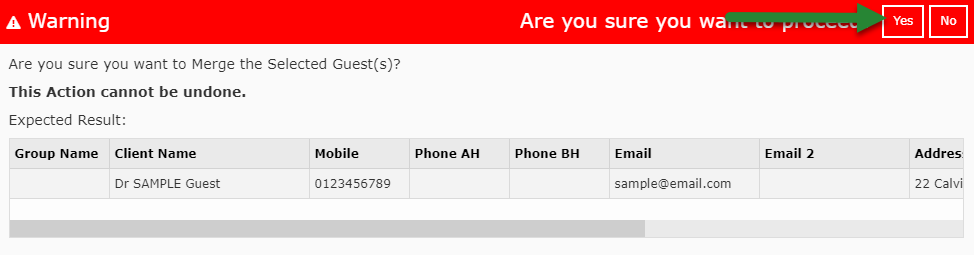
Verify information in additional Warnings.
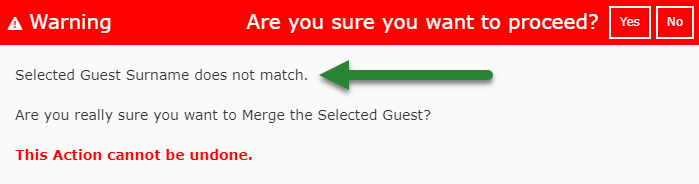
Select 'Yes' to proceed.
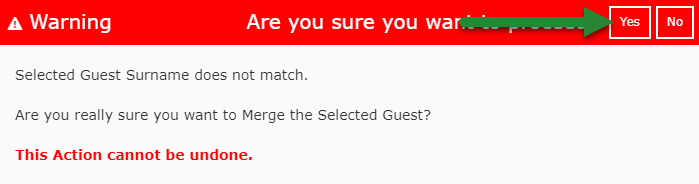
RMS will use the contact information stored on the newest Guest Profile (highest Guest ID) and combine this information into the oldest Guest Profile (lowest Guest ID).