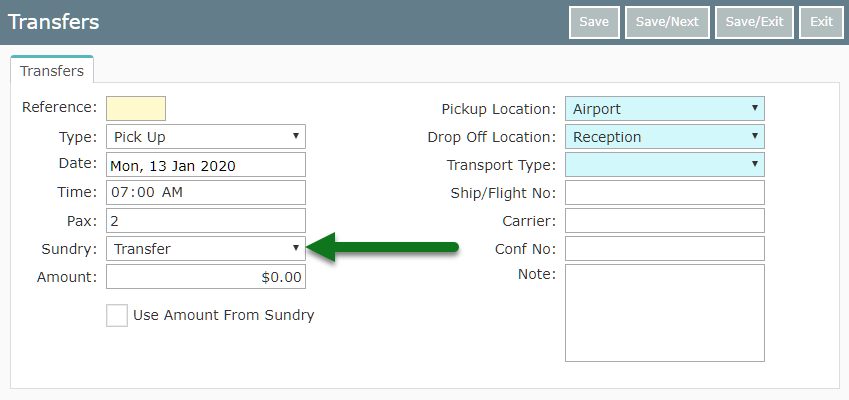Sundry Charge for Guest Transfers
Setup a Sundry Charge for Guest Transfers in RMS.
Steps Required
Have your System Administrator complete the following.
- Go to Setup > Accounting > Sundry in RMS.
- Select 'Add'.
- Enter the Sundry Charge Description.
- Select the required General Ledger Account Code.
- Select the checkbox 'Transfers'.
- Select the required Tax Type.
- Save/Exit.
Visual Guide
Go to Setup > Accounting > Sundry in RMS.
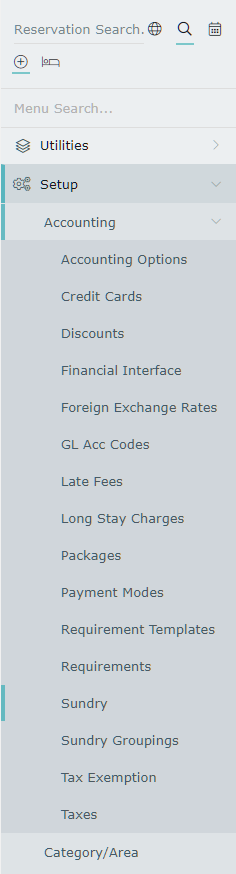
Select 'Add' to create a new Sundry Charge.
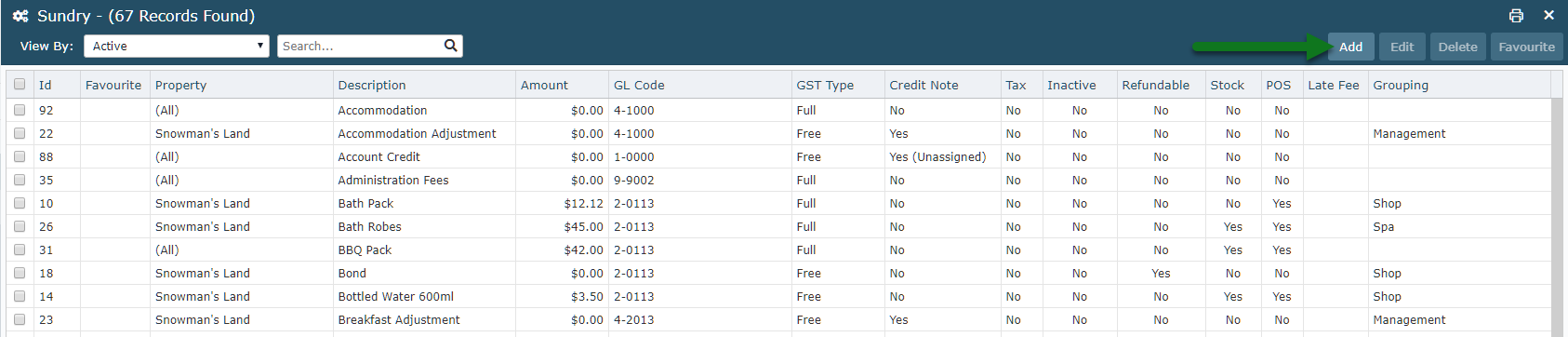
Enter the Sundry Charge Description.
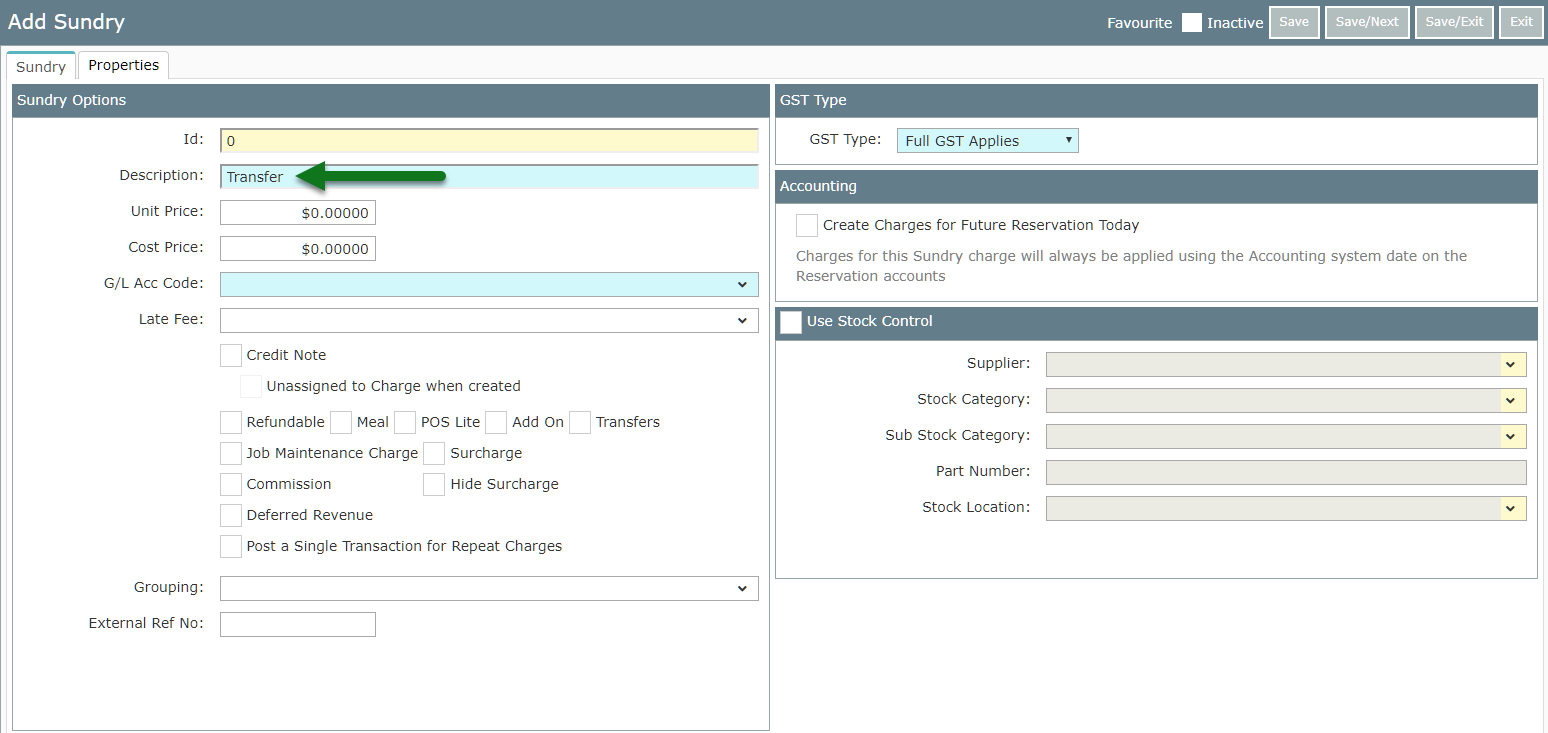
Select the required General Ledger Account Code.
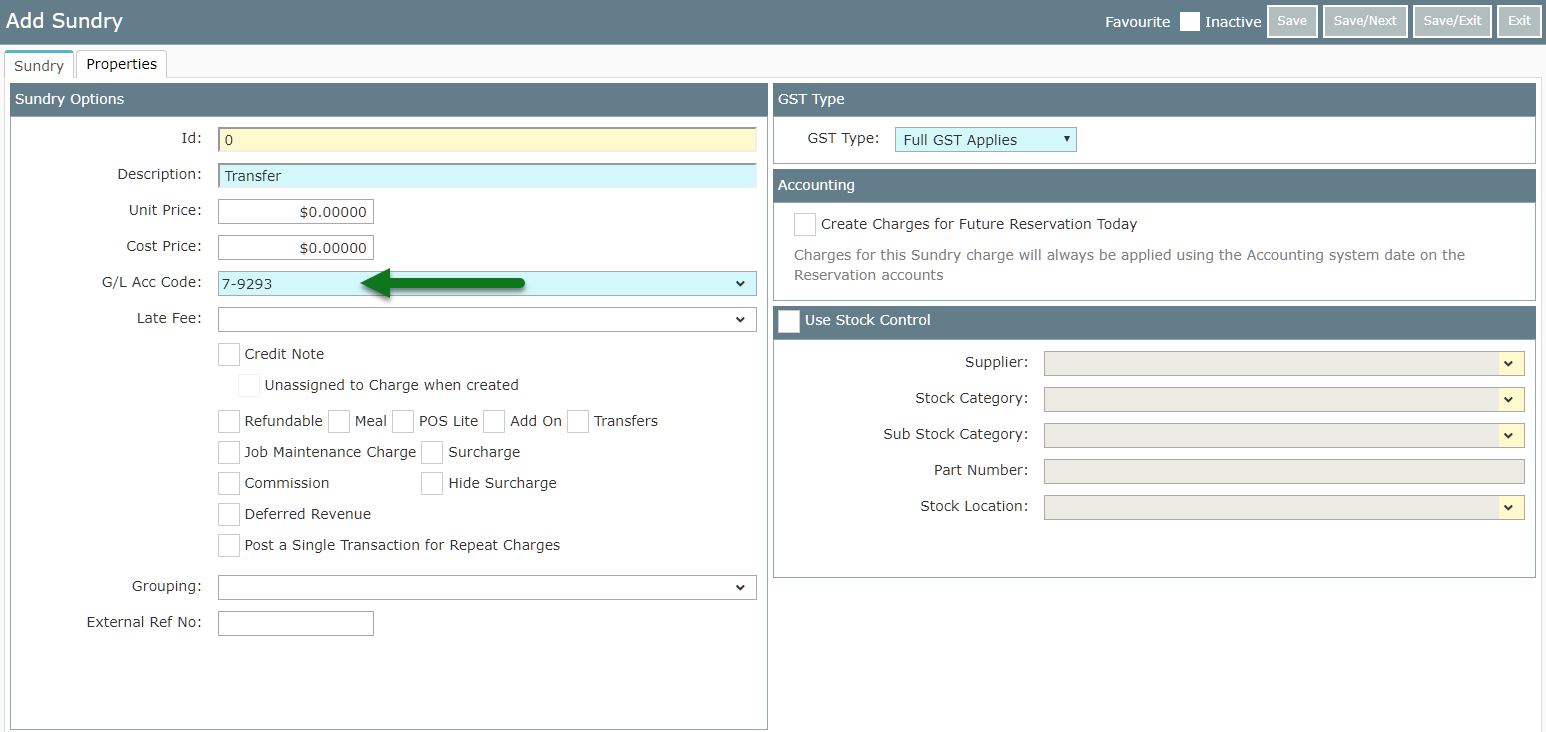
Select the checkbox 'Transfers'.
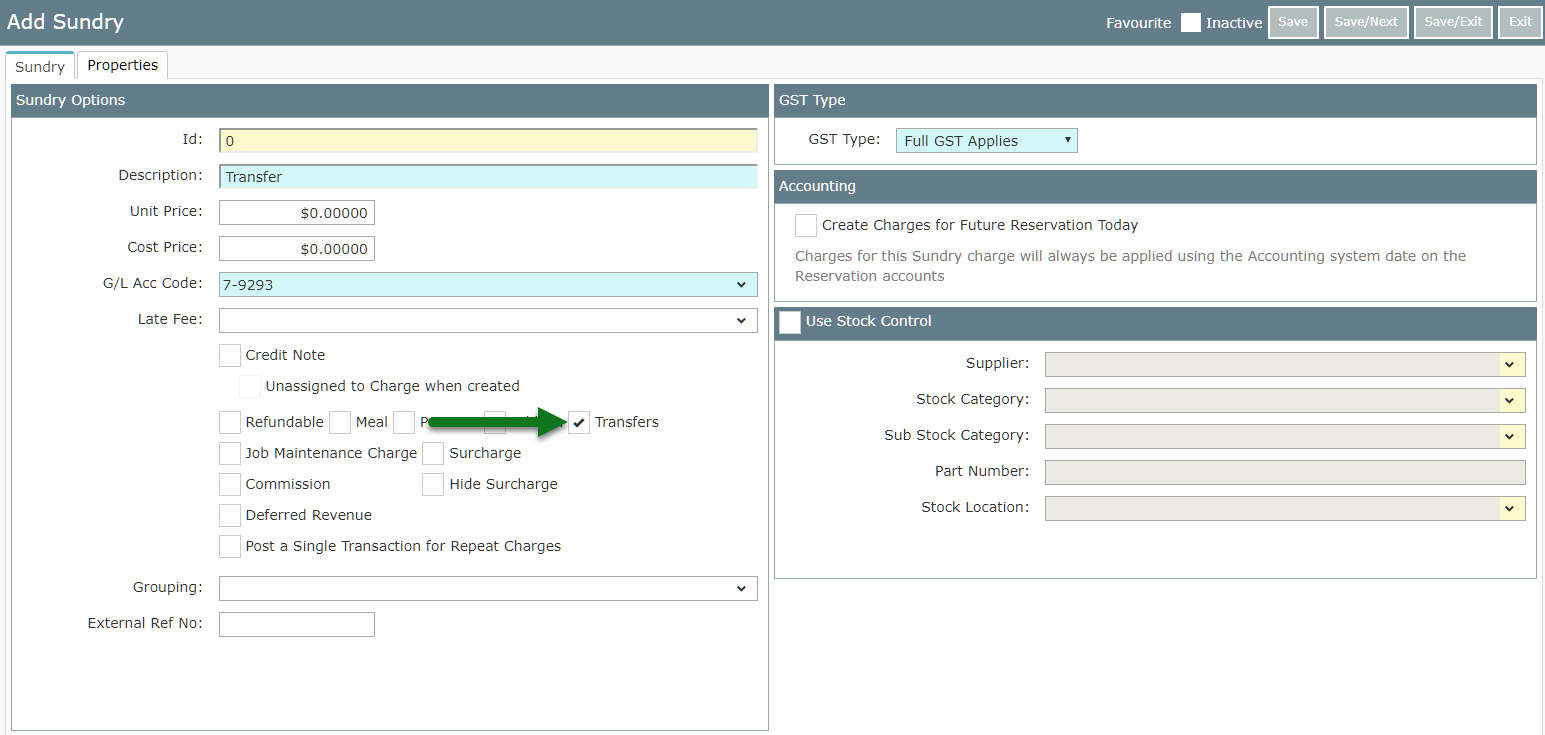
Select the required Tax Type.
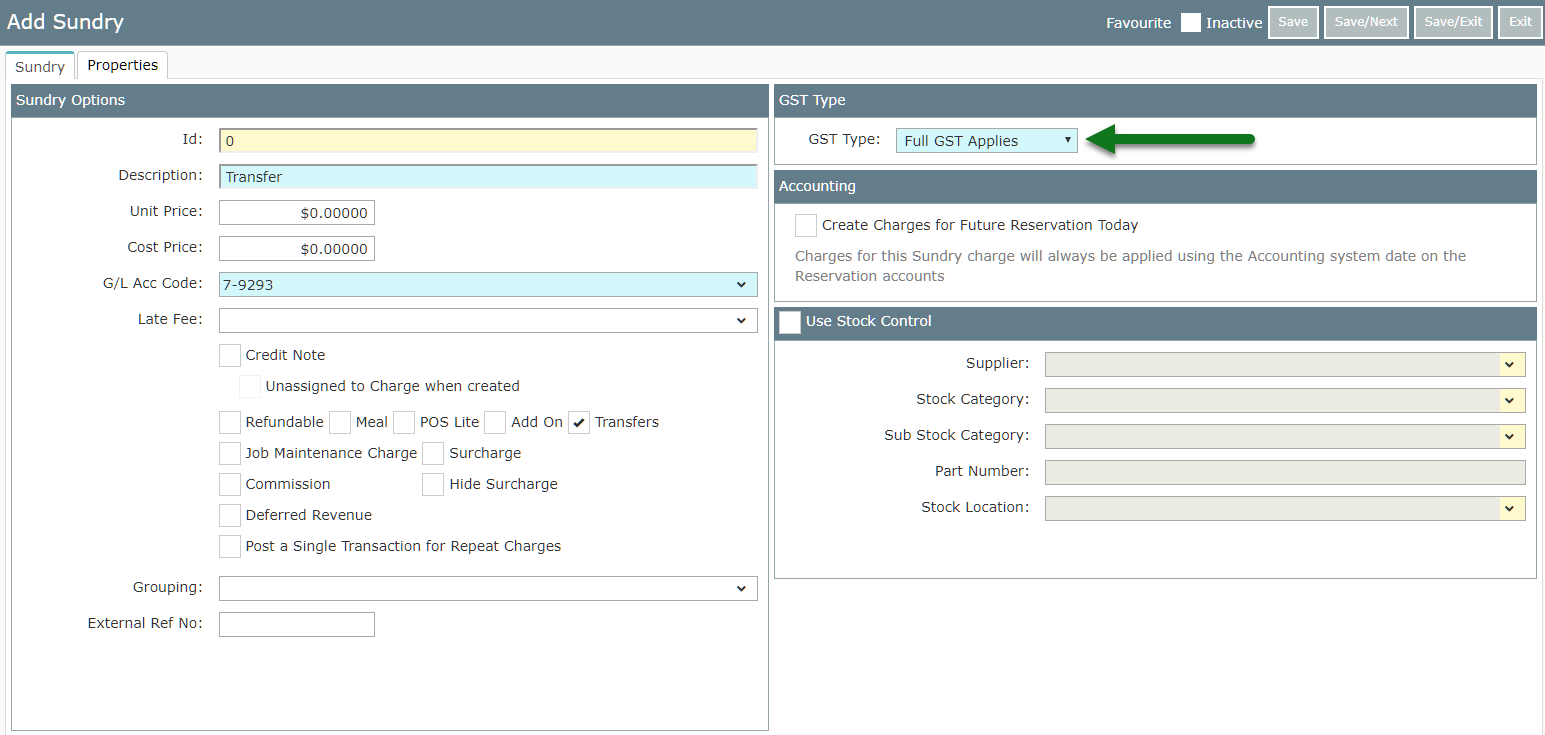
Select 'Save/Exit' to store the changes made.
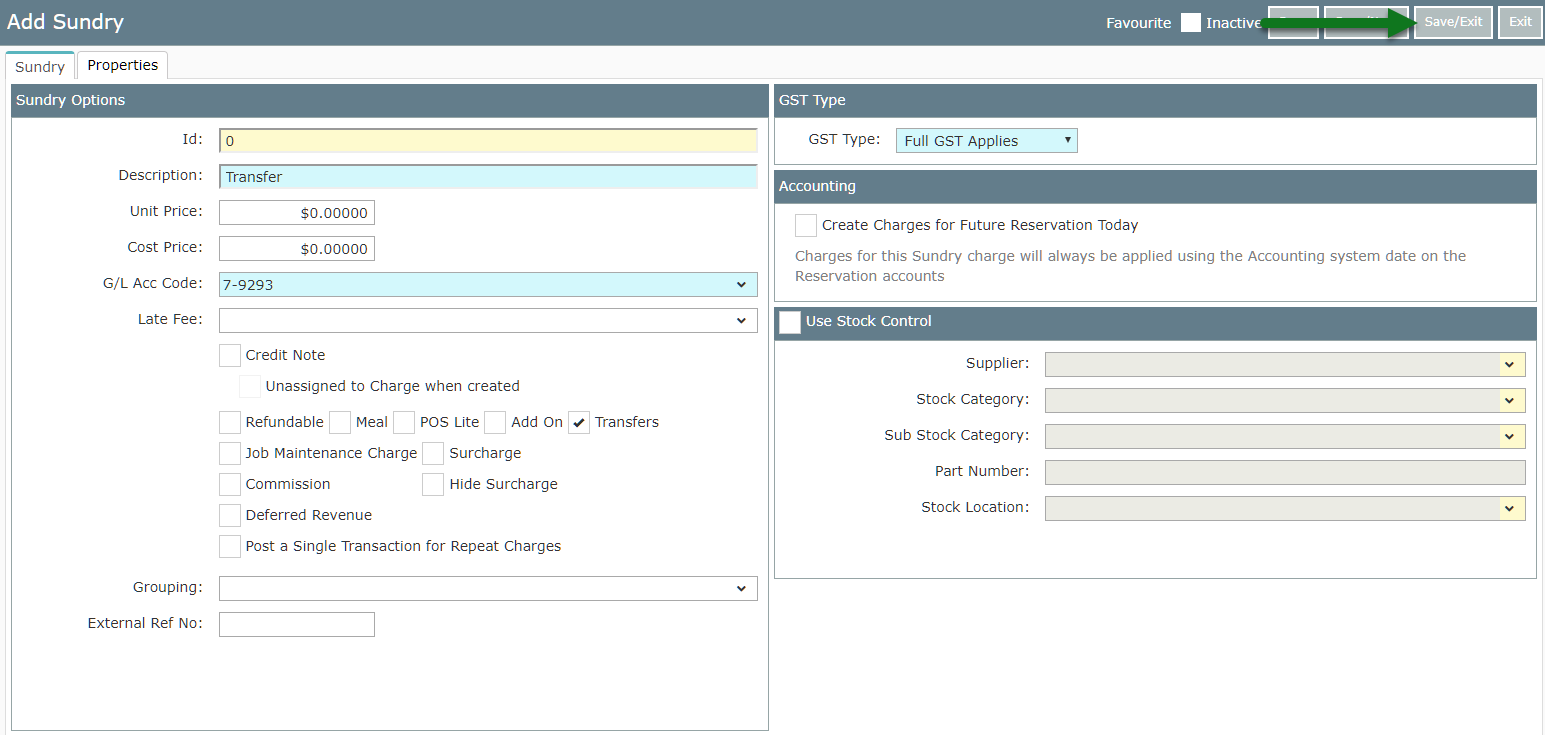
Only Sundry Charges setup for Transfers will be available for selection when adding a Guest Transfer to a reservation.