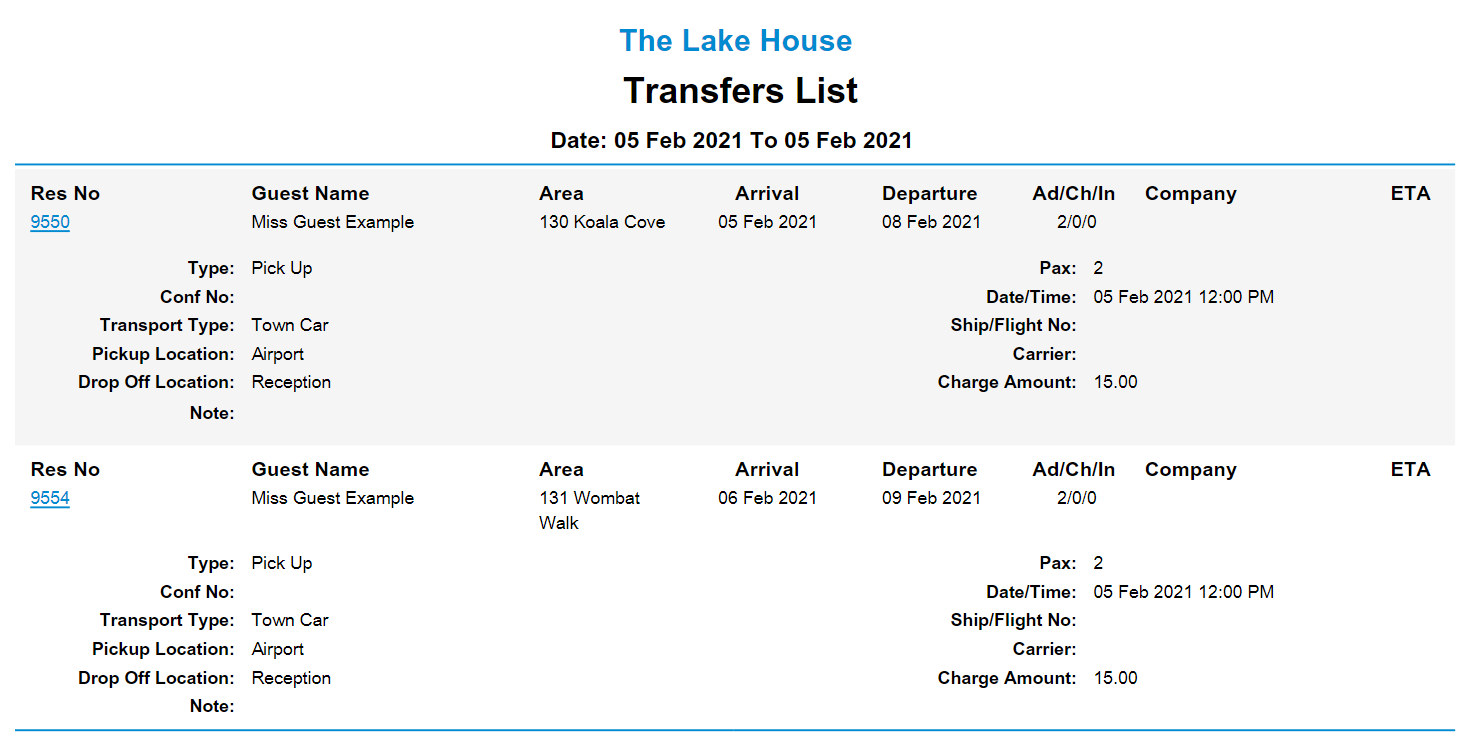Guest Transfers Report
Report on scheduled Guest Transfers in RMS.
The Guest Transfers Report is an interactive report of all Guest Transfers scheduled for the selected date range.
-
Information
-
Use
- Add Button
Information
The Guest Transfers Report is an interactive report of all Guest Transfers scheduled for the selected date range.
Guest Transfers can be used schedule transportation for guests to and/or from the property on their reservation.

Users will require Security Profile access to use this feature.
-
Use
- Add Button
Use
- Go to Reports > Daily > Transfers in RMS.
- Select the Date Range.
- Select a Transport Type.
- Optional: Select a Pick Up Location.
- Optional: Select a Drop Off Location.
- Select a Group By option.
- Optional: Select the checkbox 'Hide Cost Amounts'.
- Select the Transfers Type.
- Build.

Select any reservation number to open that reservation in a new tab.
-
Guide
- Add Button
Guide
Go to Reports > Daily > Transfers in RMS.

Select the Date Range.

Select a Transport Type.

Optional: Select a Pick Up Location.

Optional: Select a Drop Off Location.

Select a Group By option.

Optional: Select the checkbox 'Hide Cost Amounts'.

Select the Transfers Type.

Select 'Build' to generate the report.

The Guest Transfers Report will include all scheduled transfers for the selected date range.
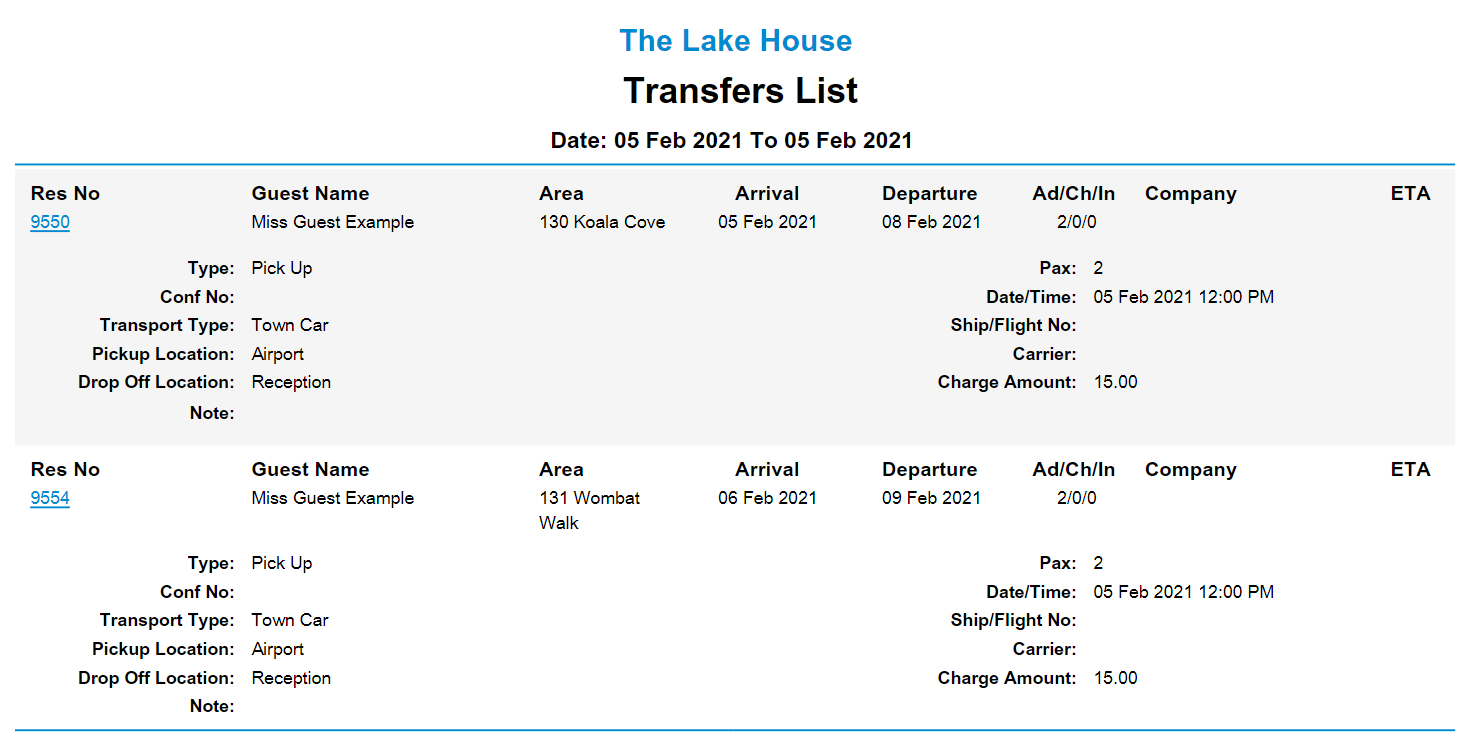
Use
- Go to Reports > Daily > Transfers in RMS.
- Select the Date Range.
- Select a Transport Type.
- Optional: Select a Pick Up Location.
- Optional: Select a Drop Off Location.
- Select a Group By option.
- Optional: Select the checkbox 'Hide Cost Amounts'.
- Select the Transfers Type.
- Build.

Select any reservation number to open that reservation in a new tab.
-
Guide
- Add Button
Guide
Go to Reports > Daily > Transfers in RMS.

Select the Date Range.

Select a Transport Type.

Optional: Select a Pick Up Location.

Optional: Select a Drop Off Location.

Select a Group By option.

Optional: Select the checkbox 'Hide Cost Amounts'.

Select the Transfers Type.

Select 'Build' to generate the report.

The Guest Transfers Report will include all scheduled transfers for the selected date range.