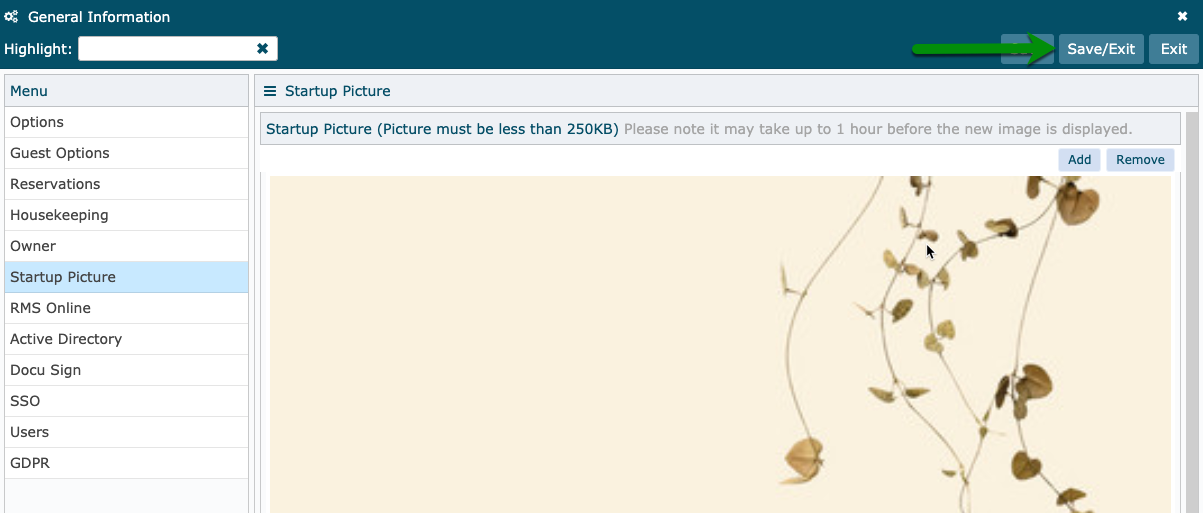Change the Start Up Image
Setting a custom Startup Image in RMS.
Steps Required
Have your System Administrator complete the following.
- Go to Setup > Property Options > General Information in RMS.
- Navigate to the 'Startup Image' tab.
- Select 'Add'.
- Choose the image file and select 'Ok'.
- Save/Exit.
Visual Guide
Go to Setup > Property Options > General Information in RMS.
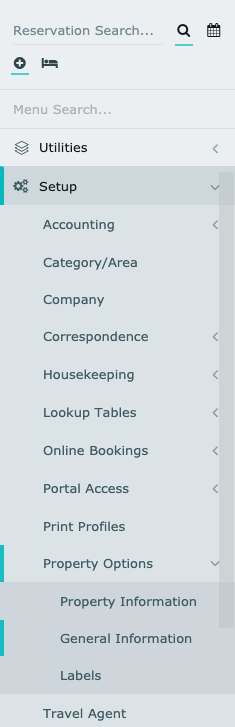
Navigate to the 'Startup Image' tab.
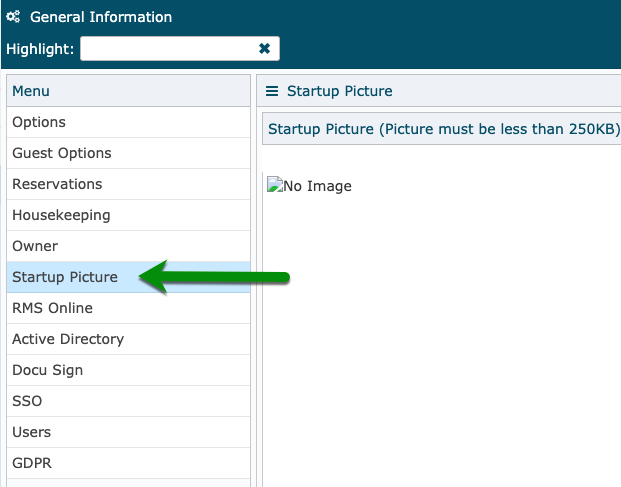
Select 'Add'.
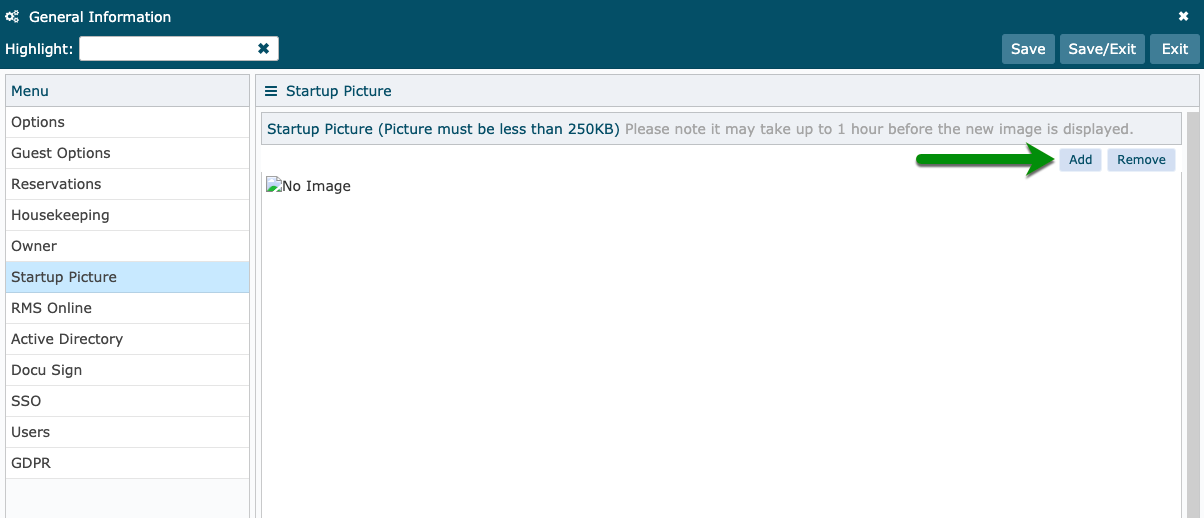
Choose the image file and select 'Ok'.
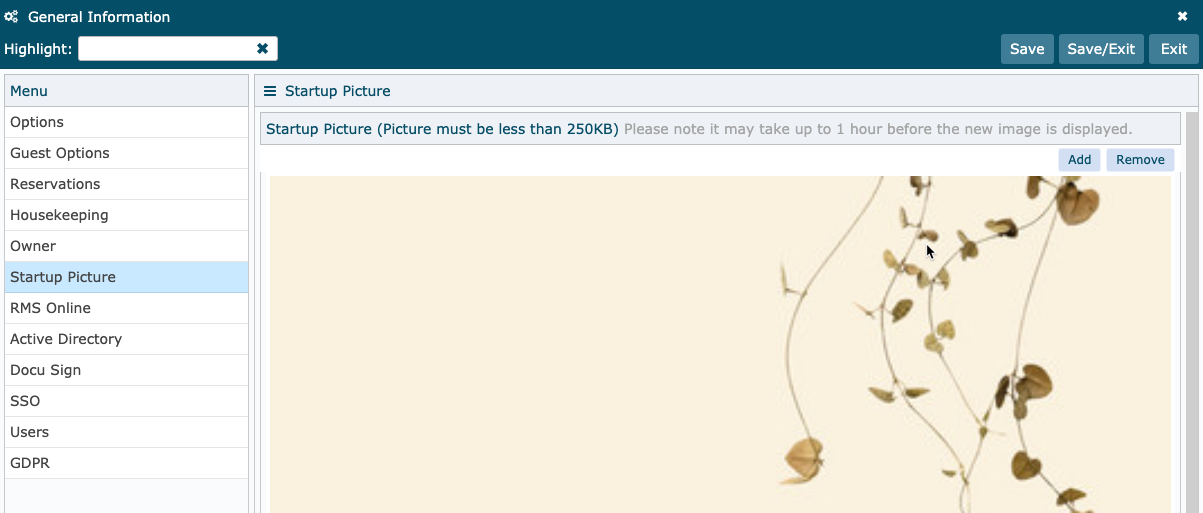
Select 'Save/Exit' to store the changes made.