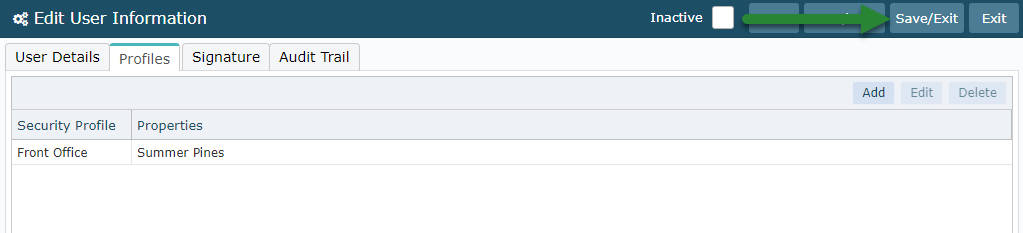Create a Franchise Group User
Creating a User for a specific Franchise Group in RMS.
Steps Required
Have your System Administrator complete the following.
- Go to Setup > Users > User Information in RMS.
- Select 'Add'.
- Enter the Username & Password.
- Enter the User Details.
- Select the Franchise Group Name.
- Save.
- Navigate to the 'Security Profile' tab.
- Select 'Add'.
- Select a Security Profile.
- Select the Properties from the Franchise Group for user access.
- Save/Exit.
- Save/Exit.
Visual Guide
Go to Setup > Users > User Information in RMS.
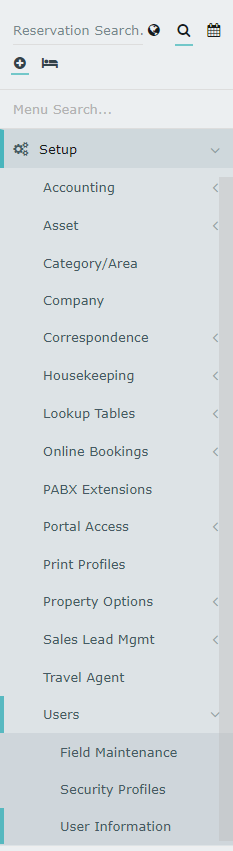
Select 'Add' to create a new User Profile.

Enter the Username & Password.
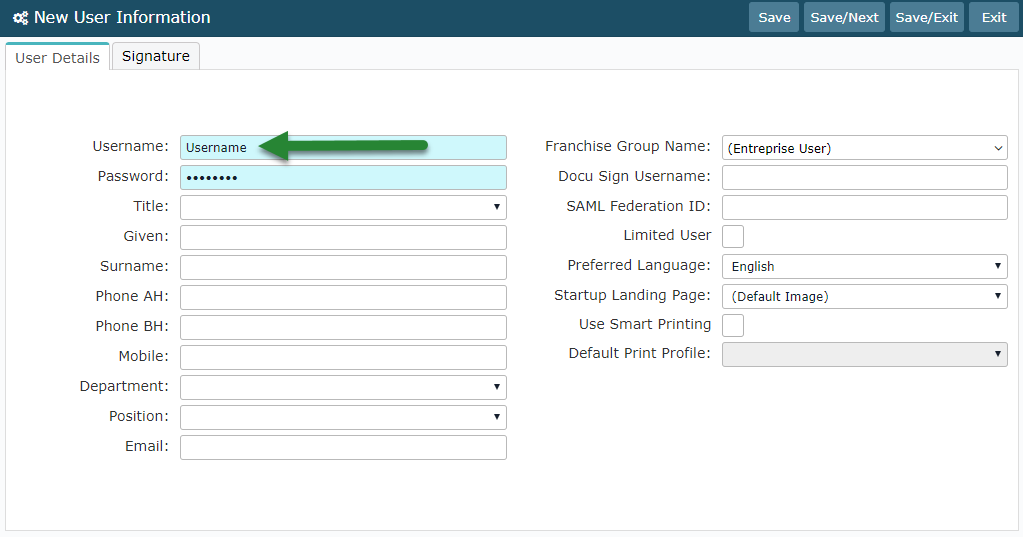
Enter the User Details.
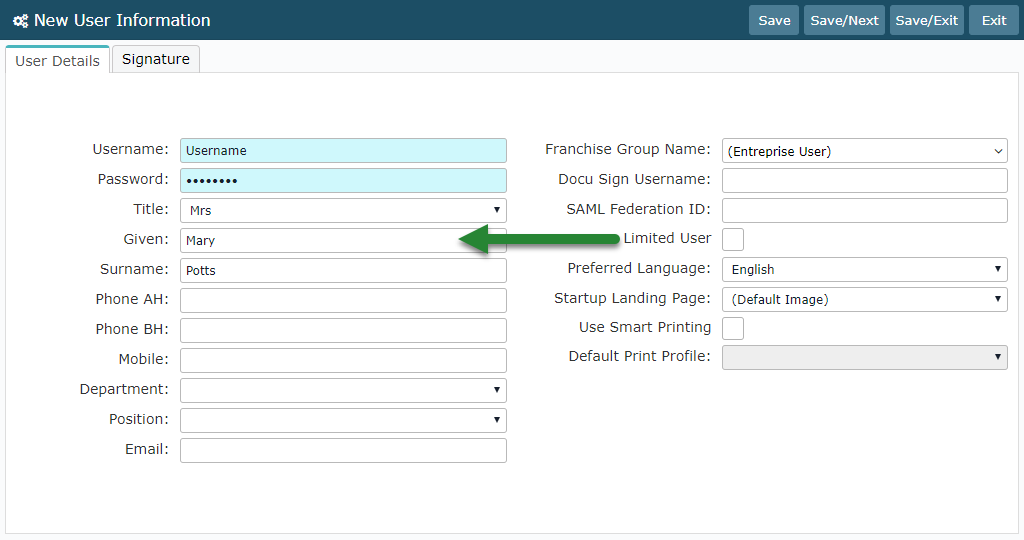
Select the Franchise Group Name.
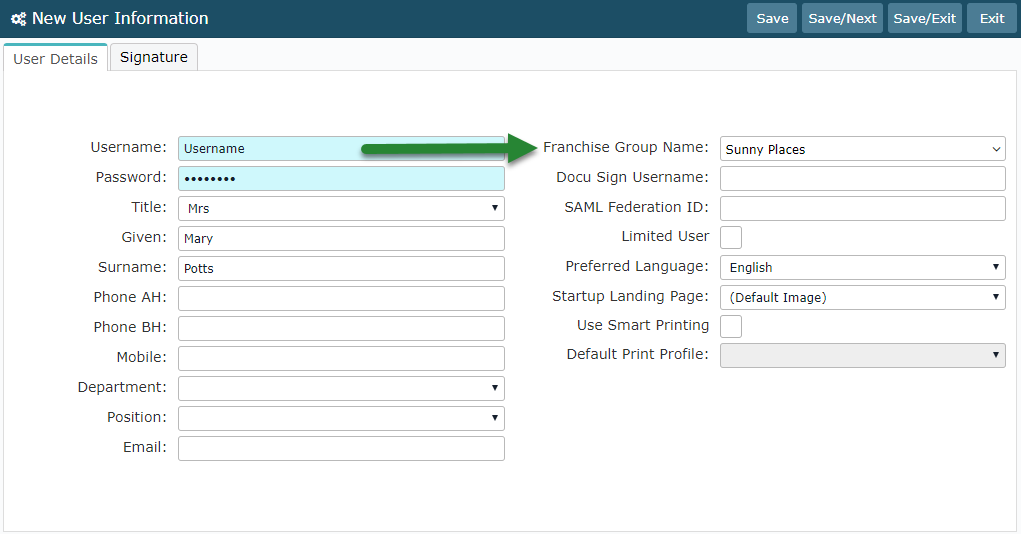
Select 'Save' to store the changes made and create the User Profile.
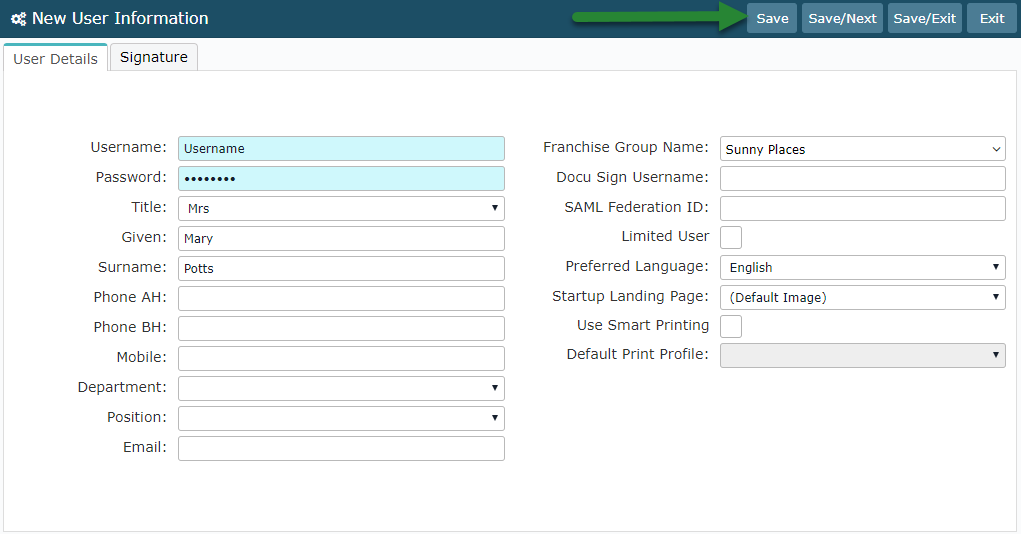
Navigate to the 'Security Profile' tab.
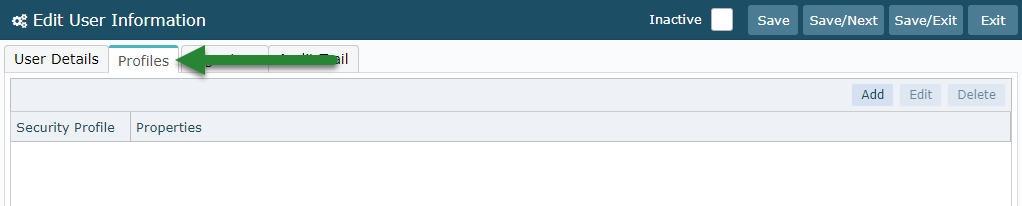
Select 'Add' to assign a new Security Profile to this user.
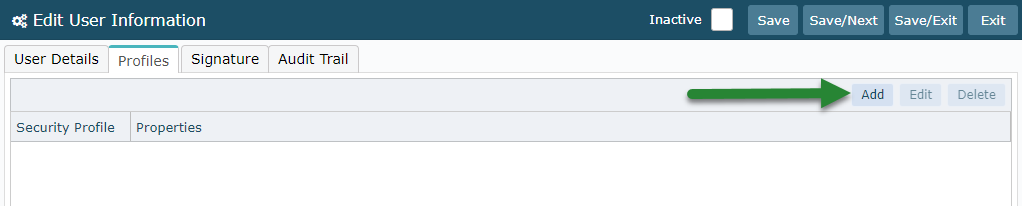
Select a Security Profile.
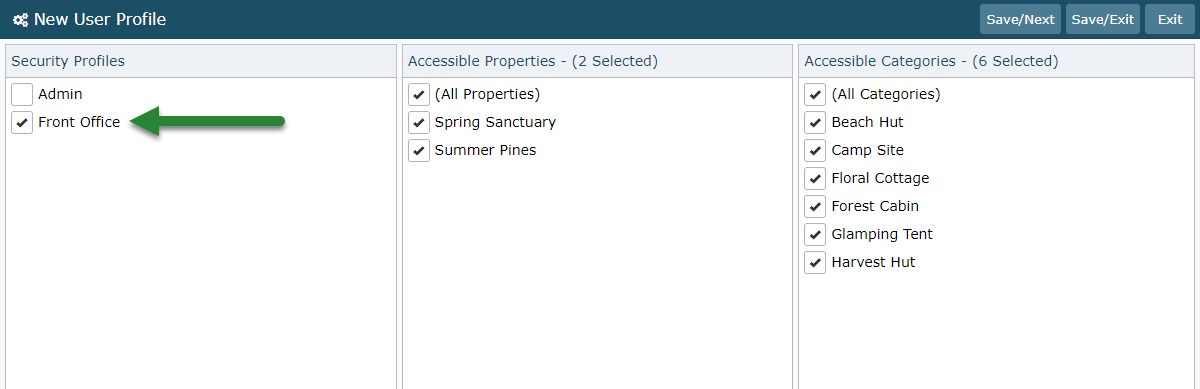
Select the Properties from the Franchise Group for user access.

Select 'Save/Exit' to store the changes made to Security Profile access on this user profile.
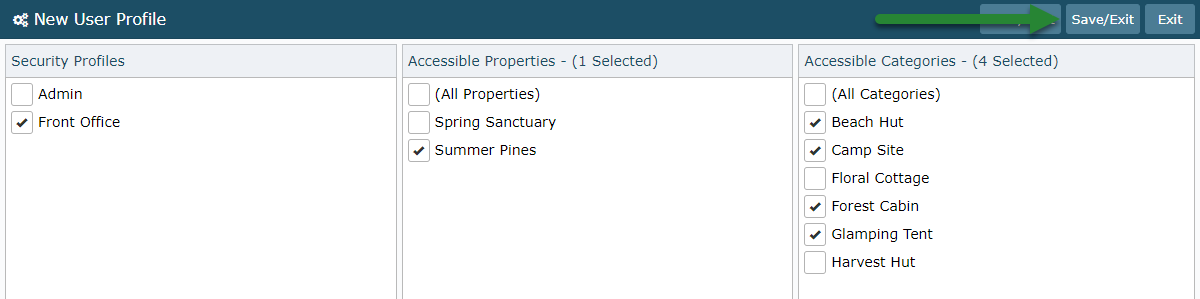
Select 'Save/Exit' to store the changes made to the User Profile.