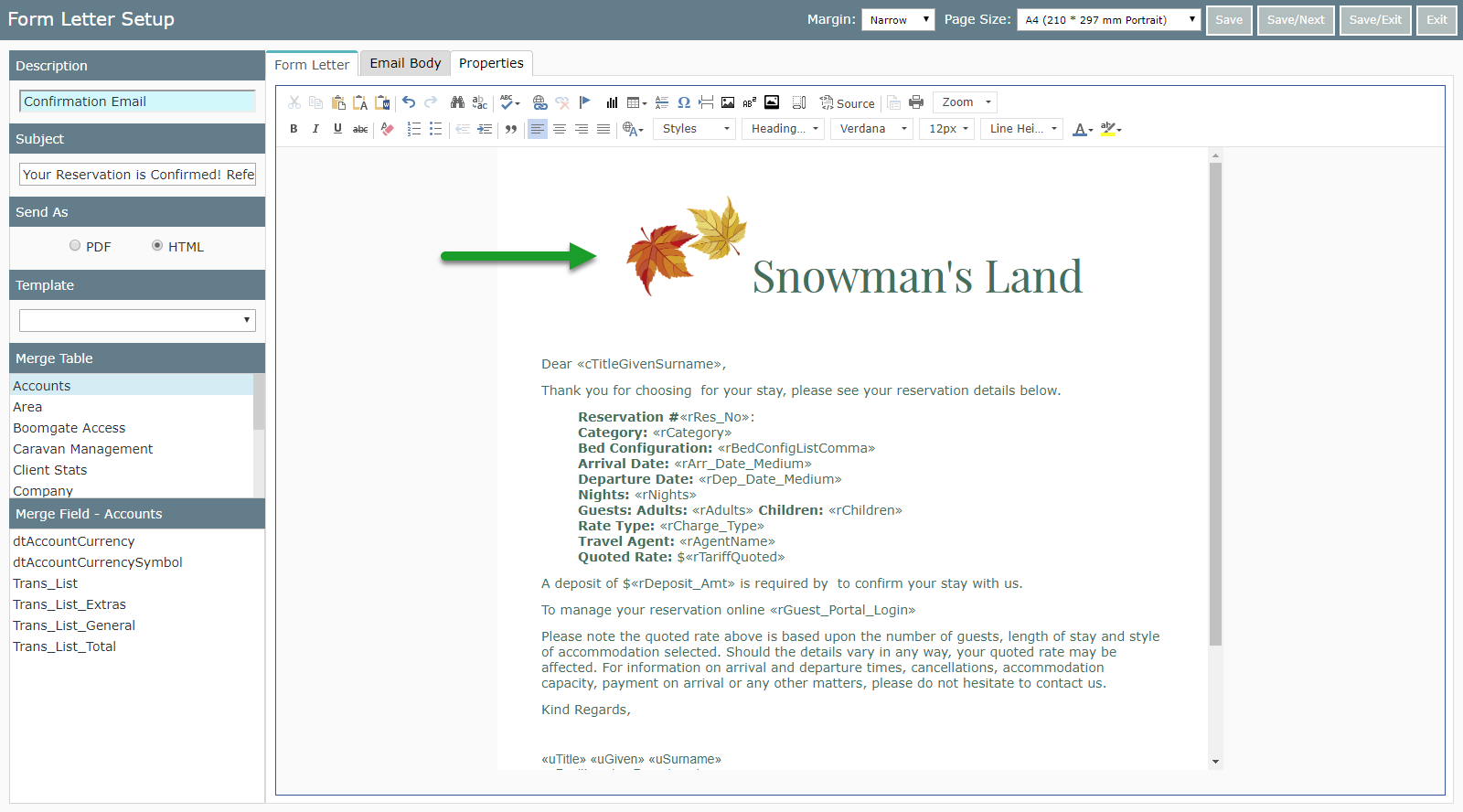Insert an Image into a Form Letter
Adding images to Form Letters in RMS.
Steps Required
Have your System Administrator complete the following.
- Go to Setup > Correspondence > Form Letters in RMS.
- Choose an existing Form Letter and select 'Edit'.
- Place cursor where image is required.
- Select image icon.
- Choose URL or Upload.
- Select or insert file location.
- Ok.
Visual Guide
Go to Setup > Correspondence > Form Letters in RMS.

Choose an existing Form Letter and select 'Edit'.

Place cursor where image is required.
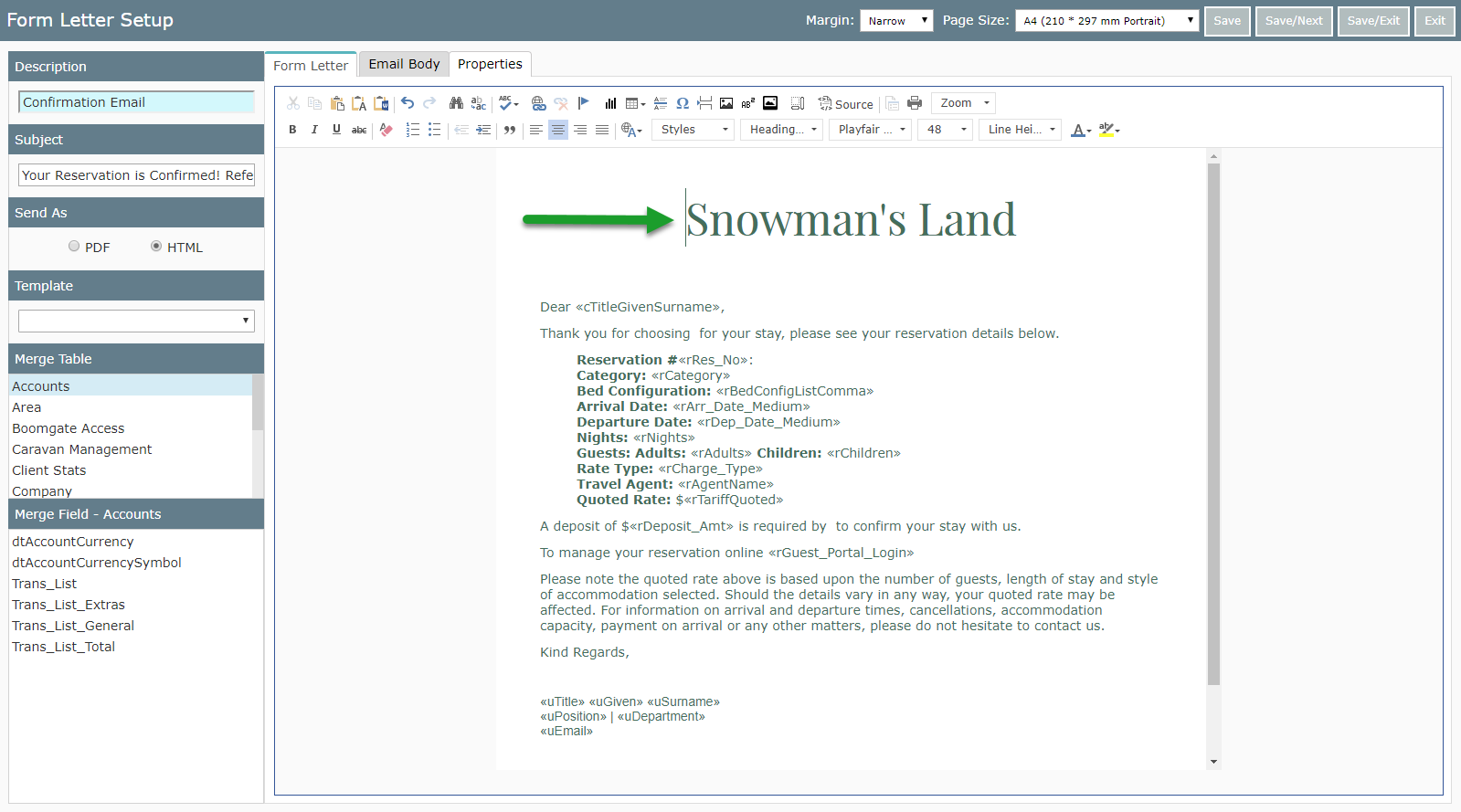
Select the image icon.
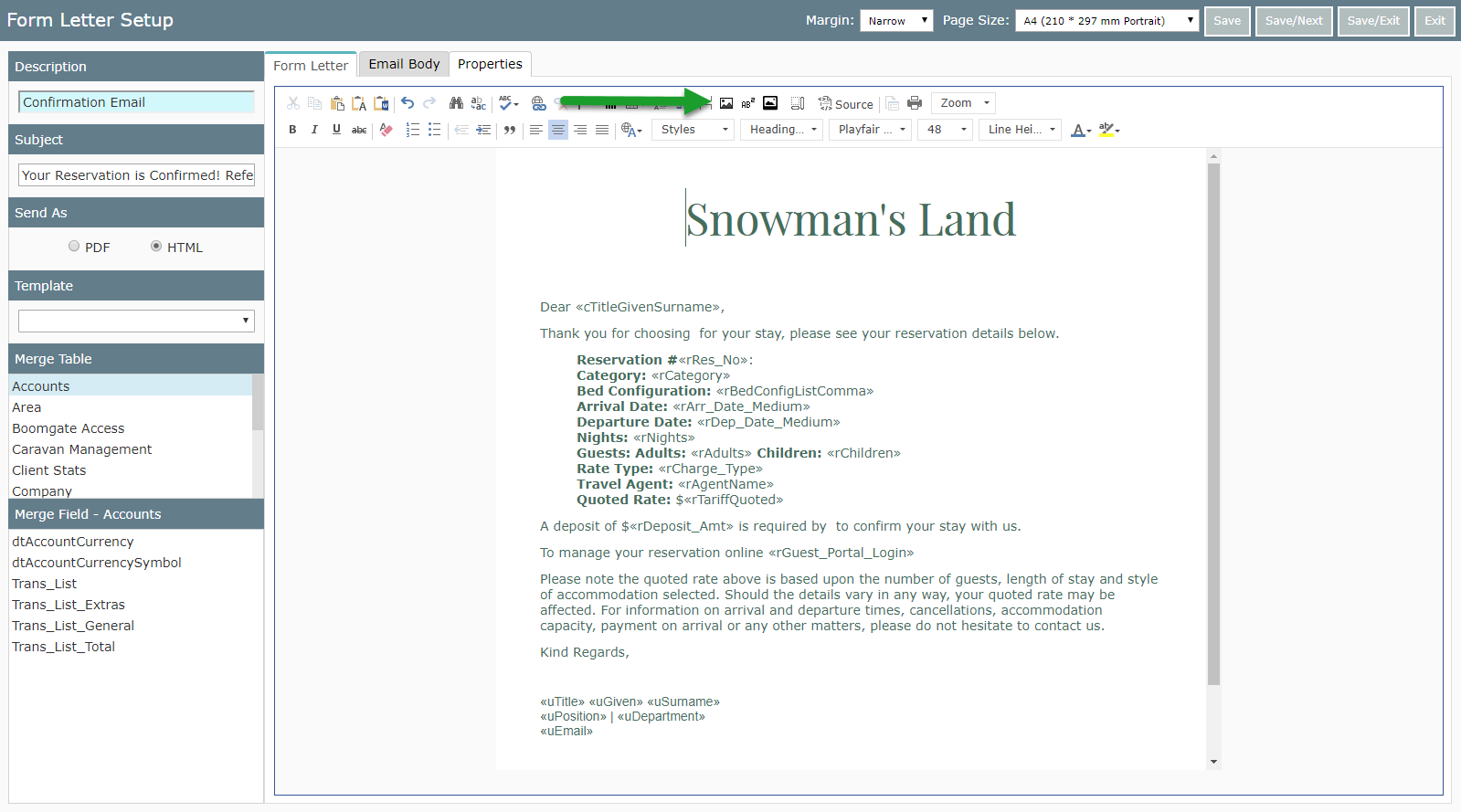
Choose URL or Upload.
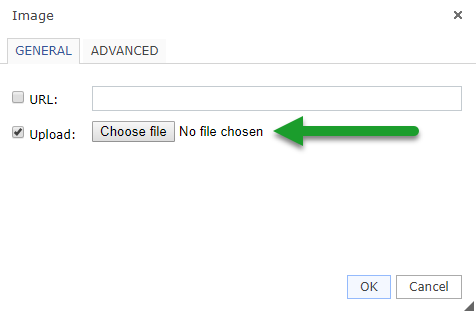
Select or insert file location.
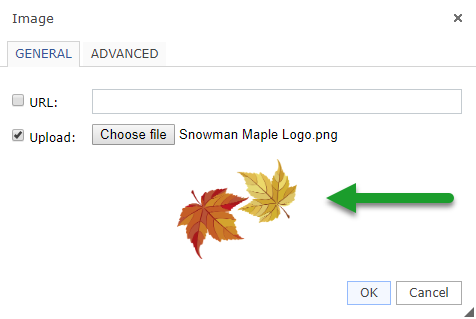
Select 'Ok' to insert the selected image into the Form Letter.
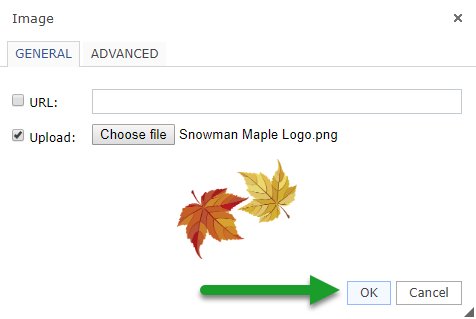
The selected image will now be inserted into the Form Letter.