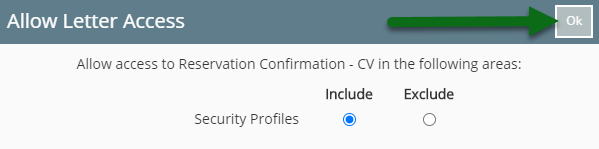Reservation Confirmation
Setup a Reservation Confirmation letter with Pre Check-in information in RMS.
Steps Required
Have your System Administrator complete the following.
- Go to Setup > Correspondence > Form Letters in RMS.
- Select 'Add'.
- Enter a Description.
- Enter an Email Subject Line.
- Select the Form Letter Format.
- Enter the Letter Content.
- Insert Merge Fields.
- Save/Exit.
- Select the Form Letter Access and choose 'Ok'.
Visual Guide
Go to Setup > Correspondence > Form Letters in RMS.
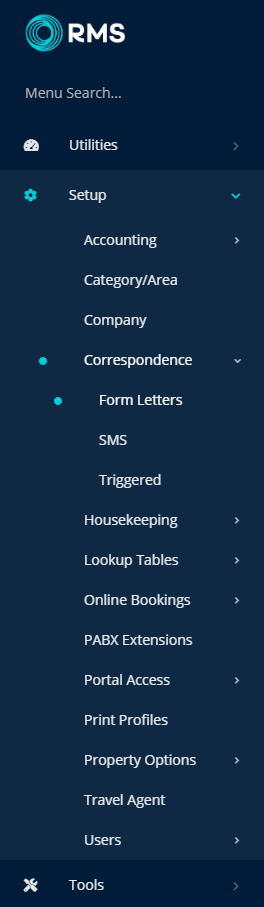
Select 'Add' to create a new Form Letter.
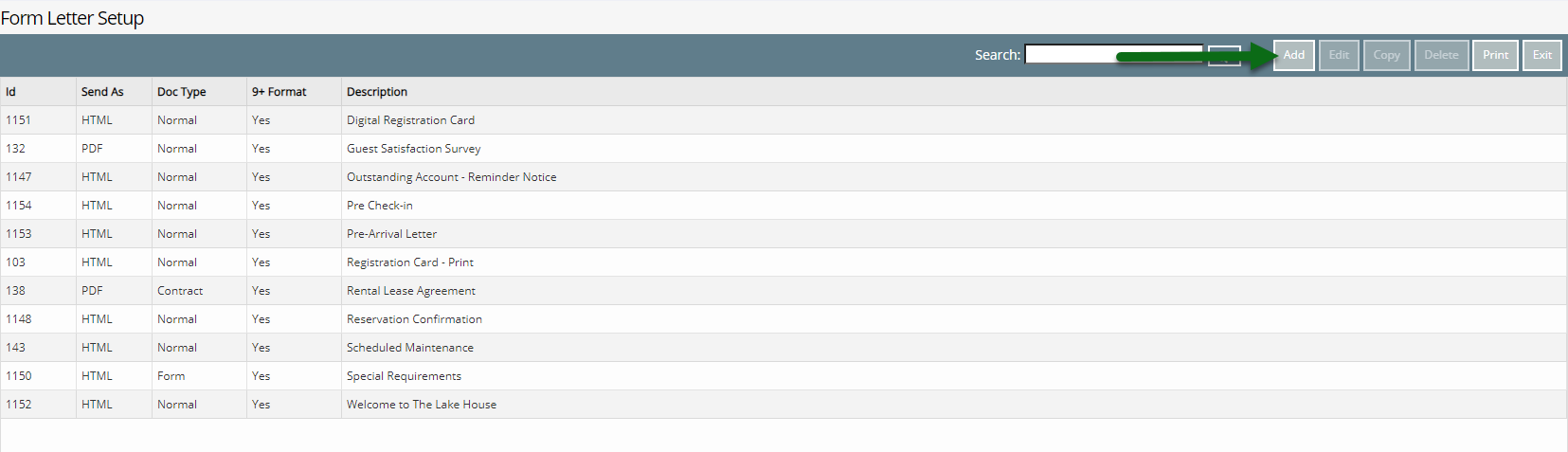
Enter a Description.
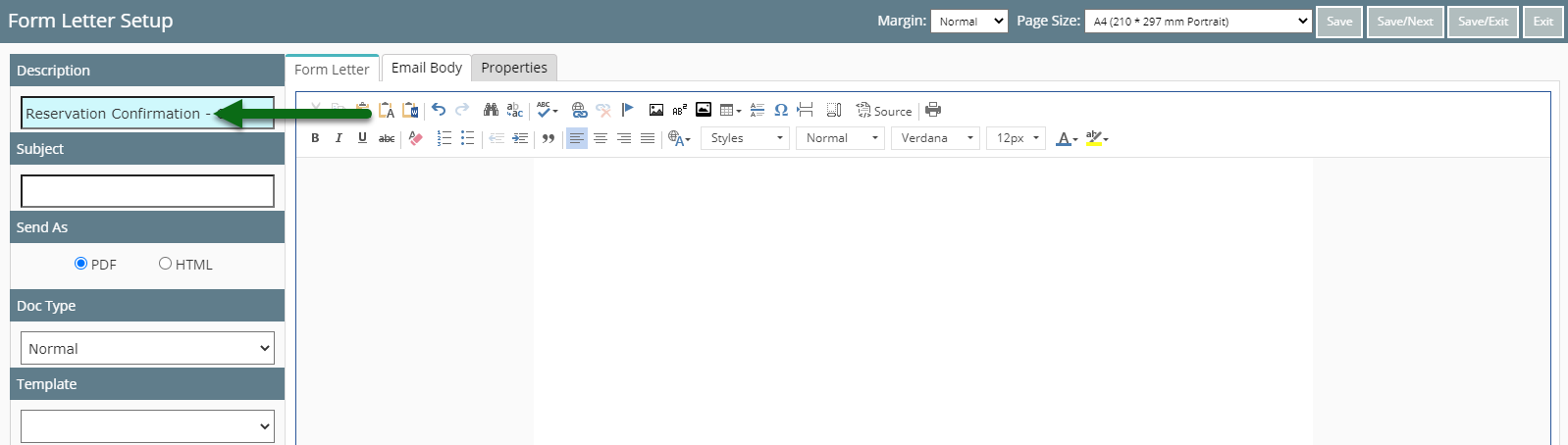
Enter an Email Subject Line that will be used when emailing this Form Letter from RMS.
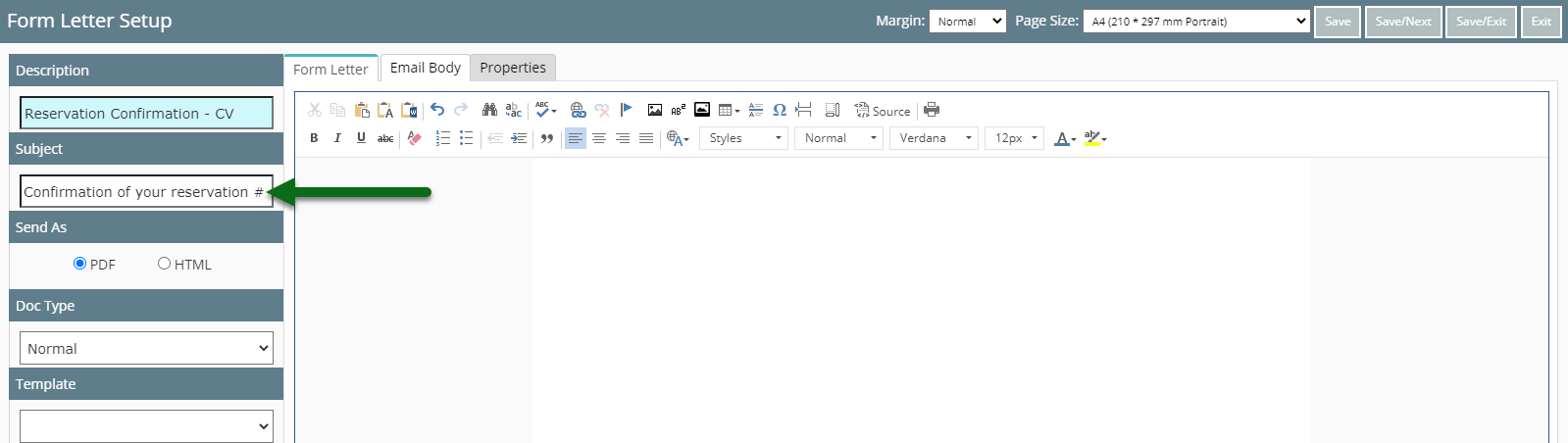
Select the Form Letter Format.
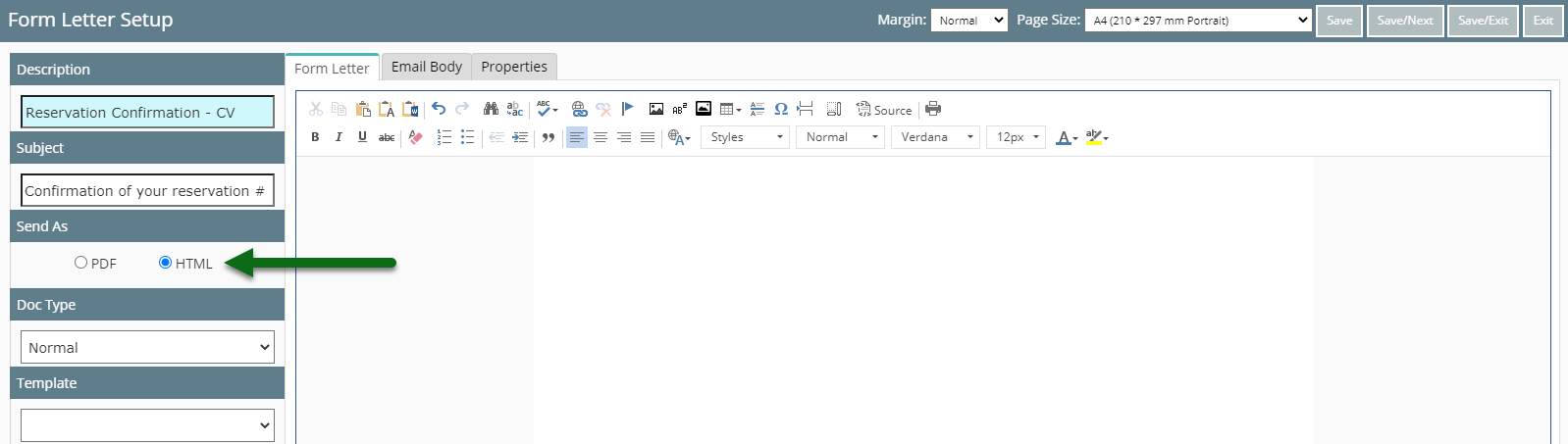
Enter the Letter Content.
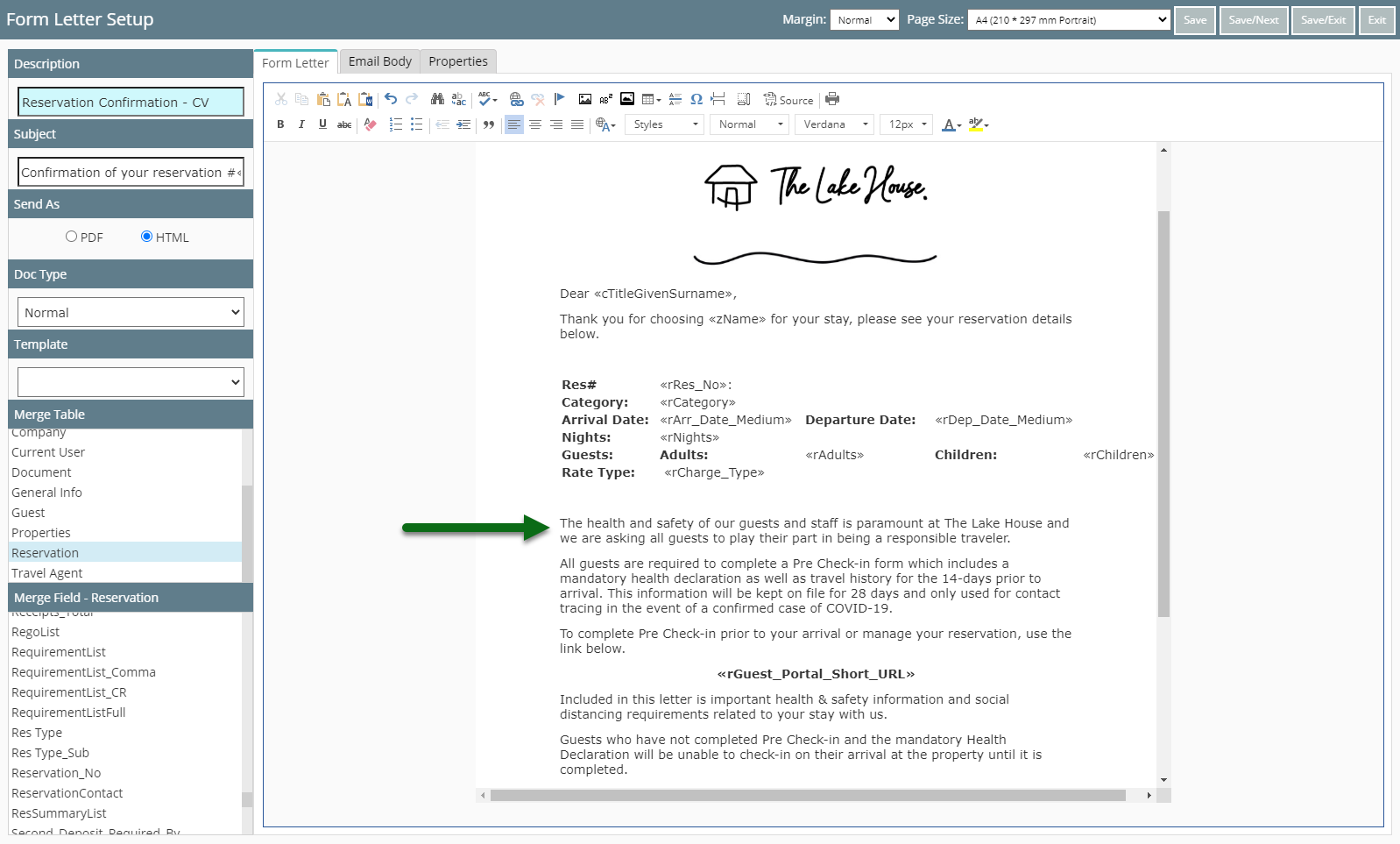
Insert Merge Fields to have contextual information inserted into the letter automatically.
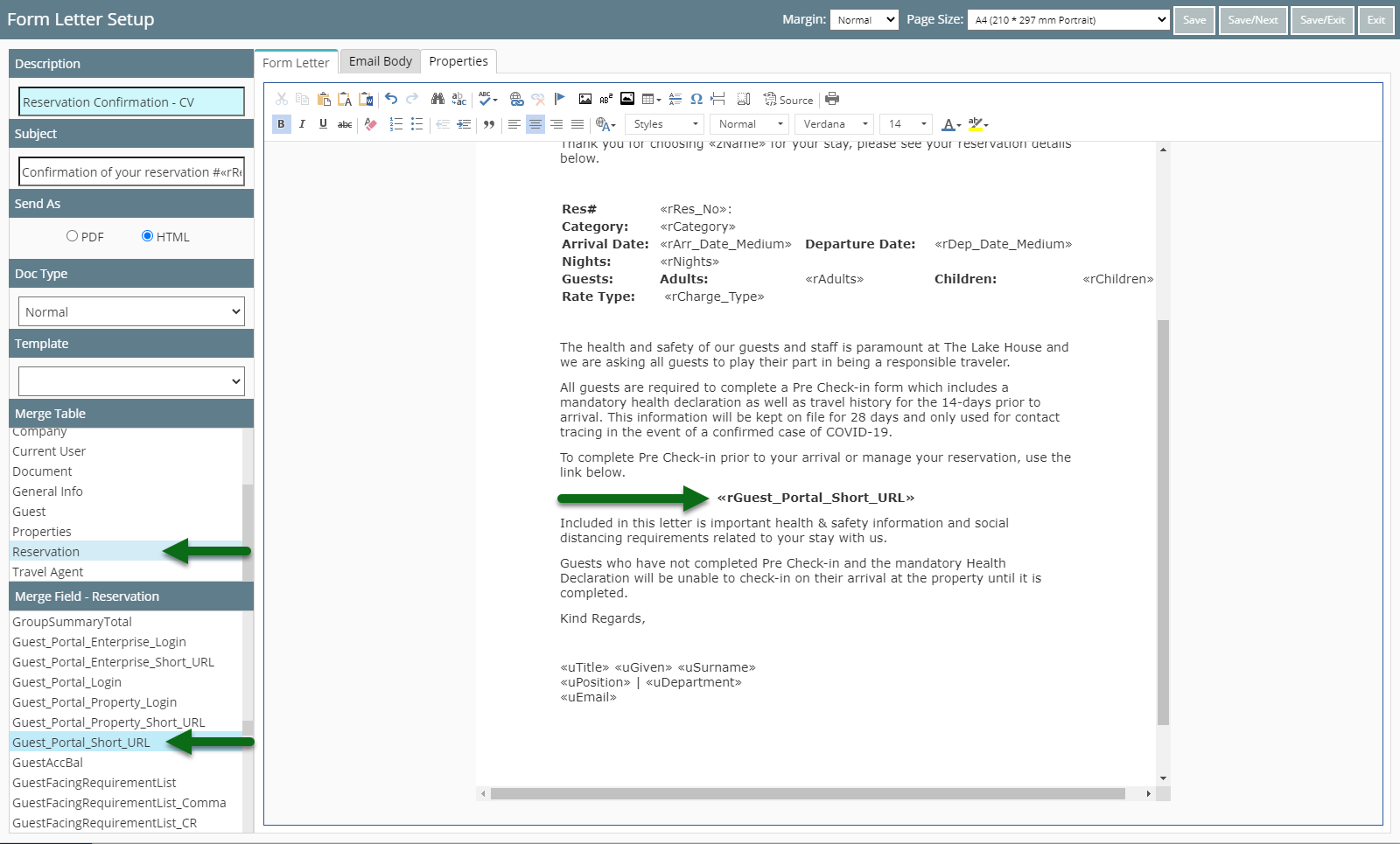
Select 'Save/Exit' to store the changes made.
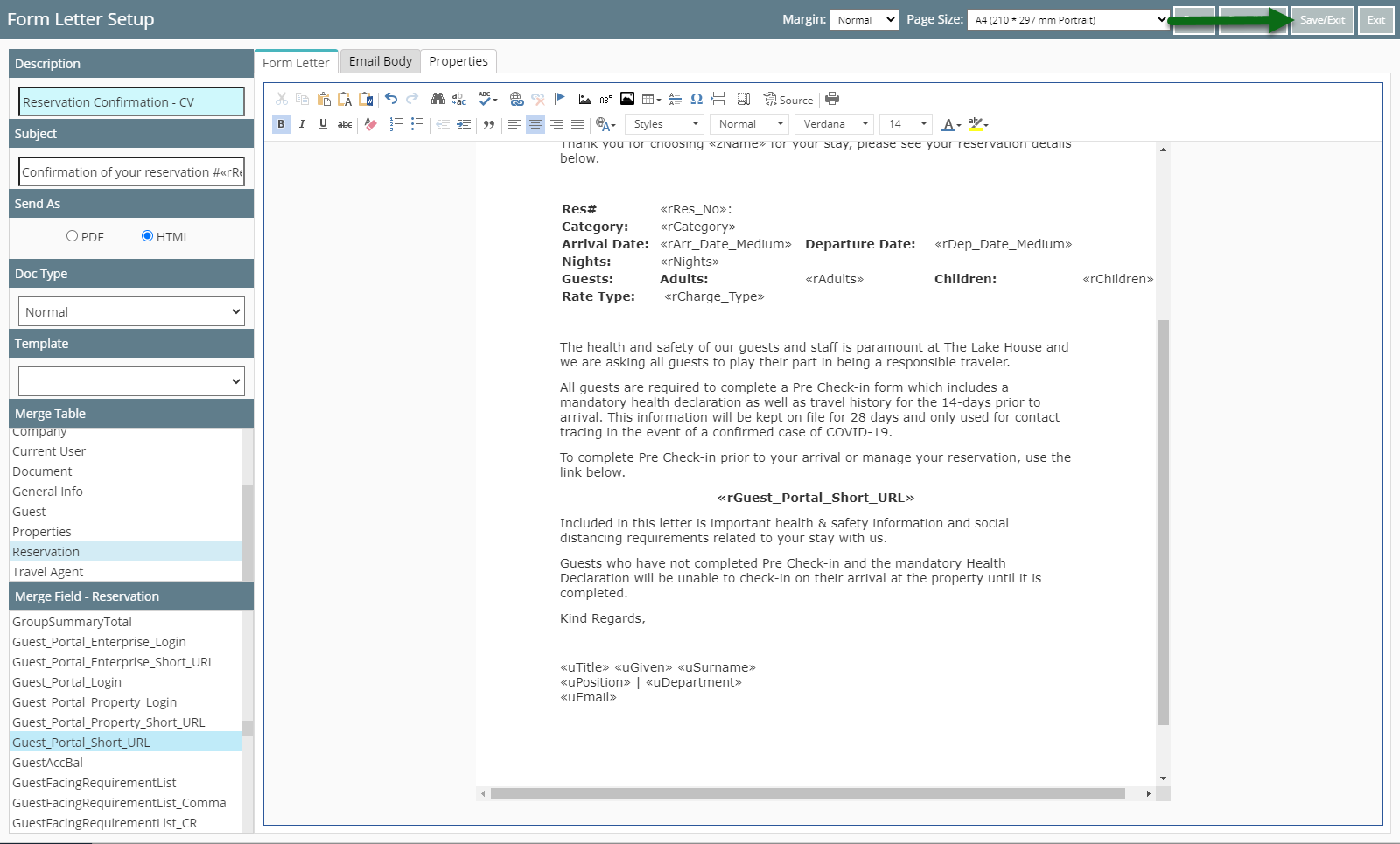
Select the Form Letter Access and choose 'Ok'.