Evo
Setup Evo for eCommerce payments in RMS.
Evo is a Payment Gateway available in RMS to provide PCI Compliant credit card storage and payment processing.
-
Information
-
Setup
- Add Button
Information
Evo is a Payment Gateway available in RMS to provide PCI Compliant credit card storage and payment processing.
Payment Gateways are an eCommerce application provided by merchant services to authorise and process credit card payments in a PCI compliant manner.
Connecting a Payment Gateway account with RMS provides secure credit card storage, payment processing and refunds directly from an account in RMS.

Evo is a Payment Gateway available to properties in Mexico.

System Administrators will require Security Profile access to use this feature.
-
Setup
- Add Button
Setup
Have your System Administrator complete the following.
- Go to Setup > Property Options > Property Information in RMS.
- Select the
 'Edit' icon on an existing Property.
'Edit' icon on an existing Property. - Navigate to the 'Payment Gateway' tab.
- Select the Toggle 'Ecommerce'.
- Select 'Evo' as the Payment Gateway.
- Enter the Merchant ID.
- Enter the Merchant Key.
- Optional: Select the checkbox 'Allow Blind Refunds'.
- Select & Enter the Pre Authorisation Amount.
- Optional: Select the checkbox 'Warn if no Pre Authorisation exists on Check-in'.
-
Optional: Setup Evo for EFTPOS.
- Select the Toggle 'EFTPOS Terminal'.
- Select 'Evo' as the Payment Gateway.
- Setup Evo EFTPOS Terminals.
- Save/Exit.

Evo is a Payment Gateway available to properties in Mexico.
-
Guide
- Add Button
Guide
Go to Setup > Property Options > Property Information in RMS.
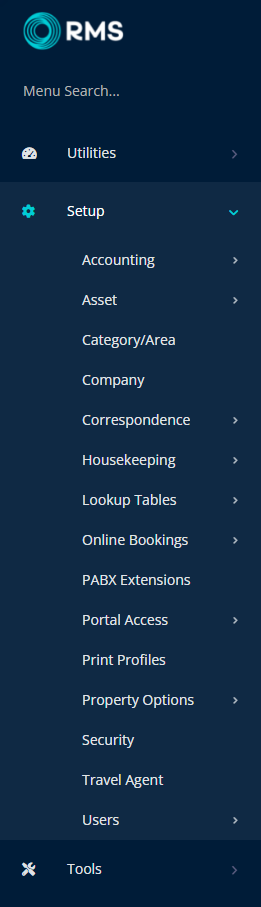
Select the ![]() 'Edit' icon on an existing Property.
'Edit' icon on an existing Property.

Navigate to the 'Payment Gateway' tab.
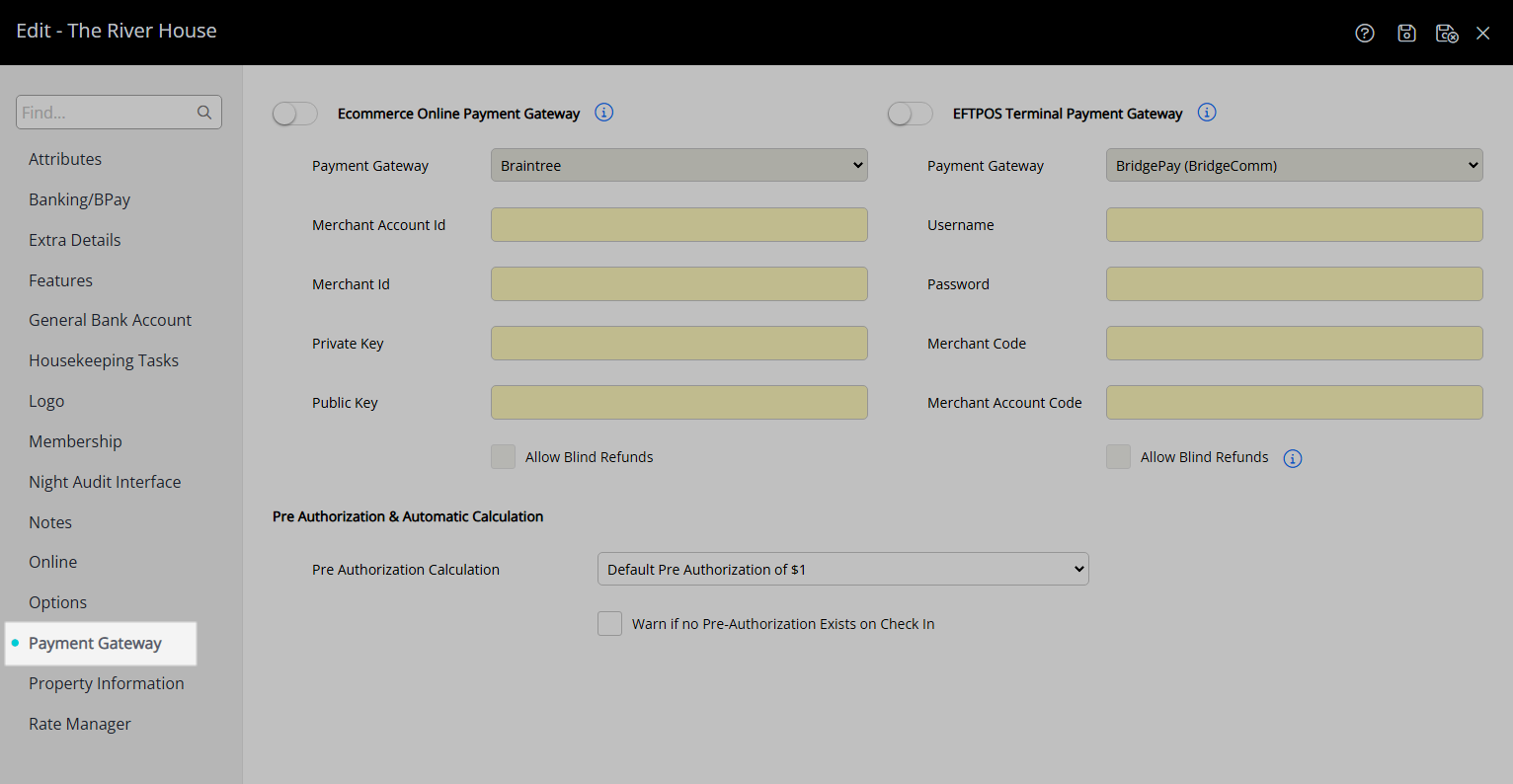
Select the Toggle 'Ecommerce'.
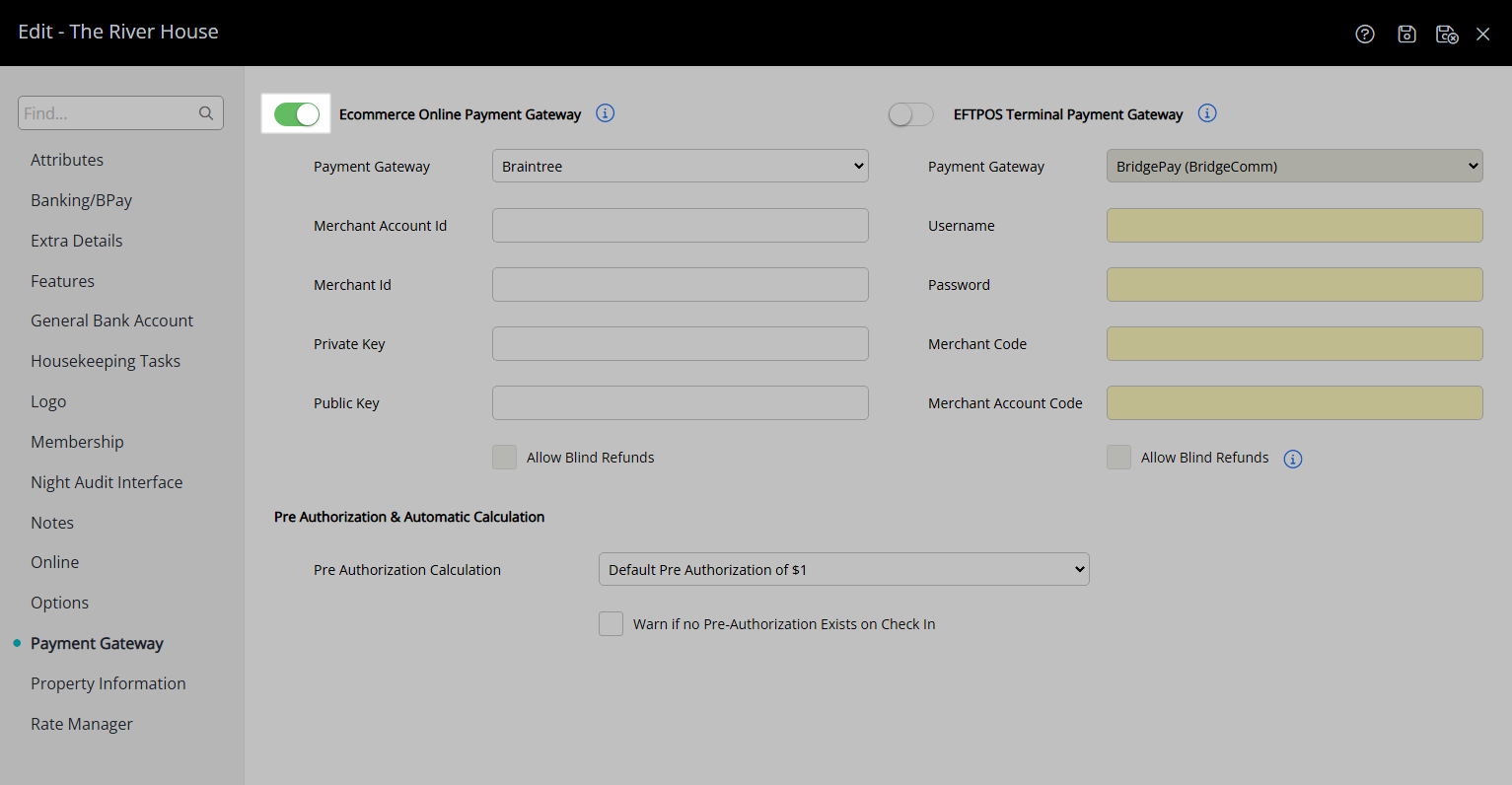
Select 'Evo' as the Payment Gateway.
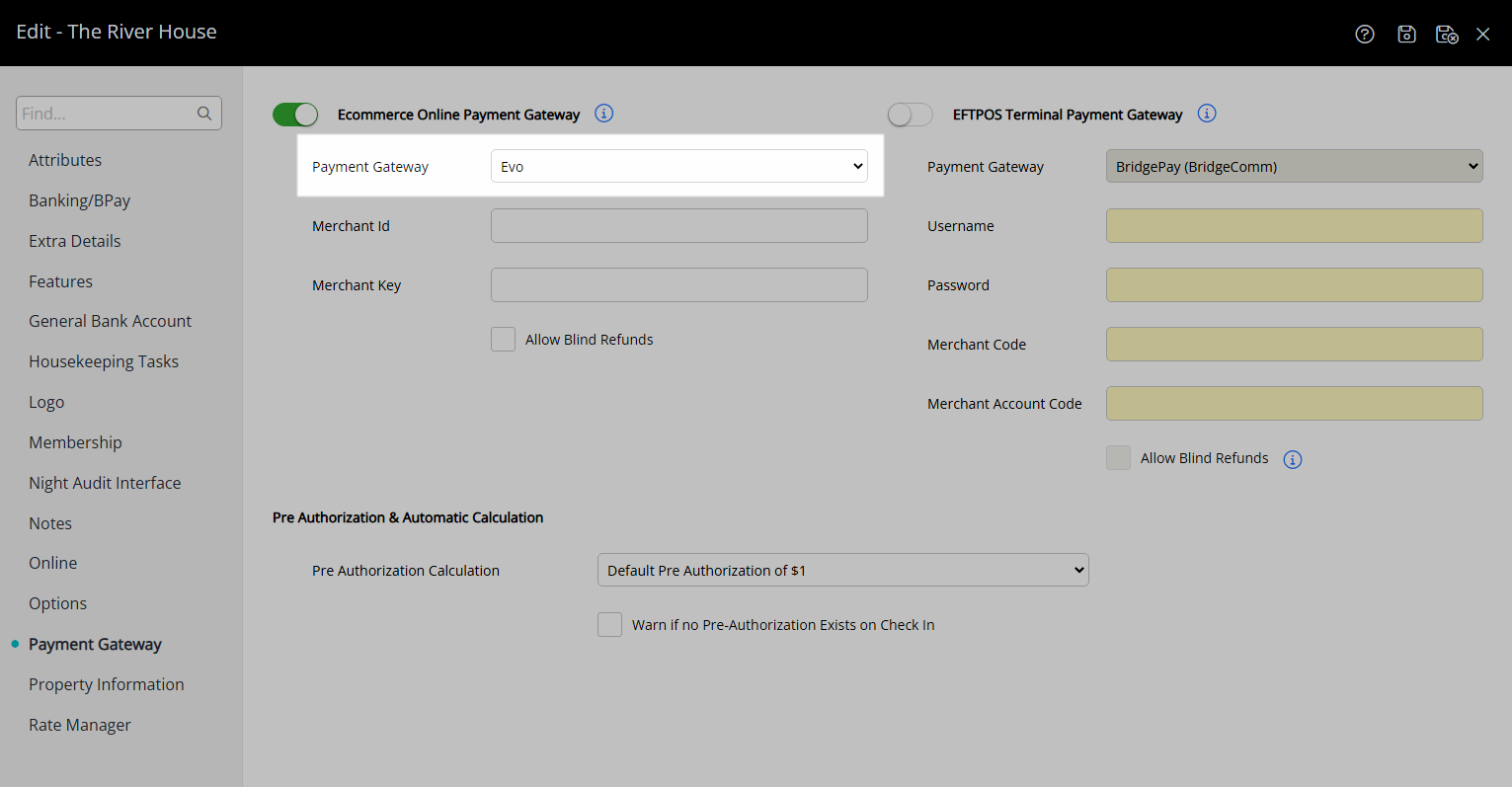
Enter the Merchant ID.
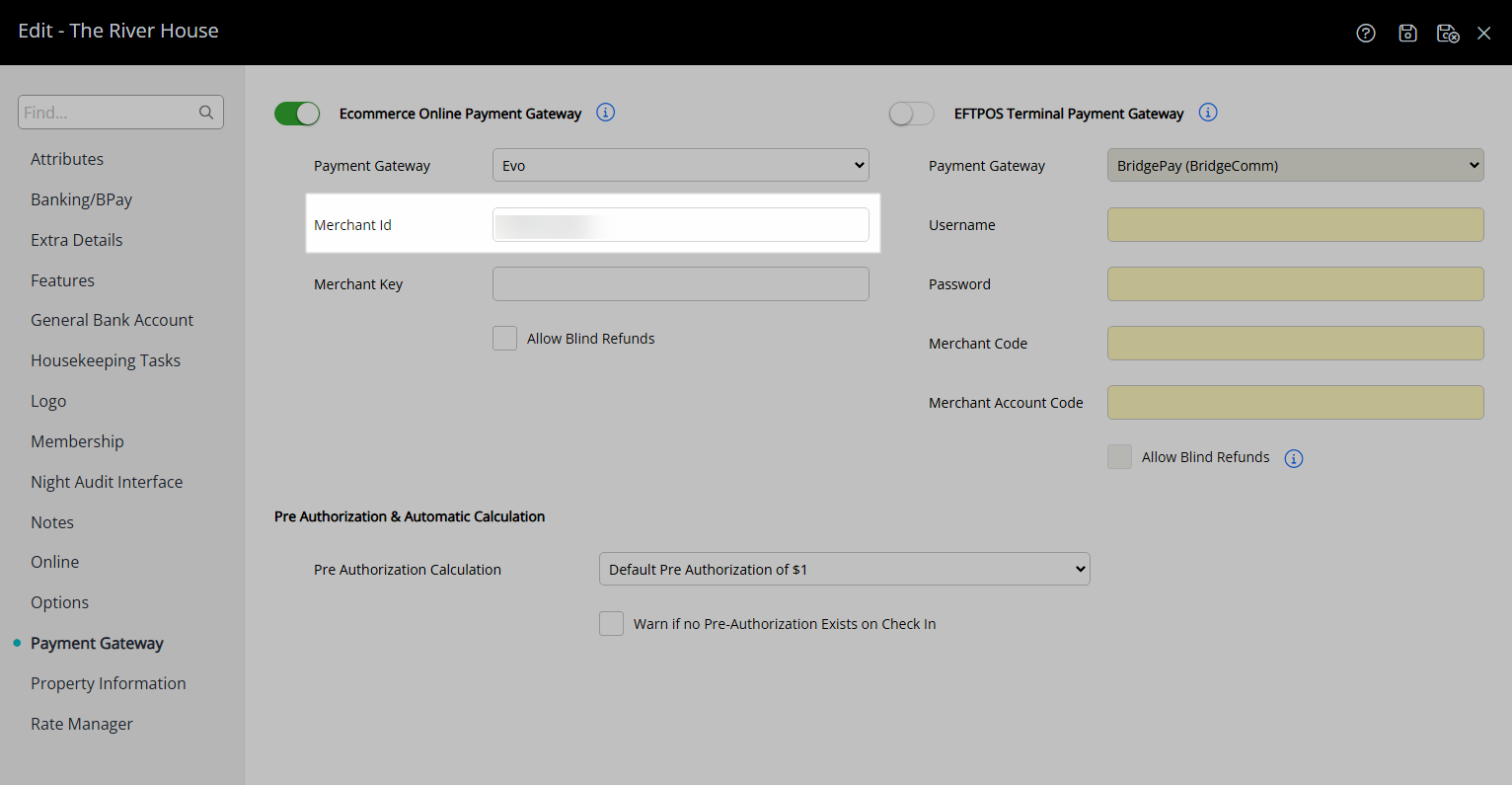
Enter the Merchant Key.
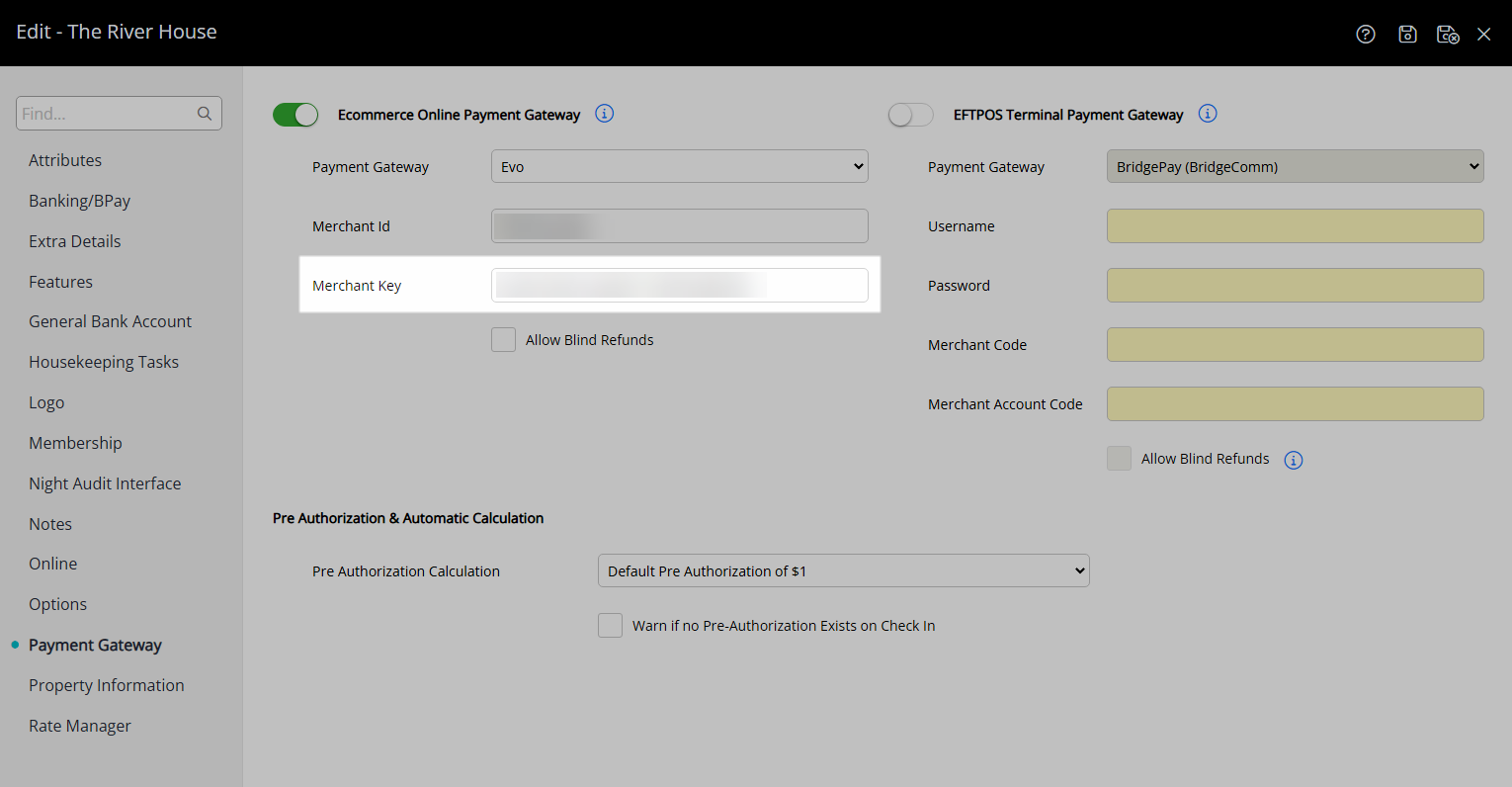
Select & Enter the Pre Authorisation Amount.
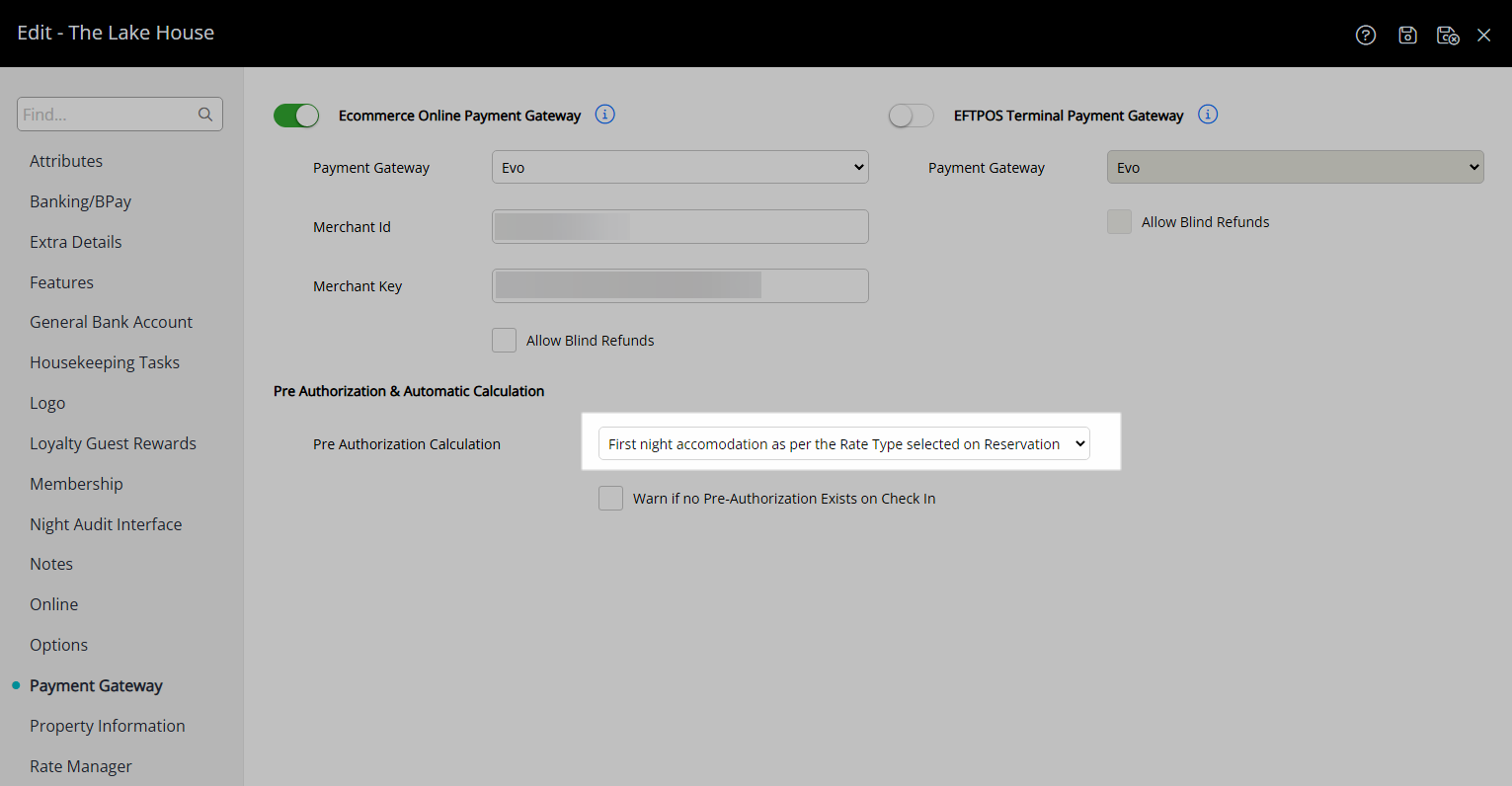
Optional: Select the checkbox 'Warn if no Pre Authorisation exists on Check-in'.
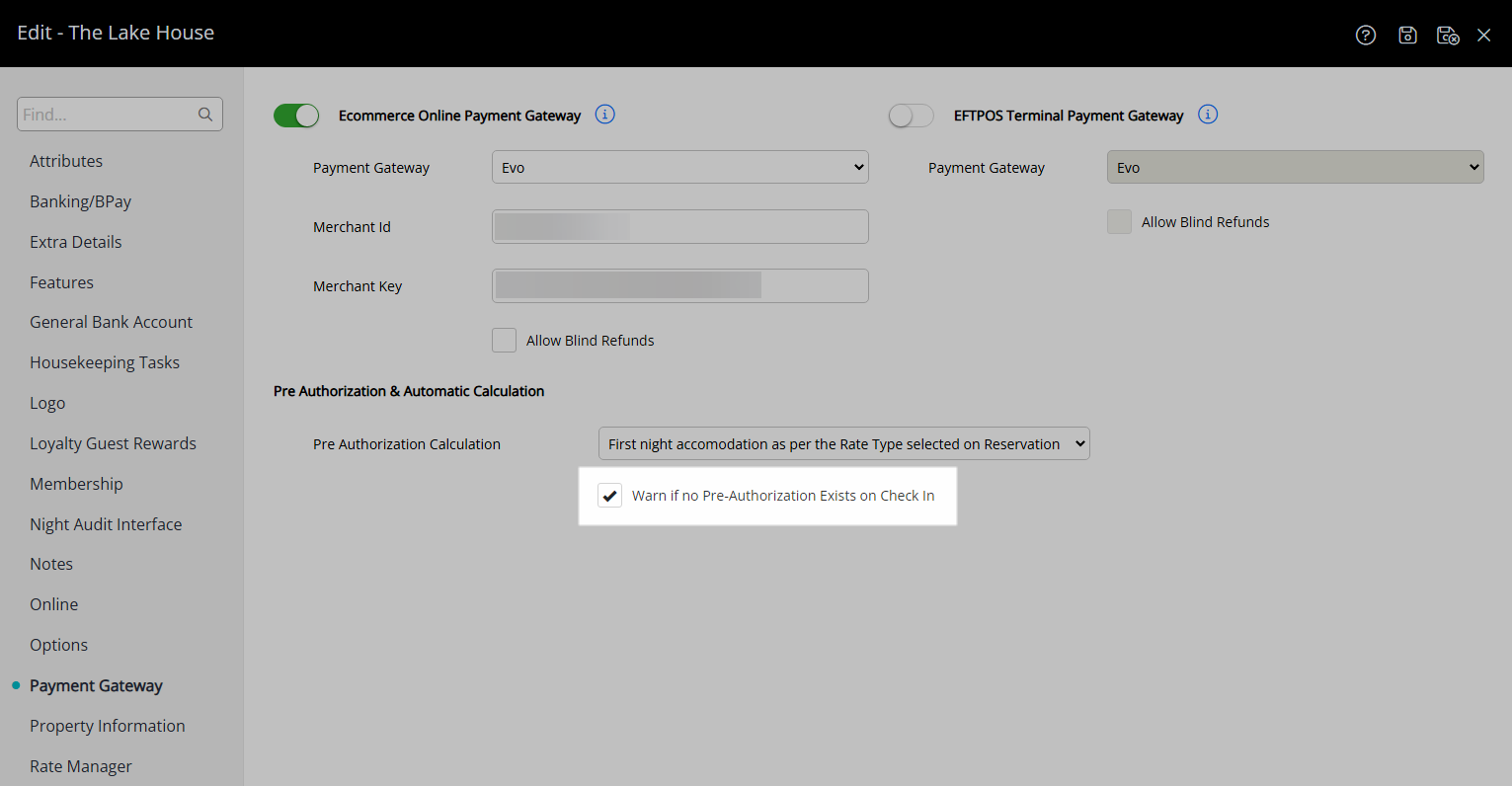
Optional: Setup Evo for EFTPOS.
Select the Toggle 'EFTPOS Terminal'.
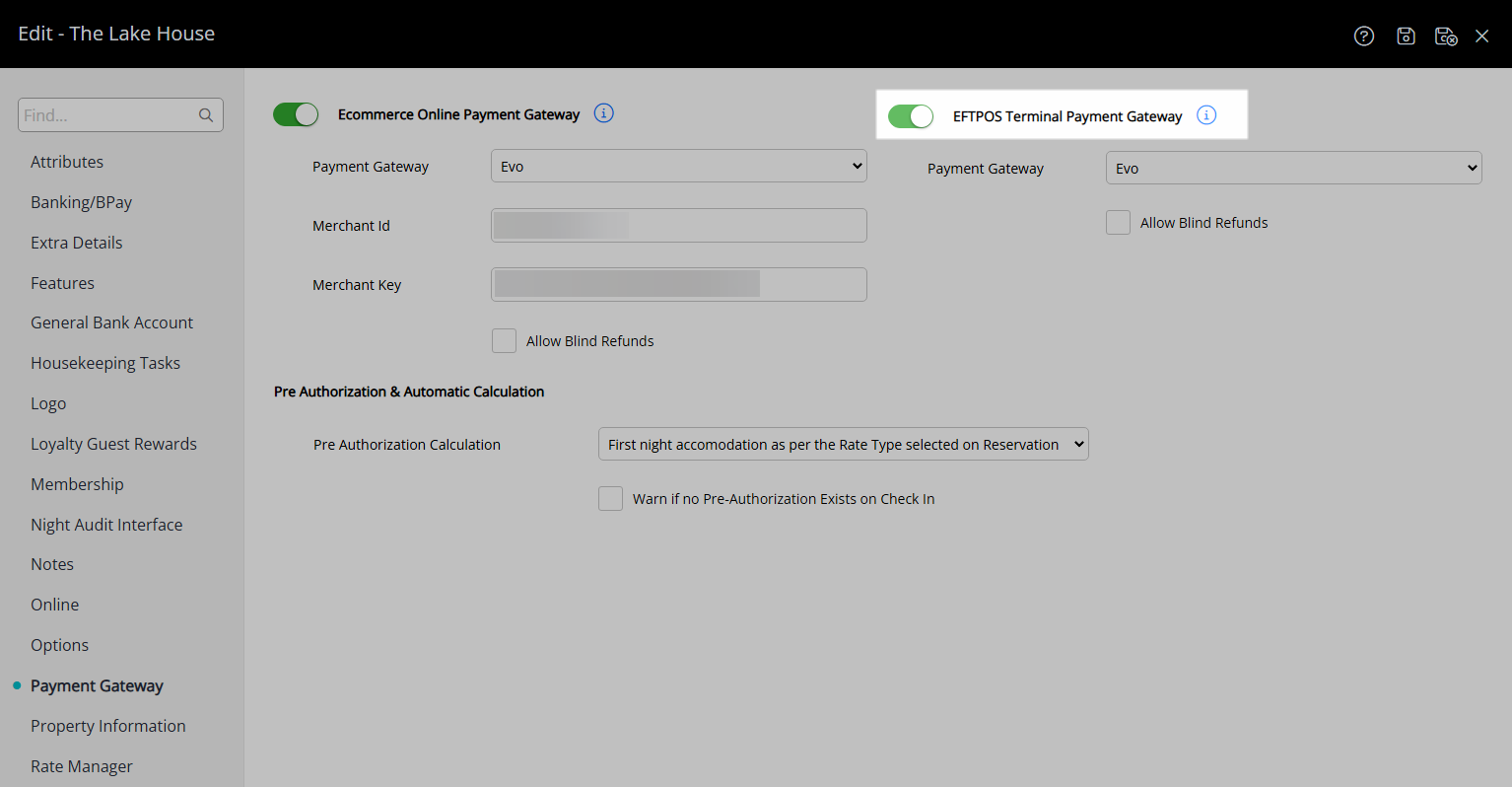
Select 'Evo' as the Payment Gateway.
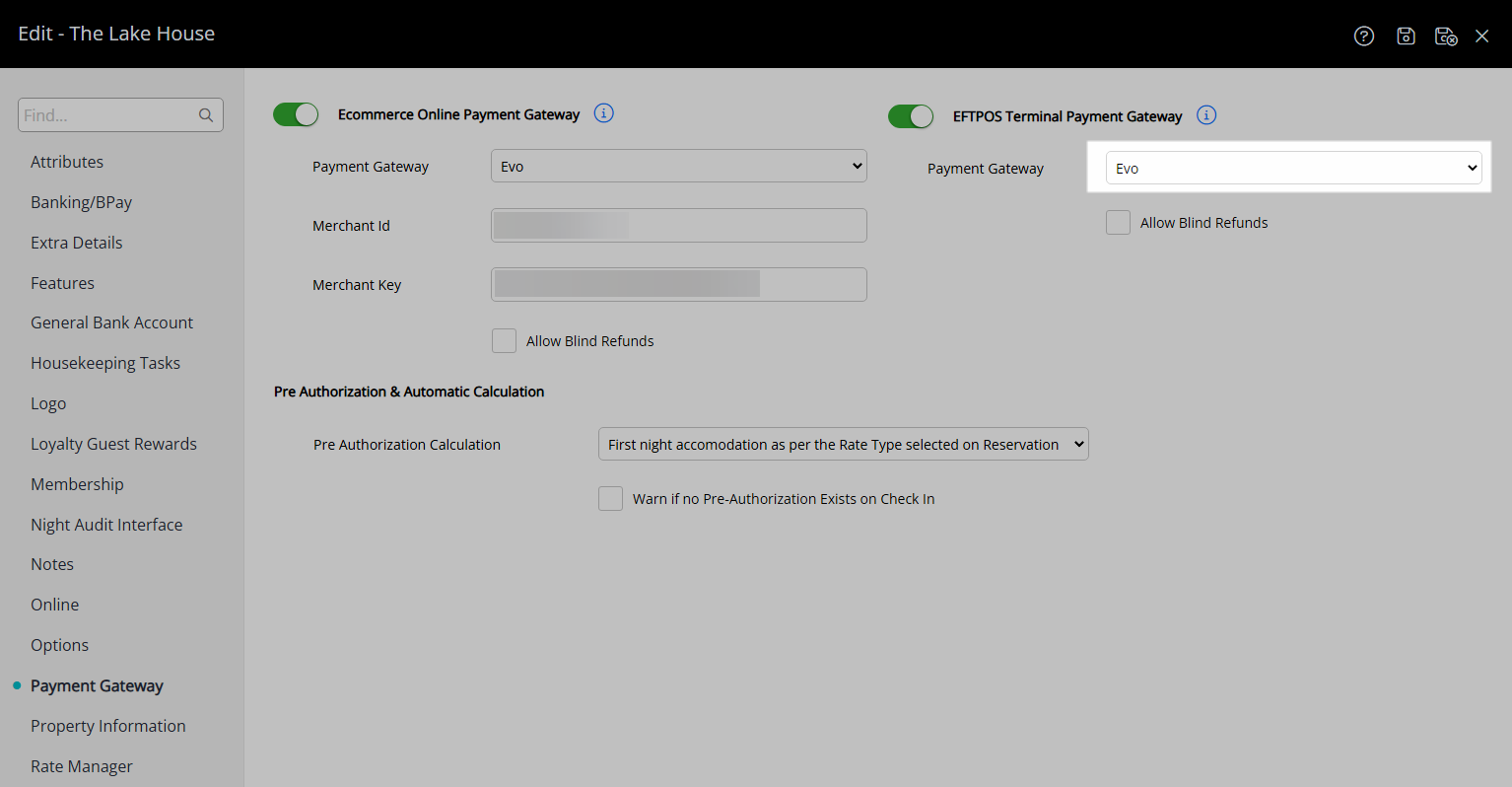
Setup Evo EFTPOS Terminals.
Select  'Save/Exit' to store the changes made and leave the setup.
'Save/Exit' to store the changes made and leave the setup.
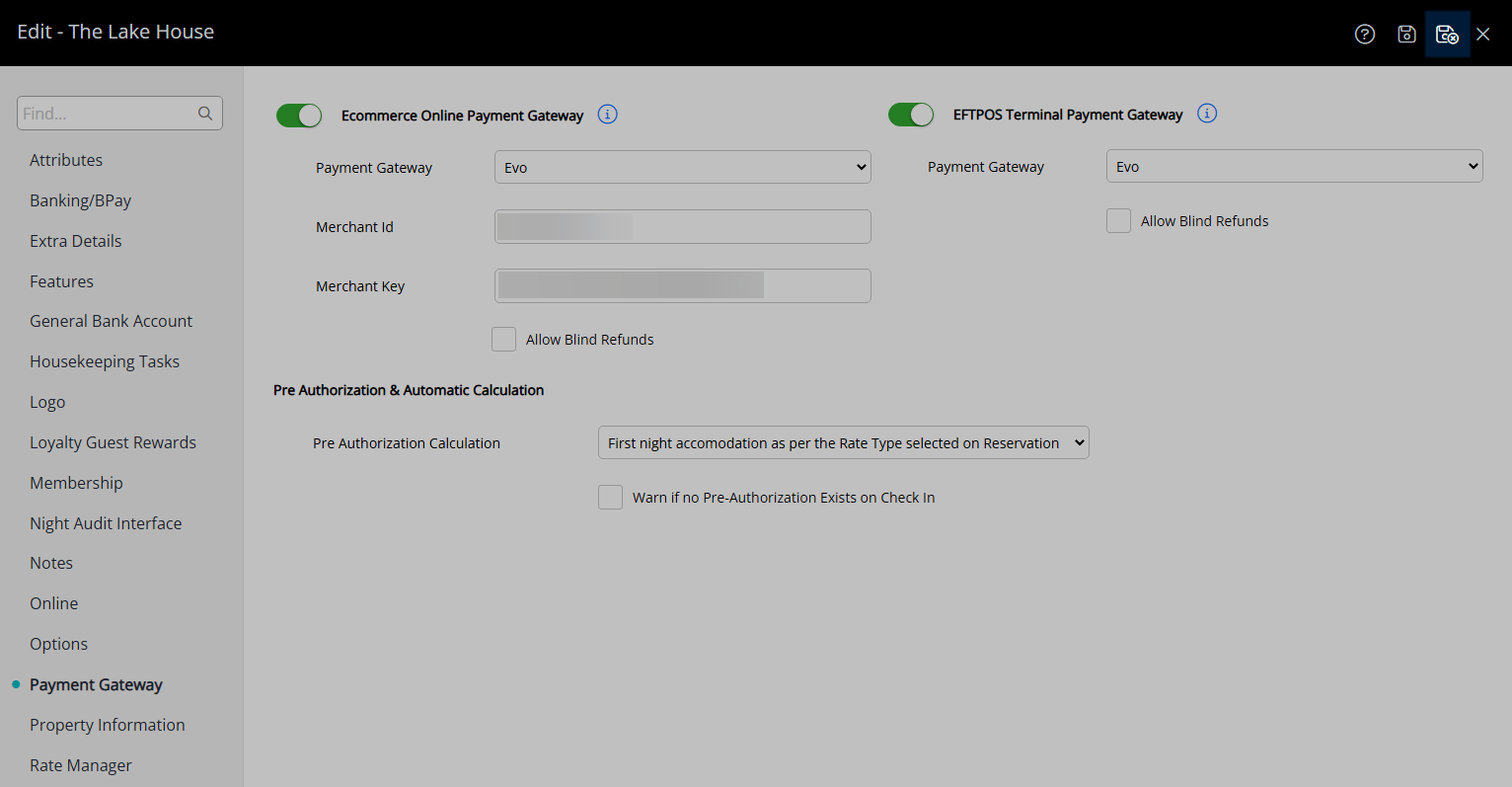
Credit Card payments can now be securely processed in RMS using the property's Evo account.
Setup
Have your System Administrator complete the following.
- Go to Setup > Property Options > Property Information in RMS.
- Select the
 'Edit' icon on an existing Property.
'Edit' icon on an existing Property. - Navigate to the 'Payment Gateway' tab.
- Select the Toggle 'Ecommerce'.
- Select 'Evo' as the Payment Gateway.
- Enter the Merchant ID.
- Enter the Merchant Key.
- Optional: Select the checkbox 'Allow Blind Refunds'.
- Select & Enter the Pre Authorisation Amount.
- Optional: Select the checkbox 'Warn if no Pre Authorisation exists on Check-in'.
-
Optional: Setup Evo for EFTPOS.
- Select the Toggle 'EFTPOS Terminal'.
- Select 'Evo' as the Payment Gateway.
- Setup Evo EFTPOS Terminals.
- Save/Exit.

Evo is a Payment Gateway available to properties in Mexico.
-
Guide
- Add Button
Guide
Go to Setup > Property Options > Property Information in RMS.
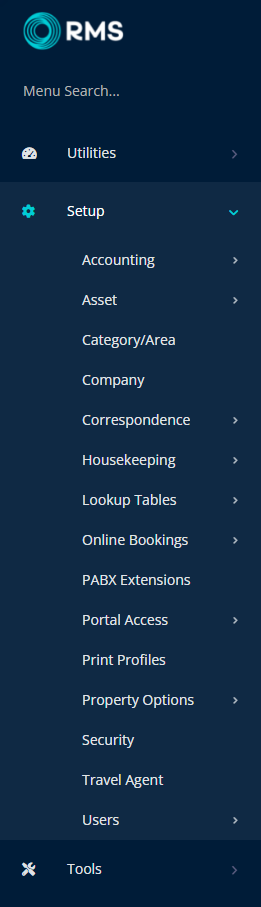
Select the ![]() 'Edit' icon on an existing Property.
'Edit' icon on an existing Property.

Navigate to the 'Payment Gateway' tab.
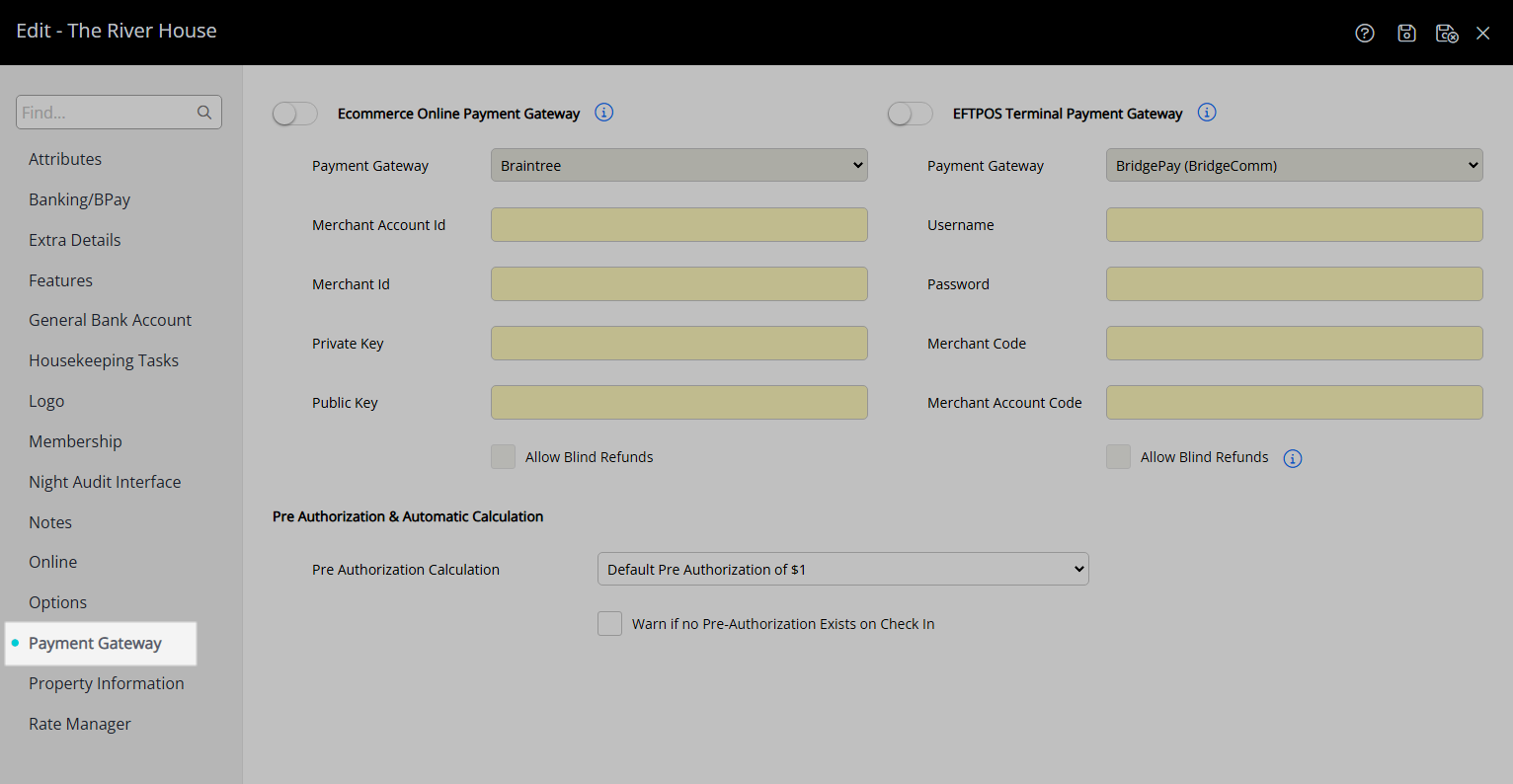
Select the Toggle 'Ecommerce'.
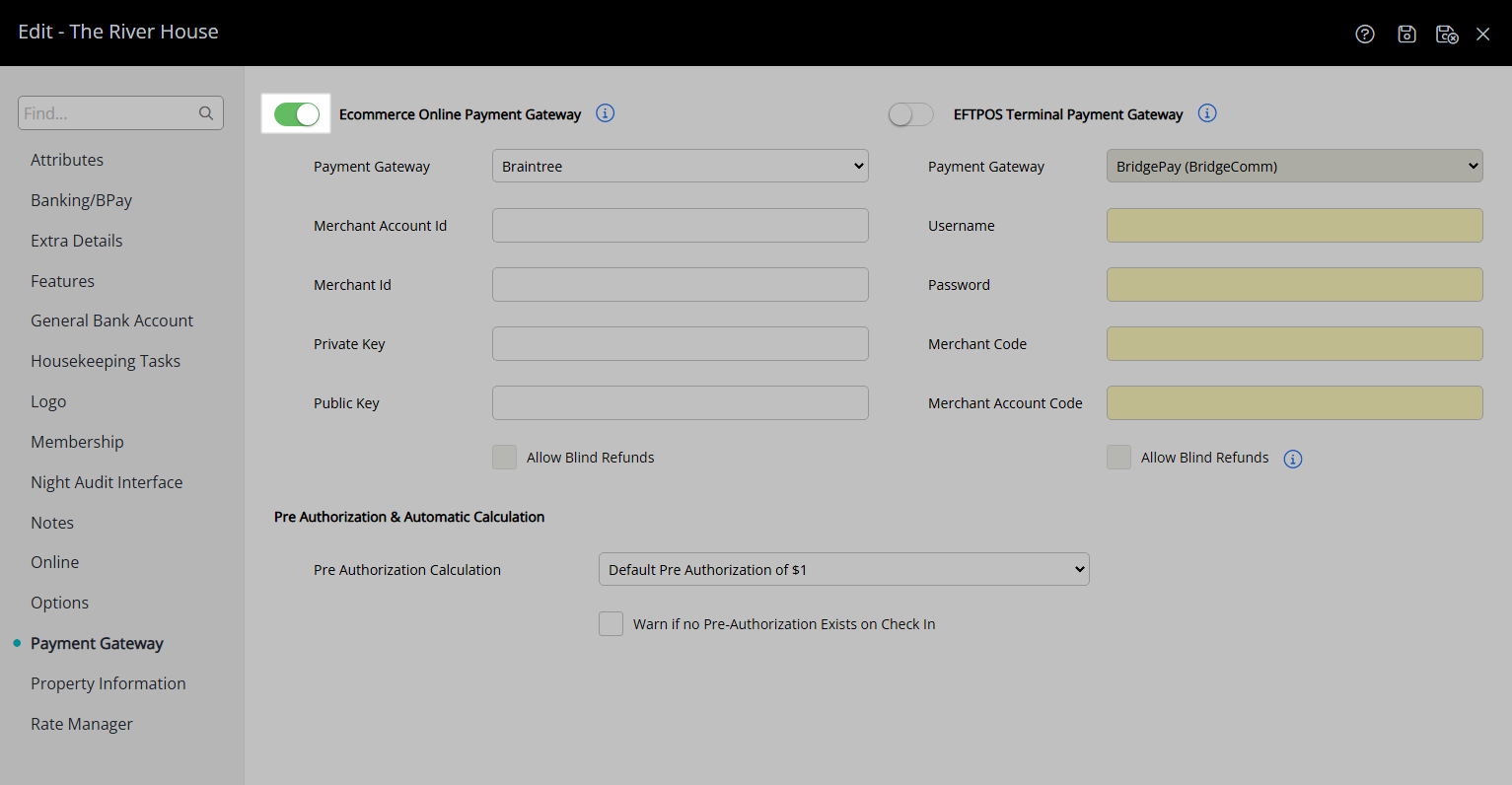
Select 'Evo' as the Payment Gateway.
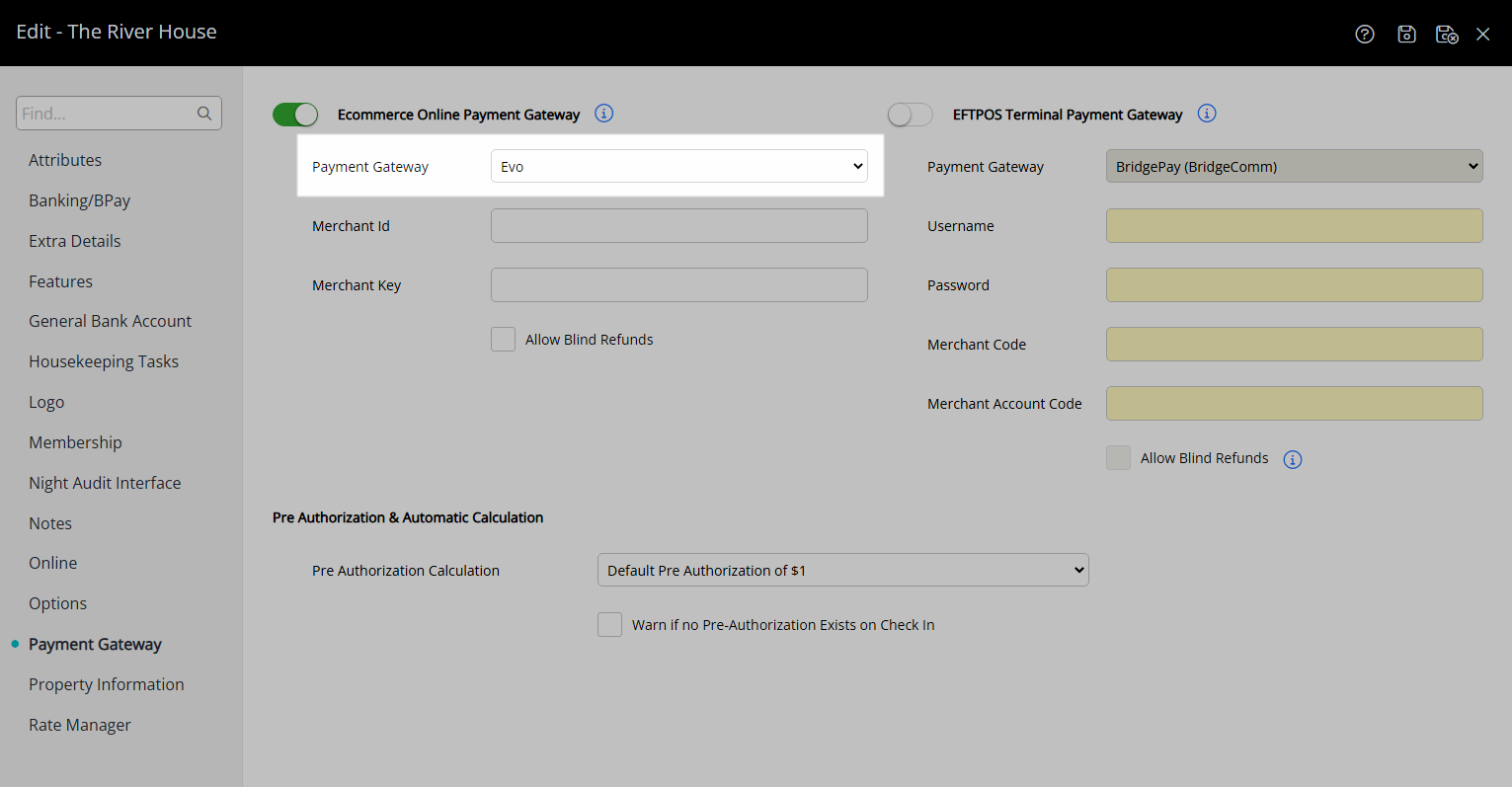
Enter the Merchant ID.
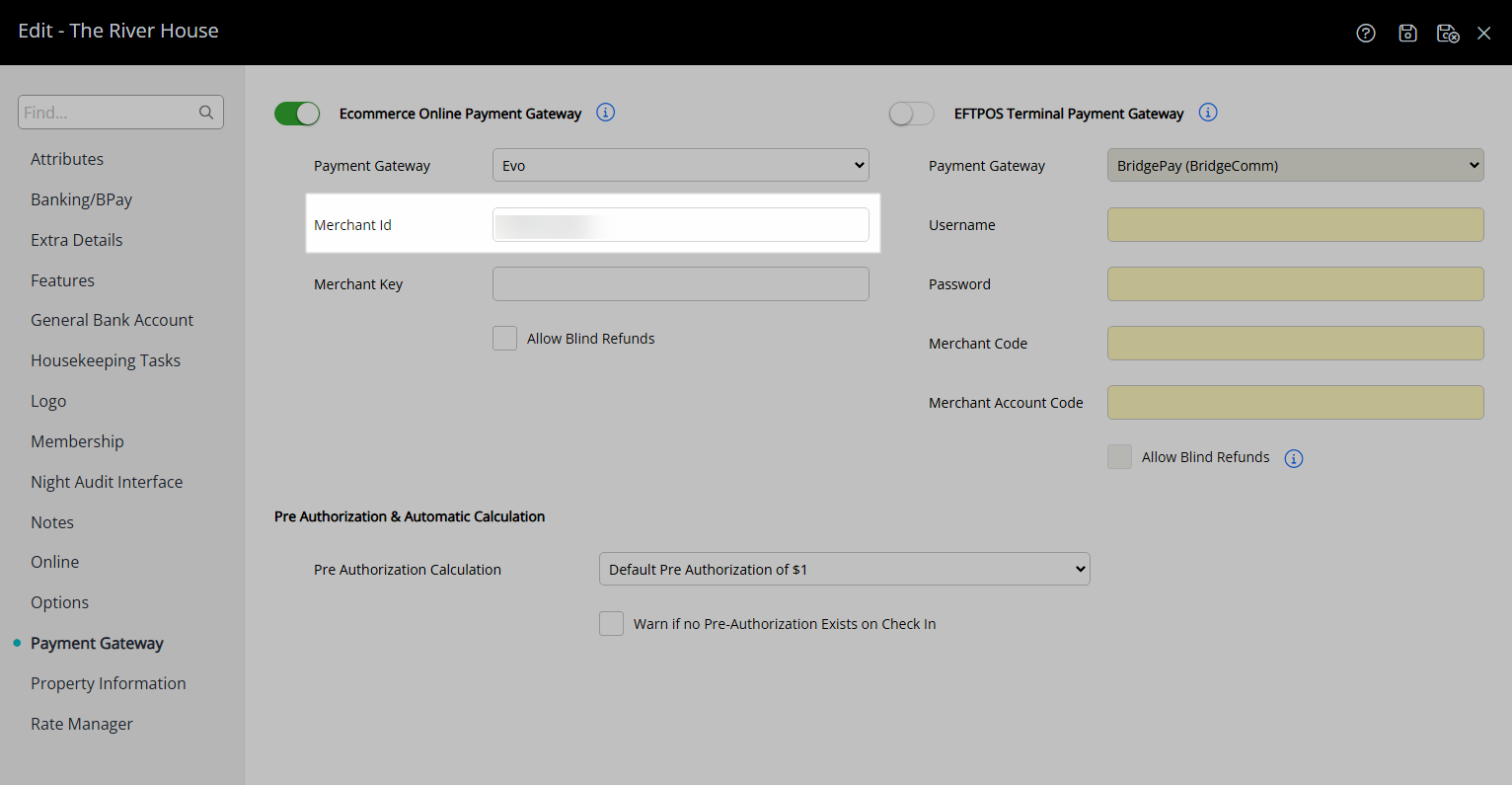
Enter the Merchant Key.
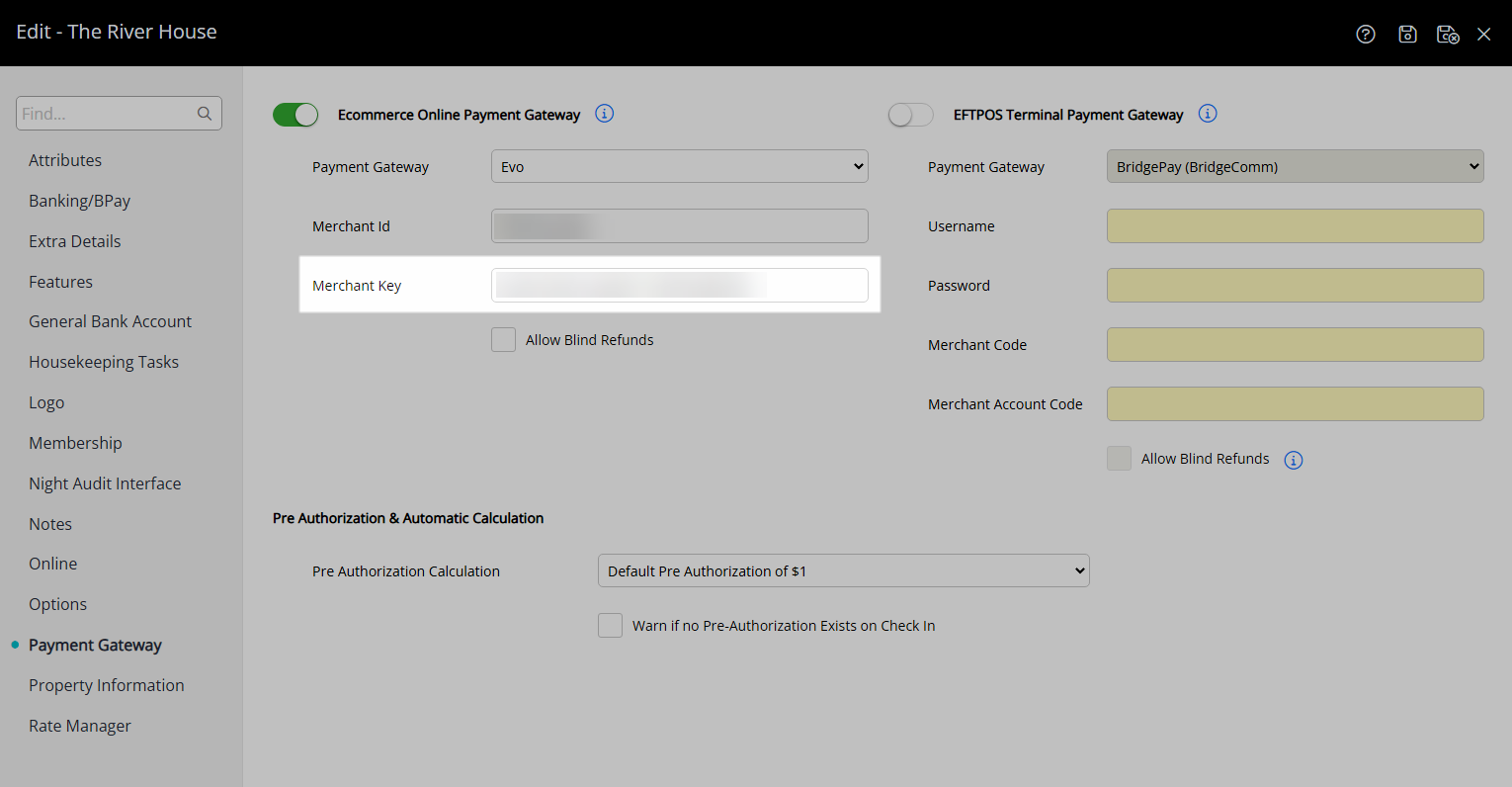
Select & Enter the Pre Authorisation Amount.
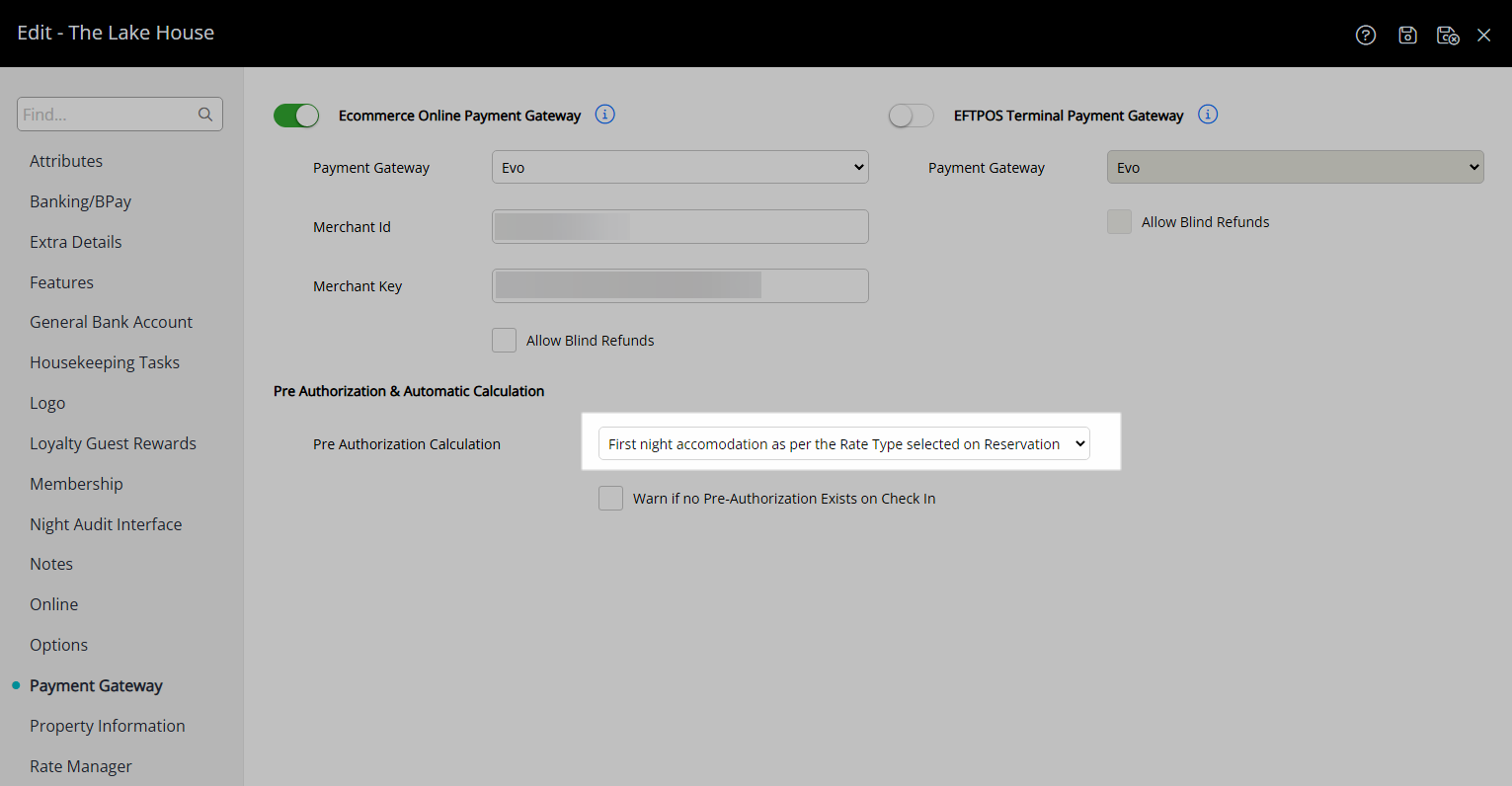
Optional: Select the checkbox 'Warn if no Pre Authorisation exists on Check-in'.
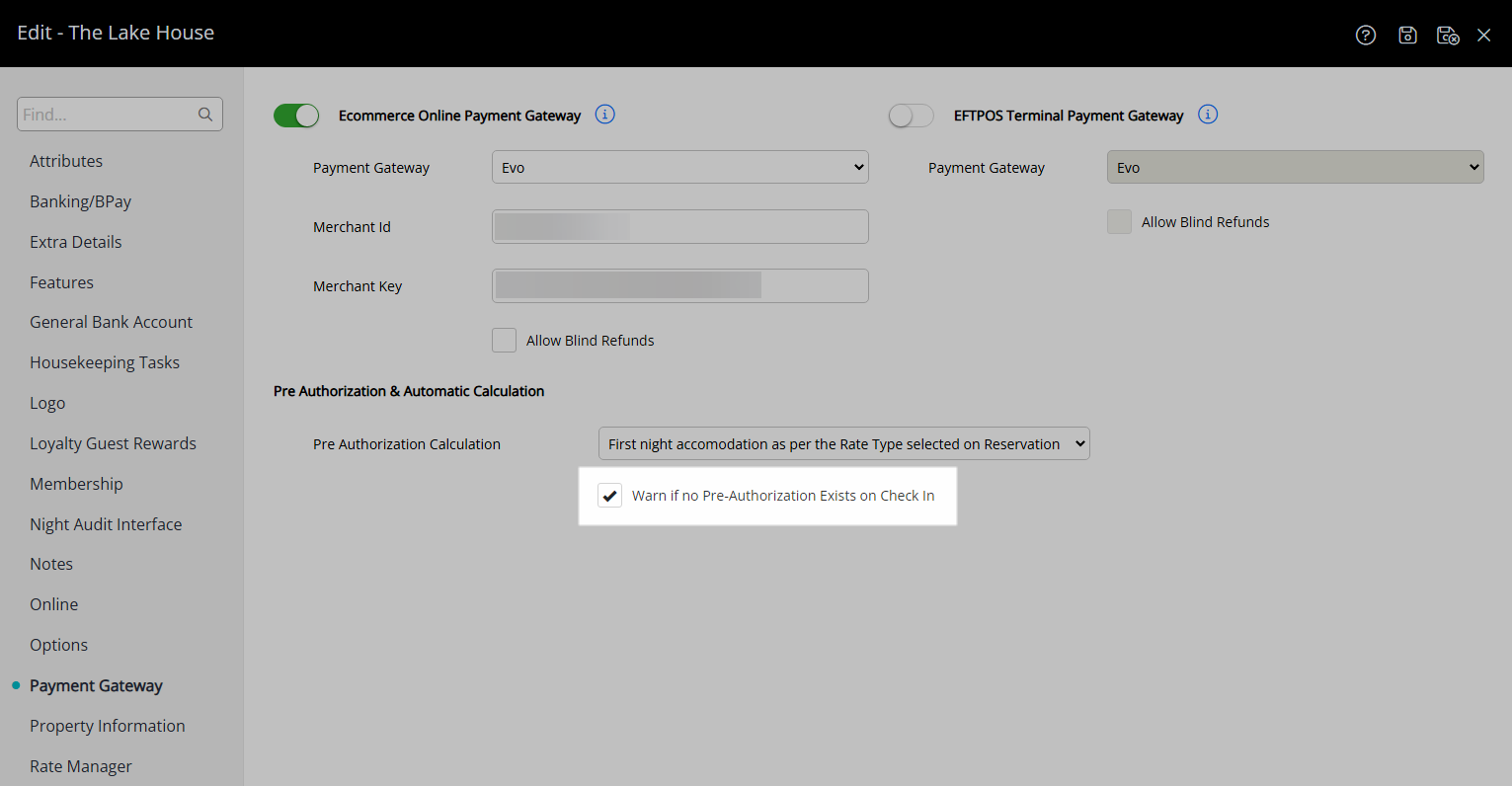
Optional: Setup Evo for EFTPOS.
Select the Toggle 'EFTPOS Terminal'.
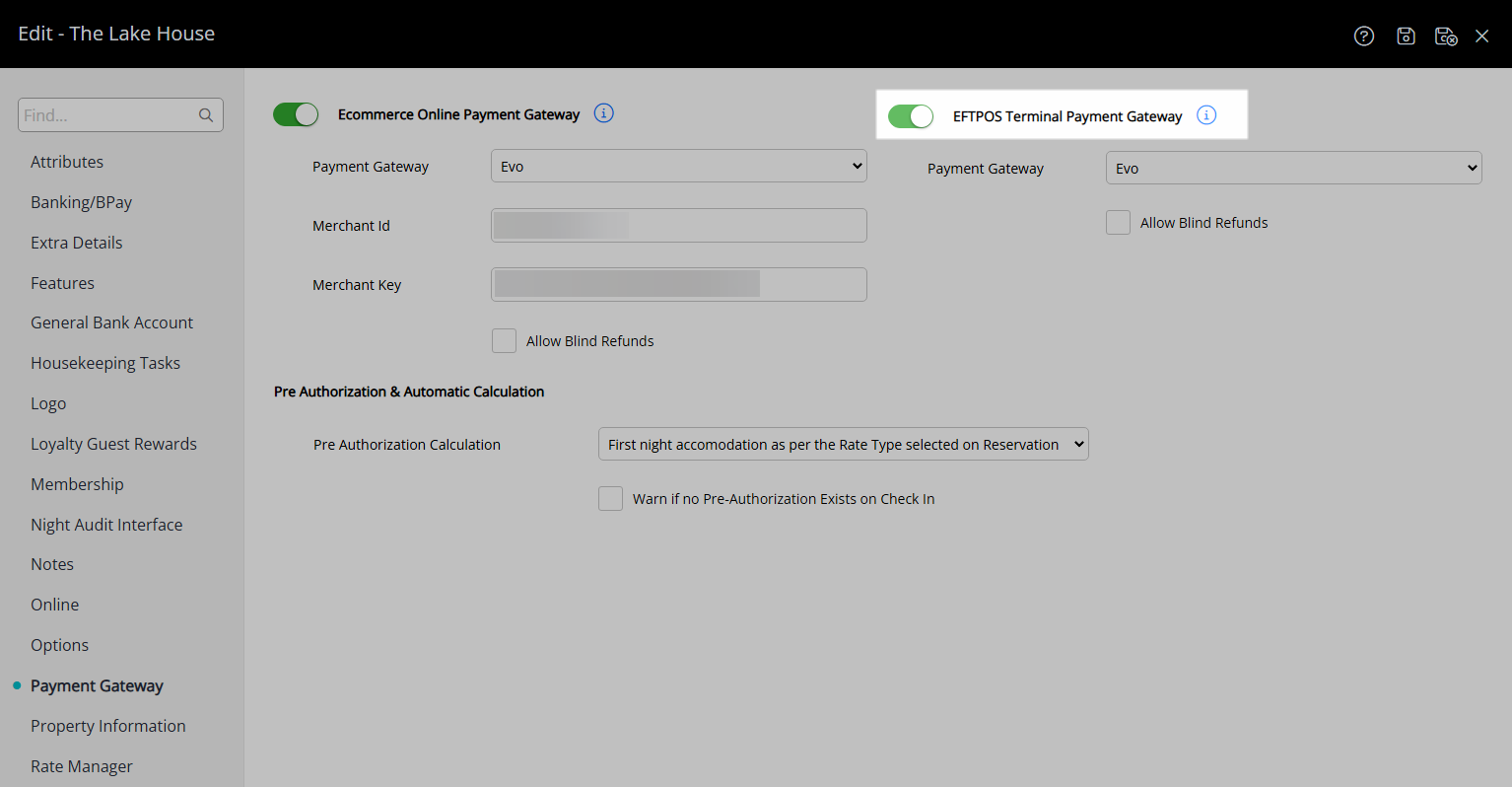
Select 'Evo' as the Payment Gateway.
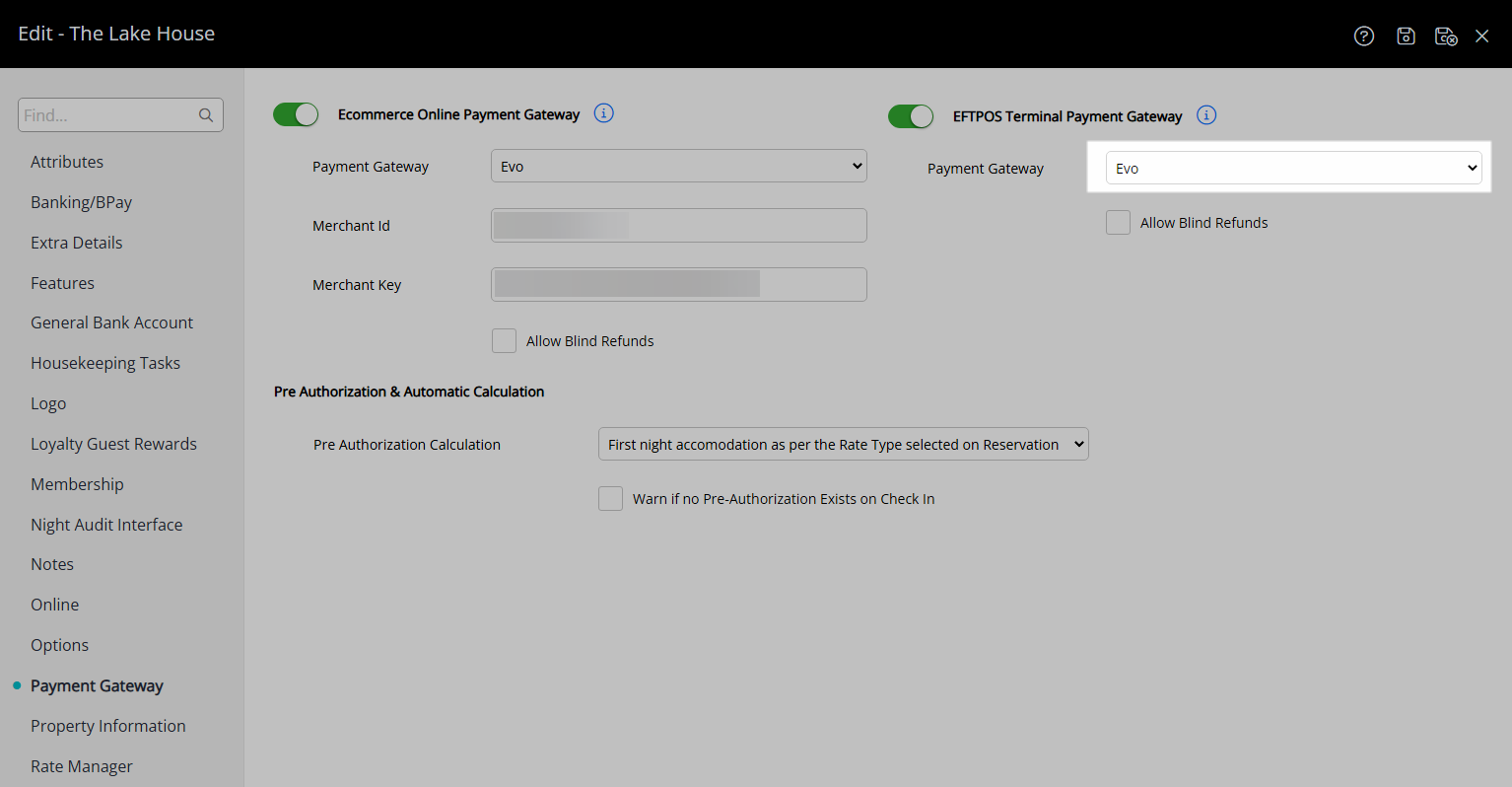
Setup Evo EFTPOS Terminals.
Select  'Save/Exit' to store the changes made and leave the setup.
'Save/Exit' to store the changes made and leave the setup.
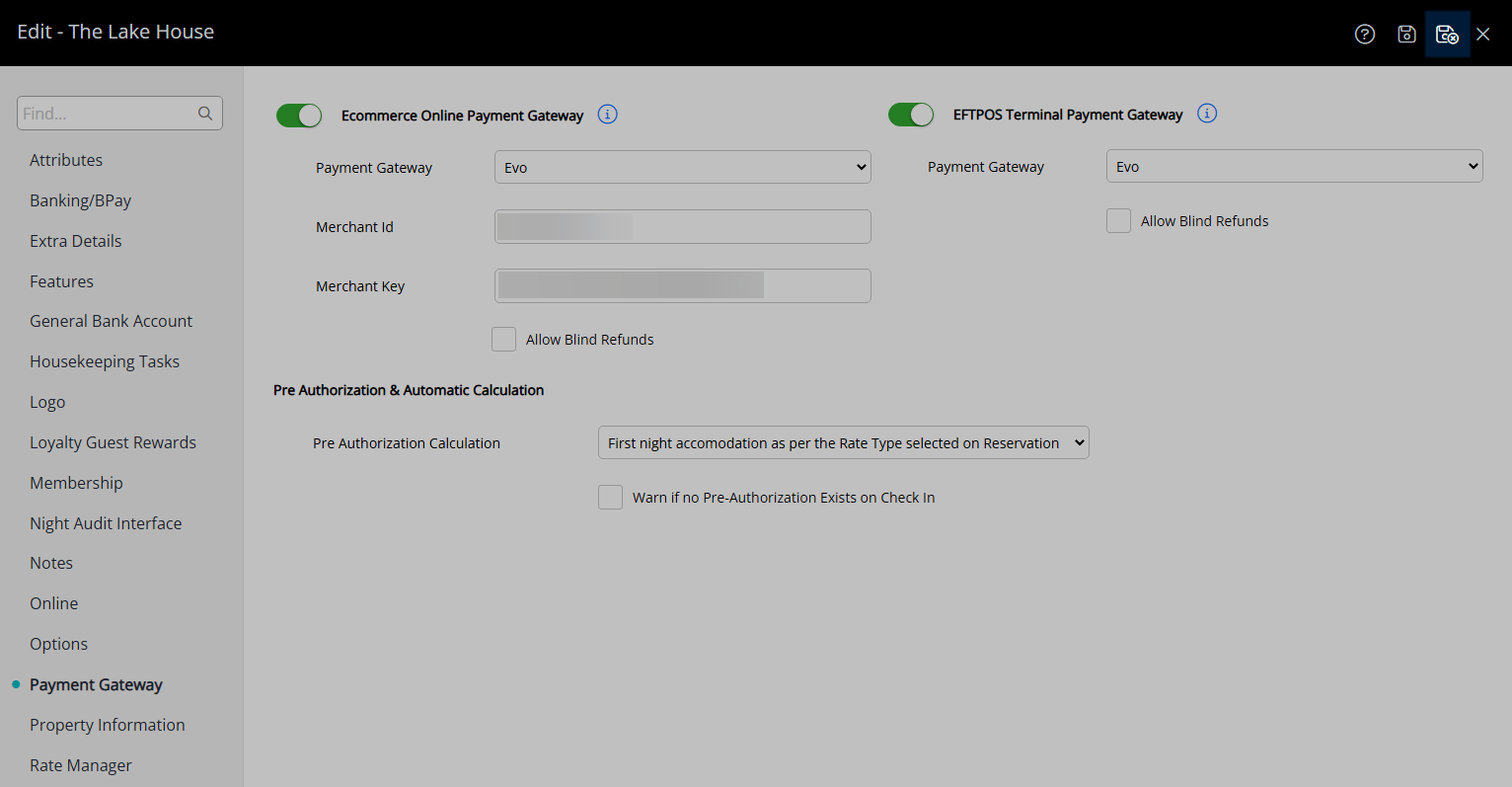
Credit Card payments can now be securely processed in RMS using the property's Evo account.