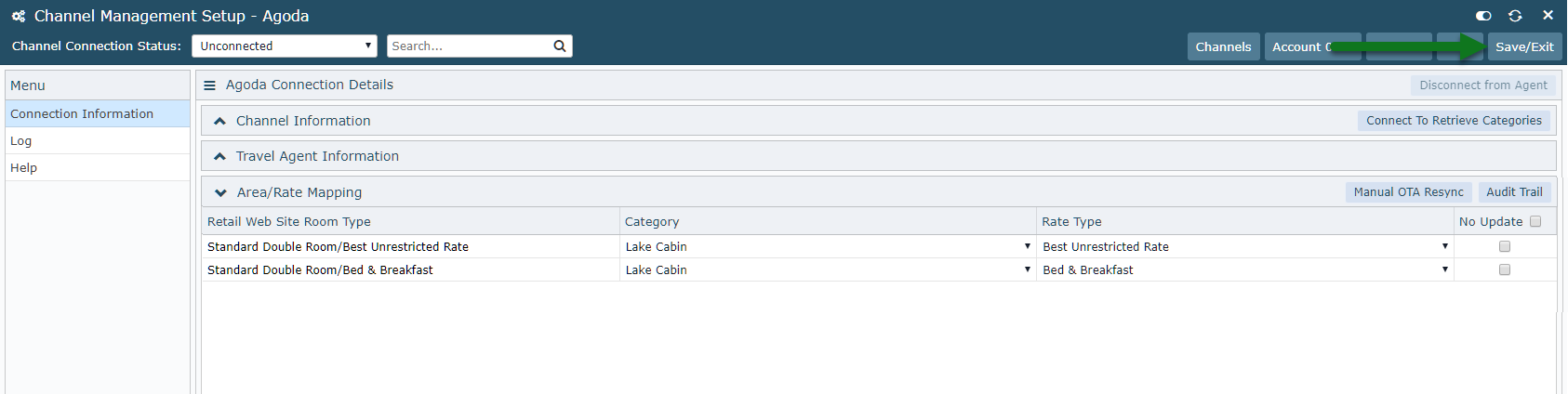Setup OTA Connections by Area
Map to a Channel with Area specific credentials in RMS.
Steps Required
Have your System Administrator complete the following.
- Go to Setup > Online Bookings > Channel Management in RMS.
- Select the View of 'Unconnected'.
- Select the required Channel and choose 'Connect'.
- Navigate to the 'Connection Information' tab.
- Select the Map By option of 'Map by Specific Area'.
- Select the required Area.
- Enter the Connection Information for the selected Area.
- Select 'Connect to Retrieve Categories'.
- Select the RMS Category & RMS Rate Type for each combination.
- Save.
- Repeat Steps 6-10 for all required Areas.
- Save/Exit.
Visual Guide
Go to Setup > Online Bookings > Channel Management in RMS.
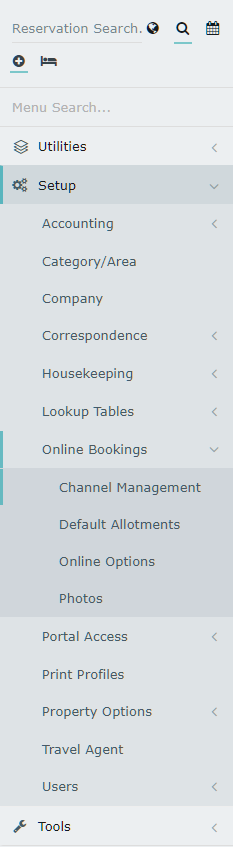
Select the View of 'Unconnected'.

Select the required Channel and choose 'Connect'.
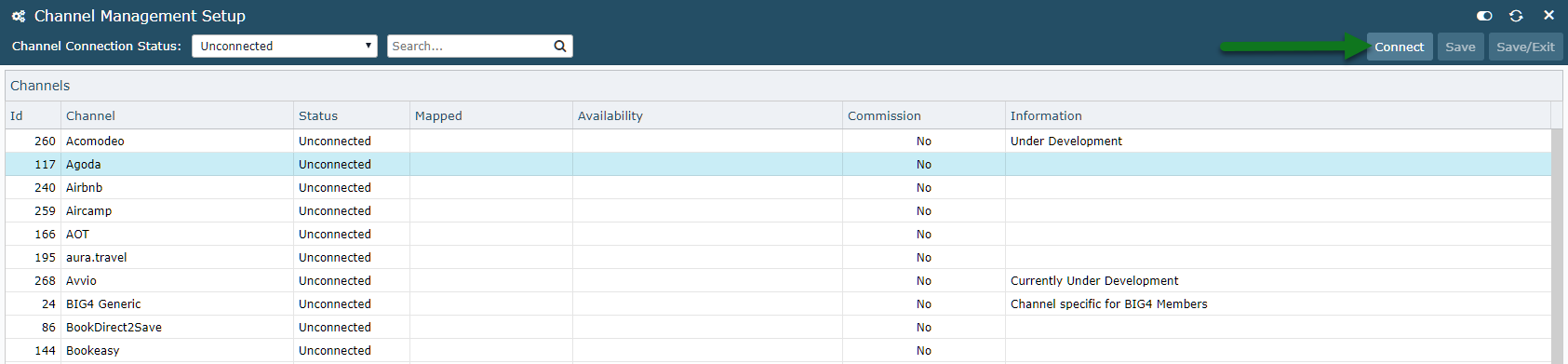
Navigate to the 'Connection Information' tab.
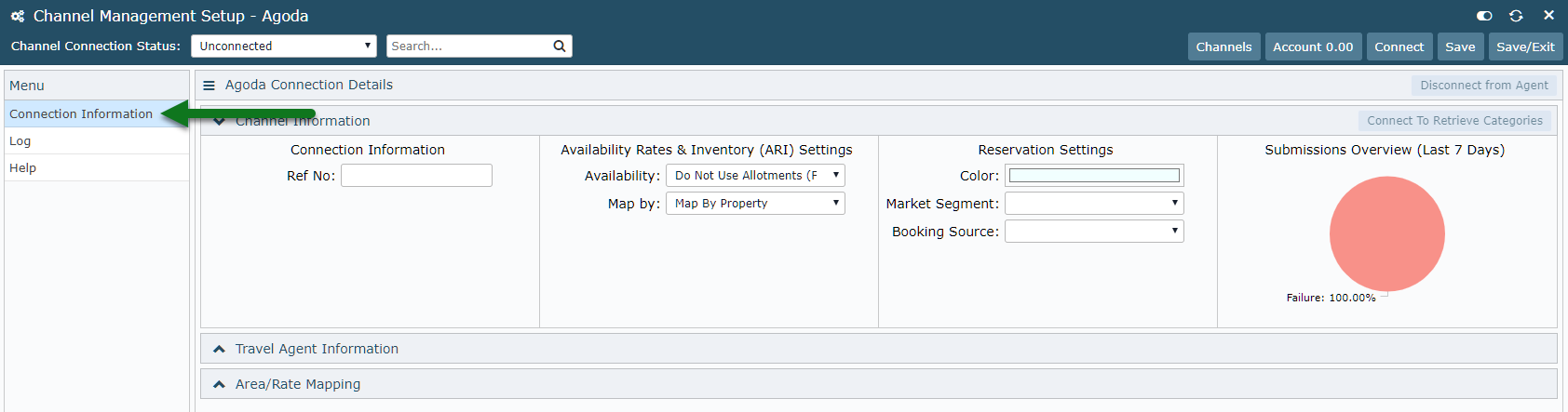
Select the Map By option of 'Map by Specific Area'.
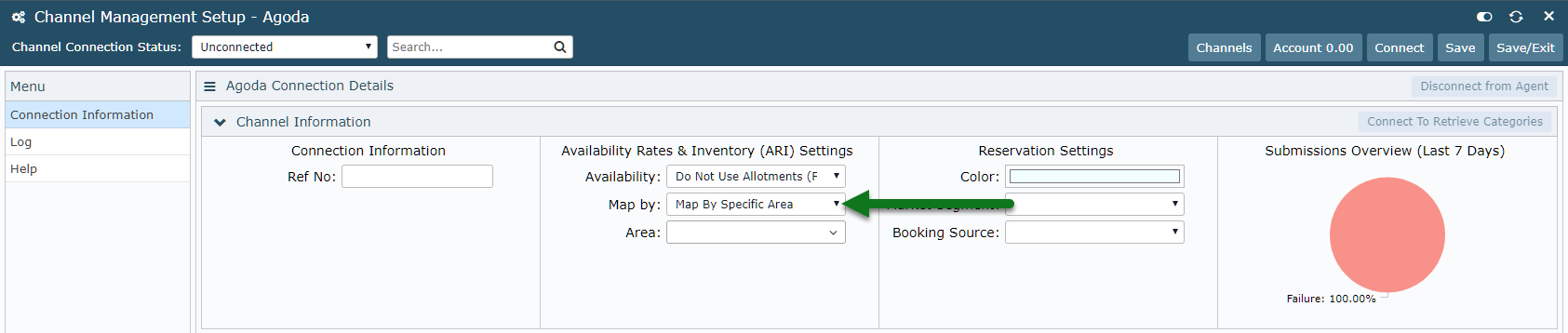
Select the required Area.
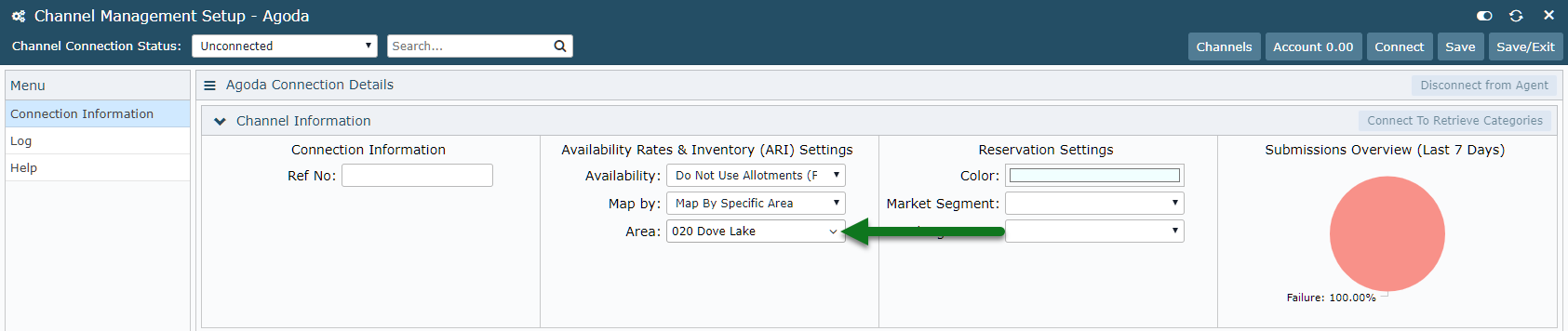
Enter the Connection Information for the selected Area.
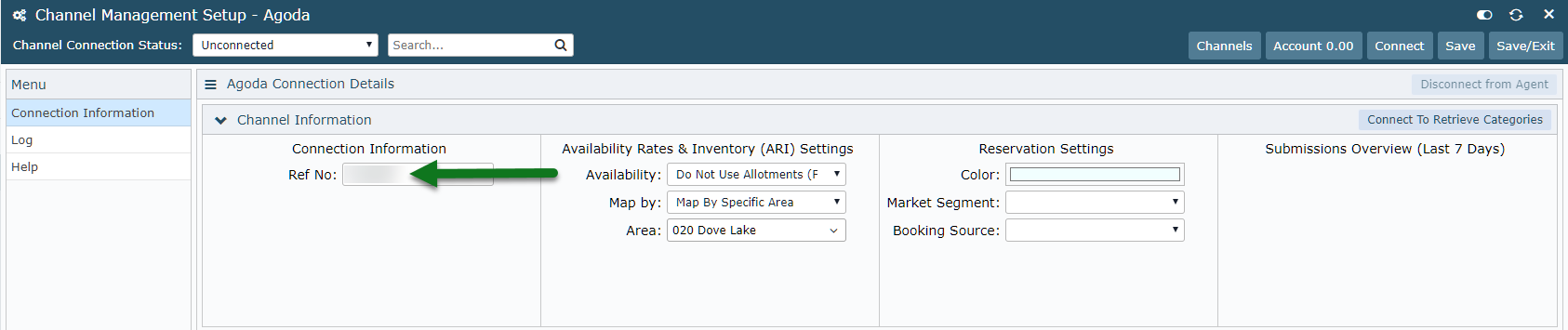
Select 'Connect to Retrieve Categories'.
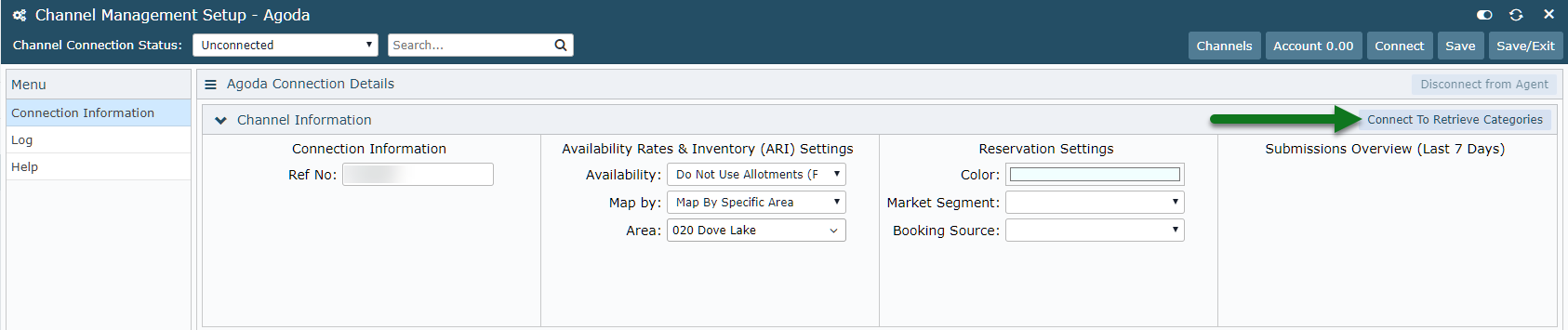
Select the RMS Category & RMS Rate Type for each combination.
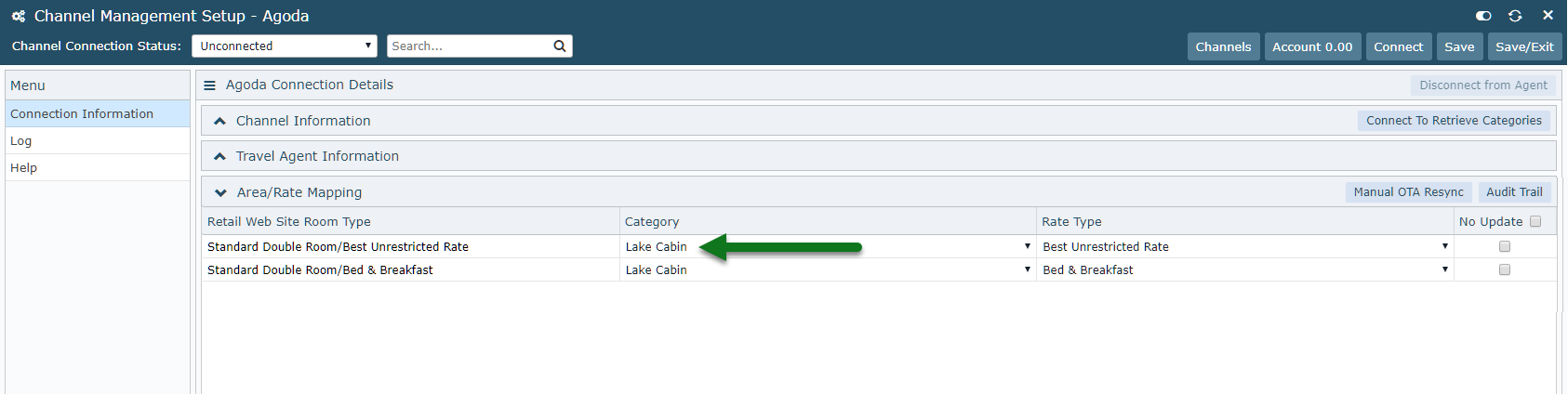
Select 'Save' to store the changes made for this Area.
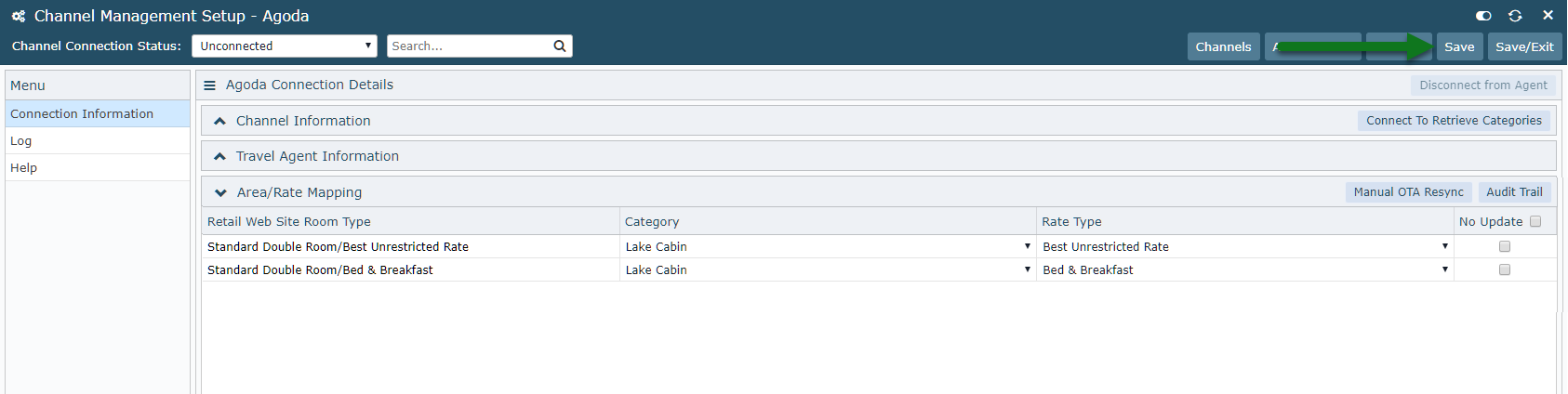
Repeat Steps 6-10 for all required Areas.
Select 'Save/Exit' to store all changes made.