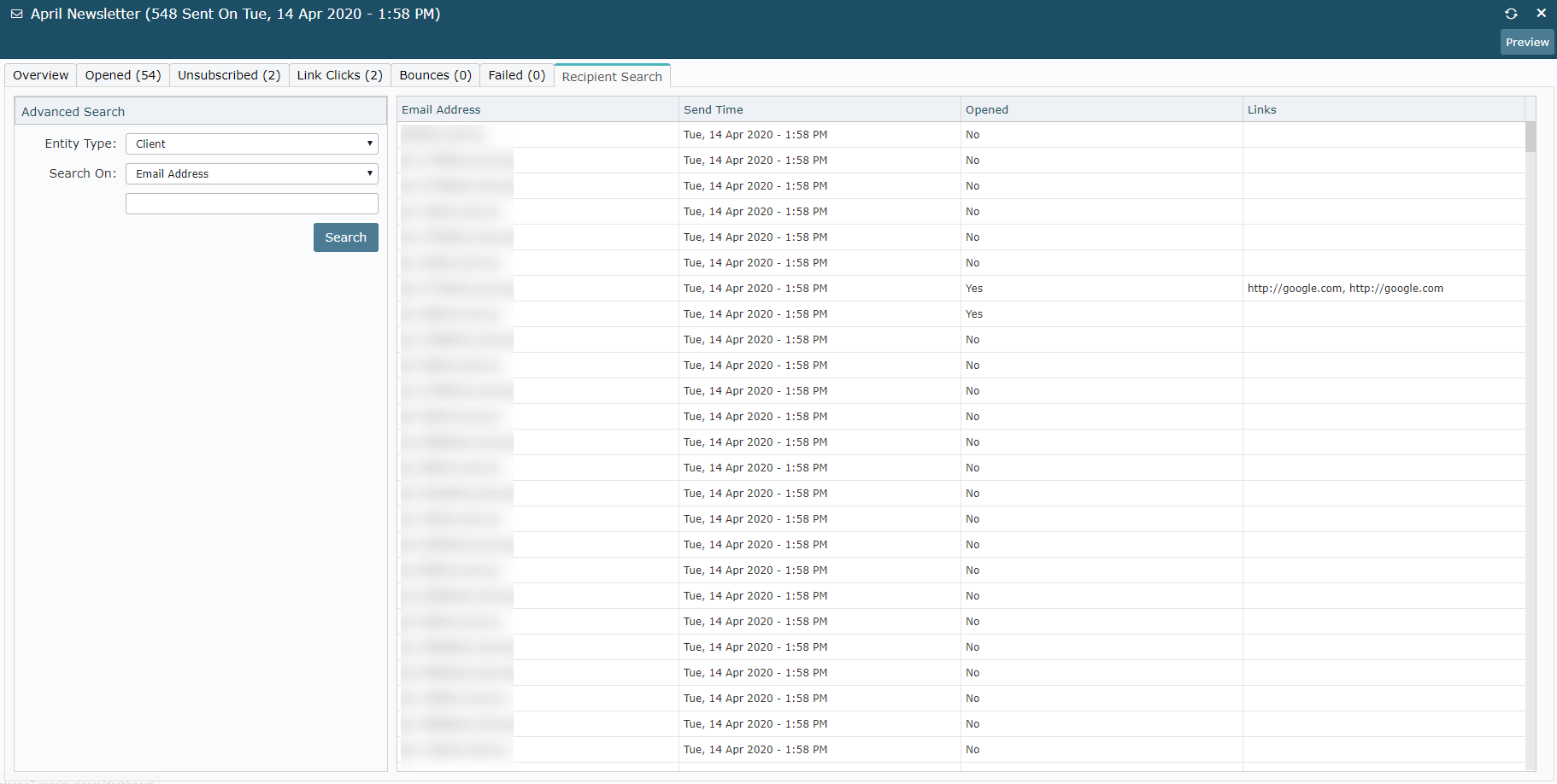EDM Reports
Information on the EDM Reports available in RMS.
EDM > EDM Reports
Digital marketing campaign progress and performance can be tracked using the EDM Report in RMS.

Overview
The Overview tab displays a snapshot of Campaign Activity, Statistics & Link Clicks in a graph format for the selected period of time.
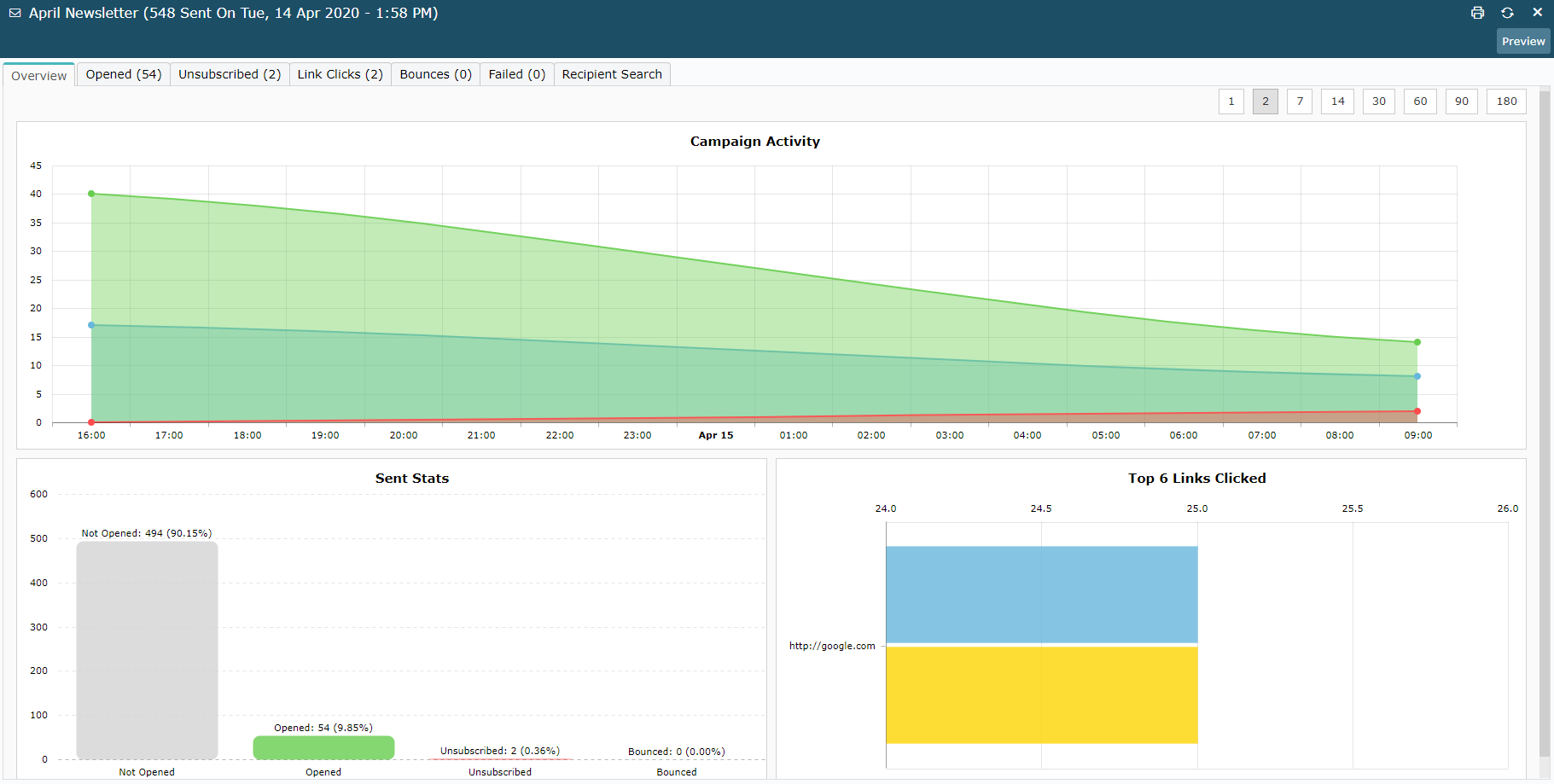
Campaign Activity shows the trends of opens, link clicks and unsubscribes over time for the selected campaign. Intervals of activity can be selected on the graph for further insights into each campaign category.
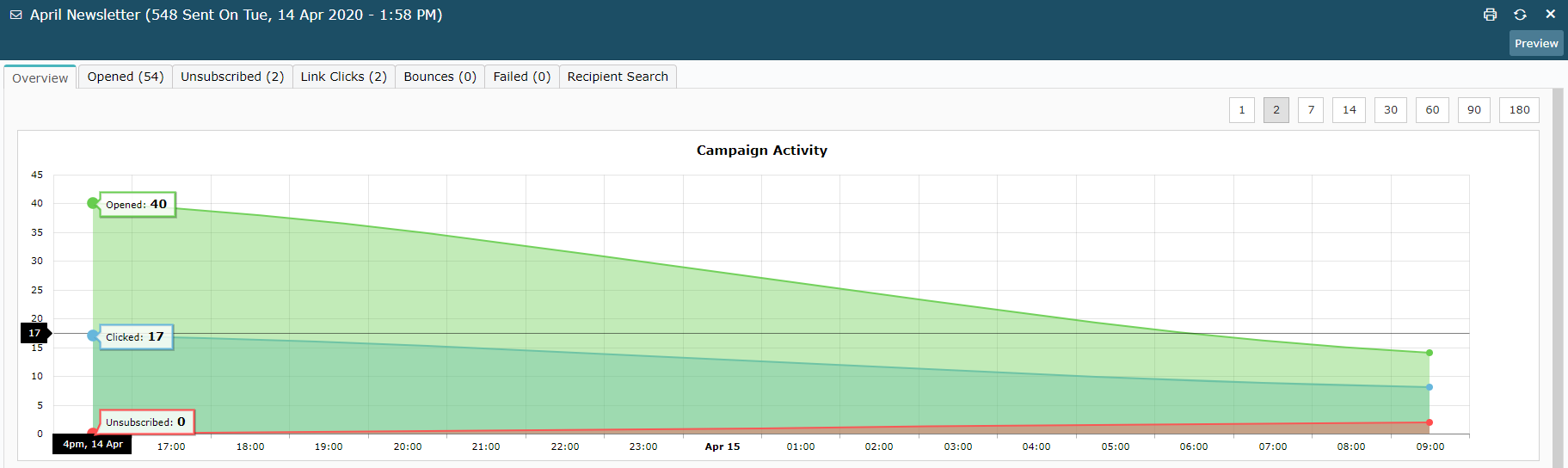
Sent Stats provide a bar graph of emails sent, opened, unsubscribed and bounced with live figures from the selected campaign.
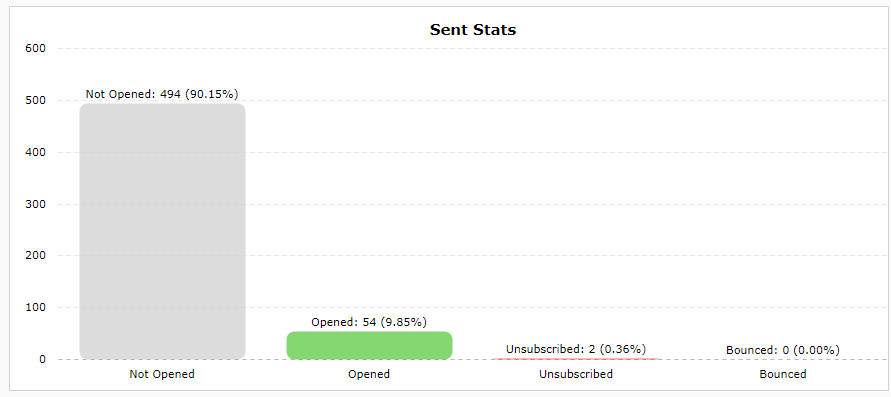
Top 6 Links Clicked highlight performance of link placement within the campaign based on number of clicks from the emails sent.
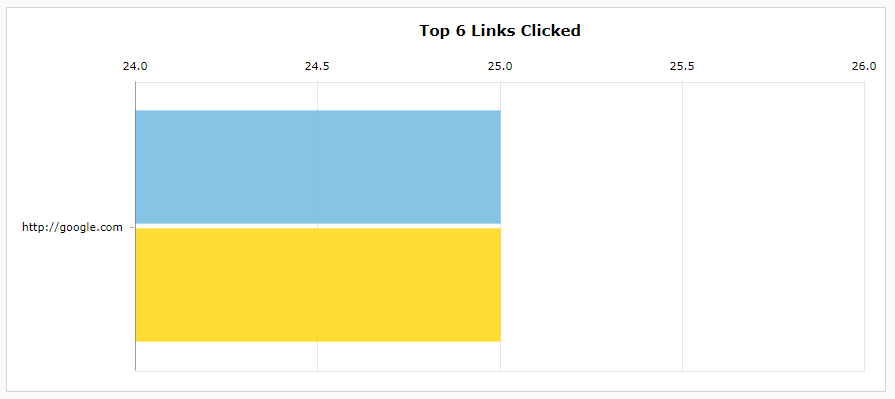
Opened
The Opened tab displays a complete list of recipients who have clicked on and opened the email campaign sent along with the date and time the email was opened.
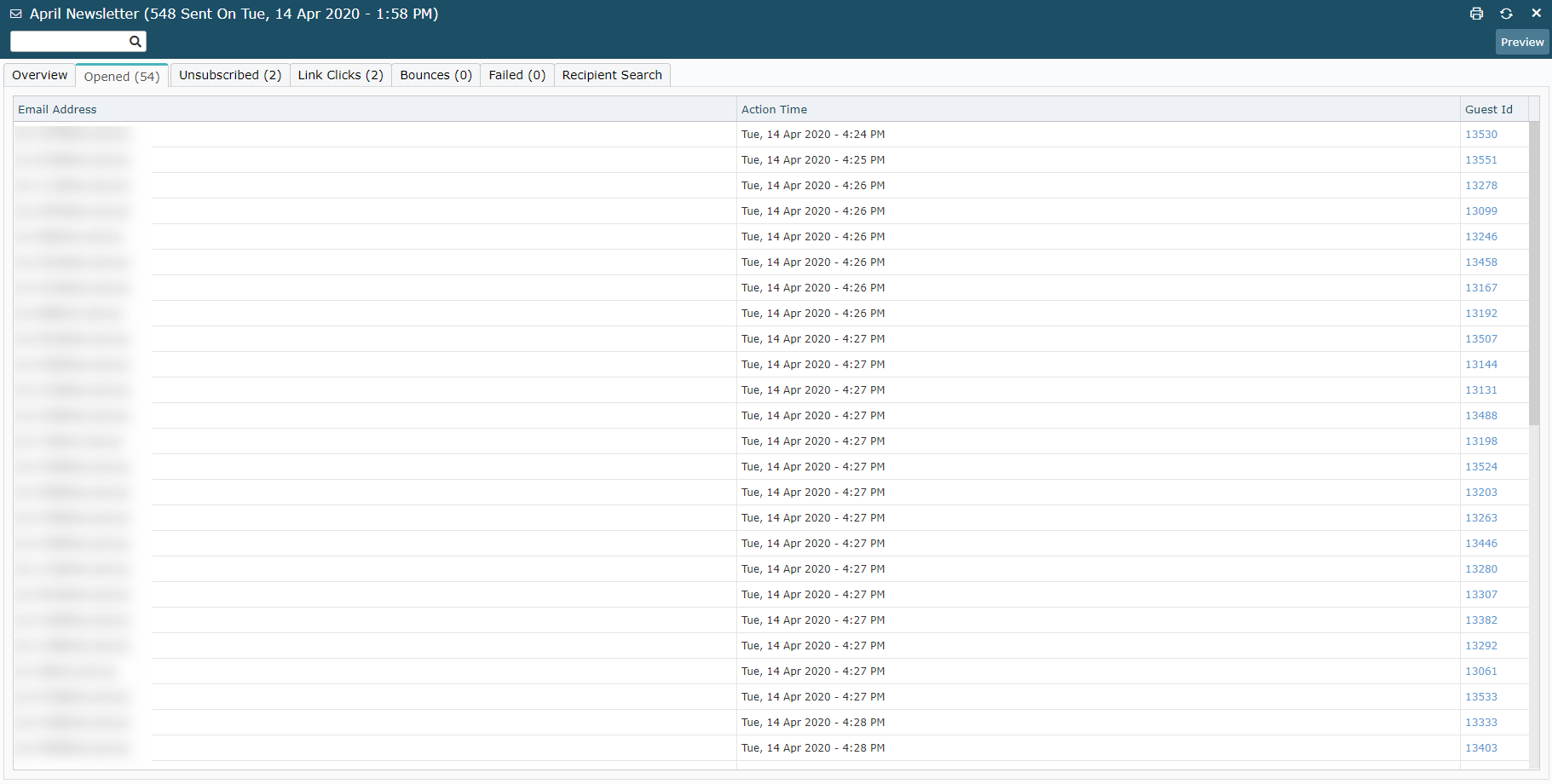
Unsubscribed
The Unsubscribed tab will display a list of all recipients for the selected campaign that chose to unsubscribe from future emails.

The associated Guest Profiles in RMS will have the 'Email Opt Out' field set to 'Yes'.
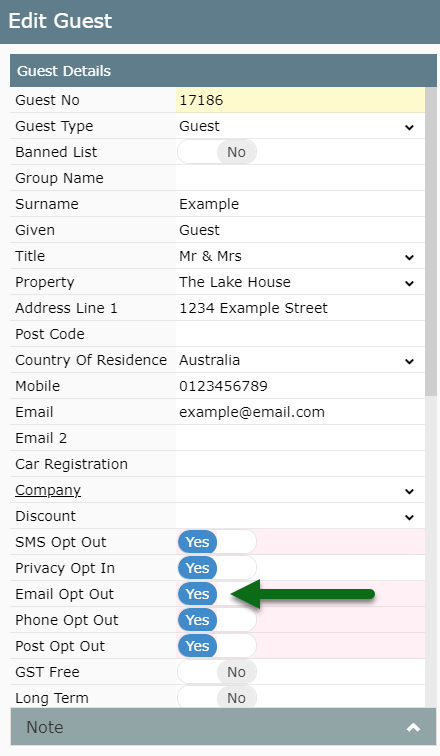
Link Clicks
The Link Clicks tab will display a breakdown of recipients and the links within the campaign including the number of times each link has been clicked.
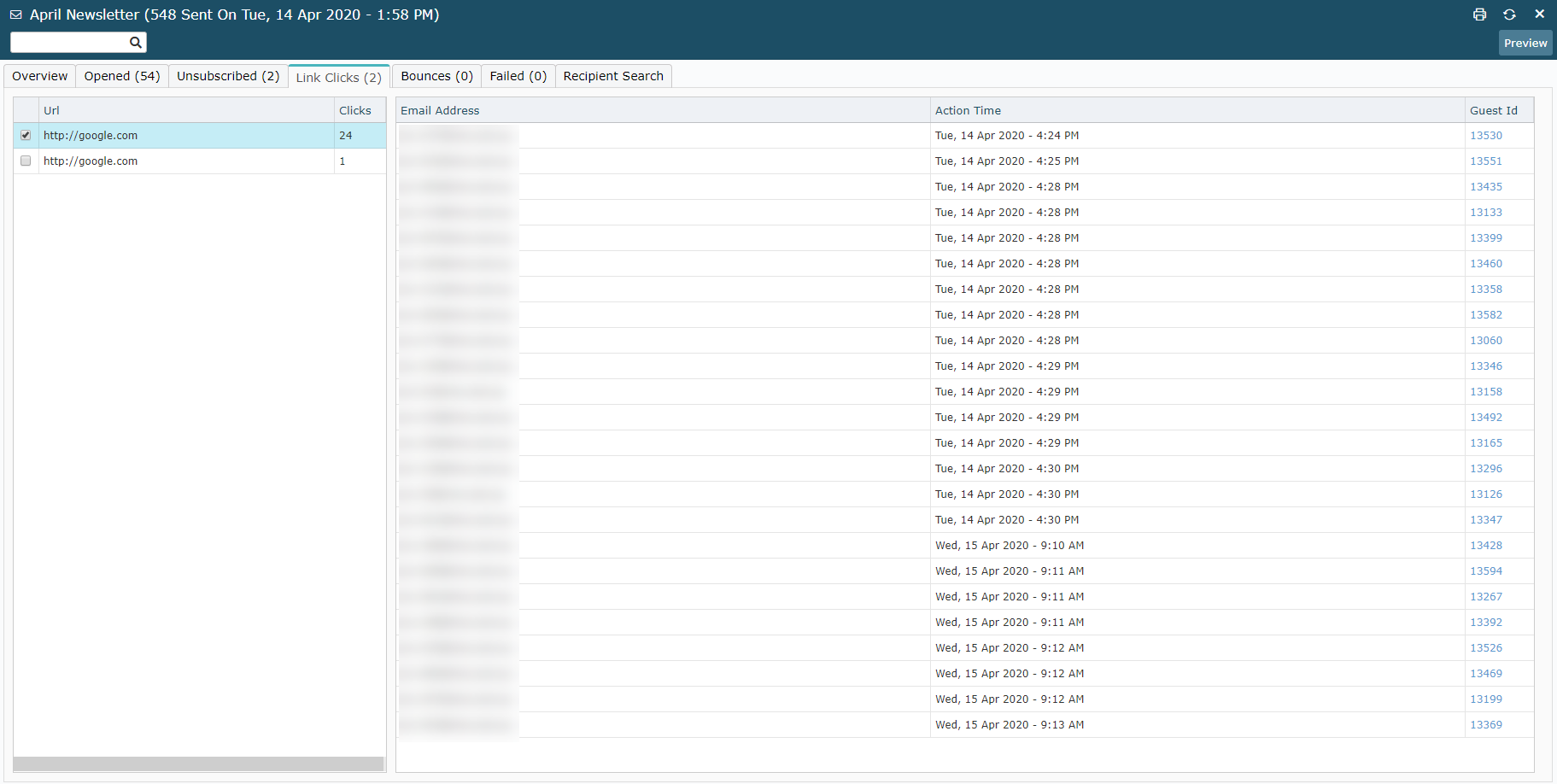
Bounces
The Bounces tab will include a list of intended recipients that have not yet received the campaign due to a bounce back from their mail server.
When an email cannot be delivered to an email server it is referred to as a 'bounce'. In most cases the email server will include a reason and depending on the reason the delivery will be classified as either a Soft Bounce or Hard Bounce.
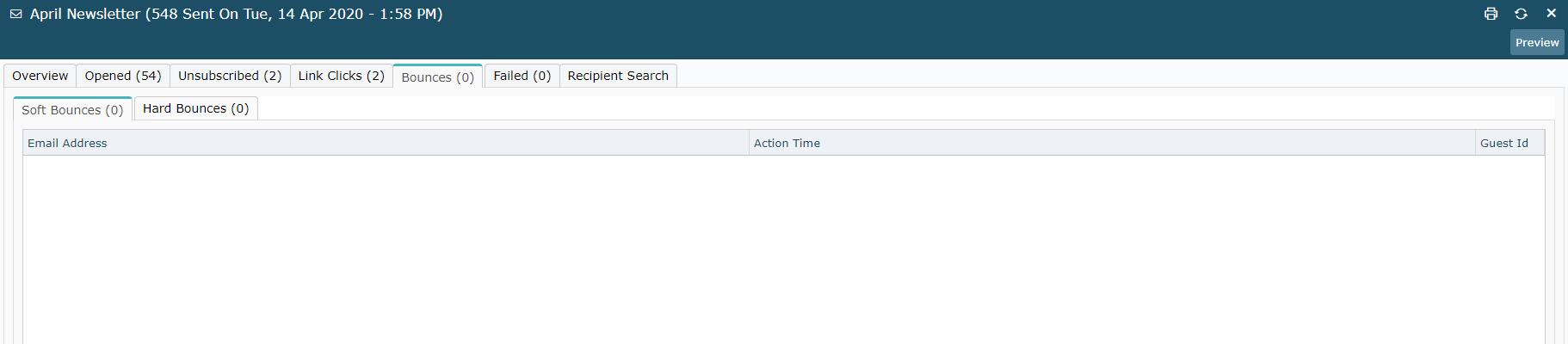
Soft Bounces
Soft Bounces indicate temporary delivery issues and will have delivery re-attempted several times over the next 24-hours. If after multiple attempts to re-send the email server continues to bounce then this recipient will be listed as a Hard Bounce and should be unsubscribed from any future campaign sends.
Common causes of soft bounces include:
- Mailbox is full (over quota).
- Mailbox is not configured correctly.
- Mailbox is inactive.
- Recipient email server is down or offline.
- Recipient email server has been sent too many emails during a period of time.
- Email message is too large.
- Domain name does not exist.
- Email message blocked due to content.
- Email message does not meet the recipient server’s policies.
- Email message does not meet the recipient server’s DMARC requirements for authentication.
- Email message does not meet the recipient server’s anti-spam requirements.
- Email message does not meet the recipient server’s anti-virus requirements.
- Email message does not meet the recipient server’s sender requirements.
- Email cannot be relayed between email servers.
- Email cannot be relayed for unknown reasons.
Hard Bounces
A hard bounce indicates a permanent reason an email cannot be delivered.
Common causes for hard bounces include:
- Recipient email address doesn't exist.
- Recipient email server has completely blocked delivery.
- Repeated delivery attempts on a Soft Bounce have been rejected by the email server.
Failed
The Failed tab will display a list of intended recipients that were unable to be sent as well as their associated Guest ID in RMS.

Reviewing the listed email addresses on the Failed tab should identify the cause of the delivery failure.
Common causes of Failed recipients include:
- Invalid email address format.
- No email address supplied.
Recipient Search
The Recipient Search tab displays the complete list of recipients included for this campaign.
Recipients can be filtered and searched on to display the send time, if the recipient opened the email and any links in the campaign they clicked.