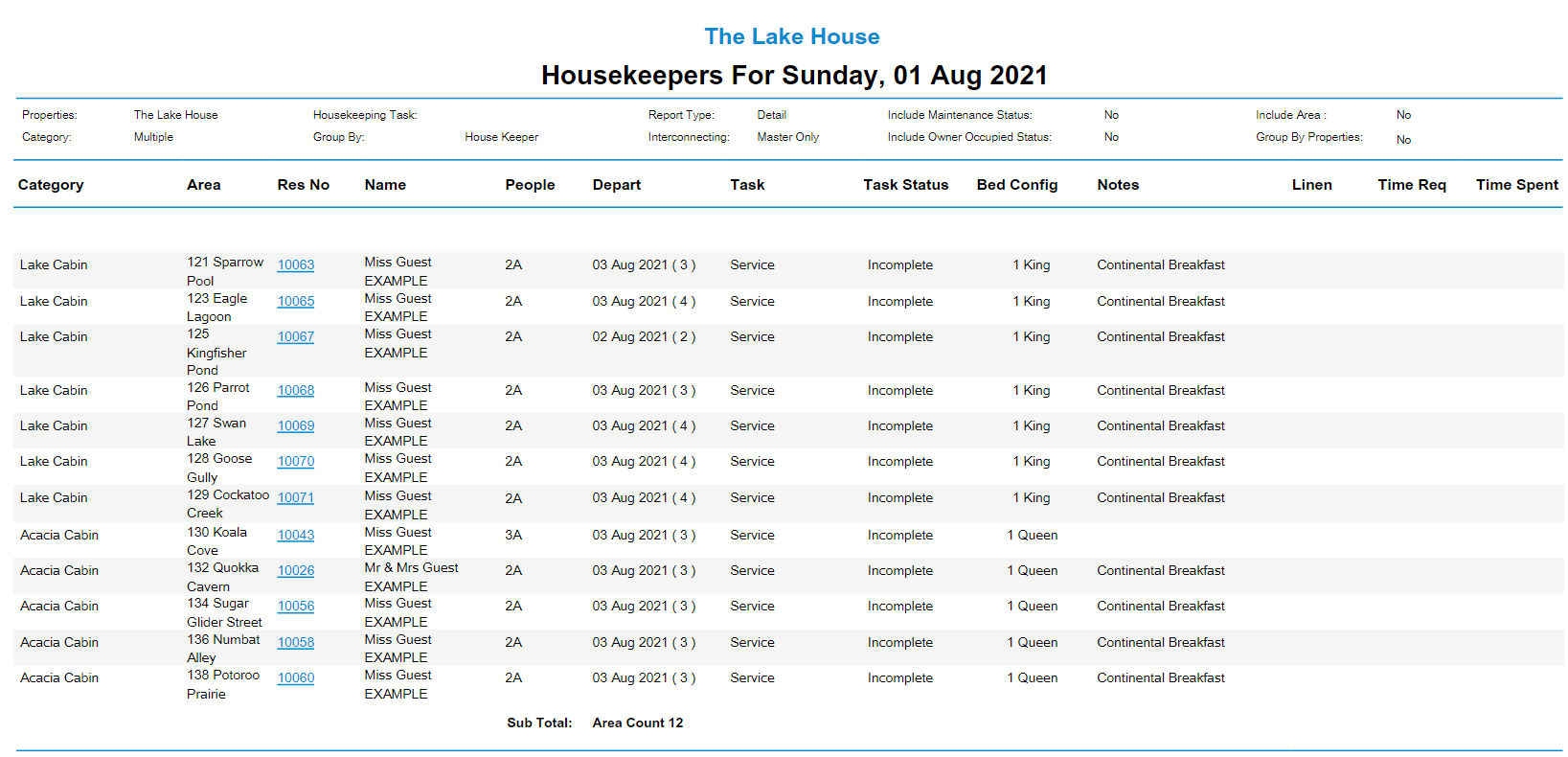Housekeepers Report
Report on daily Housekeeping Tasks in RMS.
The Housekeepers Report is an interactive report detailing all Housekeeping Tasks for the selected date.
-
Information
-
Use
- Add Button
Information
The Housekeepers Report is an interactive report detailing all Housekeeping Tasks for the selected date.
Housekeeping Tasks are cleaning requirements that can be allocated to Housekeepers in RMS.
The Housekeepers Report includes a wide variety of options to customise the report including the following:
| Report Option | Description |
|---|---|
| Report Type | The Detailed Report includes Bed Configuration & Linen breakdown for each Housekeeping Task. |
| Interconnecting | Select if the Housekeeping Tasks should show as the Interconnecting Master Only, the Physical Areas that make up the Interconnecting Master or both. |
| Include All Areas | All Areas including those without any Housekeeping Tasks for the selected date will be displayed on the report. |
| Group by Properties | Enterprise databases generating the report for multiple properties can select this option to first group Housekeeping Tasks by individual Property and then use the selected Grouping option under each Property heading. |
| Exclude Time Allocation | Removes the Housekeeping Task Time Allocation from the report. |
| Include Maintenance | Areas with an active Maintenance Reservation will be included on the report with the Maintenance Notes displayed in the 'Notes' column. |
| Remove Guest Names | Guest Names will be removed from the report. |
| Show Area Description in Notes | The Area Long Description will be displayed in the Notes column. |
| Show Key 1 in Notes | Areas with information saved in the Key 1 field will have this information displayed in the Notes column. |
| Replace Task Status with Next Reservation Arrive Date | The Task Status column will be replaced by the Next Arrive Date column. |
| Replace Name with Rate Type | The Guest Name will be replaced with the Rate Type. |

The column ‘Time Spent‘ will display the total time for the Housekeeper to mark the Housekeeping Task as Complete in the Staff Portal.

Users will require Security Profile access to view this report.
-
Use
- Add Button
Use
- Go to Reports > Daily > Housekeepers in RMS.
- Select the Date.
- Select the Group By.
- Select the Report Type.
- Optional: Select additional Build Options.
- Build.

Select any reservation number in the report section to go to that reservation in a new tab.
Interactivity is not available on the printed report.

Use the Group By 'Housekeepers' option to create a printable to-do list for individual Housekeepers that have been allocated tasks on the Housekeeping Roster.
-
Guide
- Add Button
Guide
Go to Reports > Daily > Housekeepers in RMS.

Select the Date.
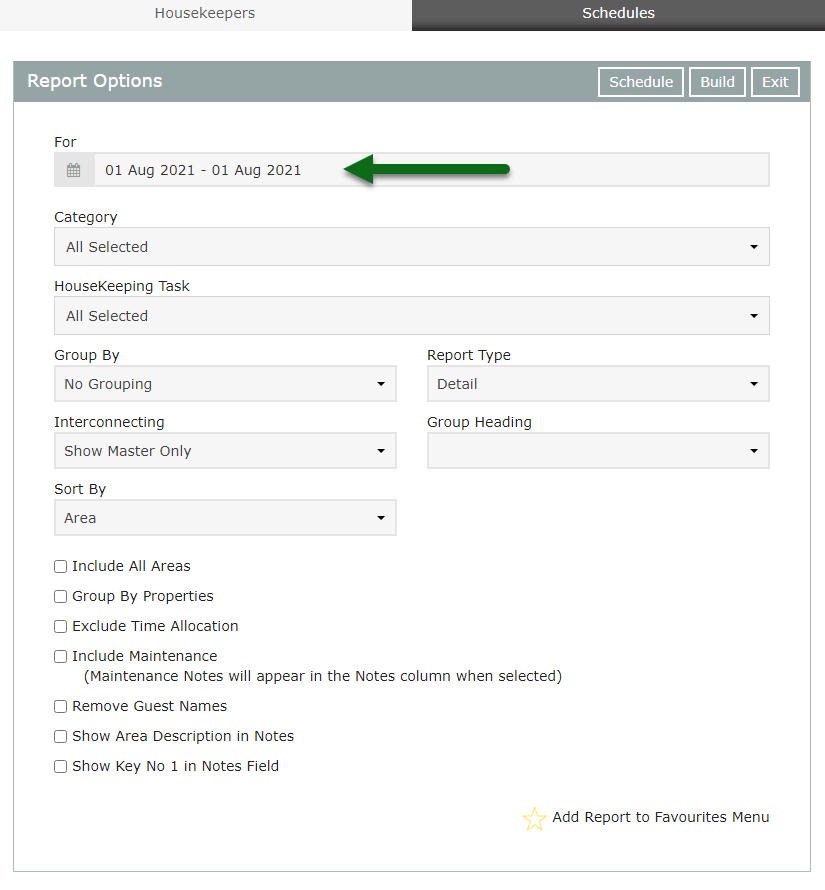
Select the Group By.
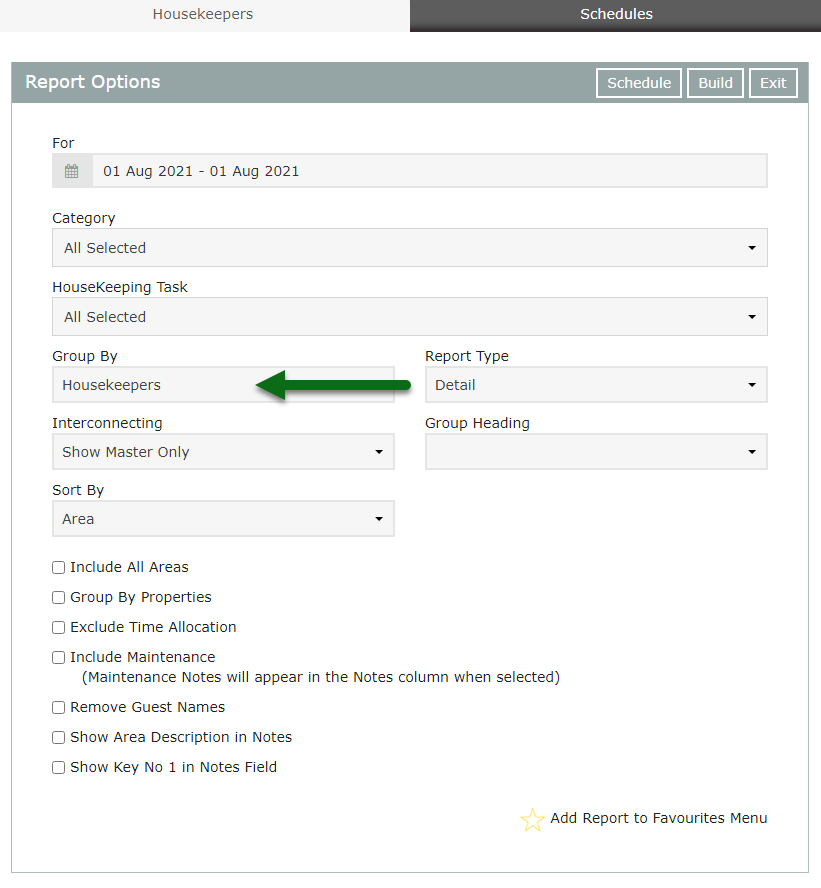
Select the Report Type.
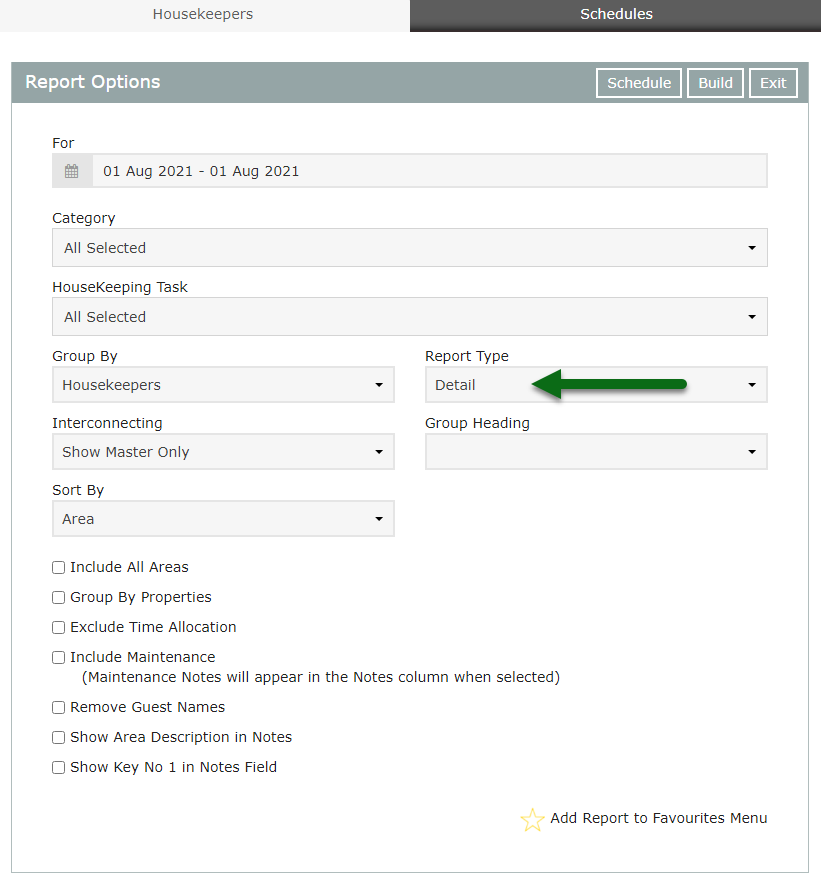
Optional: Select additional Build Options.
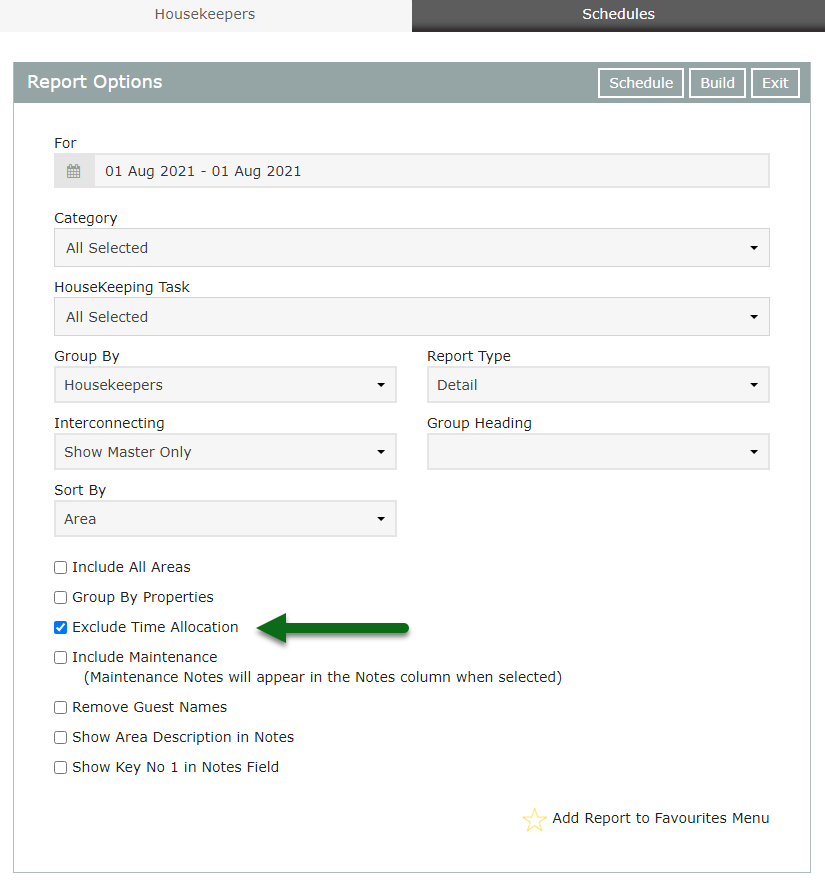
Select 'Build' to generate the report.
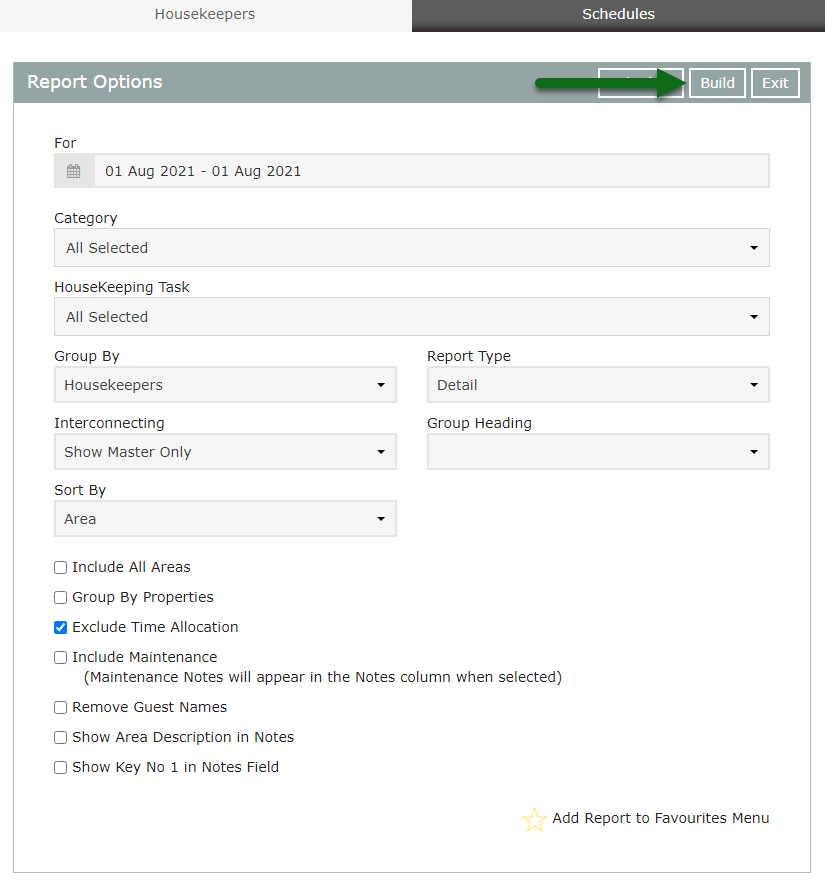
The Housekeepers Report will display all Housekeeping Tasks for the date selected.
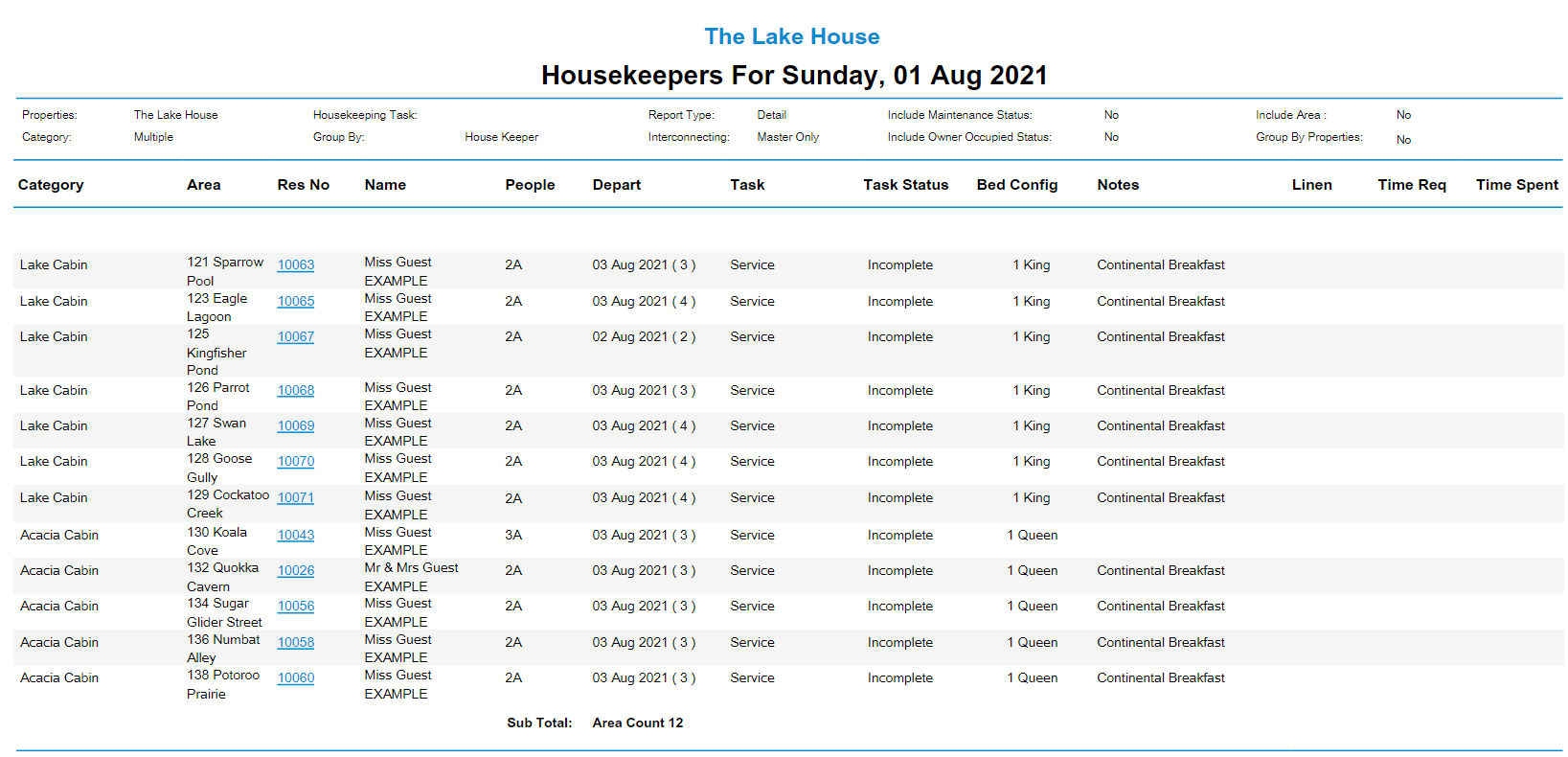
Use
- Go to Reports > Daily > Housekeepers in RMS.
- Select the Date.
- Select the Group By.
- Select the Report Type.
- Optional: Select additional Build Options.
- Build.

Select any reservation number in the report section to go to that reservation in a new tab.
Interactivity is not available on the printed report.

Use the Group By 'Housekeepers' option to create a printable to-do list for individual Housekeepers that have been allocated tasks on the Housekeeping Roster.
-
Guide
- Add Button
Guide
Go to Reports > Daily > Housekeepers in RMS.

Select the Date.
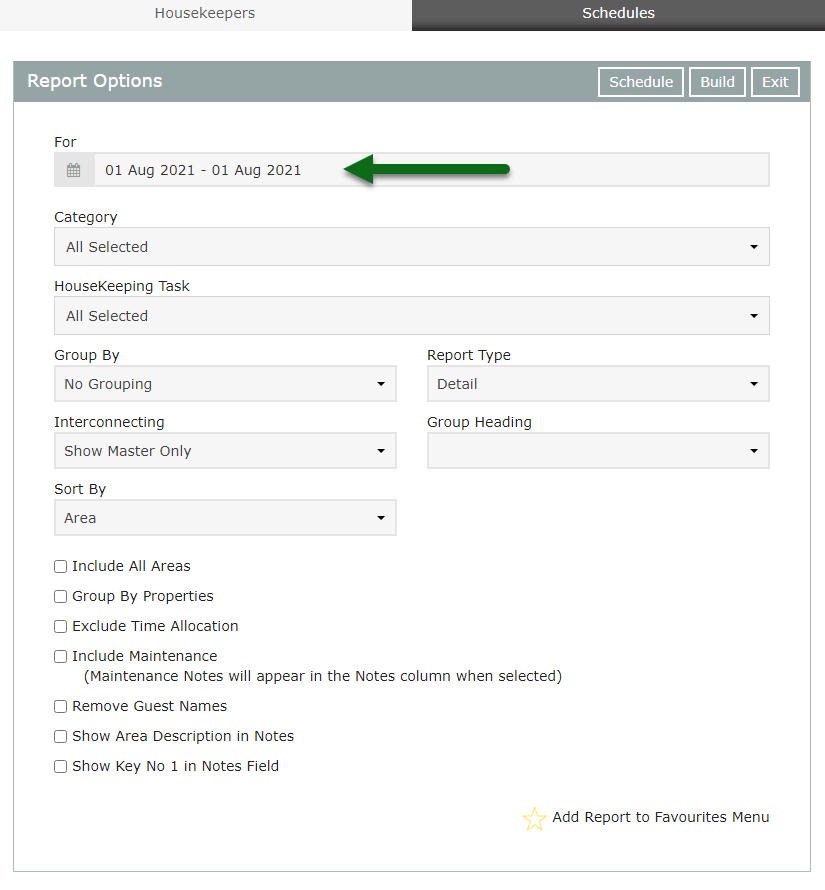
Select the Group By.
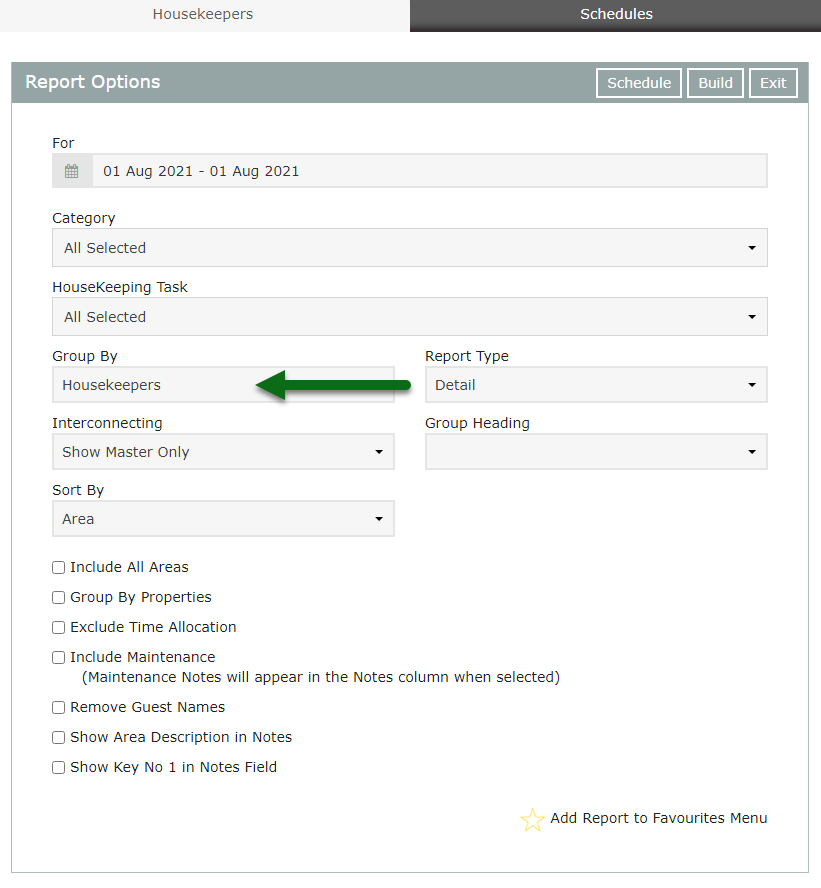
Select the Report Type.
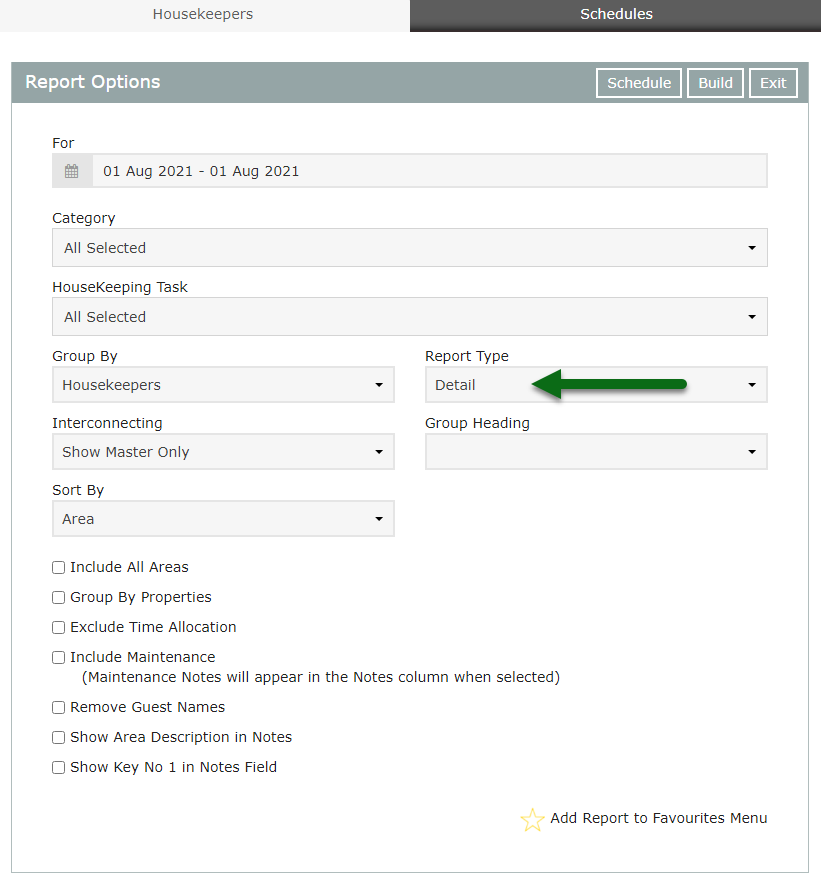
Optional: Select additional Build Options.
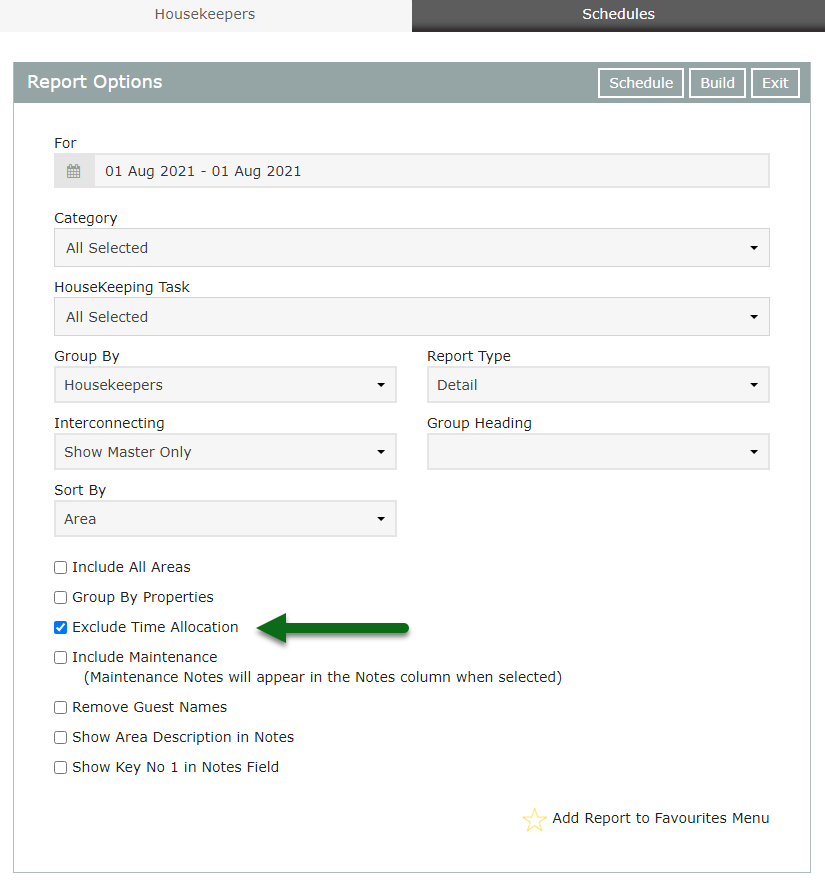
Select 'Build' to generate the report.
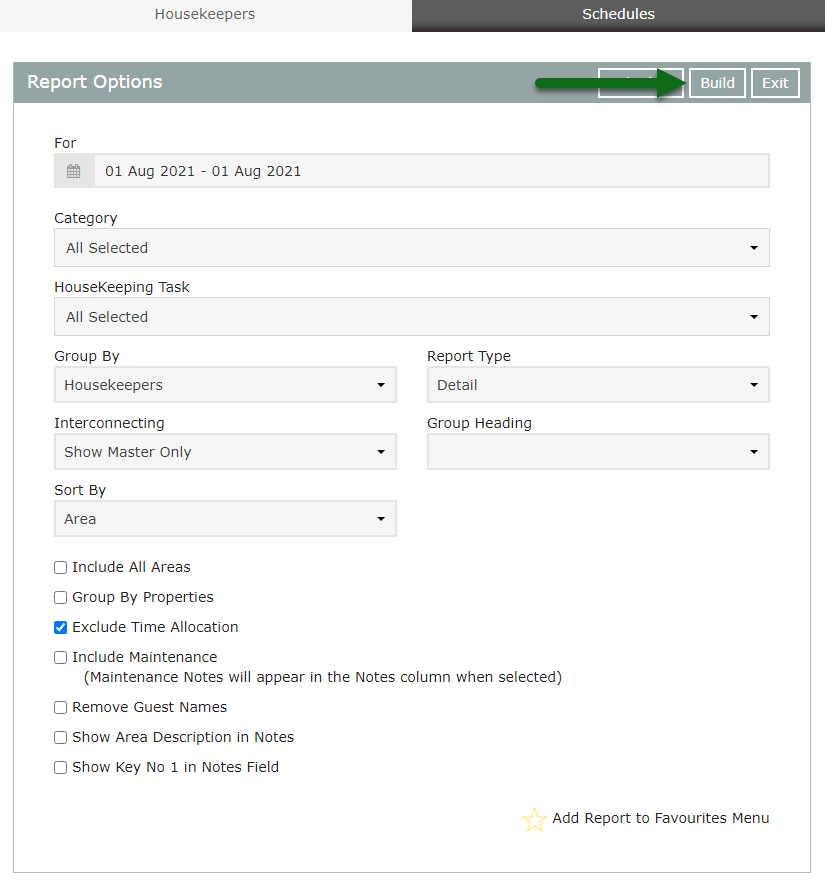
The Housekeepers Report will display all Housekeeping Tasks for the date selected.