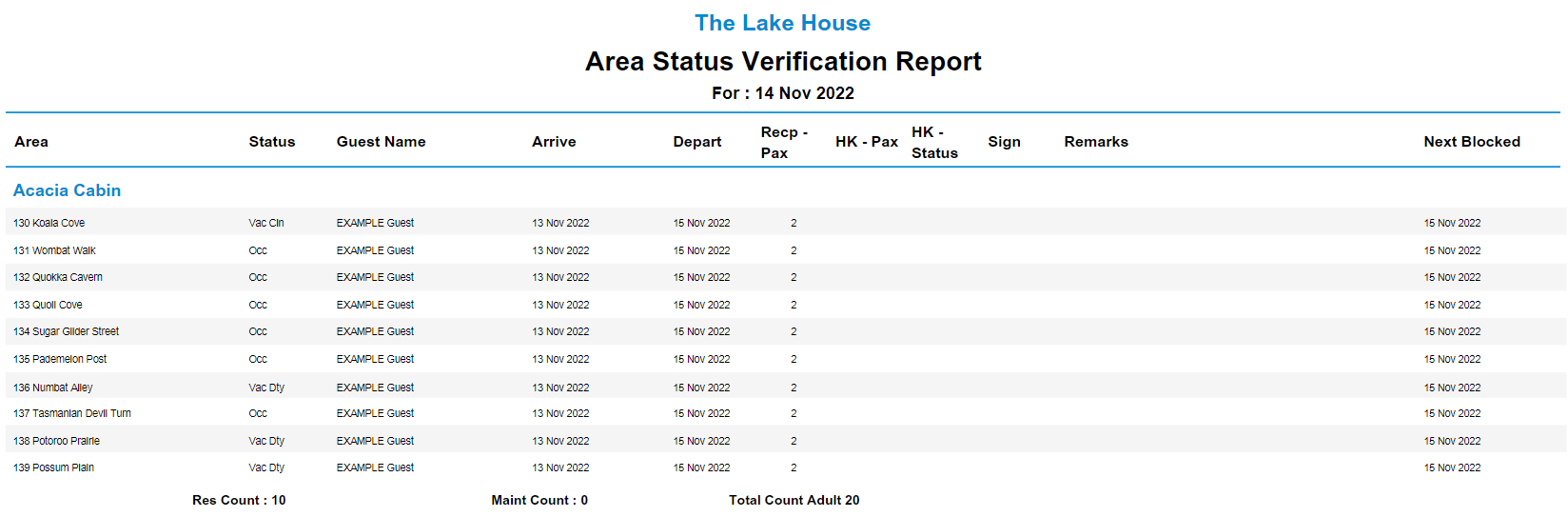Area Status Verification Report
Report to audit the Area Status in RMS.
The Area Status Verification report can be used to audit the current Area Status and next Reservation in each Area.
-
Information
-
Use
- Add Button
Information
The Area Status Verification report can be used to audit the current Area Status and next Reservation in each Area.
The Area Status allows Users to identify if an Area is Clean, Dirty, Out of Order or requires a Maintenance Inspection.
The Area Status can be updated by Users and Housekeepers via the Clean Screen, the Staff Portal or Area setup.
The Area Status Verification Report includes the following information:
| Column | Description |
|---|---|
| Area | The Area selected on the Reservation. |
| Status | The current Clean status of the Area selected on the Reservation. |
| Guest Name | The Primary Guest Name on the Reservation. |
| Arrive | The Arrival Date selected on the Reservation. |
| Depart | The Departure Date selected on the Reservation. |
| Recp - Pax | The total number of Adults, Children and Infants entered as Guests on the Reservation. |
| Next Blocked | The Arrival Date of the next Reservation for the selected Area. |

The 'HK - Pax', 'HK - Status', 'Sign' and 'Remarks' fields will not pre-populate with data enabling Housekeepers to manually make notations on the printed report in the provided spaces.
Use Scheduled Reports to automate delivery of the Area Status Verification report.
Area, Reservation, Maintenance and Guest are default System Labels that can be customised.

Users will require Security Profile access to view this report.
-
Use
- Add Button
Use
- Go to Reports > Daily > Area Status in RMS.
- Select the Categories.
- Select the Group By option.
- Select the Status checkboxes.
- Optional: Select ‘Show Discrepant Areas’ checkbox.
- Select ‘Build’ to generate the report with the selected options.
-
Guide
- Add Button
Guide
Go to Reports > Daily > Area Status in RMS.
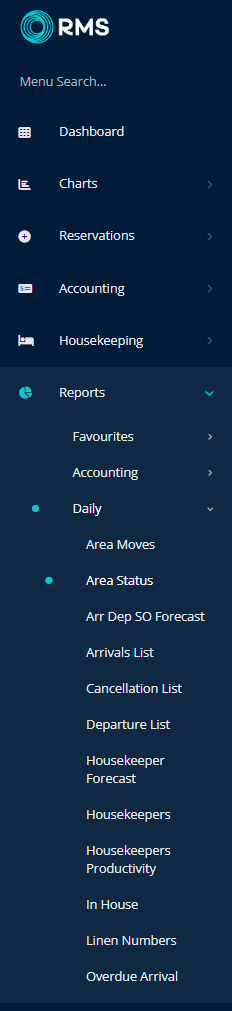
Select the Categories.
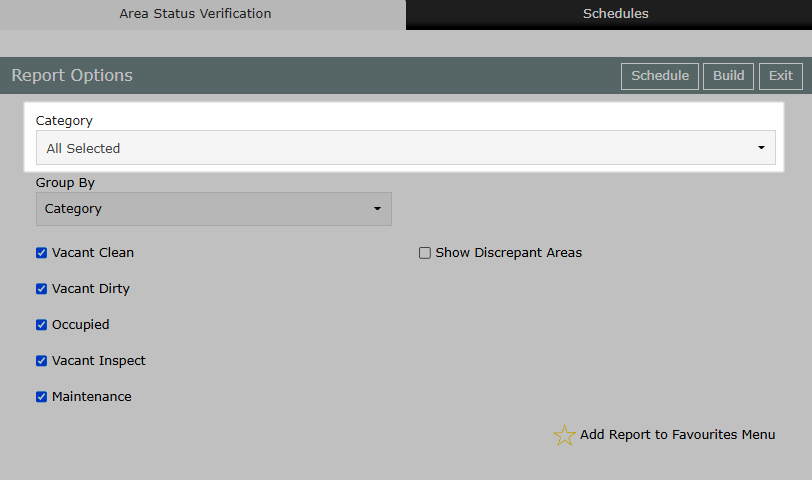
Select the Group By option.
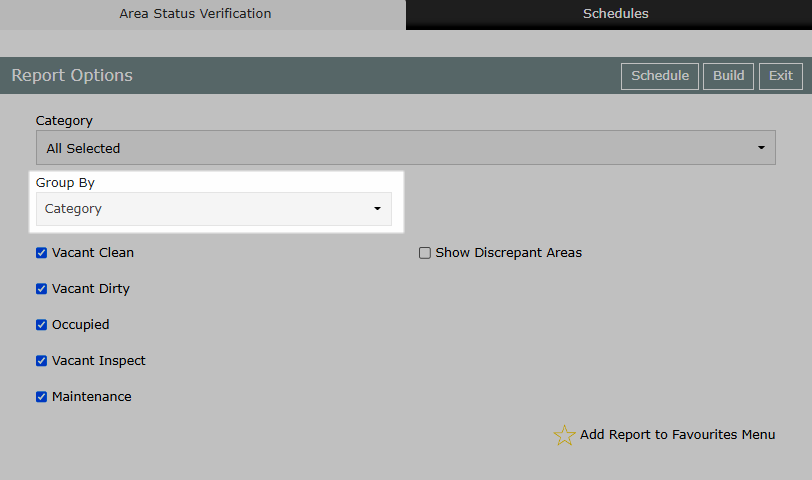
Select the Status checkboxes.
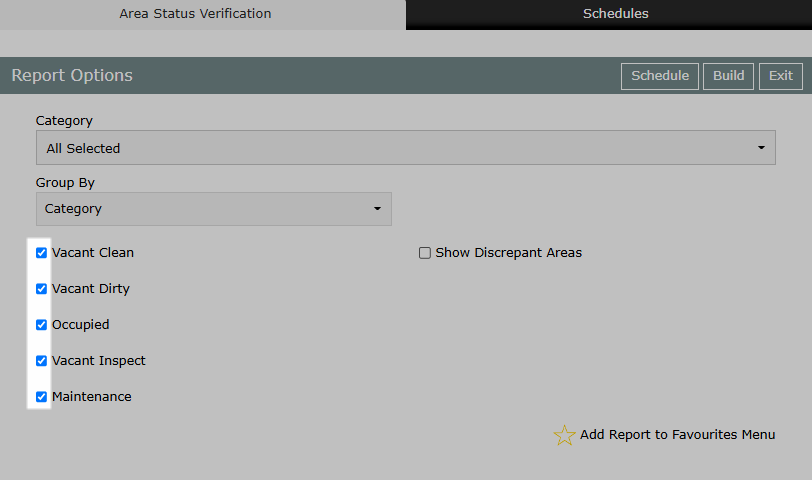
Optional: Select ‘Show Discrepant Areas’ checkbox.
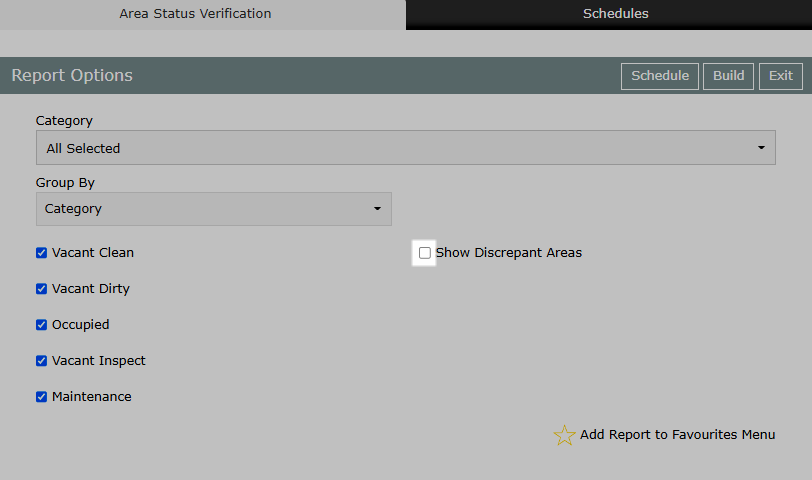
Select ‘Build’ to generate the report with the selected options.
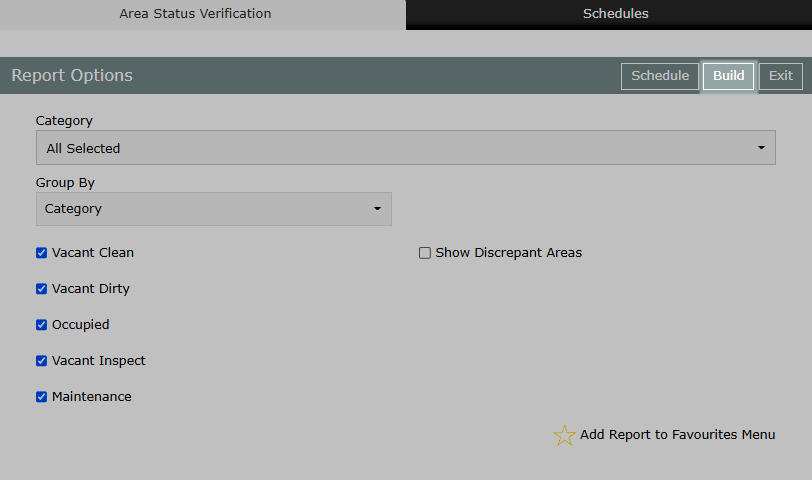
The Area Status report will display a list of the current Area Status and next Reservation in each Area.
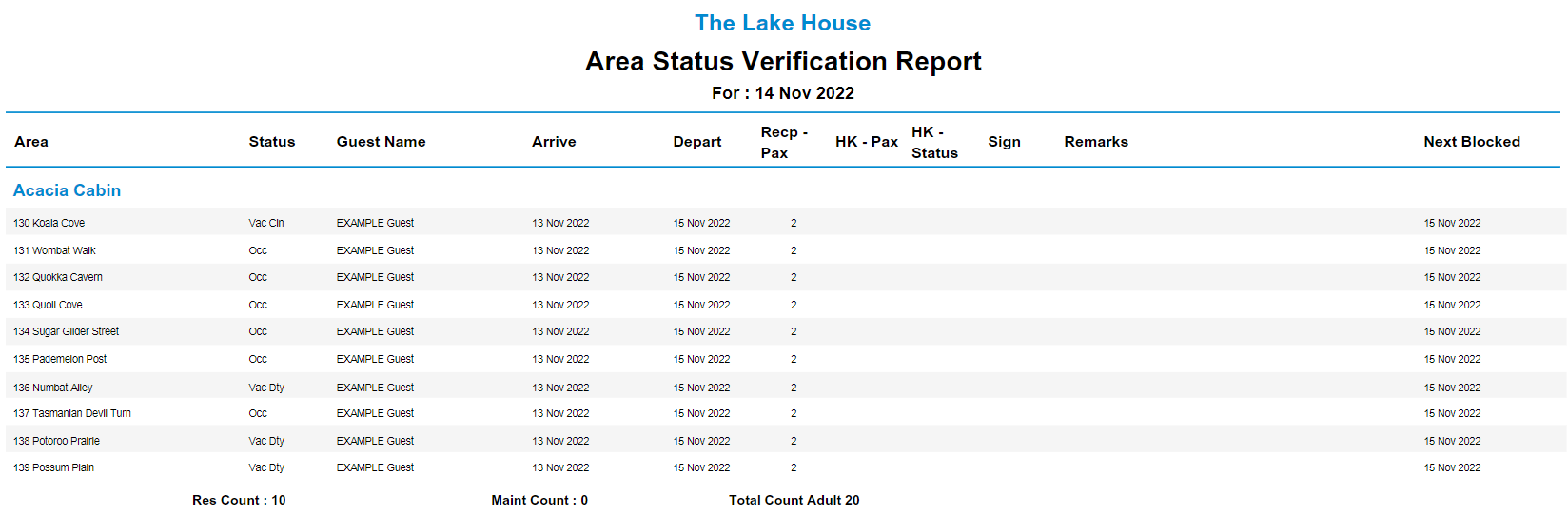
Use
- Go to Reports > Daily > Area Status in RMS.
- Select the Categories.
- Select the Group By option.
- Select the Status checkboxes.
- Optional: Select ‘Show Discrepant Areas’ checkbox.
- Select ‘Build’ to generate the report with the selected options.
-
Guide
- Add Button
Guide
Go to Reports > Daily > Area Status in RMS.
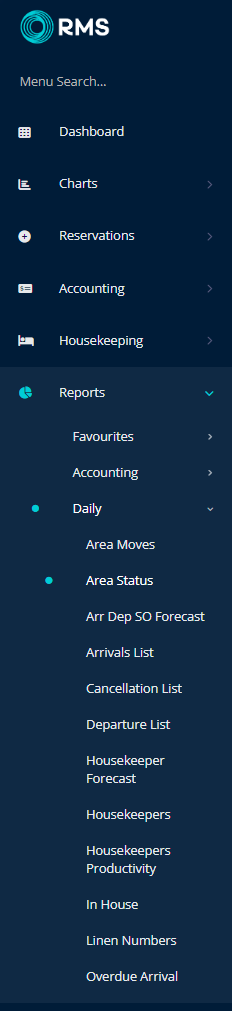
Select the Categories.
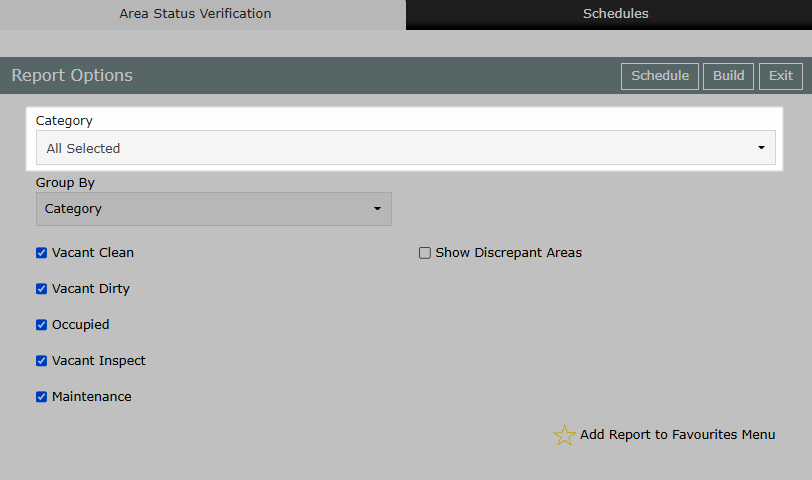
Select the Group By option.
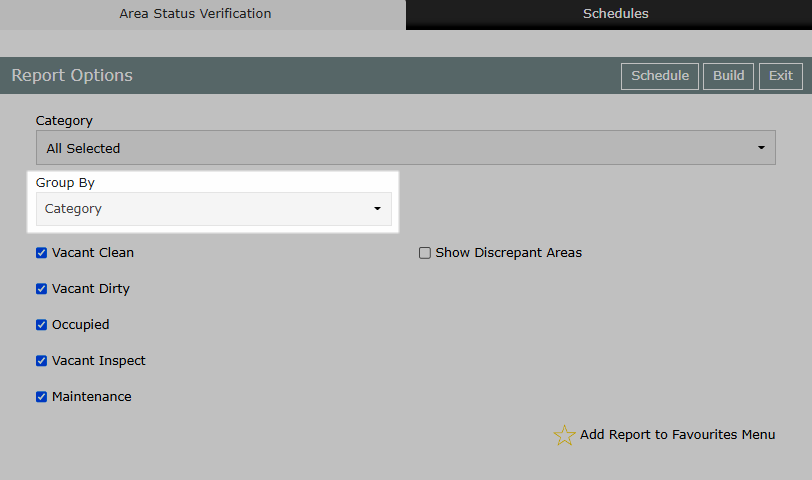
Select the Status checkboxes.
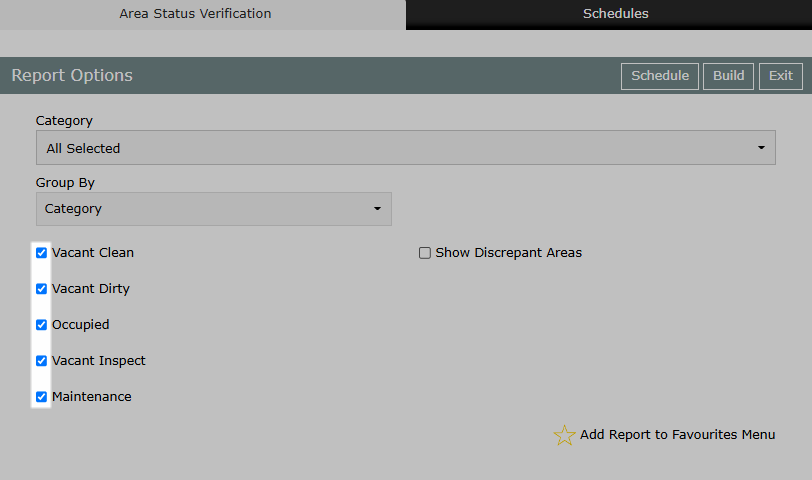
Optional: Select ‘Show Discrepant Areas’ checkbox.
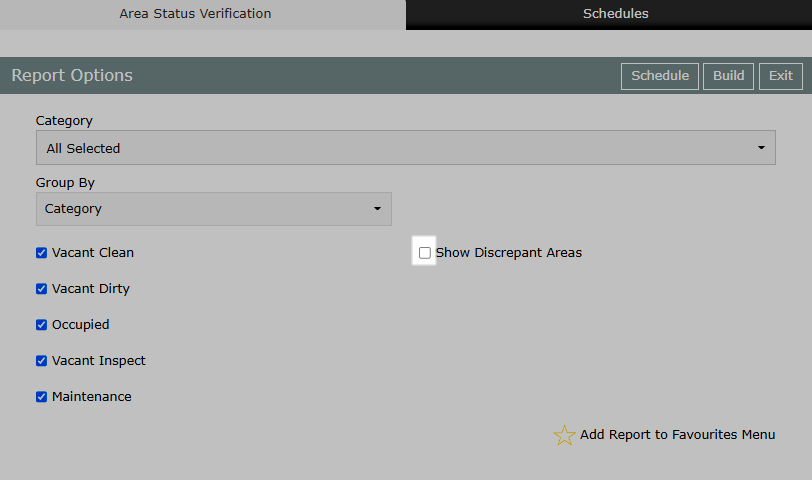
Select ‘Build’ to generate the report with the selected options.
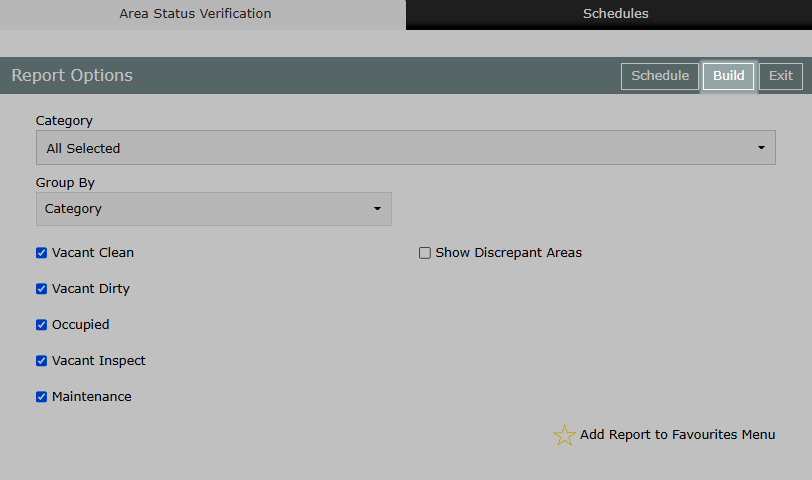
The Area Status report will display a list of the current Area Status and next Reservation in each Area.