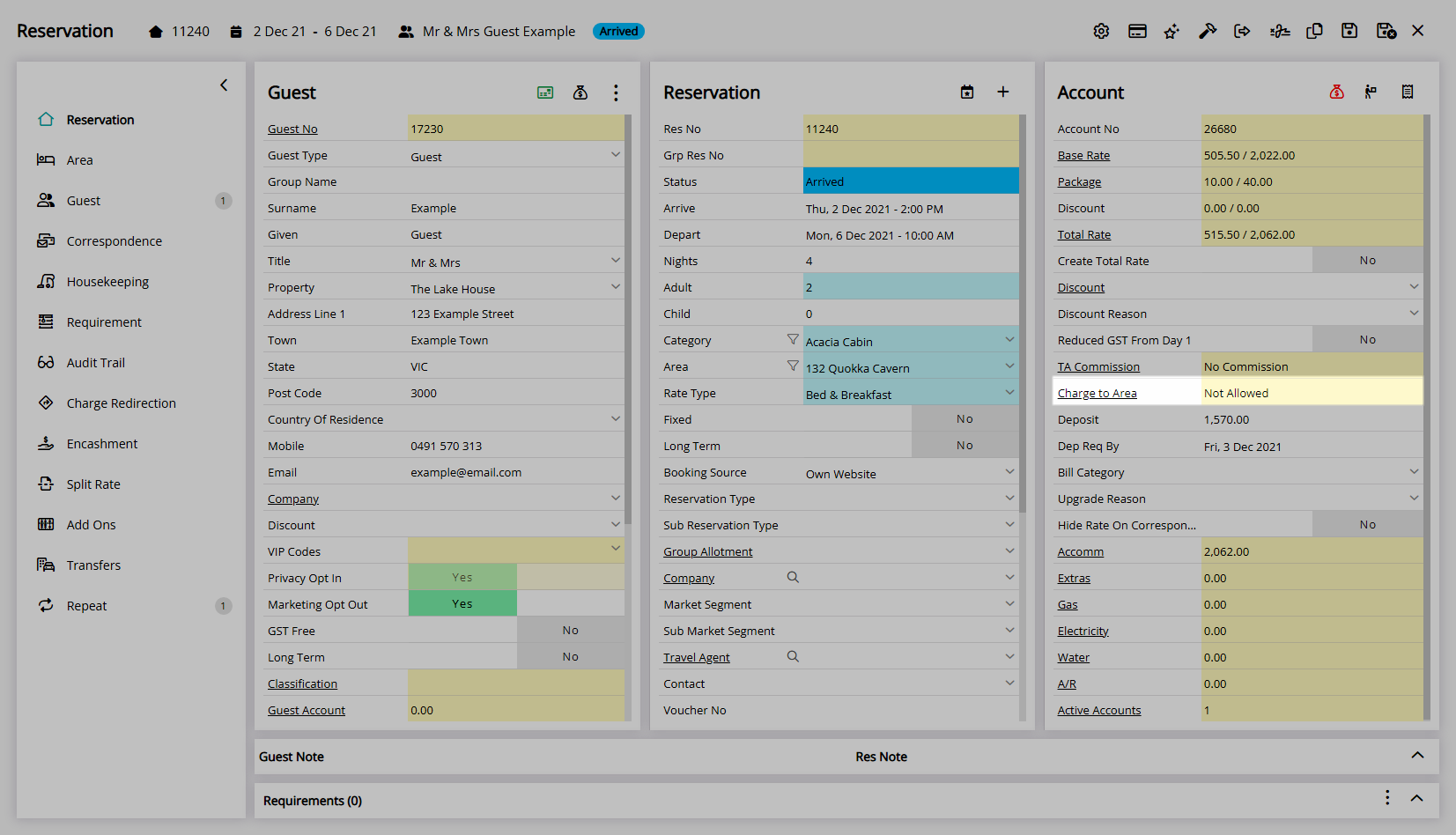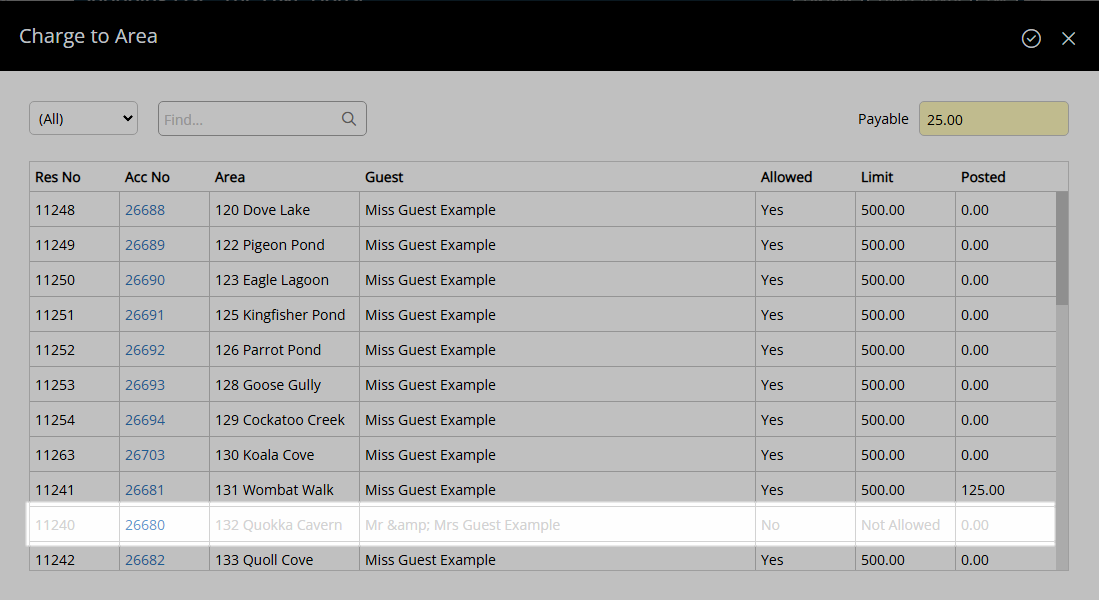No Charge to Area Allowed
Disable Charge to Area on a reservation in RMS.
Charge to Area is a feature to enable Guests to send charges back to their Reservation Account when using POS or POS Lite and can be disabled on individual reservations.
-
Information
-
Use
- Add Button
Information
Charge to Area is a feature to enable Guests to send charges back to their Reservation Account when using POS or POS Lite and can be disabled on individual reservations.
A maximum value can be setup to limit the total outstanding balance of the Reservation Account when using the Charge to Area option. The maximum value can be overridden on a Reservation.
The Charge to Area fields are used by POS Lite and work for third party Point of Sale systems that support the functionality and read from the fields in RMS.
Third party Point of Sale systems that do not support this functionality or are not reading from these fields in RMS will still send transactions to the reservation account in RMS when Charge to Area has been set to ‘No’.

Category, Area, Reservation and Guest are default System Labels that can be customised.

Users will require Security Profile access to use this feature.
-
Use
- Add Button
Use
- Go to the Toolbar Menu Reservation Search in RMS.
- Enter the Guest Name or Reservation Number and press 'Enter'.
- Select 'Charge to Area'.
- Select 'No Charging Allowed'.
- Save/Exit.
-
Guide
- Add Button
Guide
Go to the Toolbar Menu Reservation Search in RMS.

Enter the Guest Name or Reservation Number and press 'Enter'.

Select 'Charge to Area'.
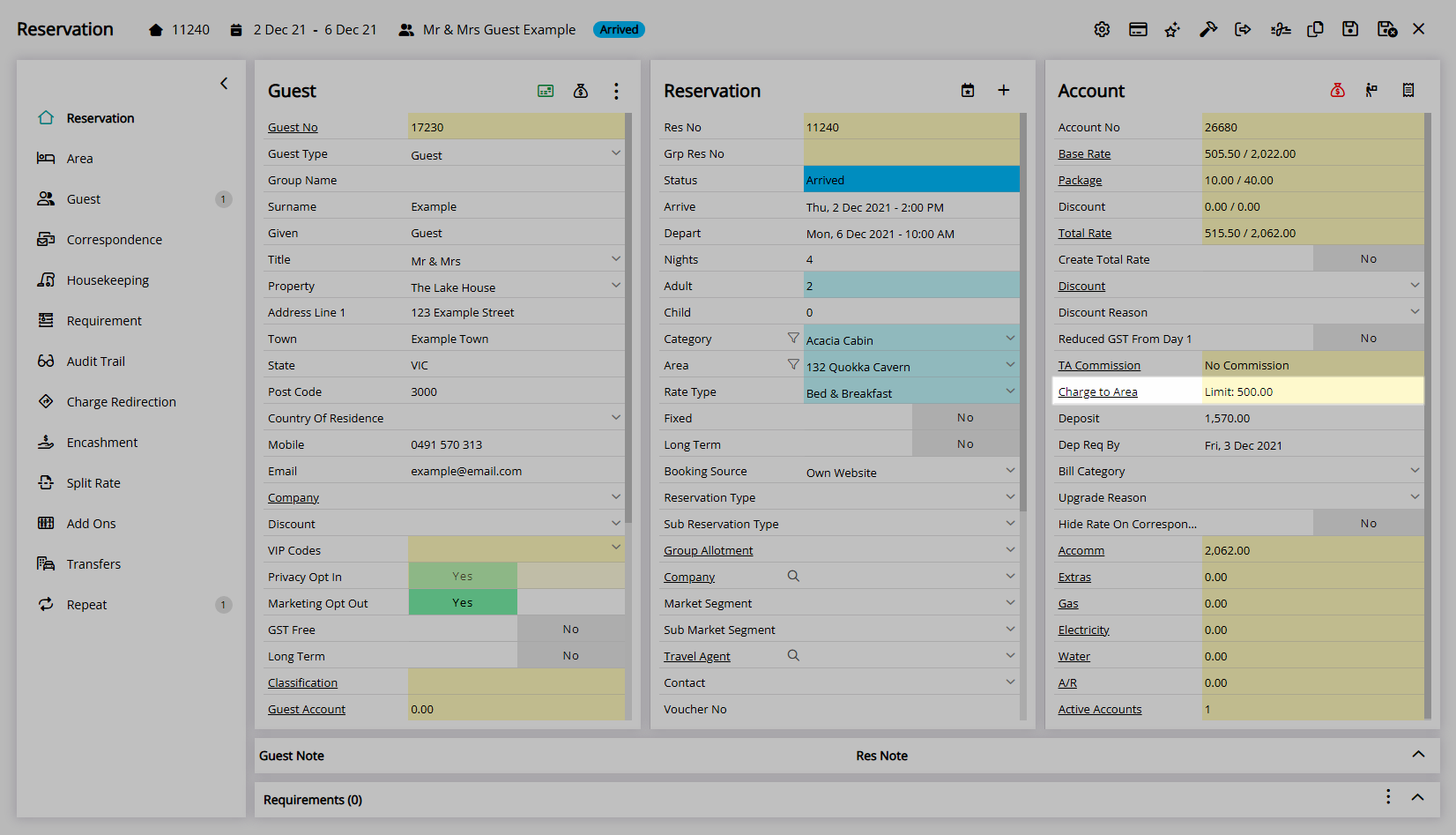
Select 'No Charging Allowed'.
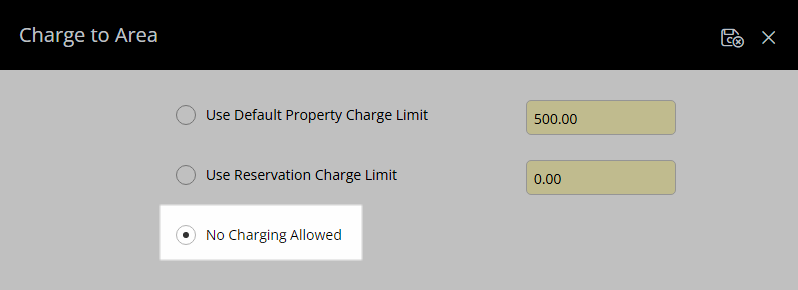
Select 'Save/Exit' to apply the changes and return to the reservation.
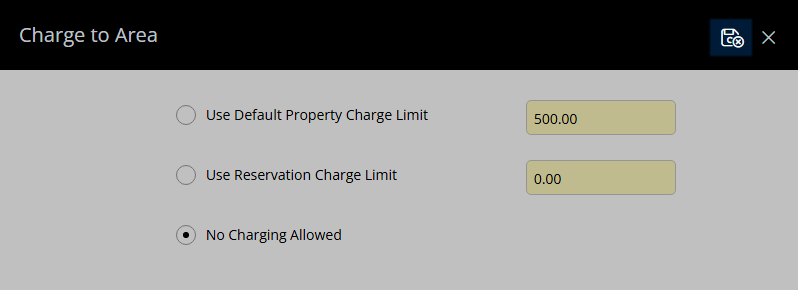
This Guest will be unable to send charges back to their Reservation Account during their stay.
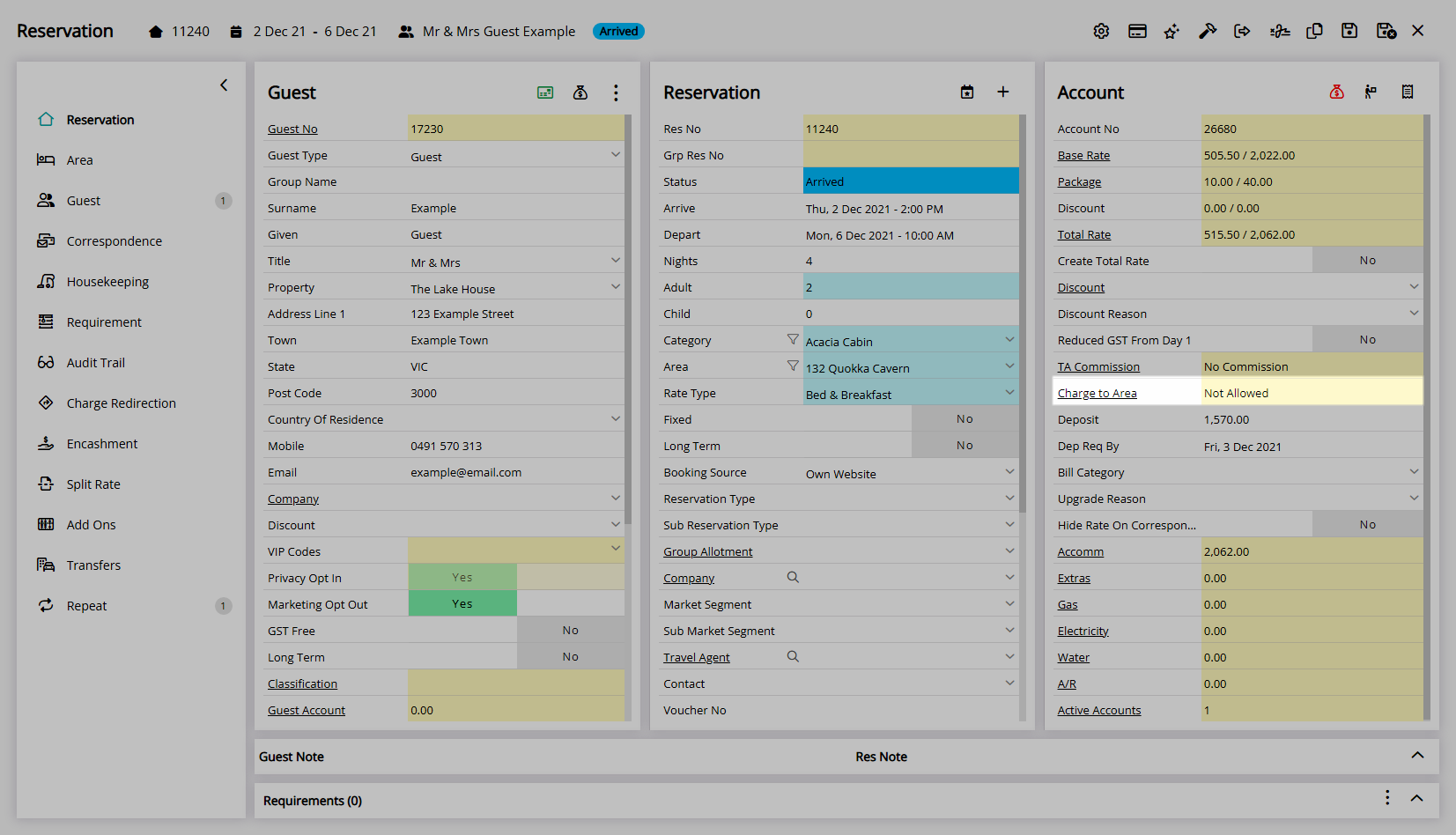
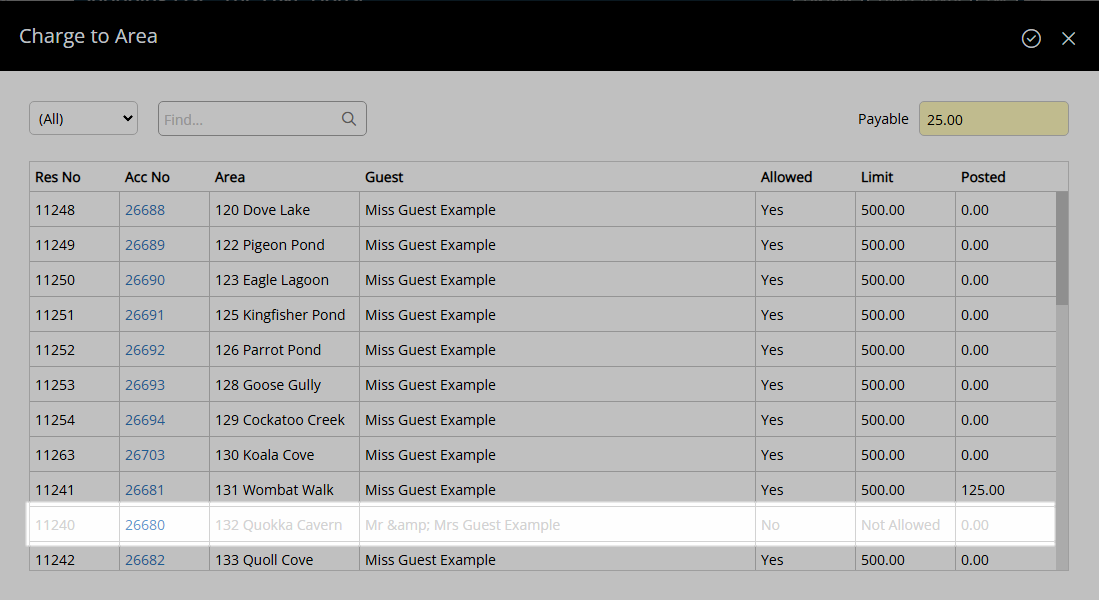
Use
- Go to the Toolbar Menu Reservation Search in RMS.
- Enter the Guest Name or Reservation Number and press 'Enter'.
- Select 'Charge to Area'.
- Select 'No Charging Allowed'.
- Save/Exit.
-
Guide
- Add Button
Guide
Go to the Toolbar Menu Reservation Search in RMS.

Enter the Guest Name or Reservation Number and press 'Enter'.

Select 'Charge to Area'.
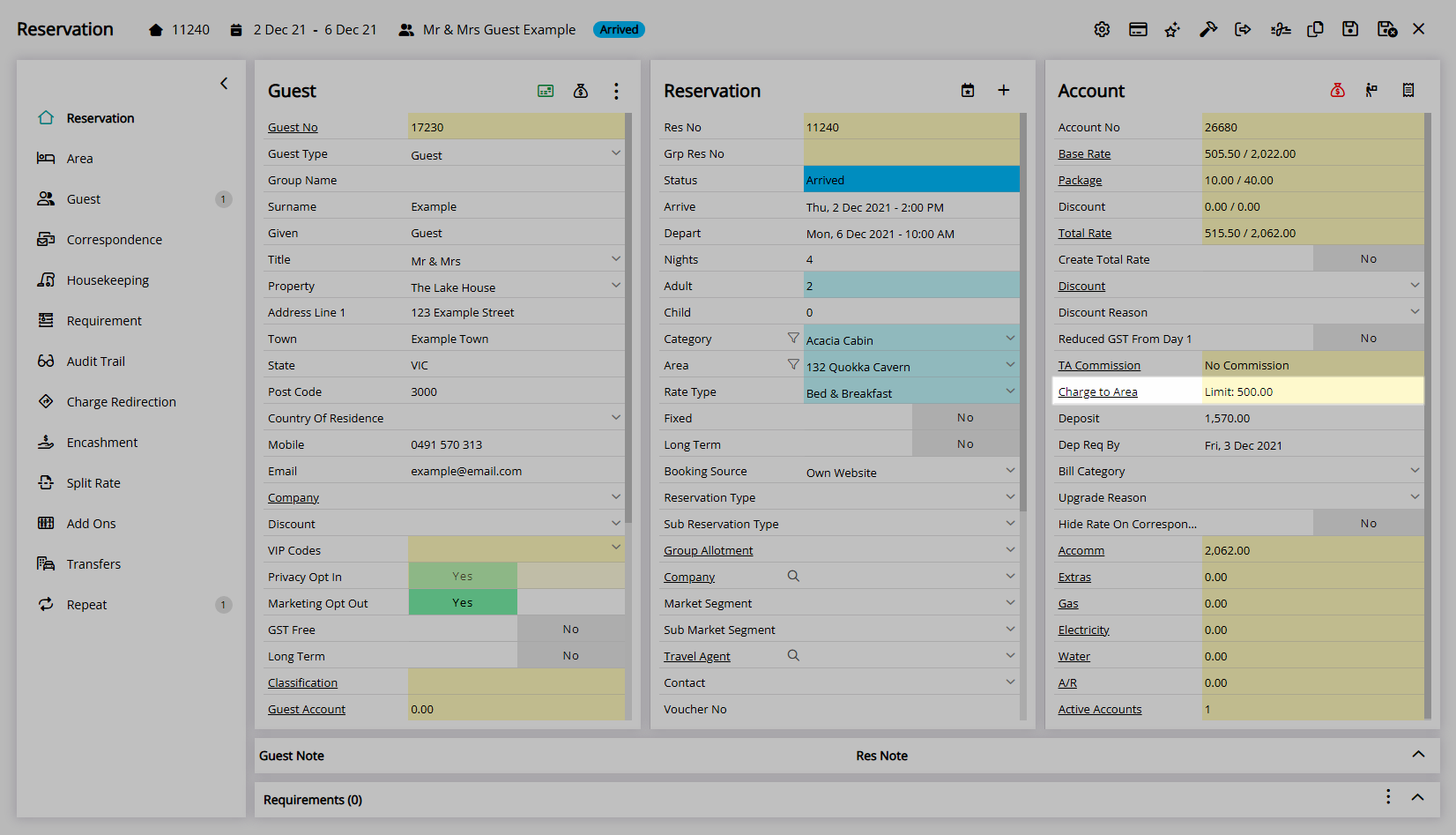
Select 'No Charging Allowed'.
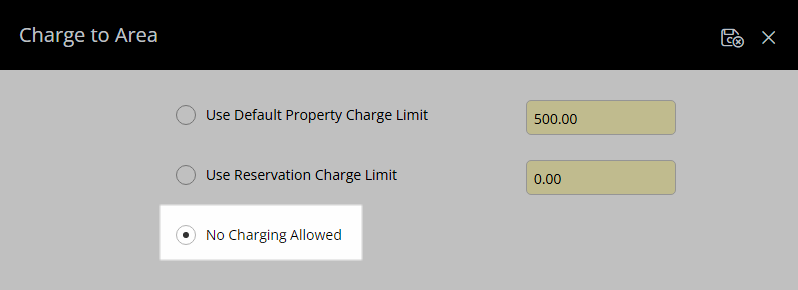
Select 'Save/Exit' to apply the changes and return to the reservation.
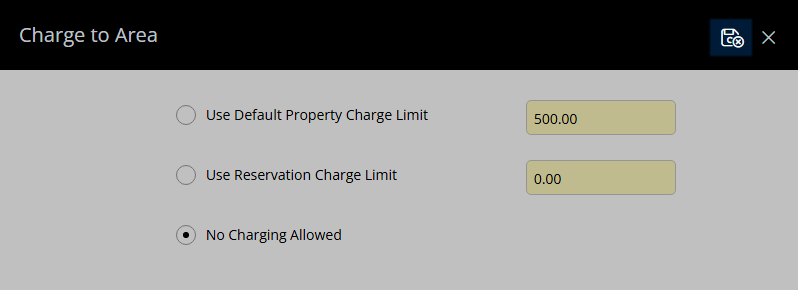
This Guest will be unable to send charges back to their Reservation Account during their stay.