Transfer to Accounts Receivable
Generating Tax Invoices payable via Accounts Receivable
Steps Required
- Go to Side Menu Reservation Search in RMS.
- Enter a Reservation Number.
- Select 'Search'.
- Select 'Bill To'.
- Choose the Company, Travel Agent or Wholesaler.
- Select the Contact.
- Choose 'Save/Exit'.
- Open the Account.
- Apply all required Charges to the account.
- Select 'Invoice'.
- Select 'Email and Print'.
- Select 'Ok'.
Visual Guide
Go to Side Menu Reservation Search in RMS.
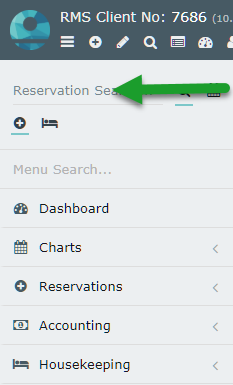
Enter a Reservation Number.
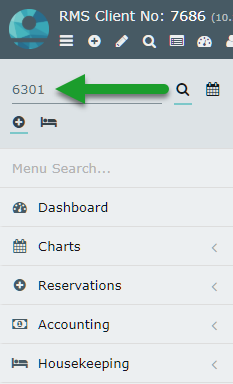
Select 'Search'.
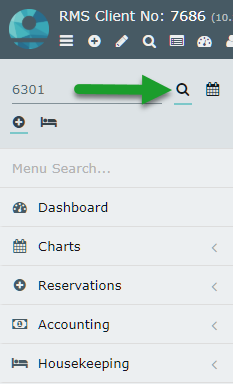
Select 'Bill To'.

Choose the Company, Travel Agent or Wholesaler.

Select the Contact.

Choose 'Save/Exit'.

Open the Account.
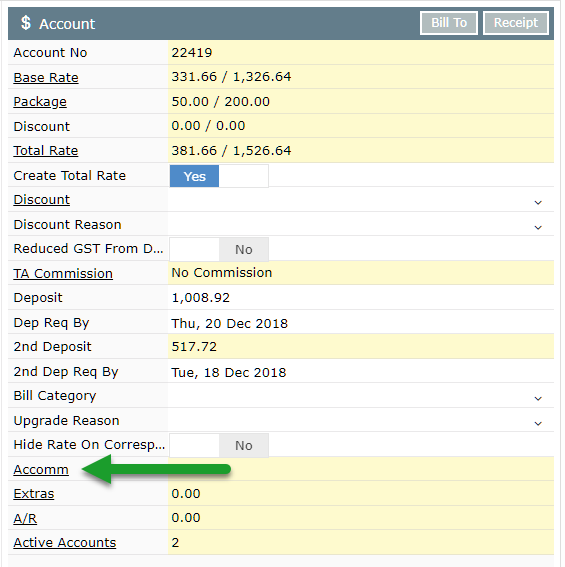
Apply all required Charges to the account.

Select 'Invoice'.

Select 'Email and Print'.
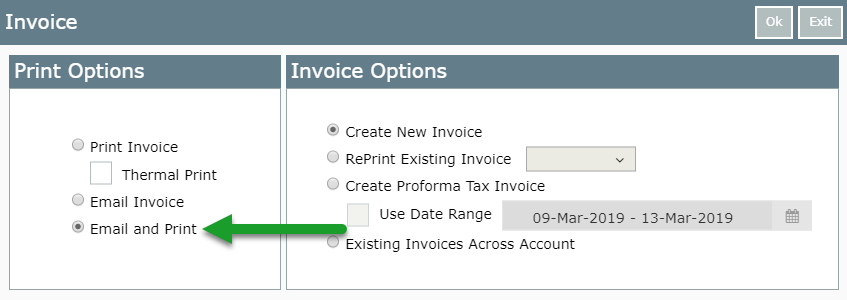
Select 'Ok' to generate the Tax Invoice using the selected methods.
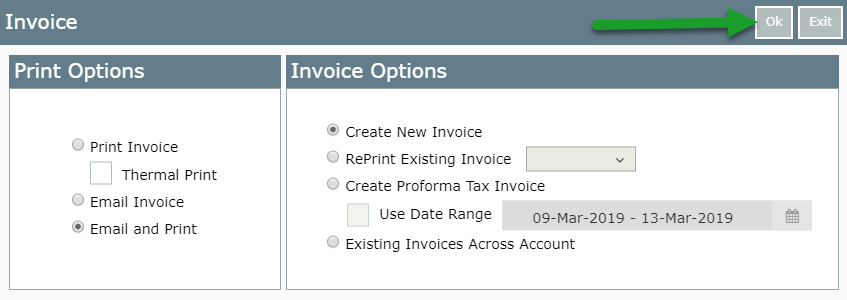
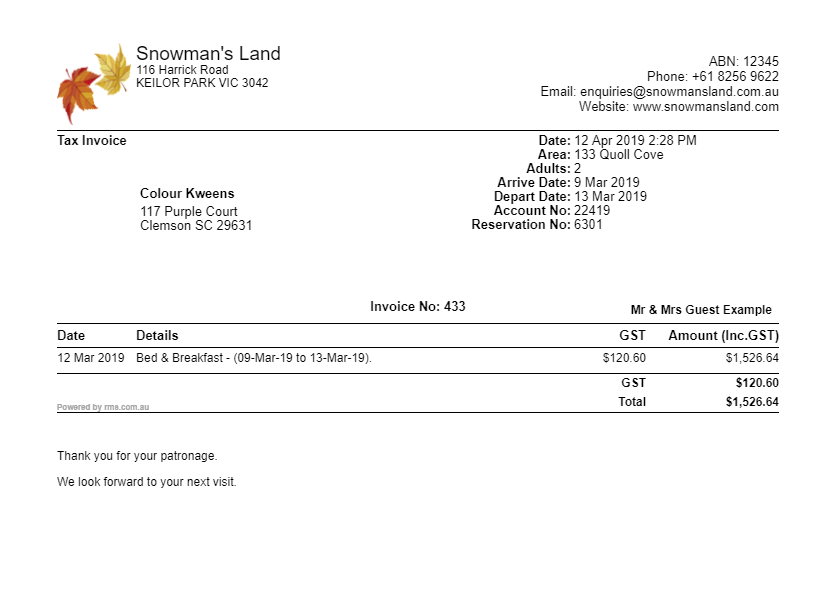
The account will now show the Tax Invoice Number and 'Transfer to A/R (Debit)'.

This Tax Invoice will now be included in the Outstanding Invoices for that particular Company, Travel Agent or Wholesaler.
