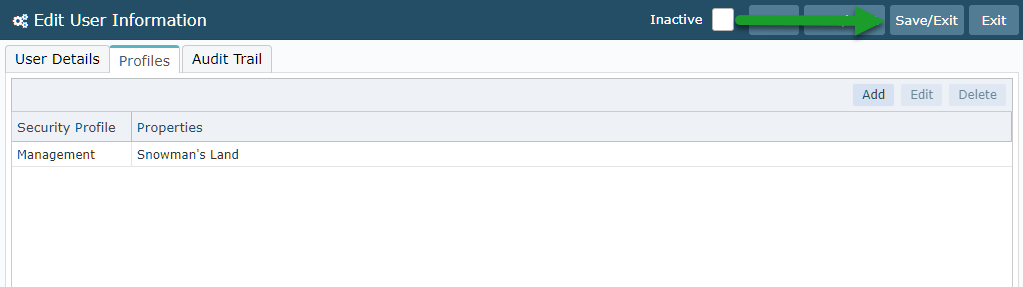Create a Limited Access User
Setting up a Limited Access User in RMS.
Steps Required
Have your System Administrator complete the following.
- Go to Setup > Users > User Information in RMS.
- Select 'Add'.
- Enter a Username.
- Enter a Password.
- Enter the User Details.
- Select the checkbox 'Limited User'.
- Save.
- Navigate to the 'Profiles' tab.
- Select 'Add'.
- Select a Security Profile.
- Save/Exit.
- Save/Exit.
Visual Guide
Go to Setup > Users > User Information in RMS.
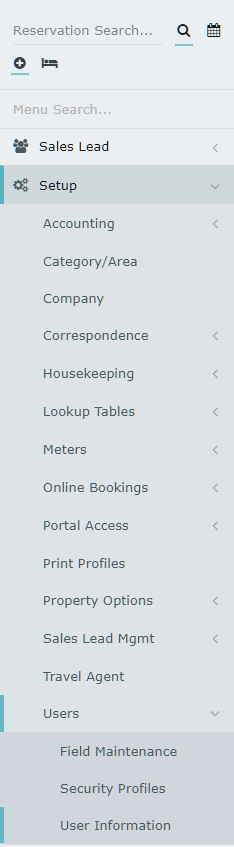
Select 'Add'.
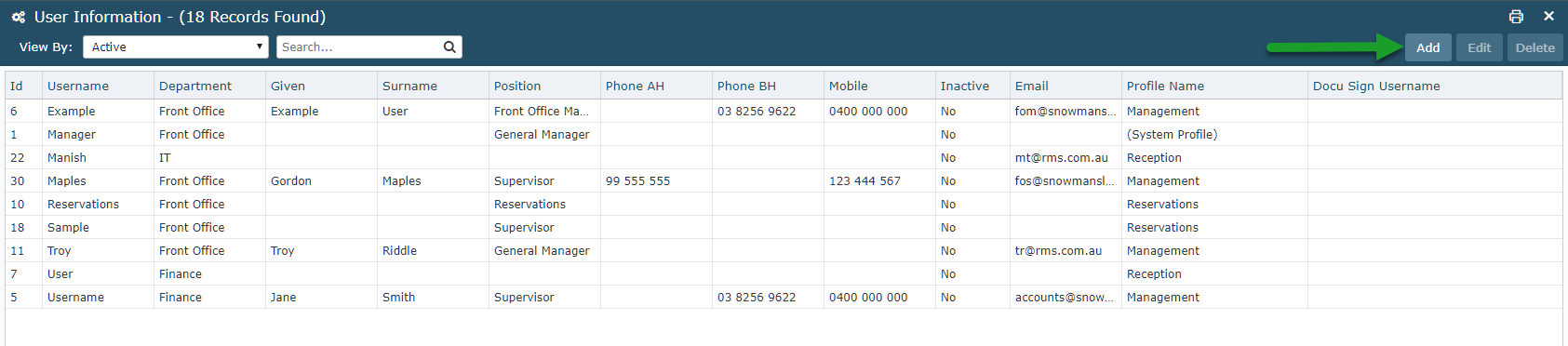
Enter a Username.
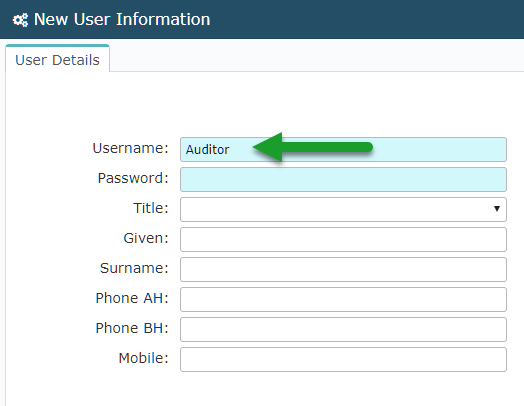
Enter a Password.
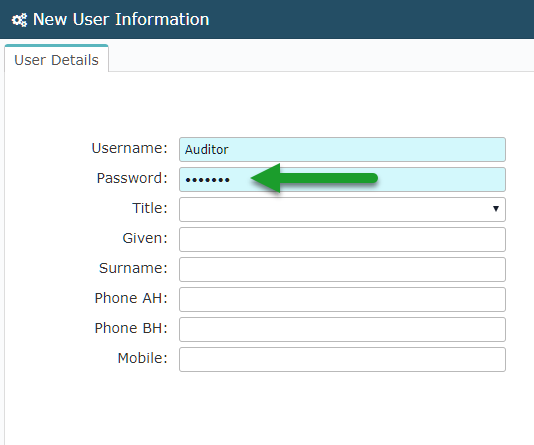
Enter the User Details.
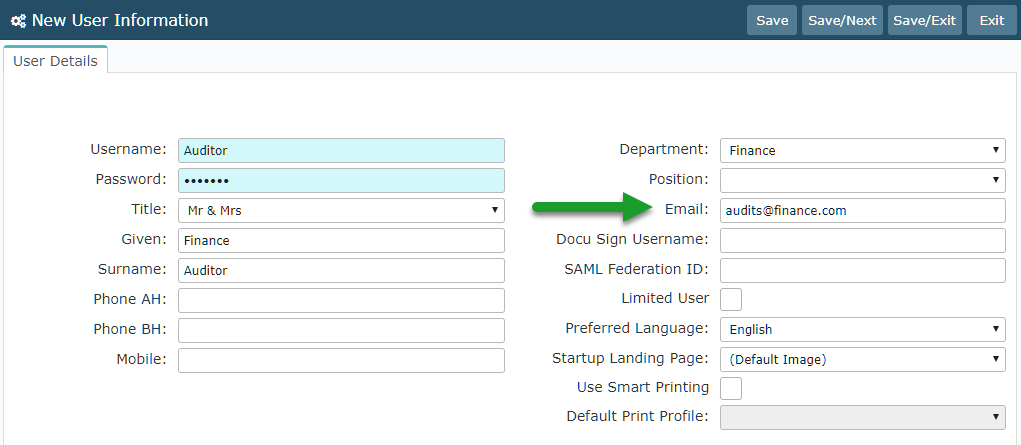
Select the checkbox 'Limited User'.
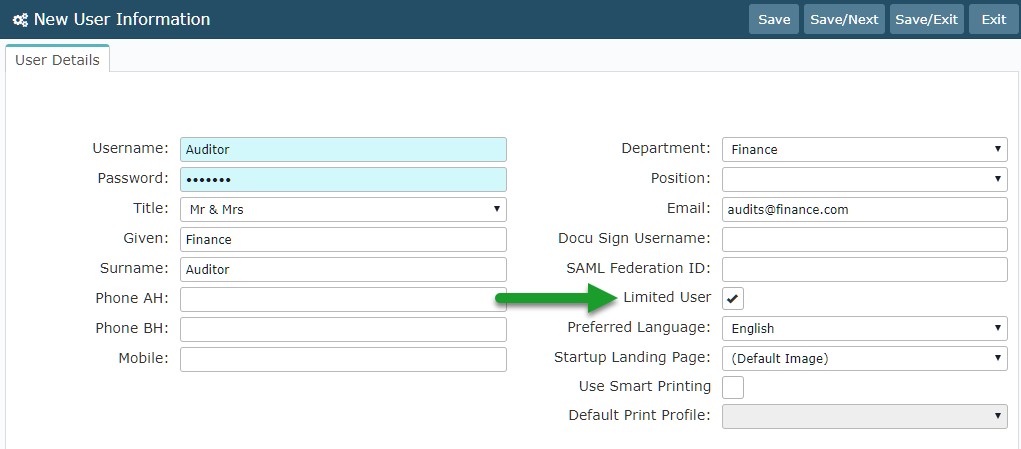
Select 'Save' to create the User Profile and store the changes made.
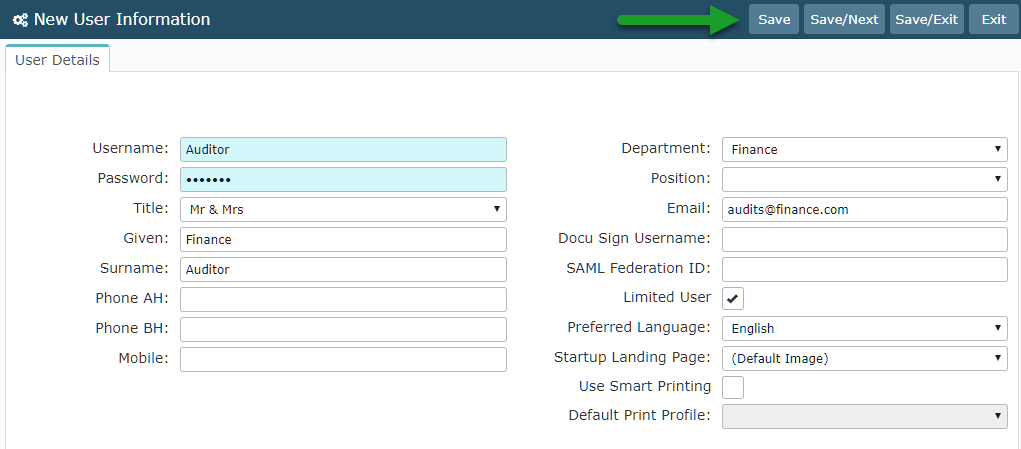
Navigate to the 'Profiles' tab.
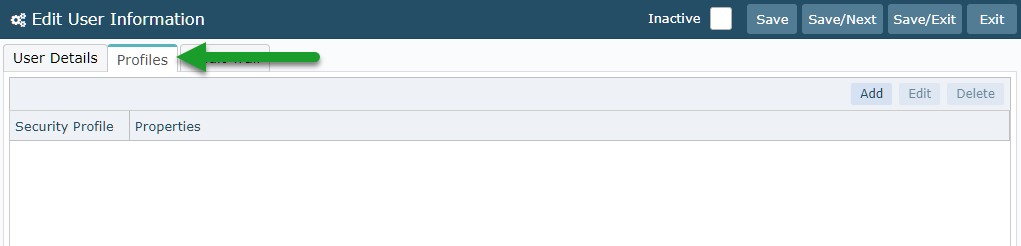
Select 'Add'.
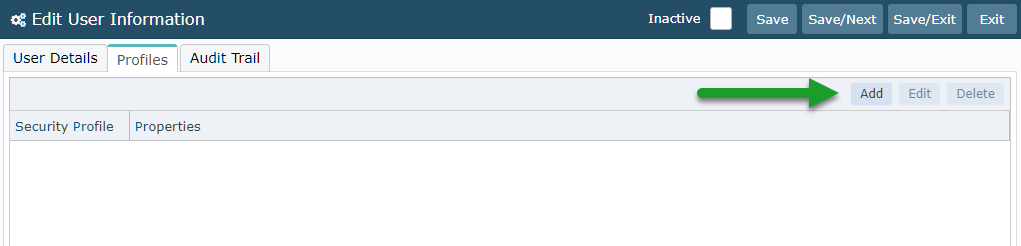
Select a Security Profile.
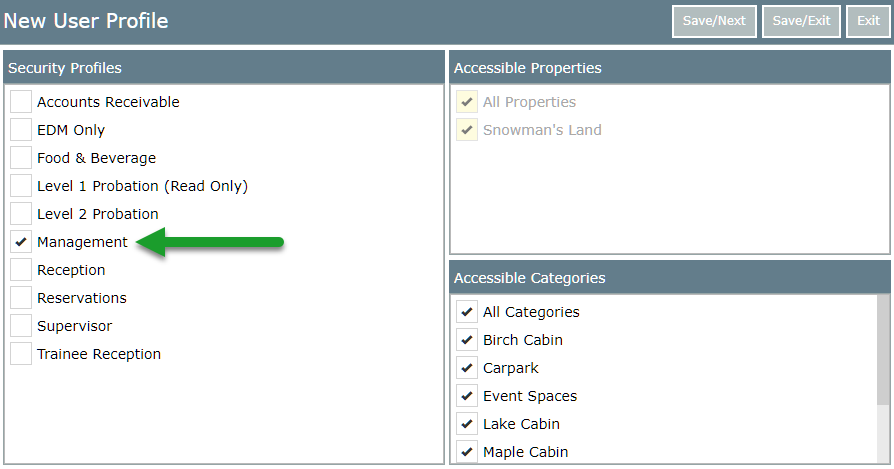
Select 'Save/Exit' to apply this Security Profile to the Limited User.

Select 'Save/Exit' to store the changes made to the User Profile.