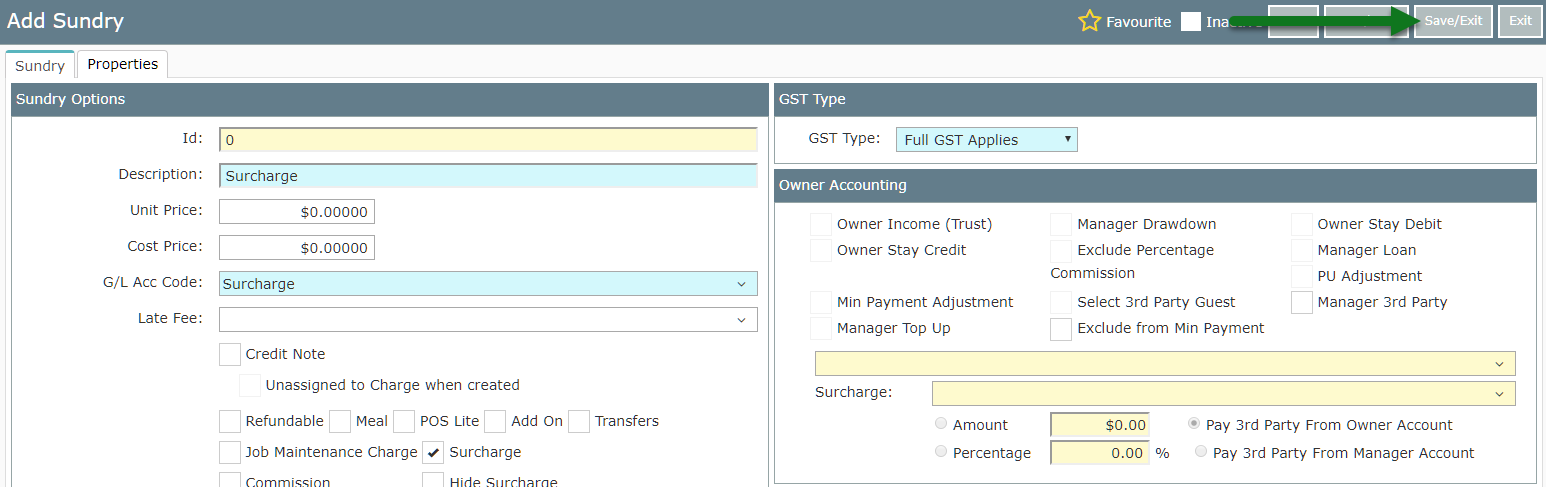Setup a Manager Surcharge
Setting up a Manager Surcharge for Third Party Charges in RMS.
Steps Required
Have your System Administrator complete the following.
- Go to Setup > Accounting > Sundry in RMS.
- Select 'Add'.
- Enter the Sundry Description.
- Select the required General Ledger Account Code.
- Select the checkbox 'Surcharge'.
- Select the required GST Option.
- Save/Exit.
Visual Guide
Go to Setup > Accounting > Sundry in RMS.
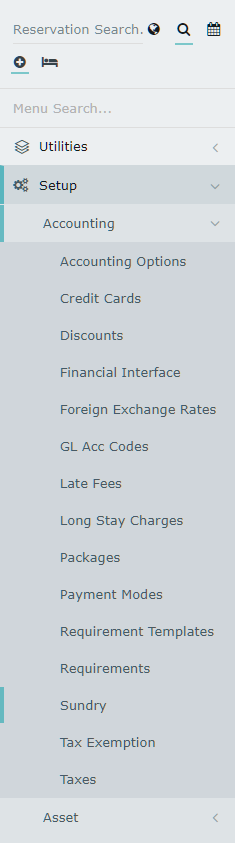
Select 'Add'.
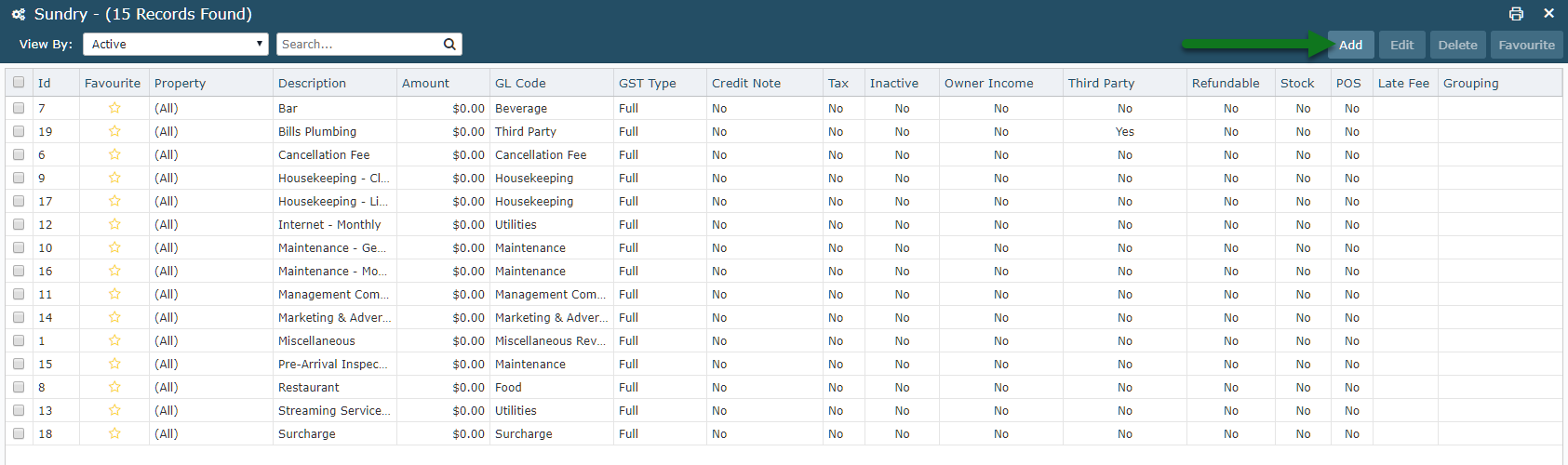
Enter the Sundry Description.
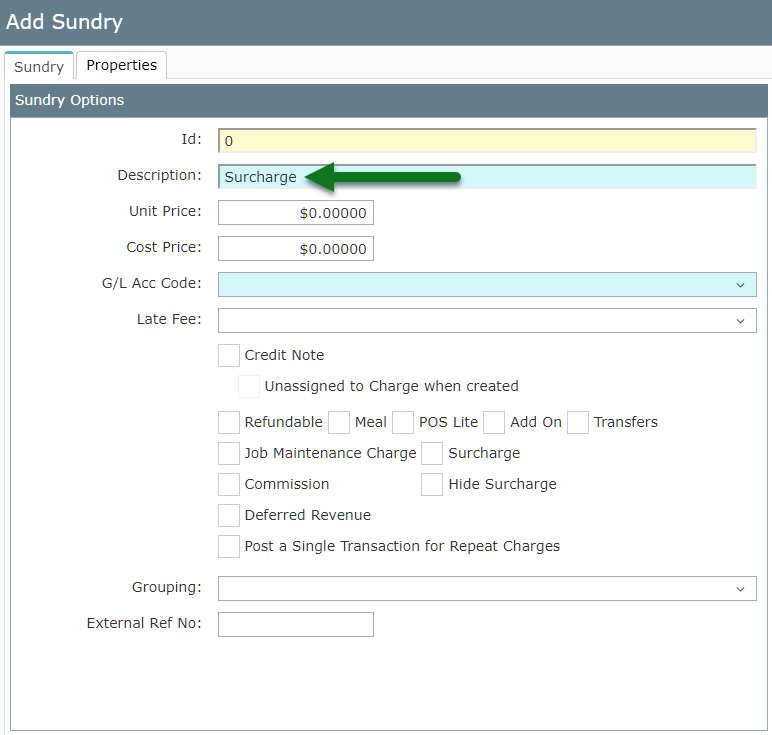
Select the required General Ledger Account Code.
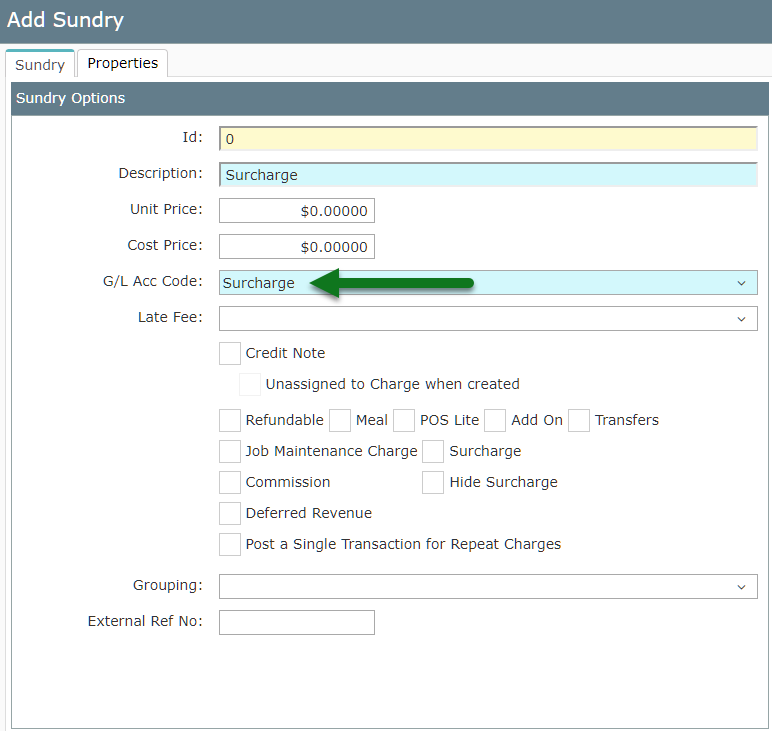
Select the checkbox 'Surcharge'.
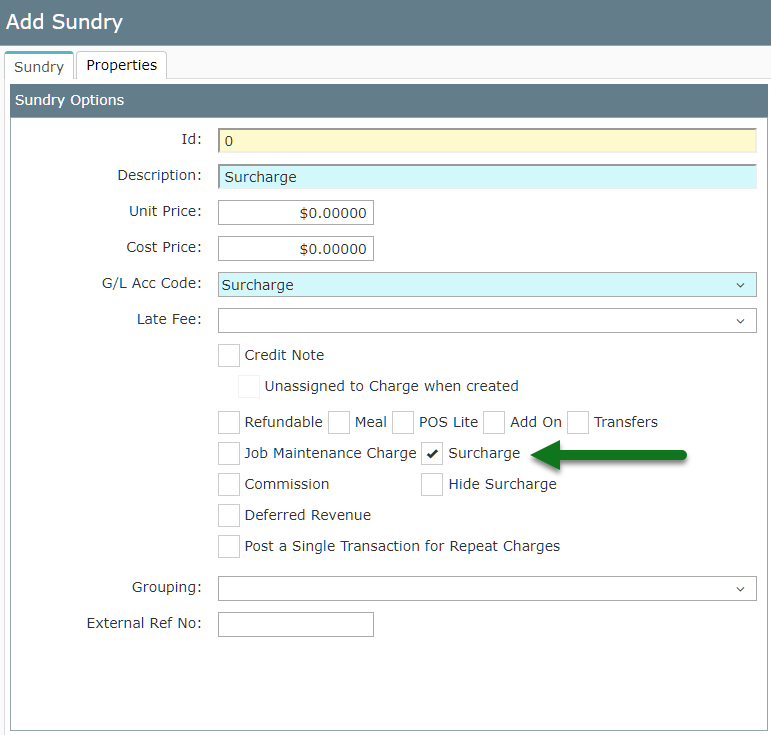
Select the required GST Option.
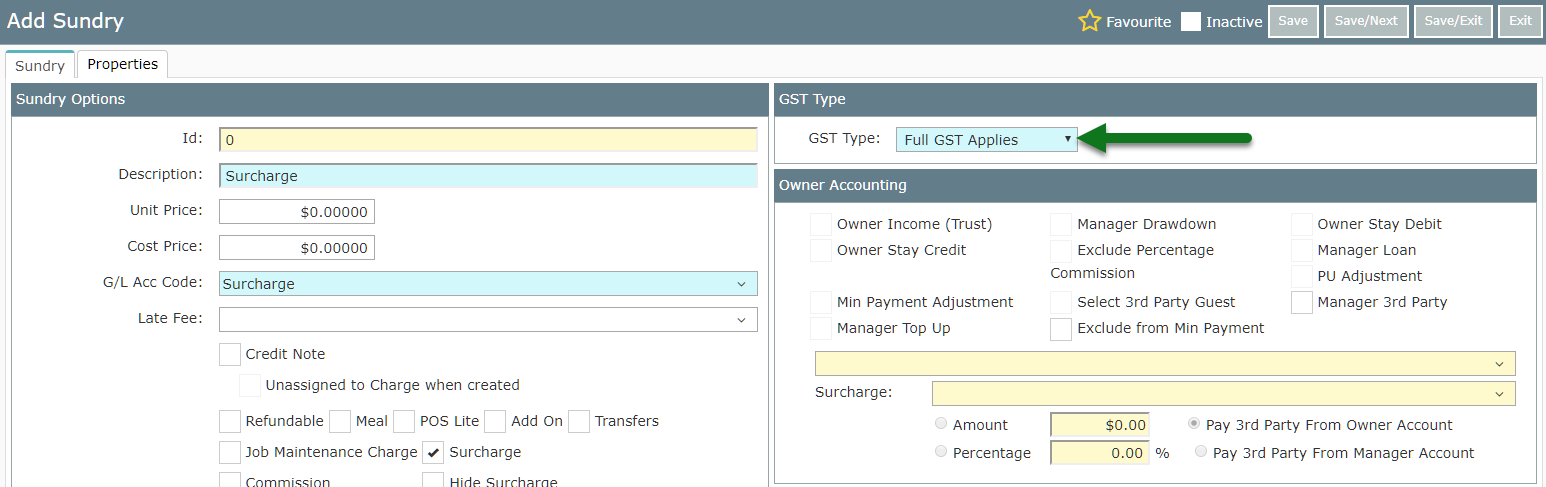
Select 'Save/Exit' to store the changes made.