Display Concessional GST in the Quoted Rate
Setup to display the Quoted Rate reflecting Concessional GST in RMS.
Steps Required
Have your System Administrator complete the following.
- Go to Setup > Accounting > Accounting Options in RMS.
- Navigate to the 'GST' tab.
- Select the checkbox 'Show GST Reduced Rate in Quote'.
- Save/Exit.
- Log out of RMS.
Visual Guide
Go to Setup > Accounting > Accounting Options in RMS.
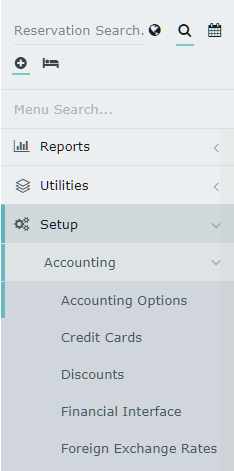
Navigate to the 'GST' tab.
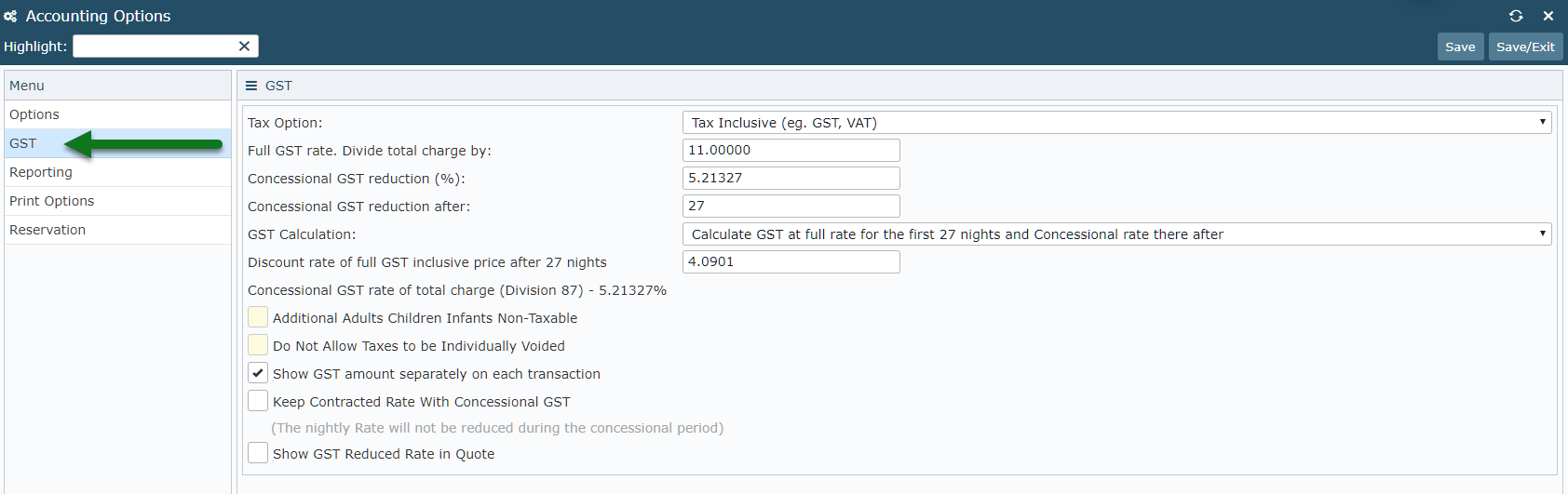
Select the checkbox 'Show GST Reduced Rate in Quote'.
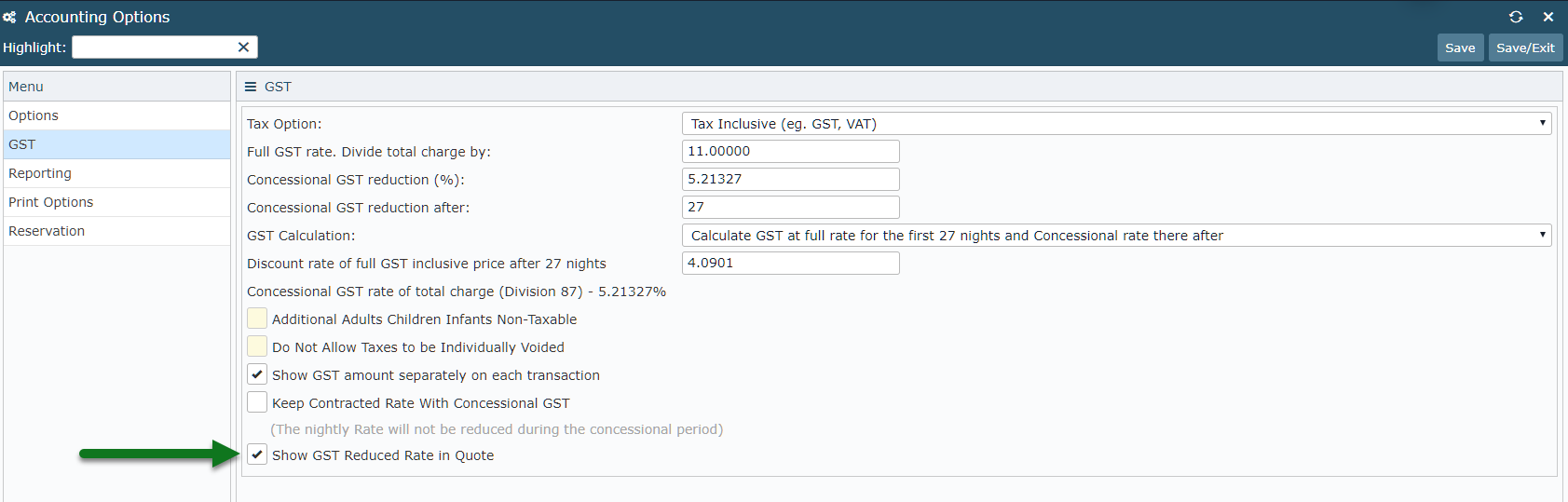
Select 'Save/Exit' to store the changes made.
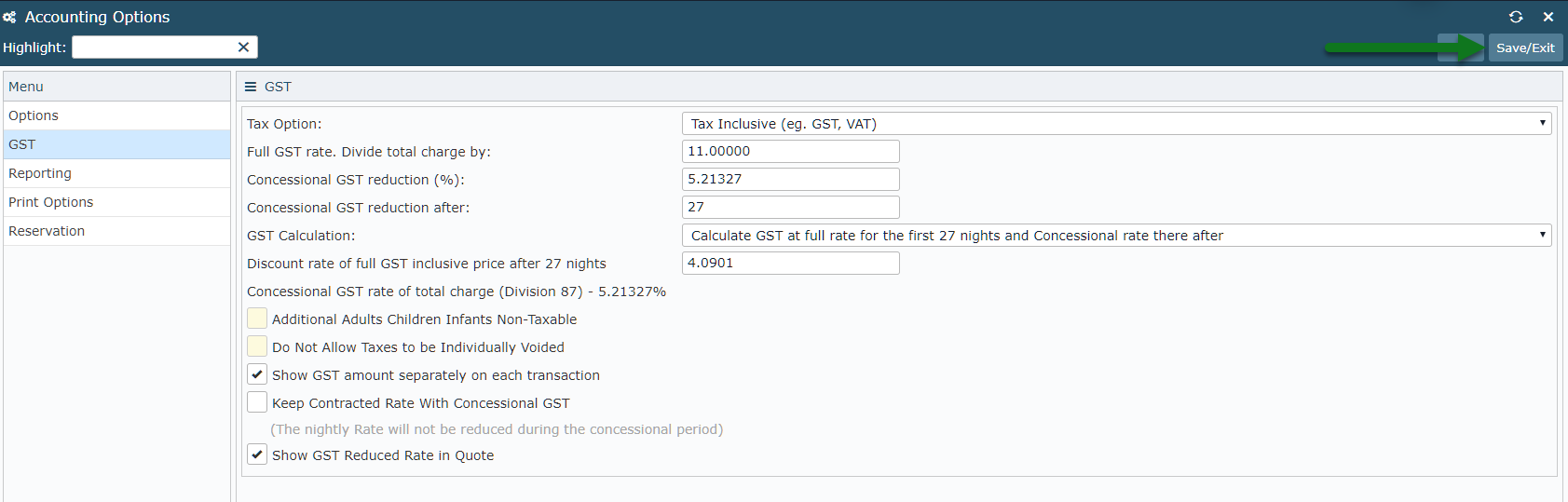
Log out of RMS to allow the database to update with the changes made.
