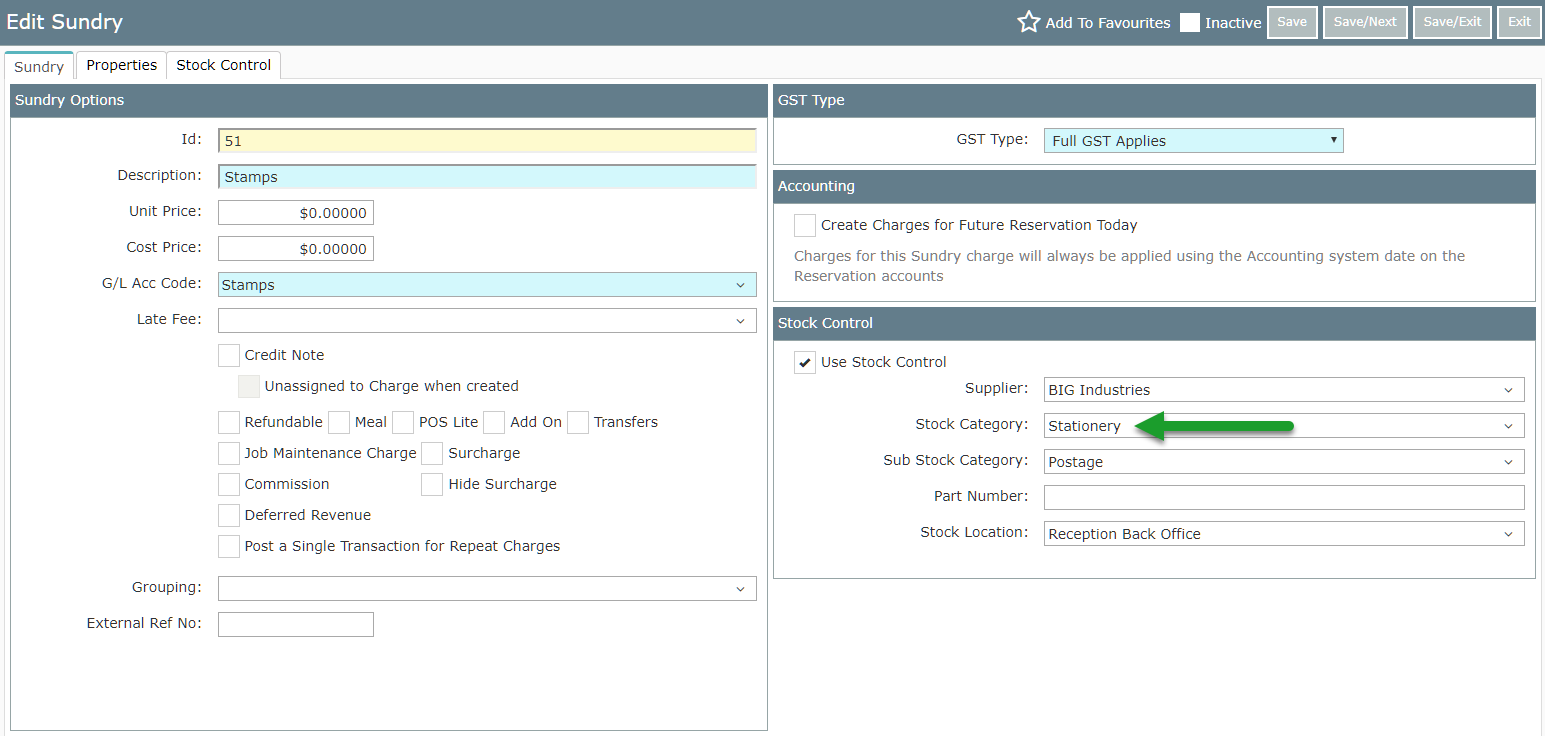Setup a Stock Category
Setting up Stock Categories for Stock Control in RMS.
Steps Required
Have your System Administrator complete the following.
- Go to Setup > Lookup Tables > Stock Category in RMS.
- Select 'Add'.
- Enter the Stock Category Description.
- Save.
- Select 'Add'.
- Enter the Sub Stock Category Description.
- Save.
- Repeat as necessary.
- Save/Exit.
Visual Guide
Go to Setup > Lookup Tables > Stock Category in RMS.
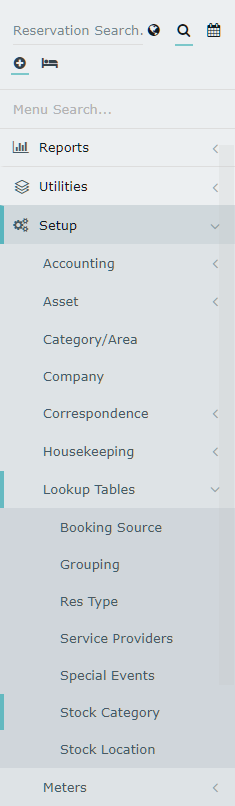
Select 'Add' to create a new Stock Category.

Enter the Stock Category Description.
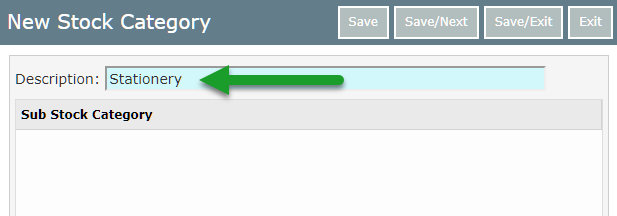
Select 'Save' to create the Stock Category in RMS.
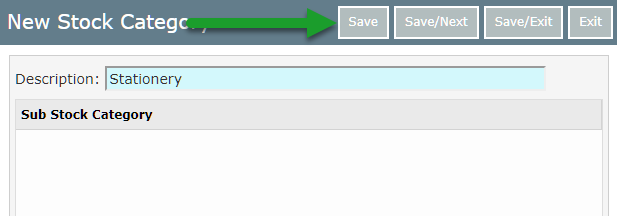
Select 'Add' to create a Sub Stock Category.
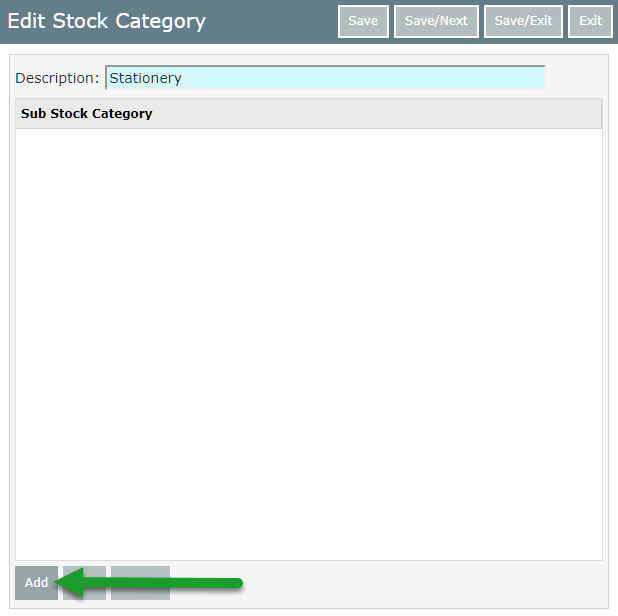
Enter the Sub Stock Category Description.

Select 'Save/Next' and repeat as necessary.

Select 'Save/Exit' to store the changes made in RMS.
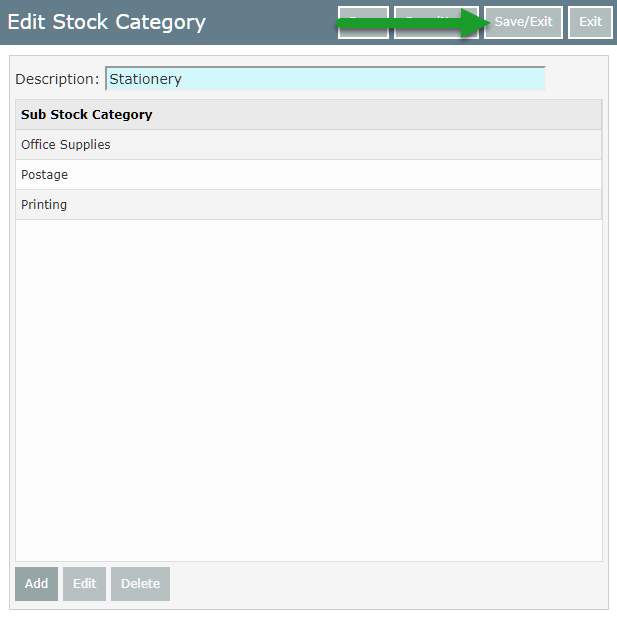 This Stock Category can now be selected on Sundry Charge Setup for use with Stock Control.
This Stock Category can now be selected on Sundry Charge Setup for use with Stock Control.