Print Tax Invoices, Statements & Receipts on Letterhead Paper
Setup to print Tax Invoices, Statements & Receipts on letterhead paper in RMS.
Steps Required
Have your System Administrator complete the following.
- Go to Setup > Accounting > Accounting Options in RMS.
- Navigate to the 'Print Options' tab.
- Select the checkbox 'Print Receipt/Statement on Letter Head'.
- Enter number of lines to skip from the top of the page.
- Save/Exit.
Visual Guide
Go to Setup > Accounting > Accounting Options in RMS.

Navigate to the 'Print Options' tab.
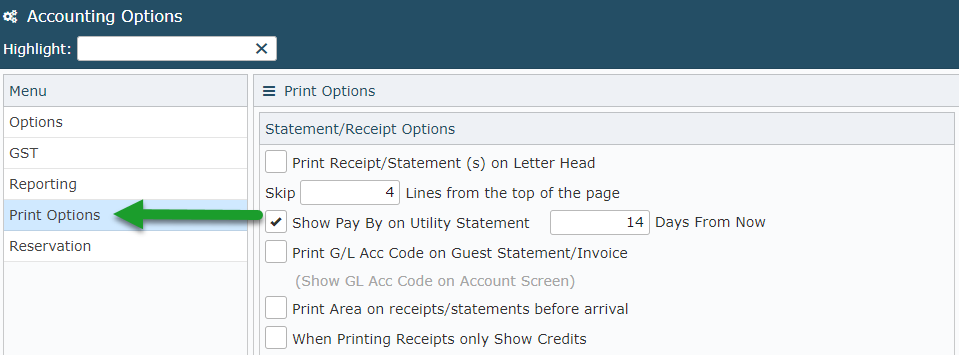
Select the checkbox 'Print Receipt/Statement on Letter Head'.
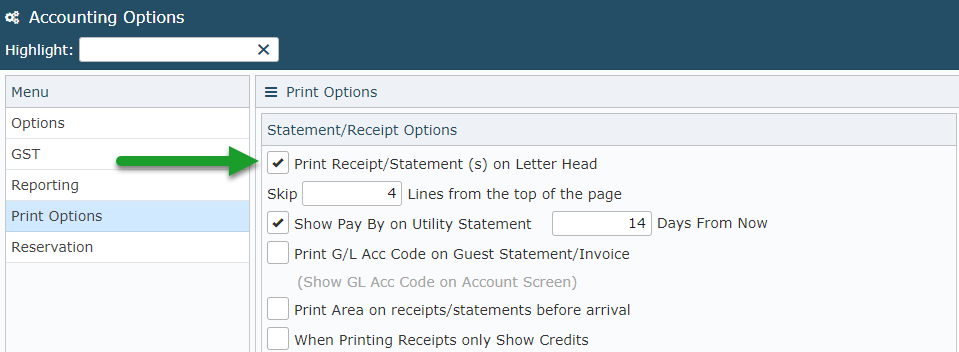
Enter number of lines to skip from the top of the page.
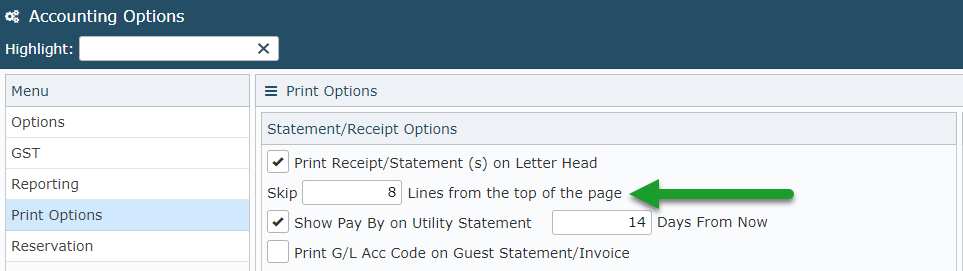
Select 'Save/Exit' to store the changes made.
