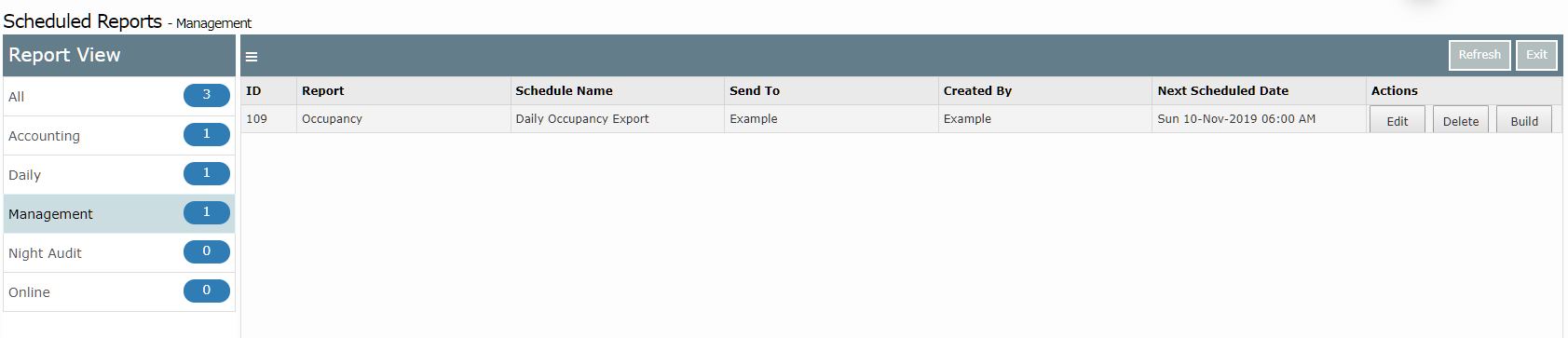Schedule a Daily Occupancy Report Export
Scheduling the Occupancy Report to export every day in RMS.
Steps Required
- Go to Reports > Management > Statistics > Occupancy in RMS.
- Select 'Schedule'.
- Select the required Date Option.
- Select the required Category Grouping or Categories.
- Select the Occupancy By.
- Select the required Area Statistics.
- Enter a Report Schedule Name.
- Select the Schedule Start Date.
- Select the Schedule Time & Time Zone.
- Select the Export Option.
- Select the Schedule Day.
- Select the required Users to receive the Scheduled Report.
- Save.
Visual Guide
Go to Reports > Management > Statistics > Occupancy in RMS.
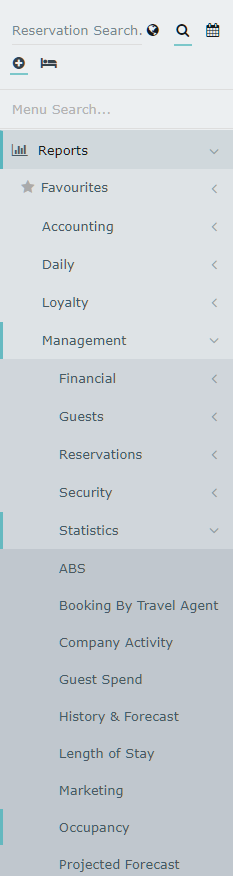
Select 'Schedule'.
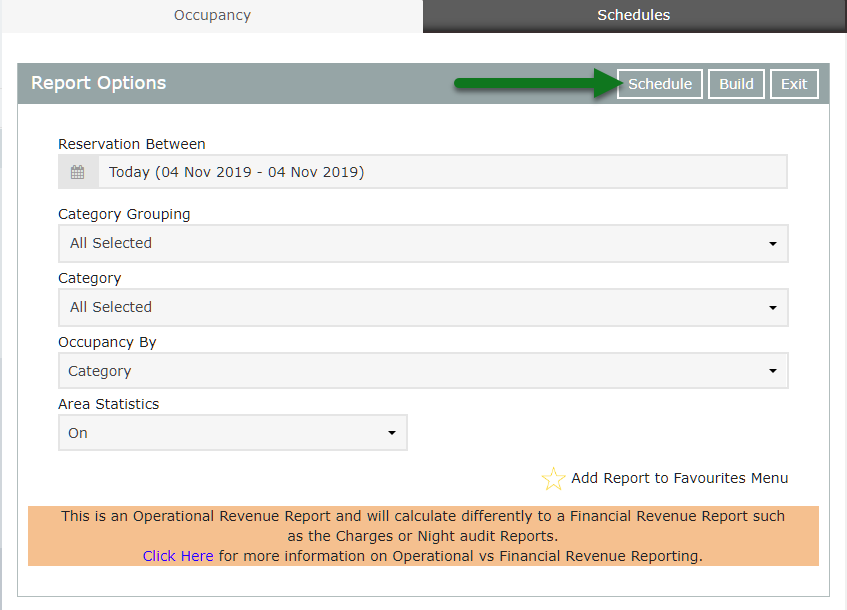
Select the required Date Option.
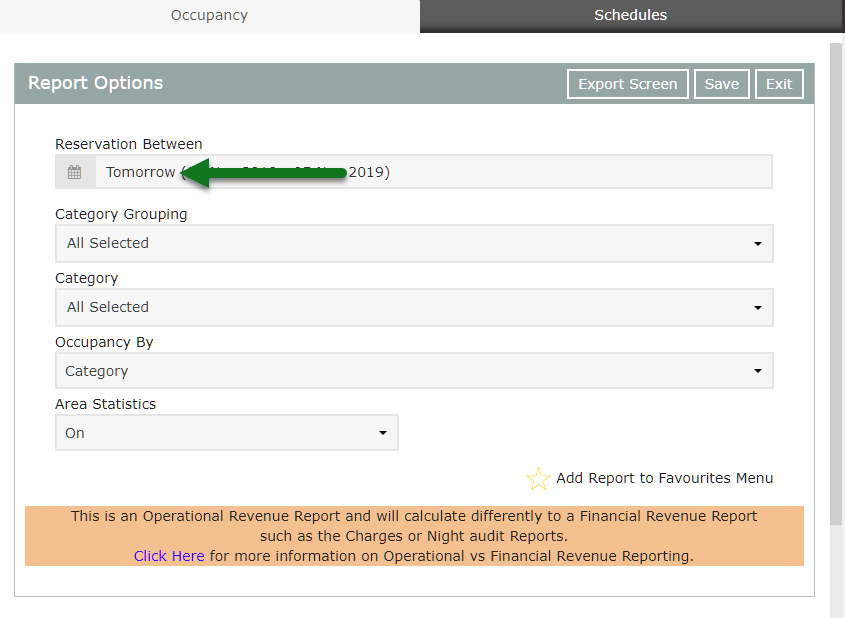
Select the required Category Grouping or Categories.
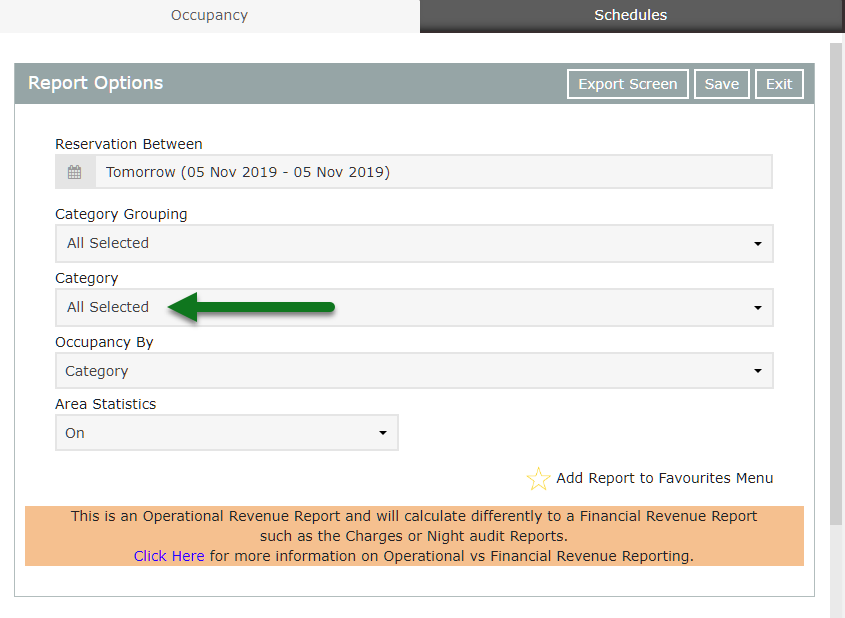
Select the Occupancy By.
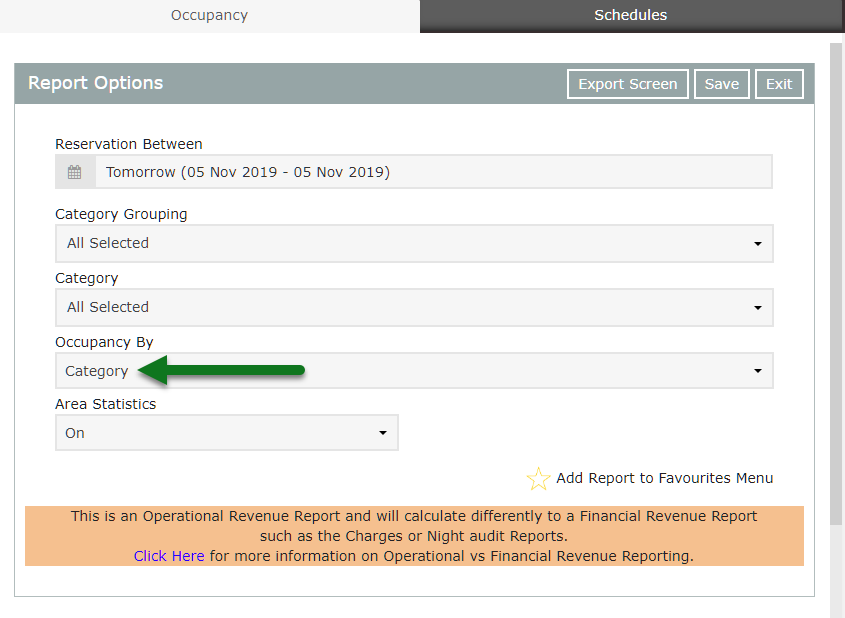
Select the required Area Statistics.
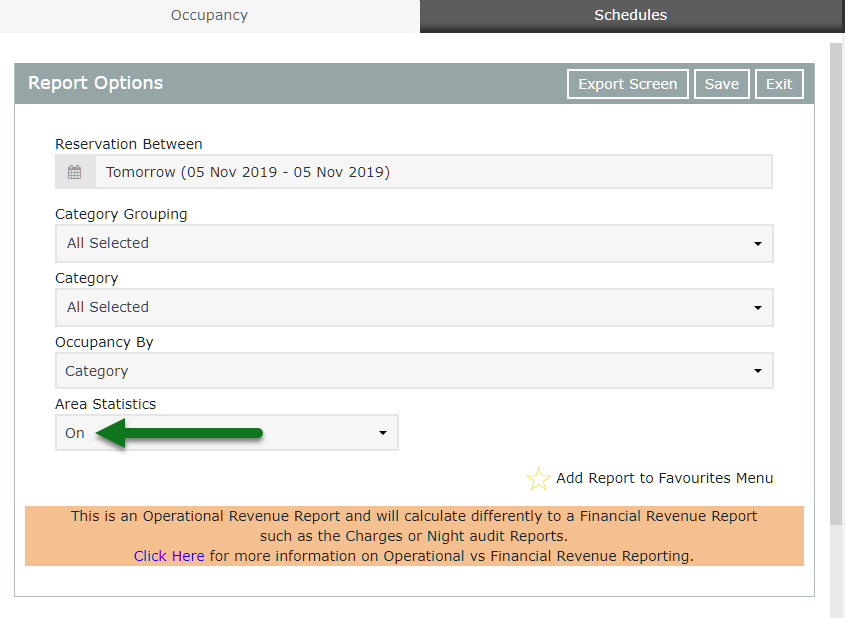
Enter a Report Schedule Name.
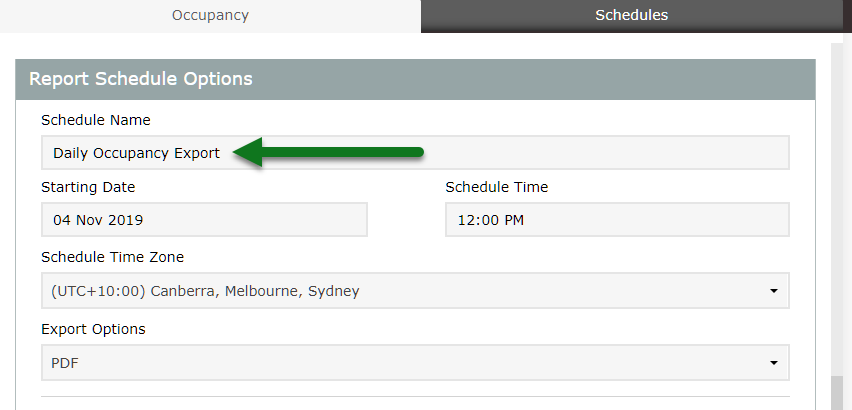
Select the Schedule Start Date.
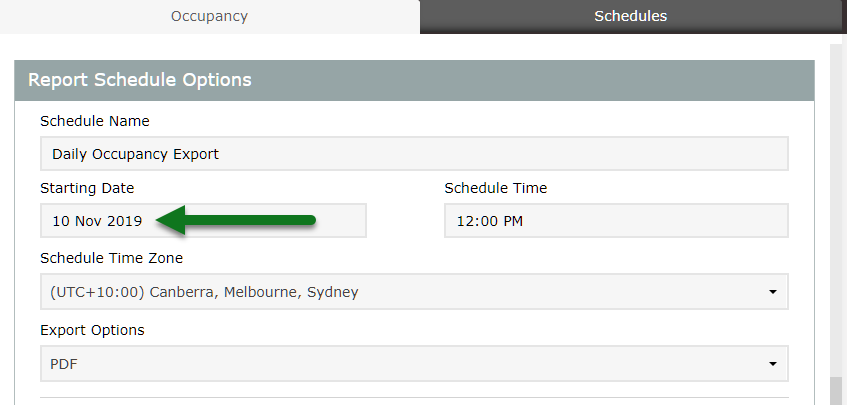
Select the Schedule Time & Time Zone.
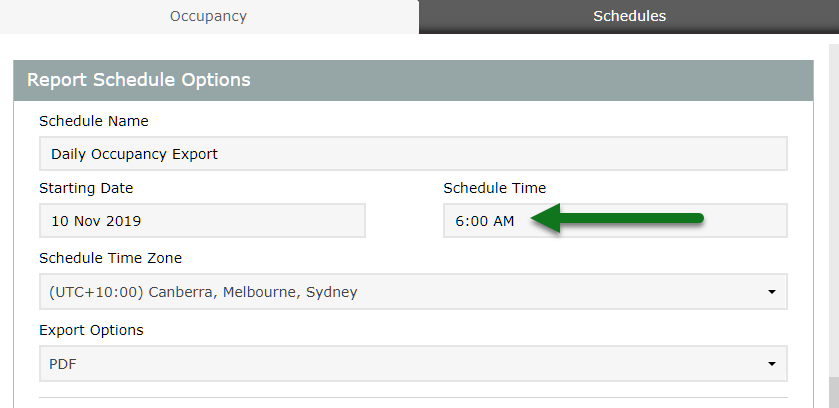
Select the Export Option.
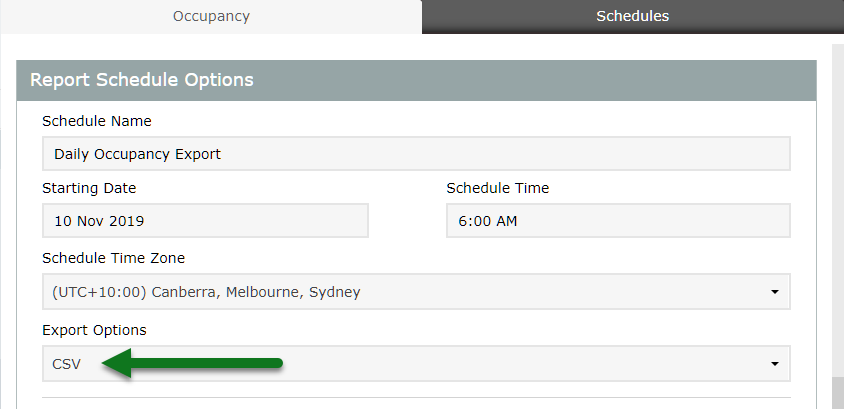
Select the Schedule Day.
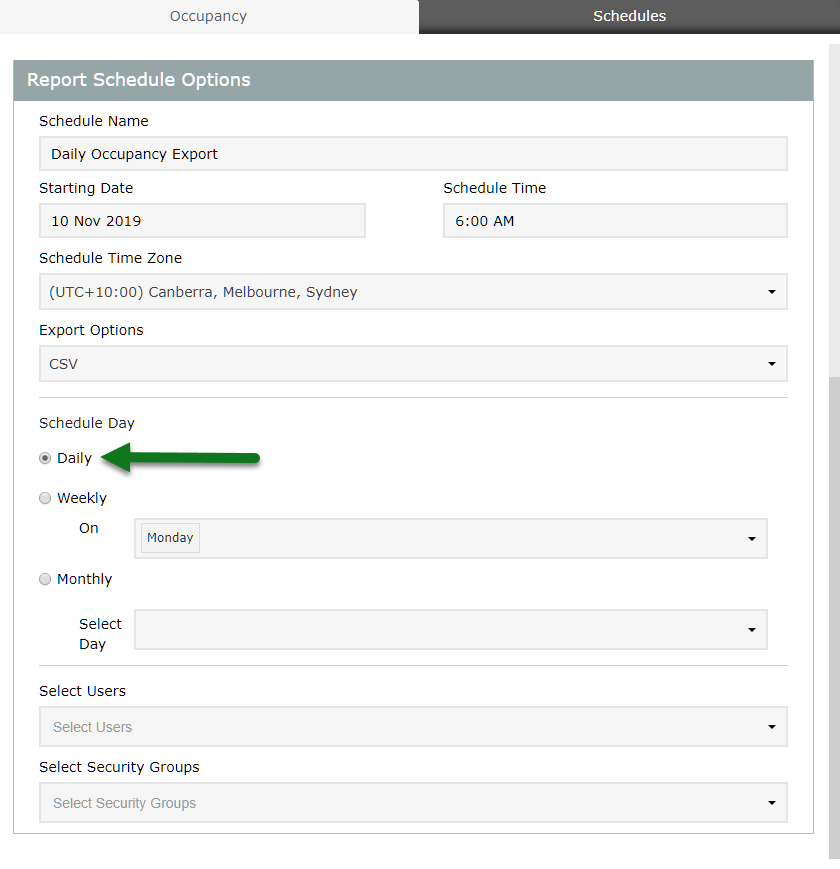
Select the required Users to receive the Scheduled Report.
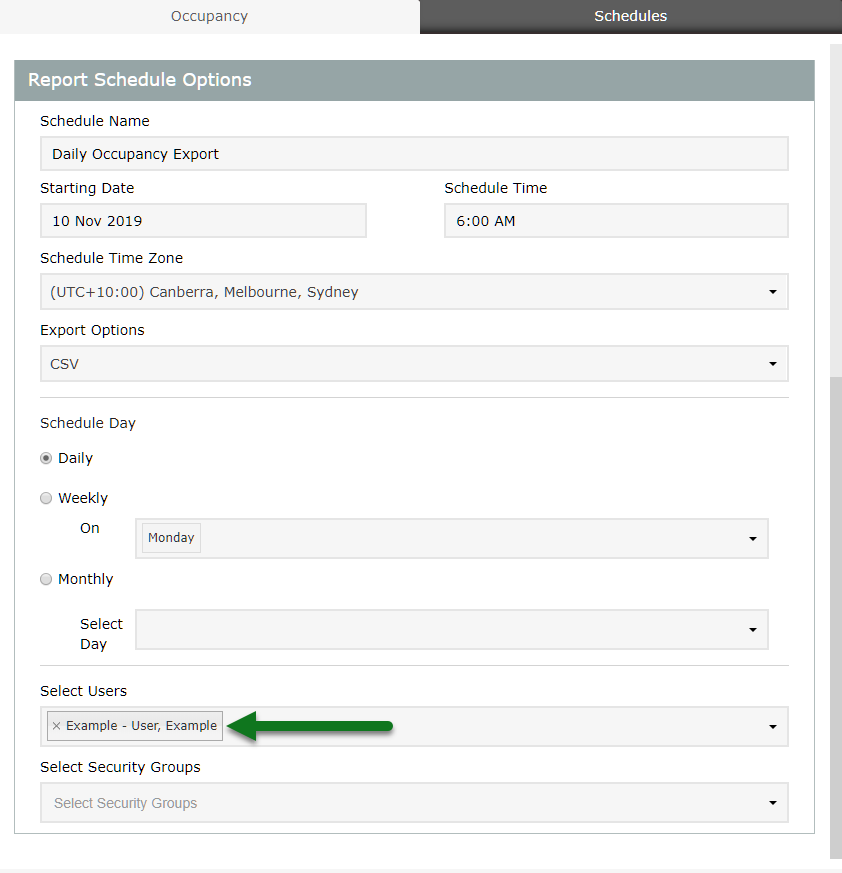
Select 'Save' to create the Scheduled Report in RMS.
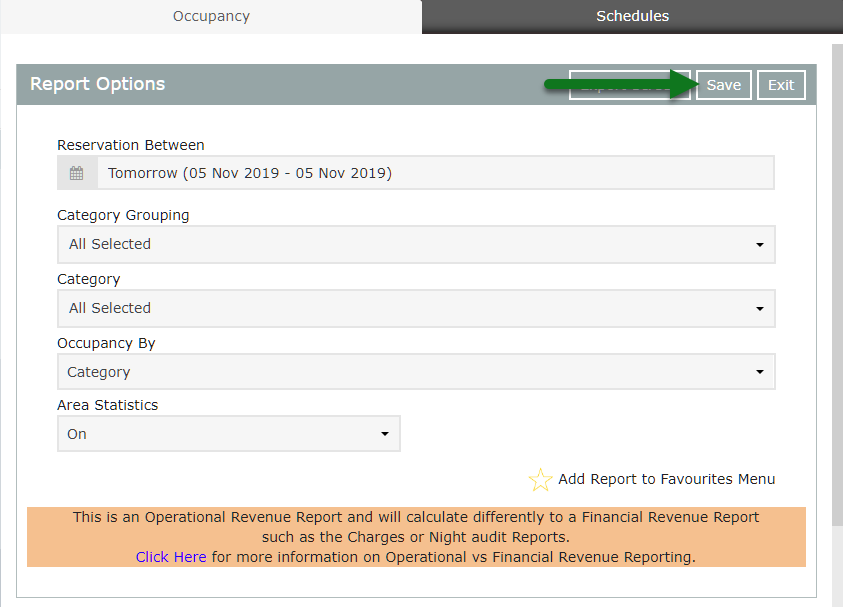
This report will now be included in the Scheduled Reports generated.