Quickbooks Class Tracking
Setup T-Codes for Quickbooks Class Tracking in RMS.
Quickbooks offers optional Class Tracking to segment and track account balances by department, business office or location available for Quickbooks Desktop and Quickbooks Online Plus.
-
Information
-
Setup
- Add Button
Information
Quickbooks offers optional Class Tracking to segment and track account balances by department, business office or location available for Quickbooks Desktop and Quickbooks Online Plus.
The Financial Interface to Quickbooks is not included in the base RMS subscription.
Contact RMS Sales for pricing information.
-
Setup
- Add Button
Setup
Have your System Administrator complete the following.
- Go to Setup > Lookup Tables > T-Codes in RMS.
- Select the 'Associated To' as 'G/L Acc Code'.
- Enter the Class Tracking segment in 'T0' for each General Ledger Account Code.
- Save/Exit.
-
Guide
- Add Button
Guide
Go to Setup > Lookup Tables > T-Codes in RMS.

Select the 'Associated To' as 'G/L Acc Code'.
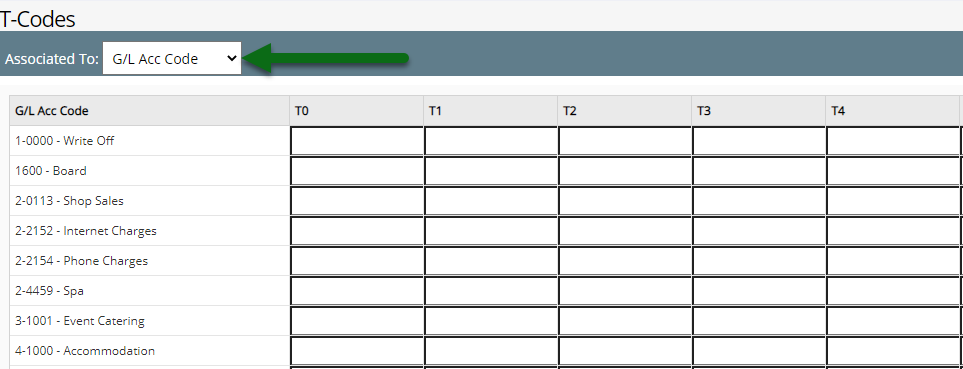
Enter the Class Tracking segment in 'T0' for each General Ledger Account Code.
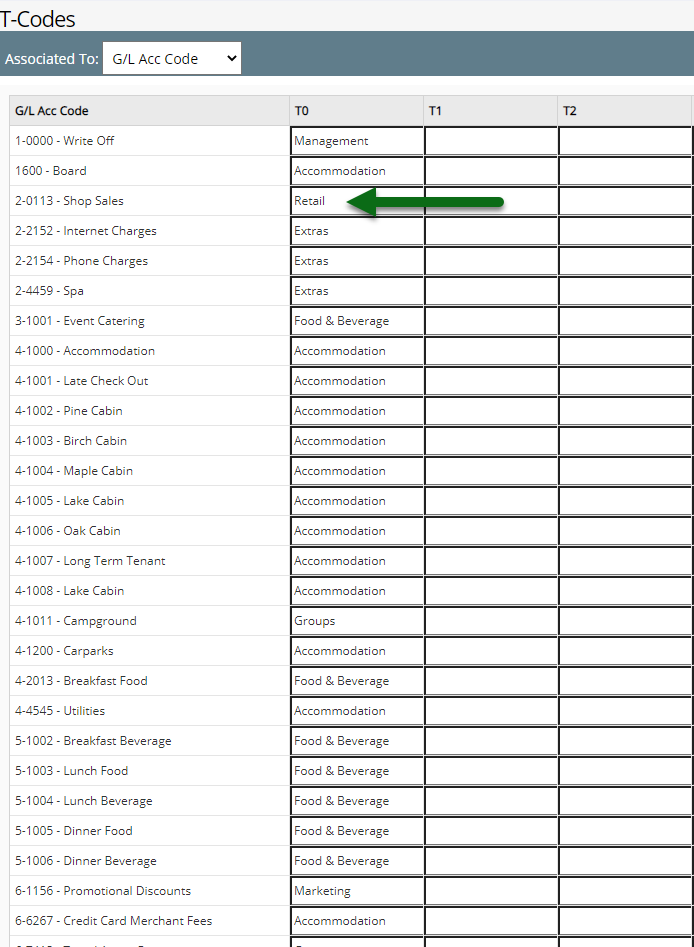
Select 'Save/Exit' to store the changes made in RMS.
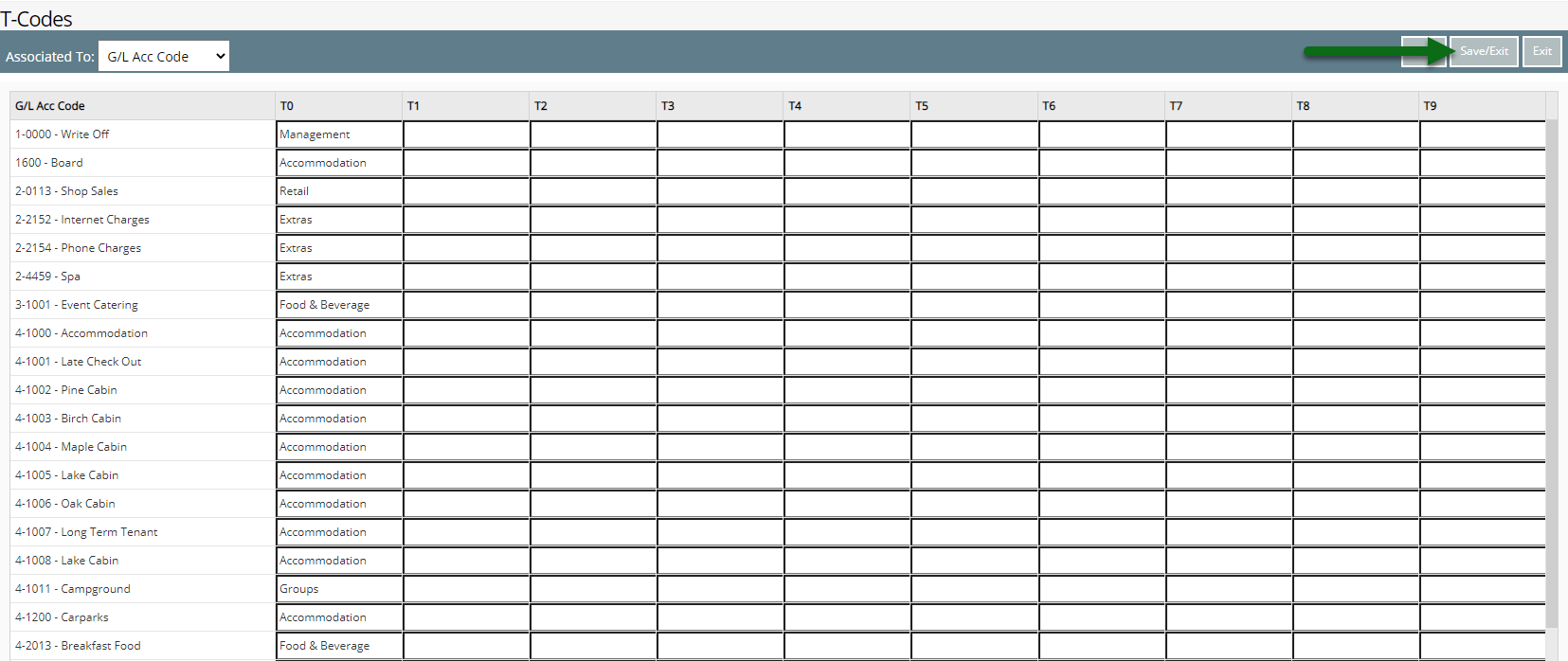
These Class Tracking segments will be included in the Quickbooks financial export to enable Class Tracking Reporting in Quickbooks for transaction information imported from RMS.
Setup
Have your System Administrator complete the following.
- Go to Setup > Lookup Tables > T-Codes in RMS.
- Select the 'Associated To' as 'G/L Acc Code'.
- Enter the Class Tracking segment in 'T0' for each General Ledger Account Code.
- Save/Exit.
-
Guide
- Add Button
Guide
Go to Setup > Lookup Tables > T-Codes in RMS.

Select the 'Associated To' as 'G/L Acc Code'.
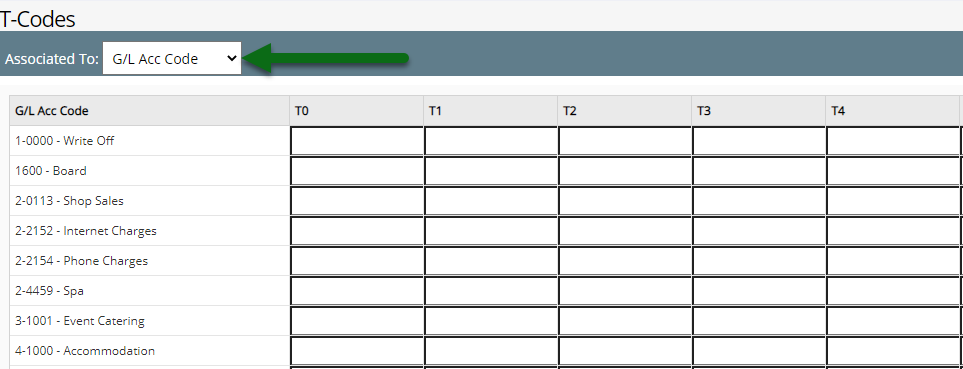
Enter the Class Tracking segment in 'T0' for each General Ledger Account Code.
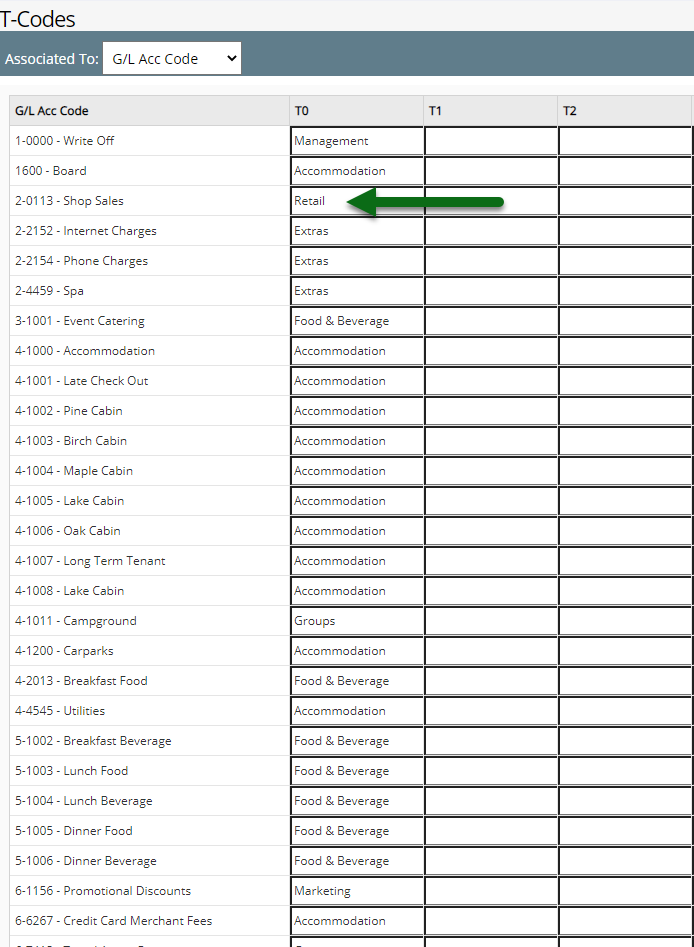
Select 'Save/Exit' to store the changes made in RMS.
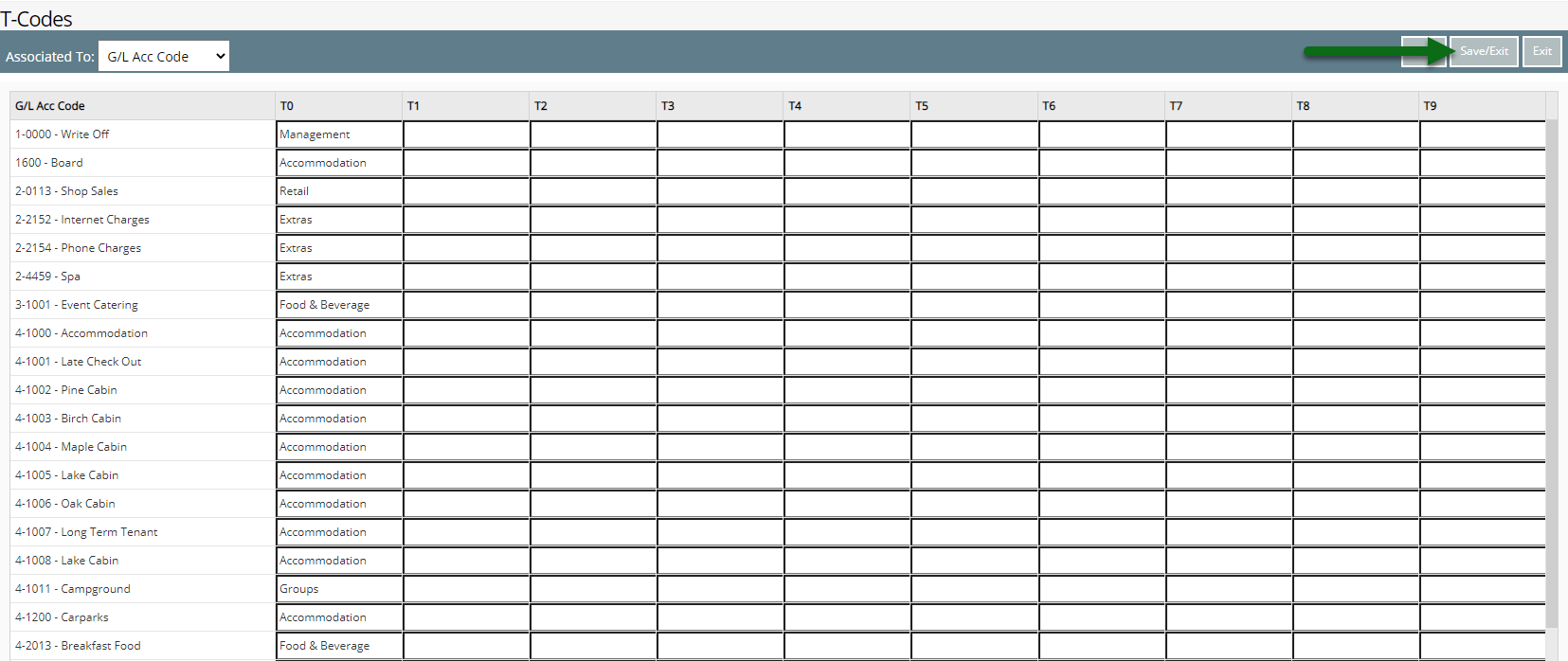
These Class Tracking segments will be included in the Quickbooks financial export to enable Class Tracking Reporting in Quickbooks for transaction information imported from RMS.