Partner Portal
Information for Integration Partners connecting to RMS.
As an Approved Partner, use the Partner Portal to submit service requests and manage your connected products.
-
Partner Portal
- Add Button
Existing Partners
Submit or manage your module for distribution in the RMS Module Market.
Contact the API support team through a service request.
Forgot your password? Use our self-service option to reset it.
-
Submit Module
-
Service Request
-
Forgot Password
- Add Button
Submit Module
- Log into the RMS Partner Portal.
- Select 'Submit Module'.
- Select the Module Type.
- Enter a Module Description.
- Select 'Next'.
- Upload 4 Images.
- Select 'Next'.
- Review & Update the Contact Information.
- Select 'Preview Module'.
- Review the Module Preview.
- Select 'Submit Module'.

Newly submitted modules will remain as 'Pending Approval' until they have been reviewed by RMS.
-
Guide
- Add Button
Guide
Log into the RMS Partner Portal.
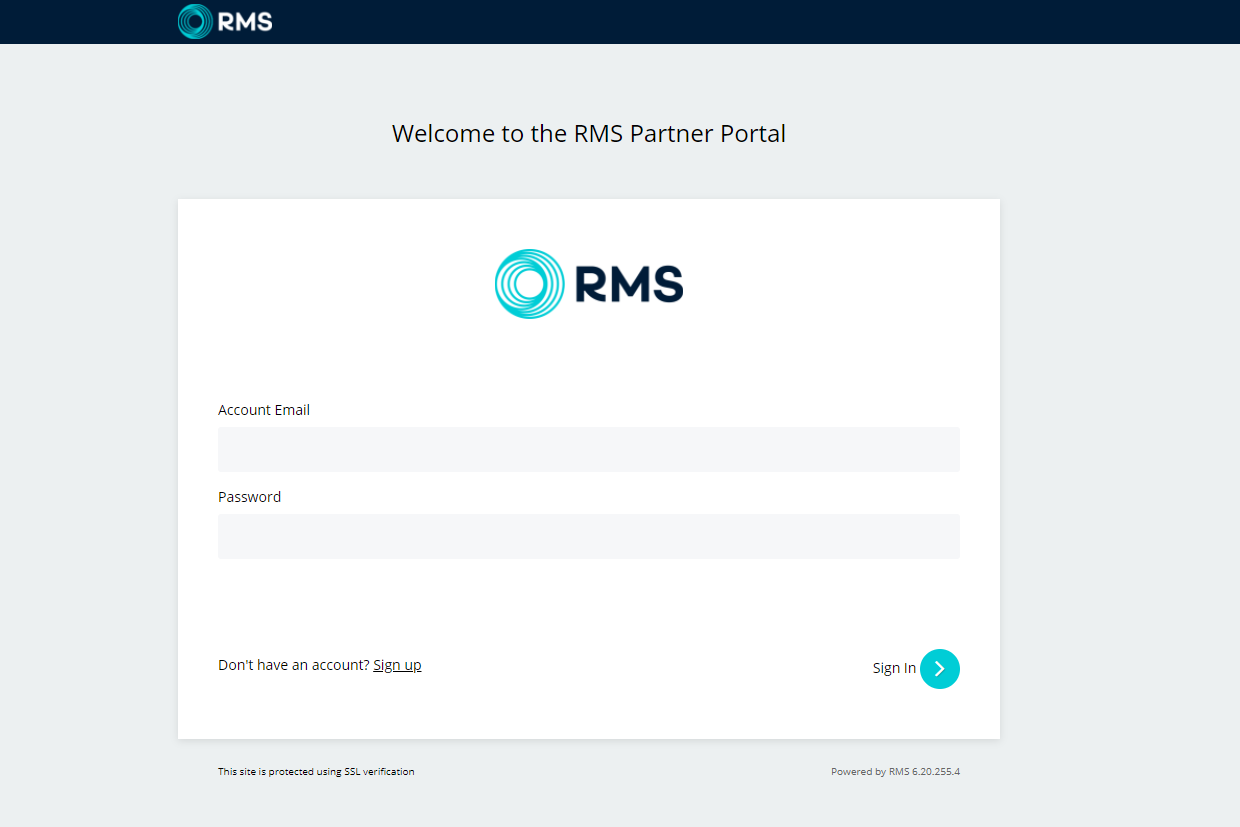
Select 'Submit Module'.
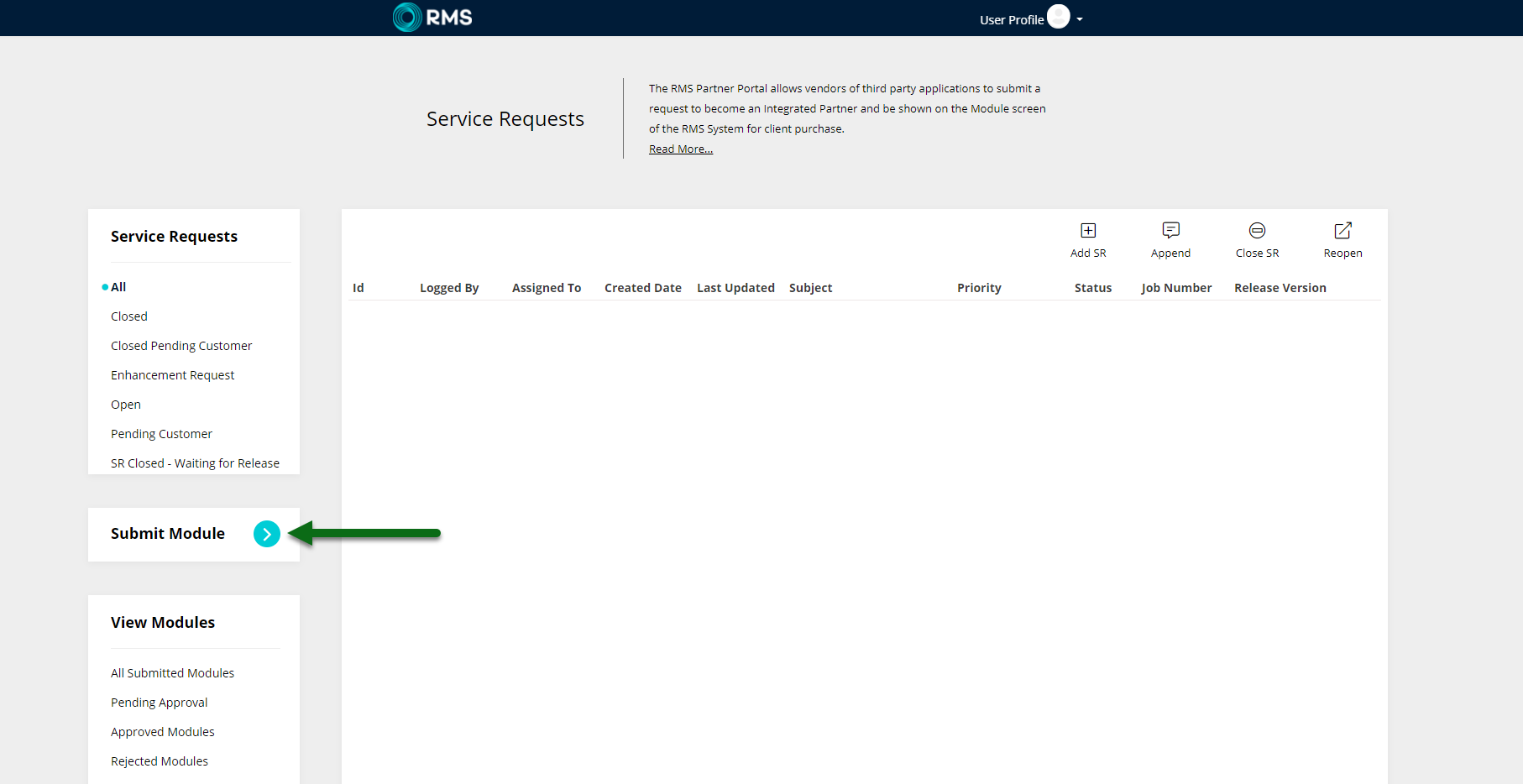
Select the Module Type.
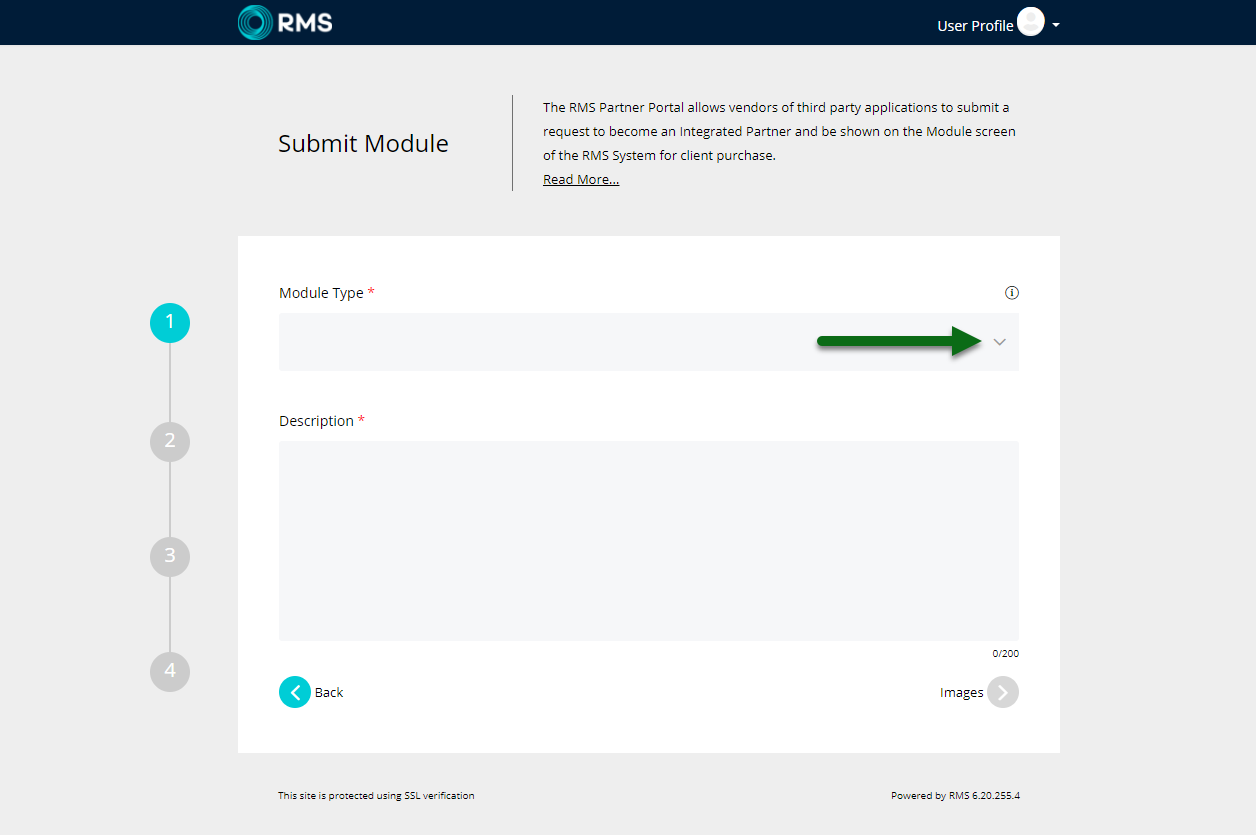
Enter a Module Description.
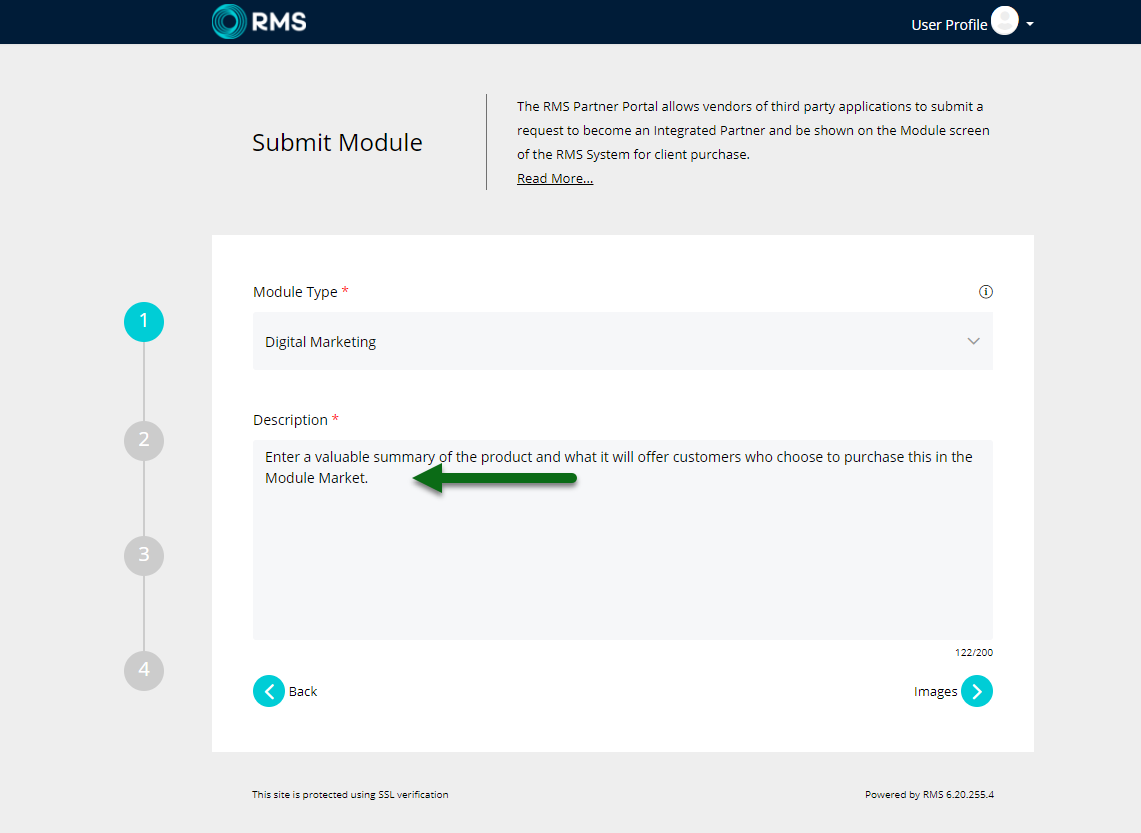
Select 'Next'.
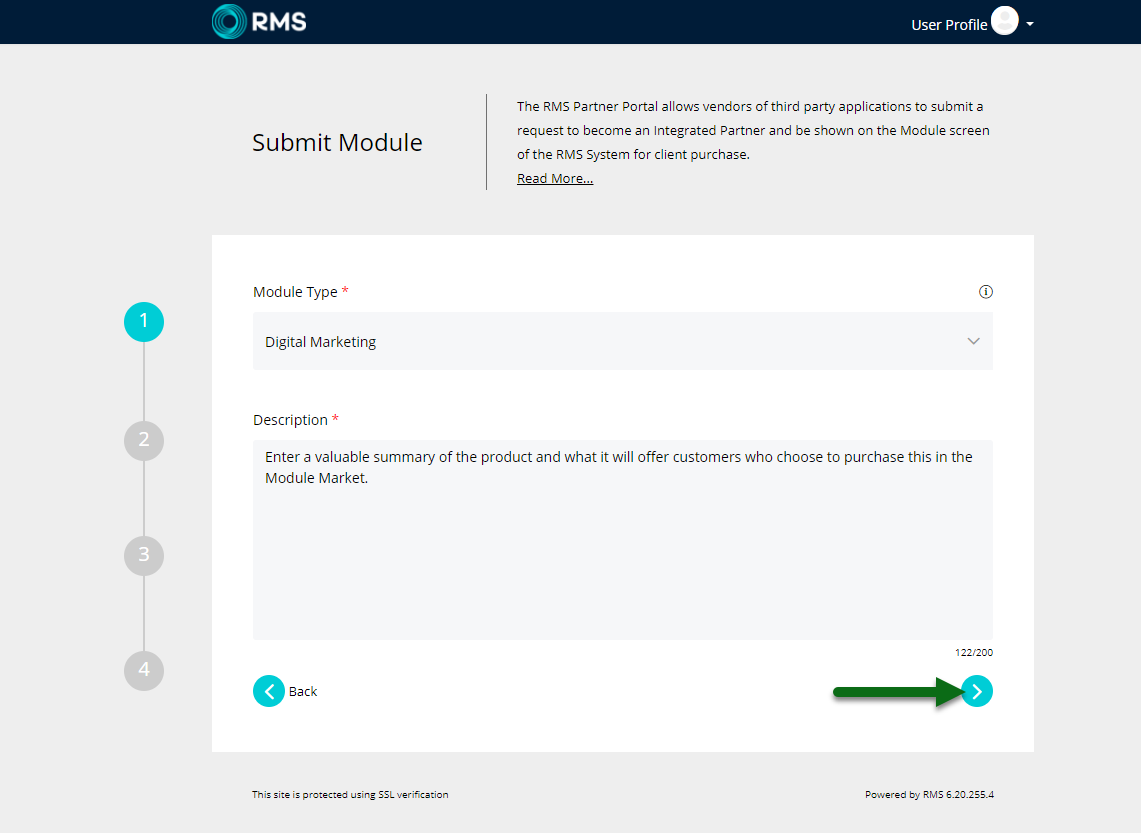
Upload 4 Images and select 'Next'.
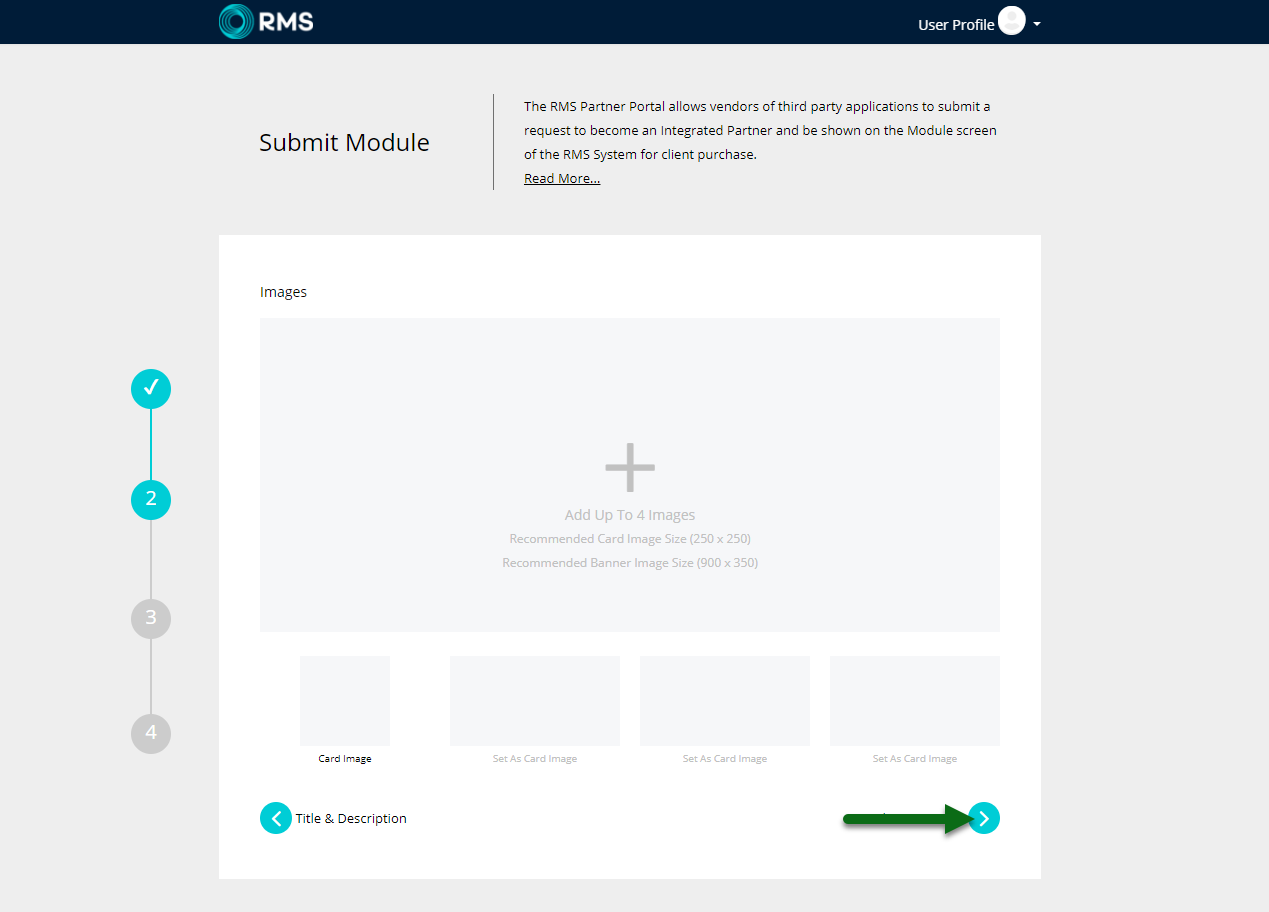
Review & Update the Contact Information.
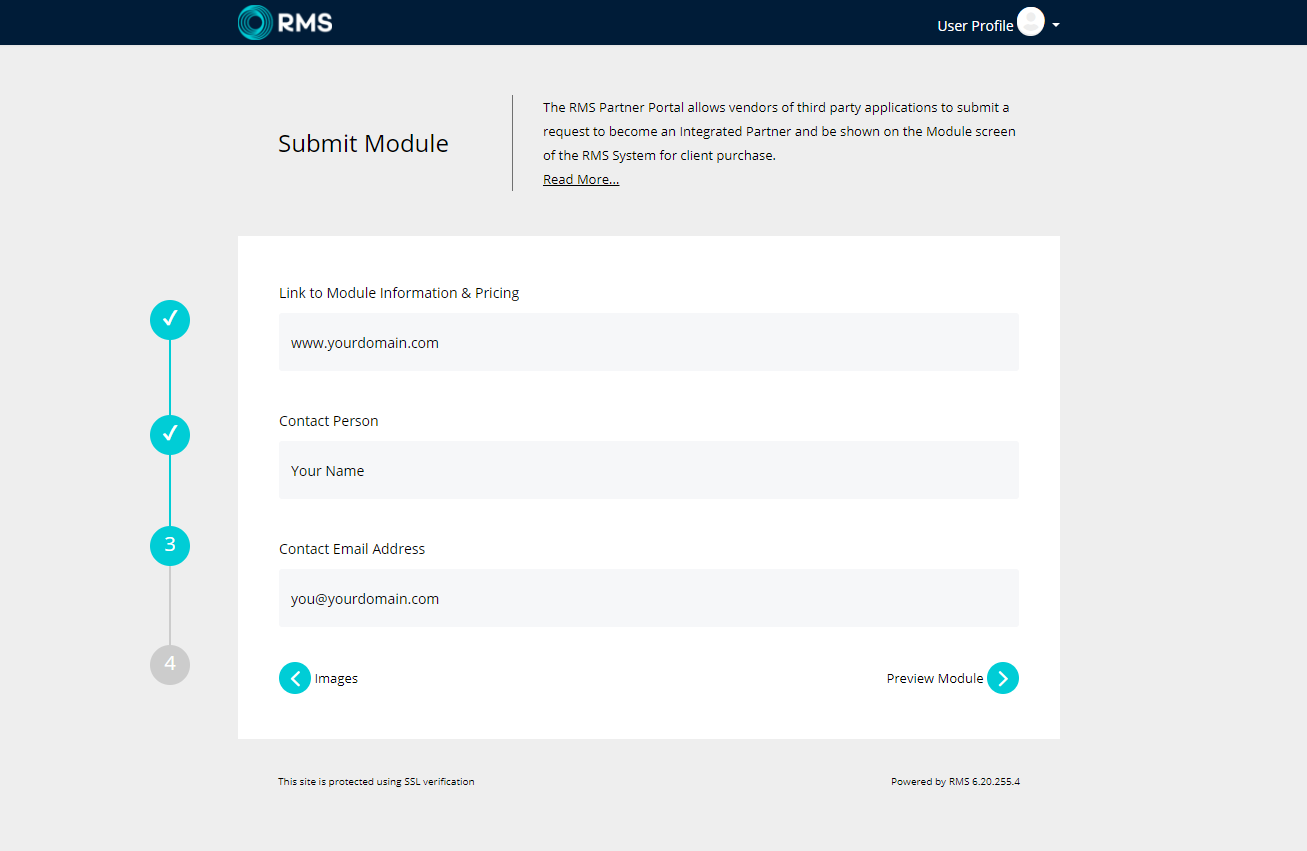
Select 'Preview Module'.
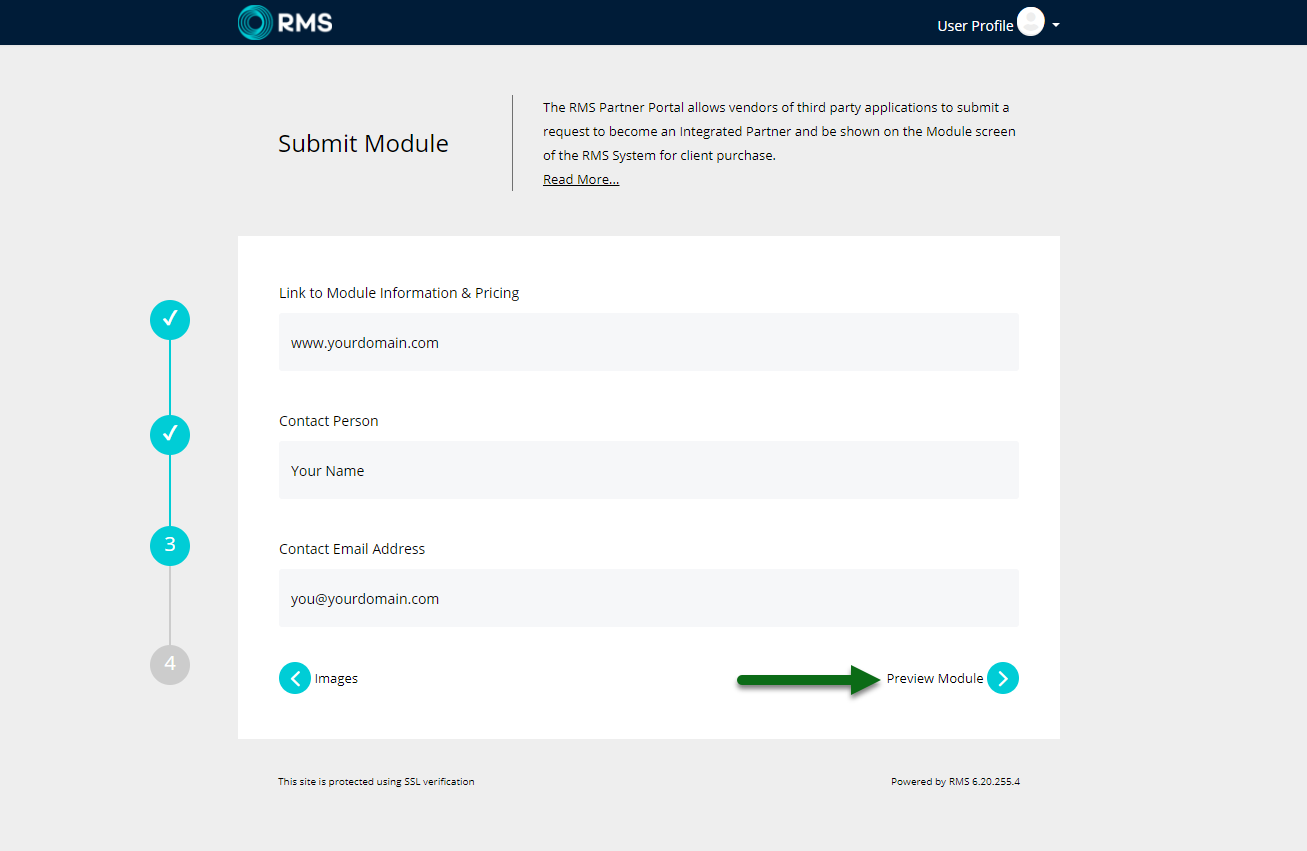
Review the Module Preview.
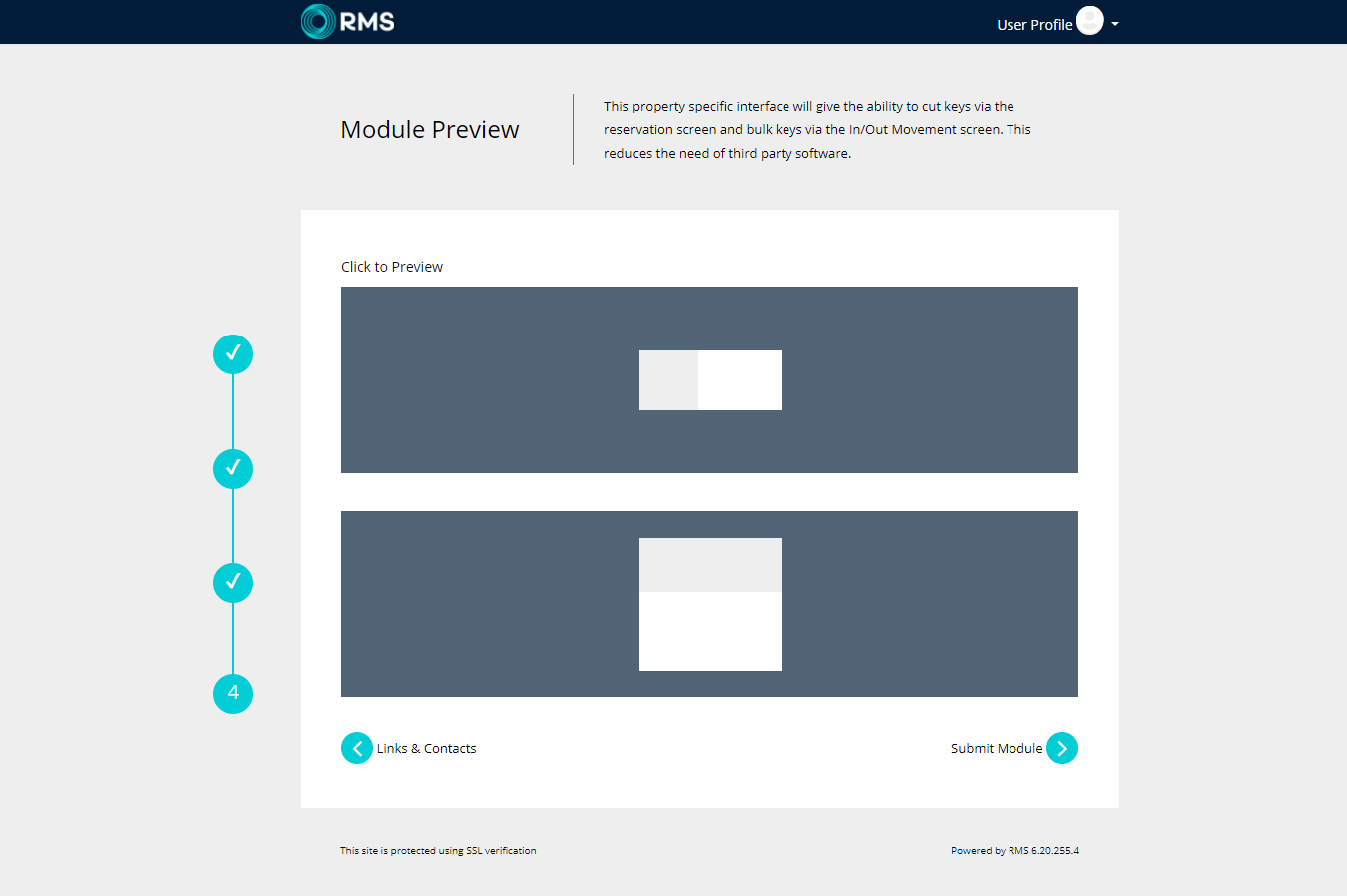
Select 'Submit Module'.
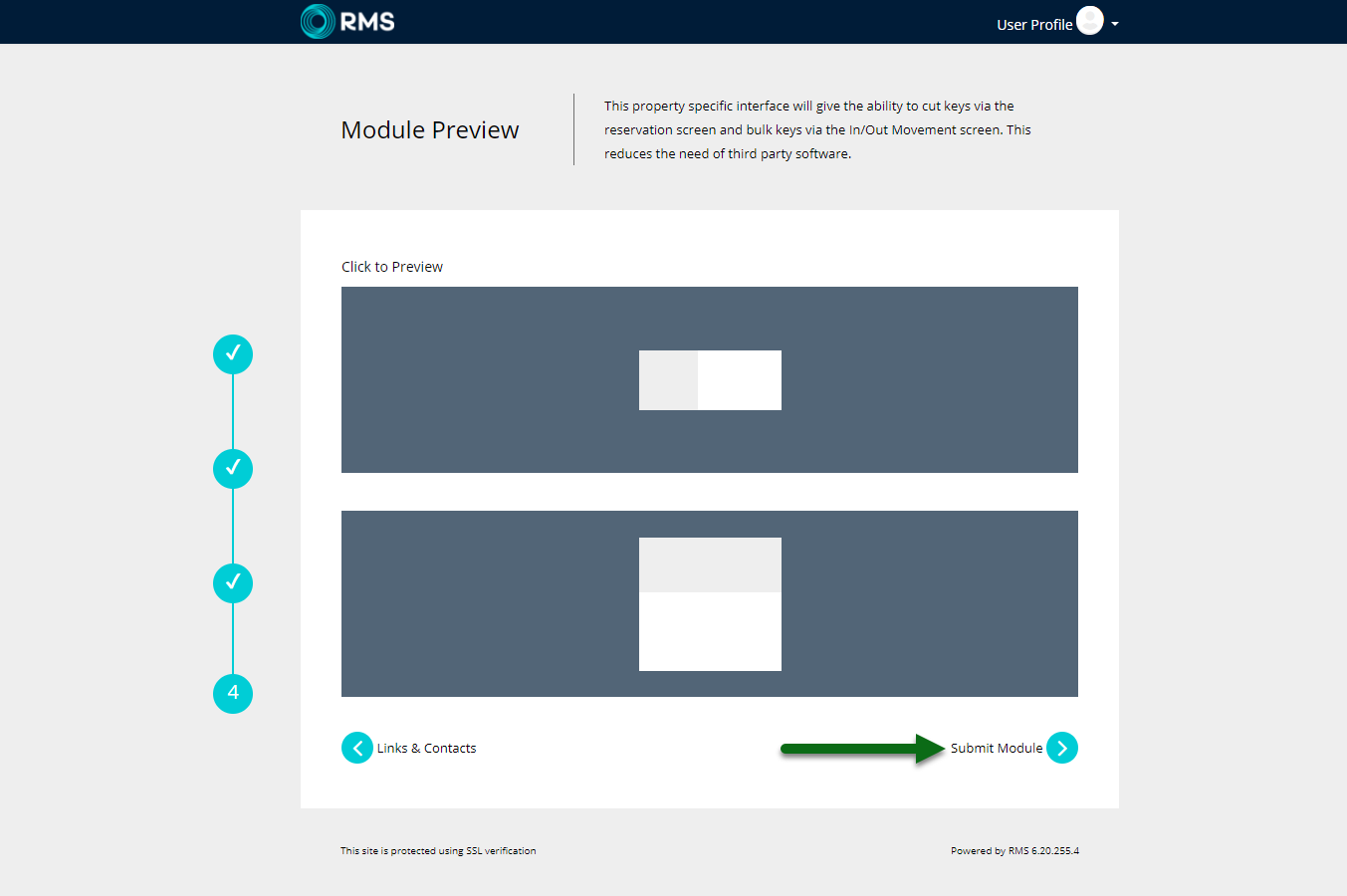
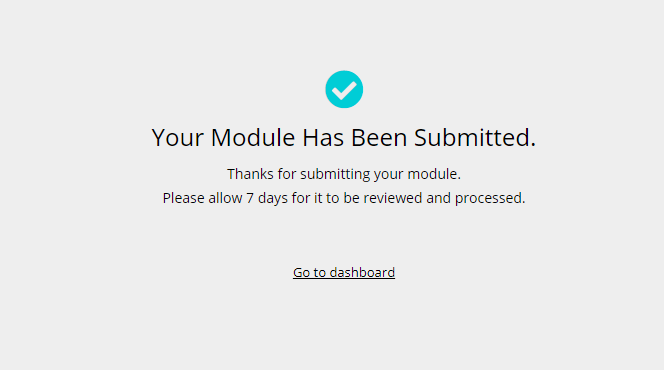
The module will remain as 'Pending Approval' unti reviewed by RMS.
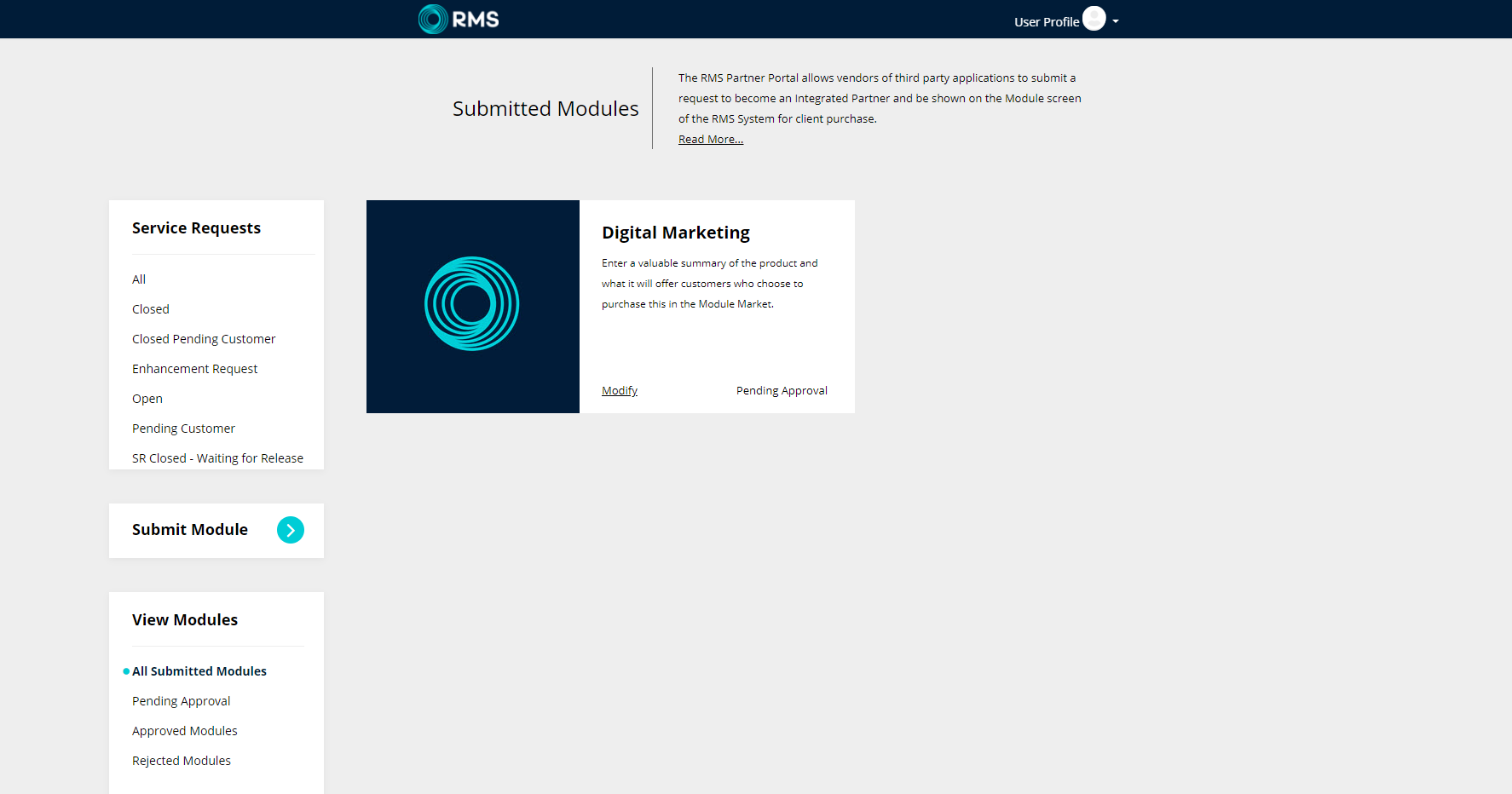
Service Request
- Log into the RMS Partner Portal.
- Select the 'Add' icon.
- Enter the Contact Details.
- Select the Contact Preference.
- Enter the Request Summary.
- Enter the Description.
- Optional: Add Attachments.
- Select the Priority.
- Save.

A Service Request number will be provided on save and a Customer Support representative will be allocated to the Service Request.
-
Guide
- Add Button
Guide
Log into the RMS Partner Portal.
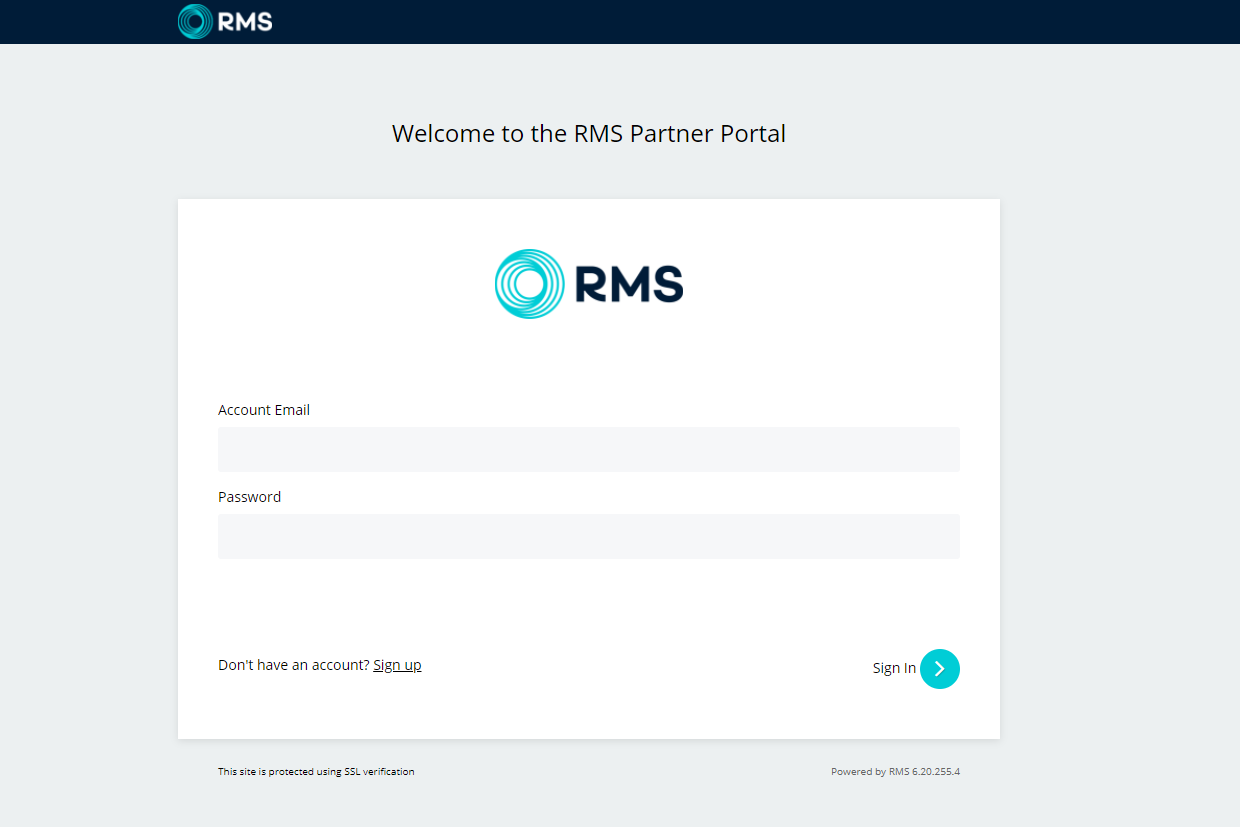
Select the 'Add' icon.
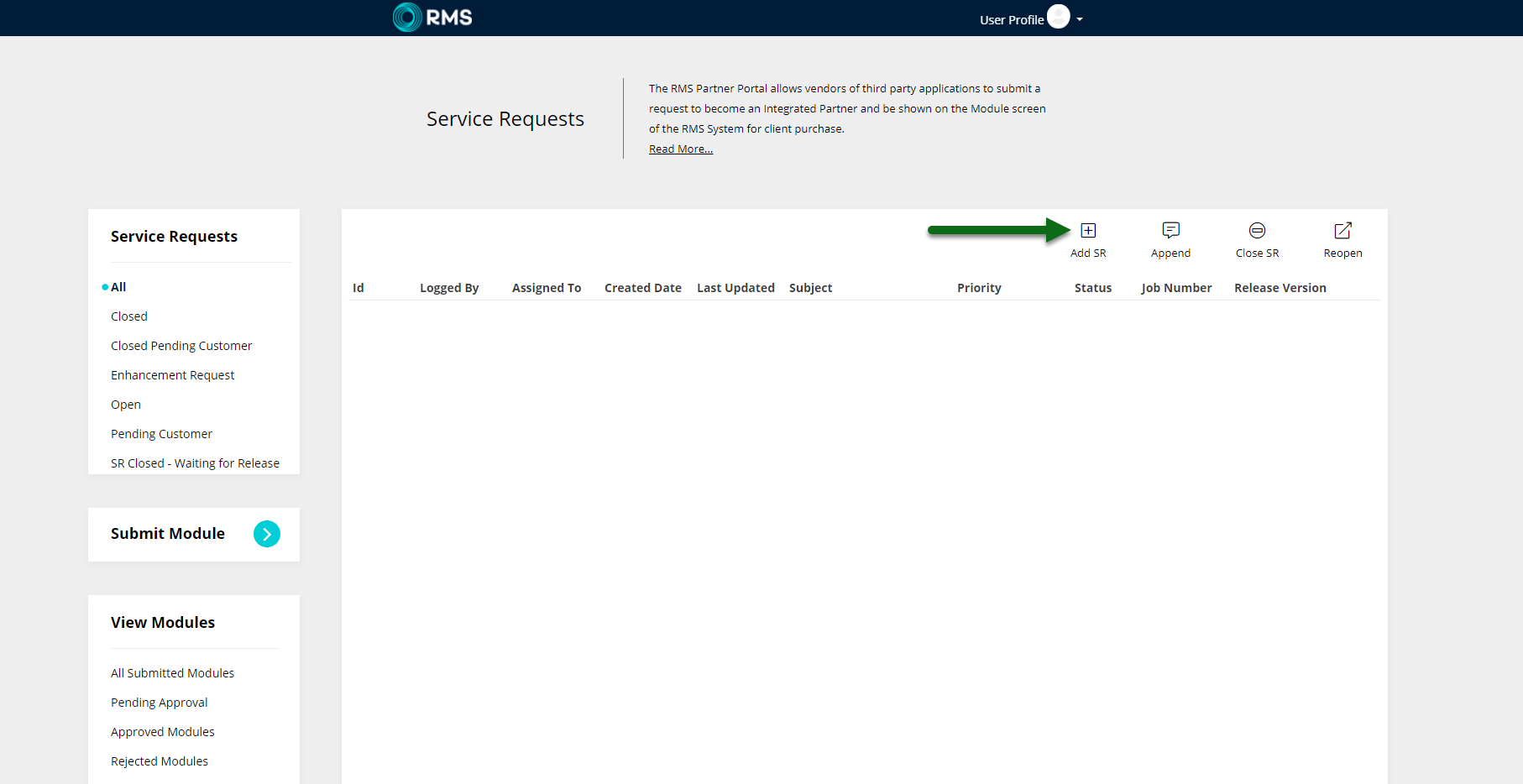
Enter the Contact Details.
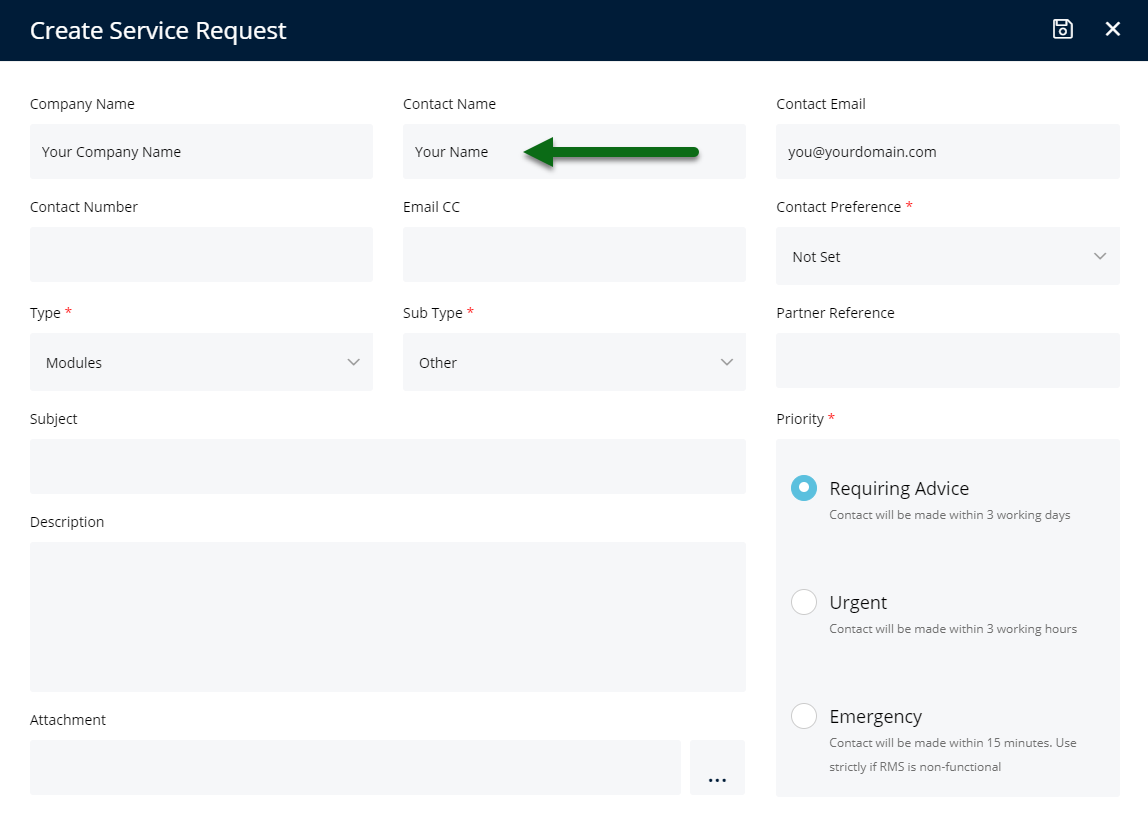
Select the Contact Preference.
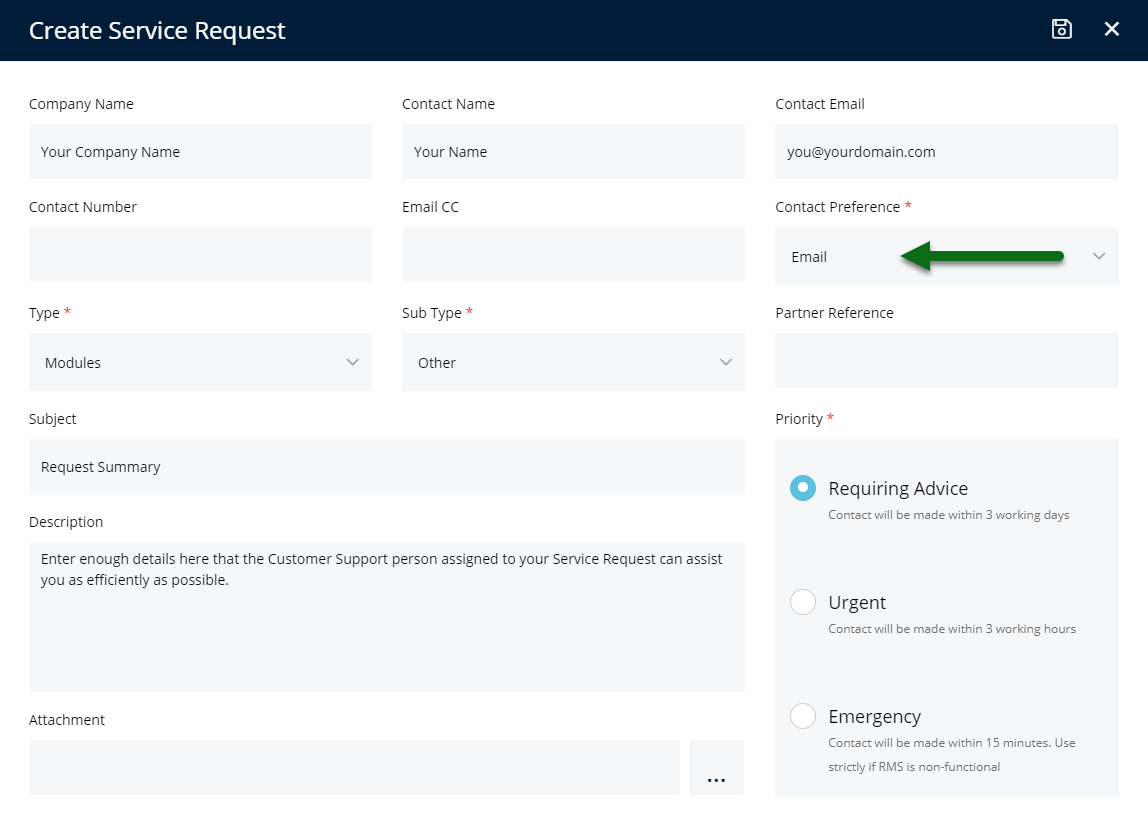
Enter the Request Summary.
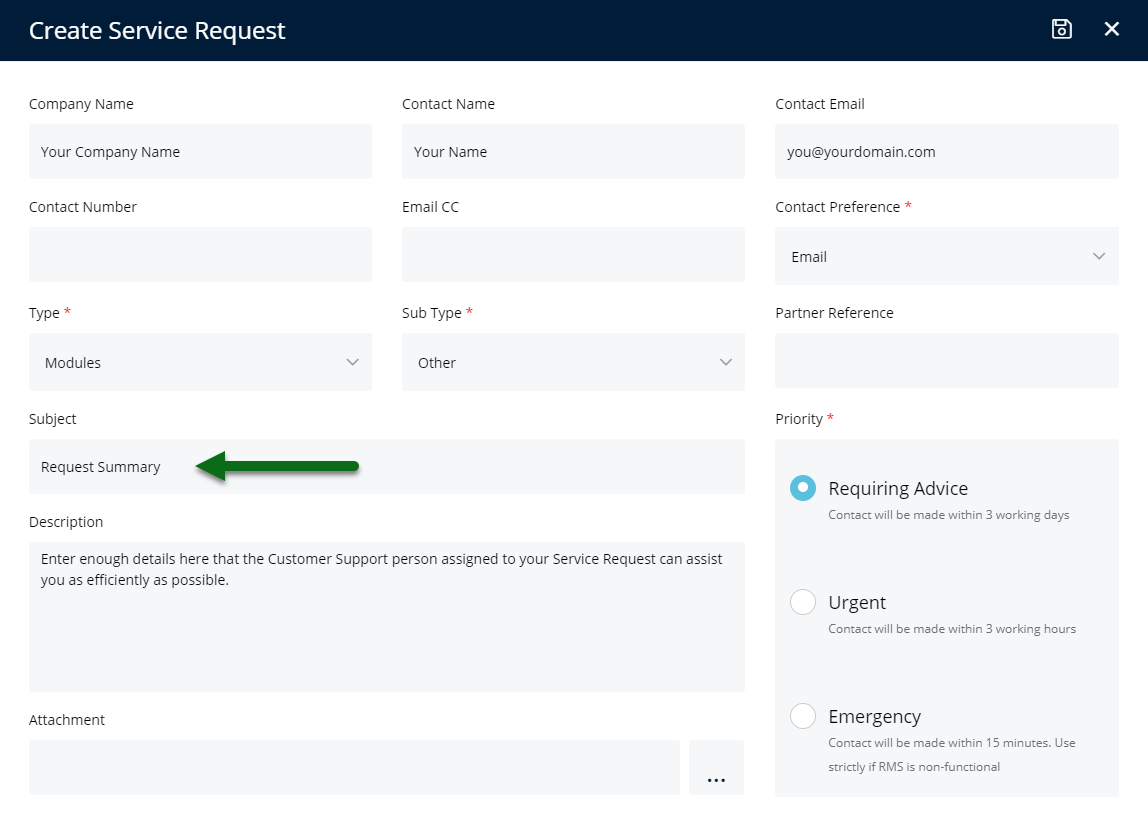
Enter the Description.
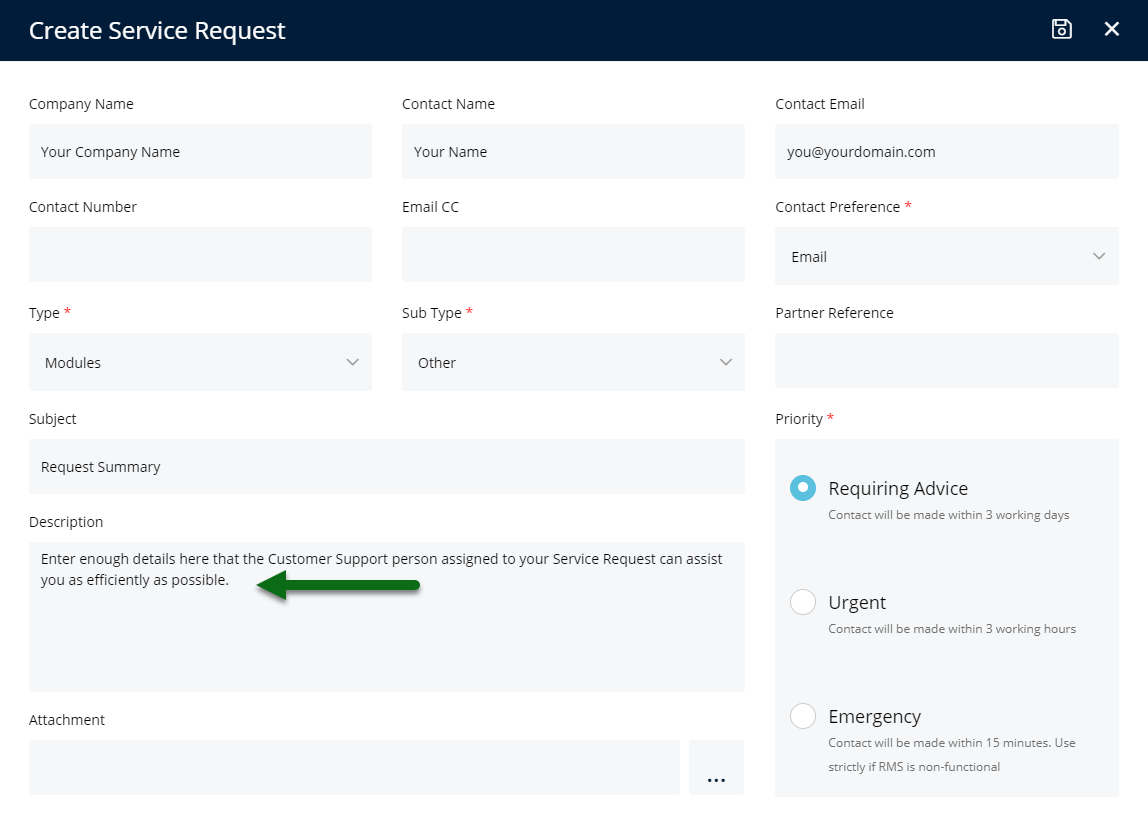
Optional: Add Attachments.
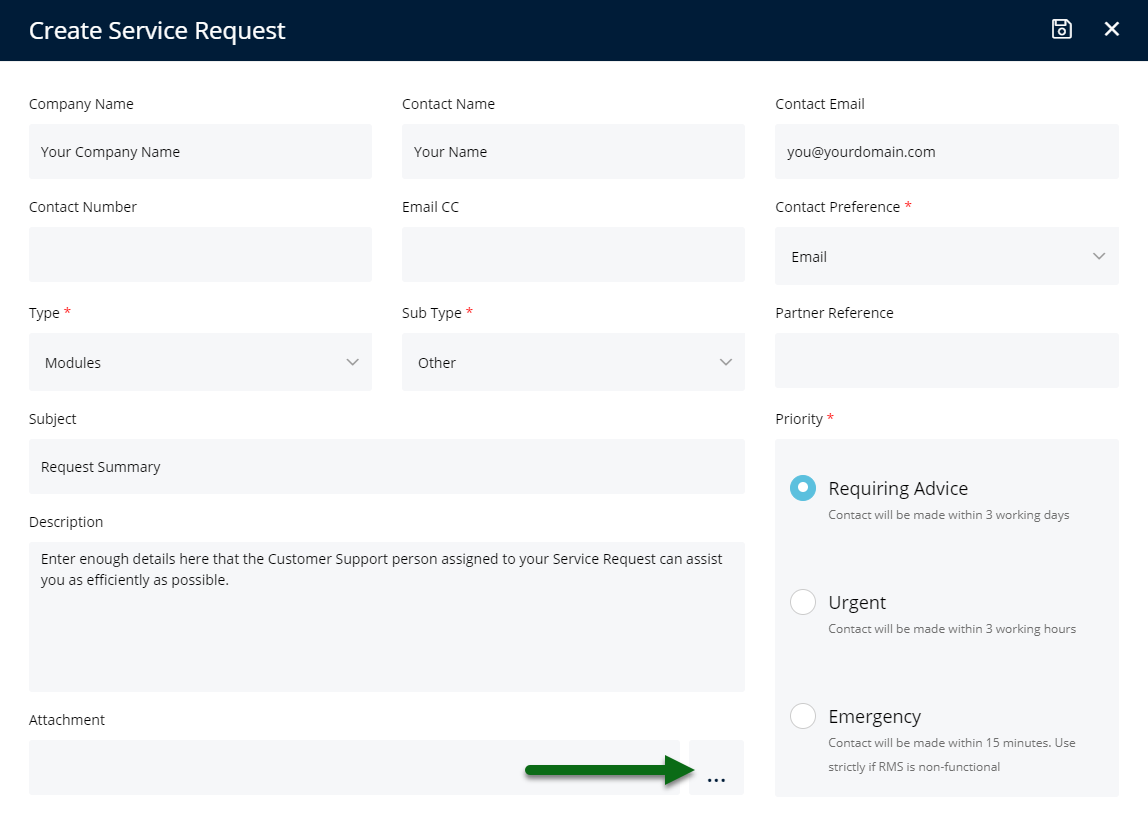
Select the Priority.
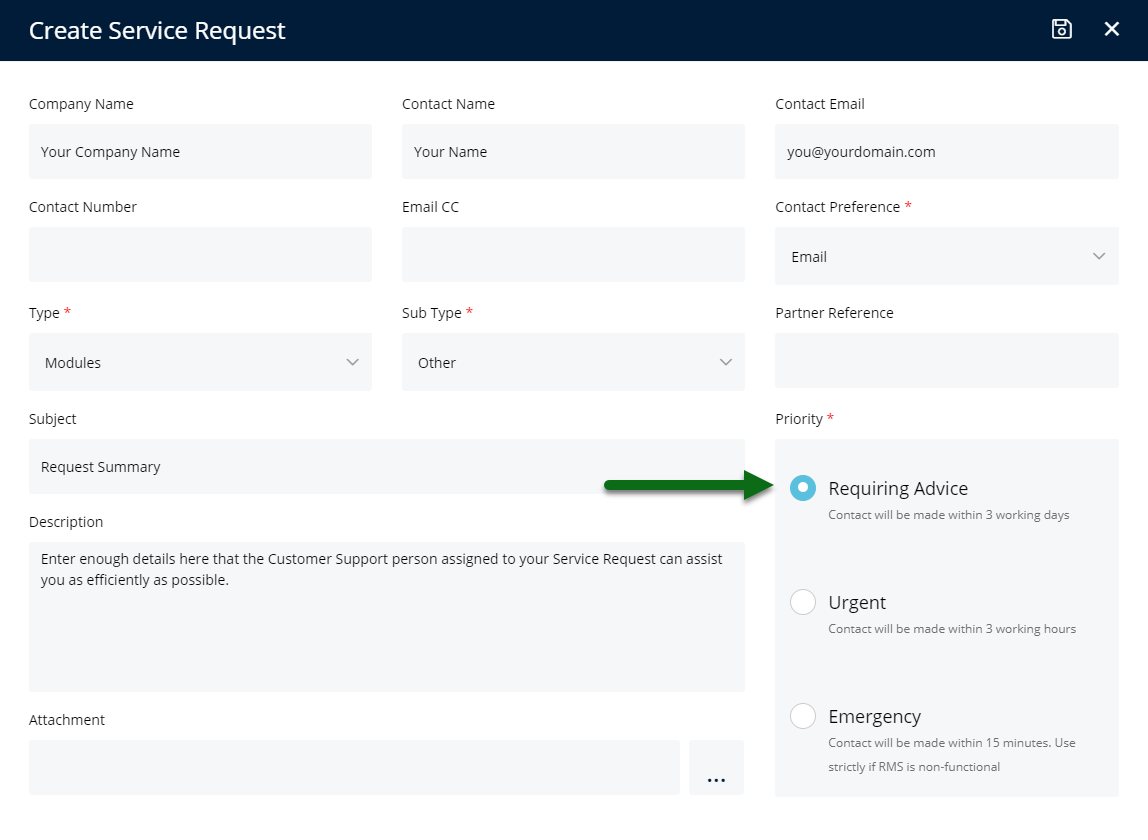
Select 'Save' to submit the Service Request.
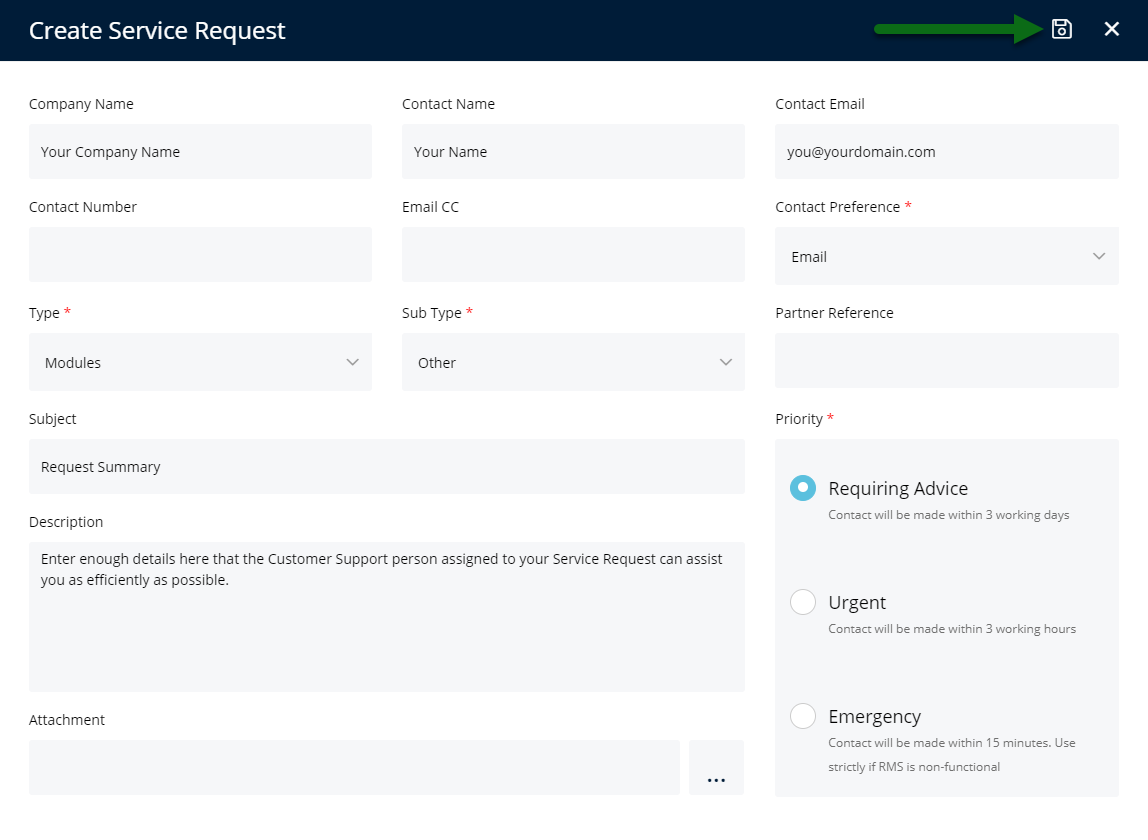
A Service Request number will be provided on save and a Customer Support representative will be allocated to the Service Request.
Forgot Password
- Visit the RMS Partner Portal.
- Select 'Forgot Your Password'.
- Enter the Email Address.
- Select 'Request'.
- Open Password Reset Email and choose 'Change Password'.
- Enter a New Password.
- Confirm New Password.
- Select 'Change Password'.
-
Guide
- Add Button
Guide
Visit the RMS Partner Portal.
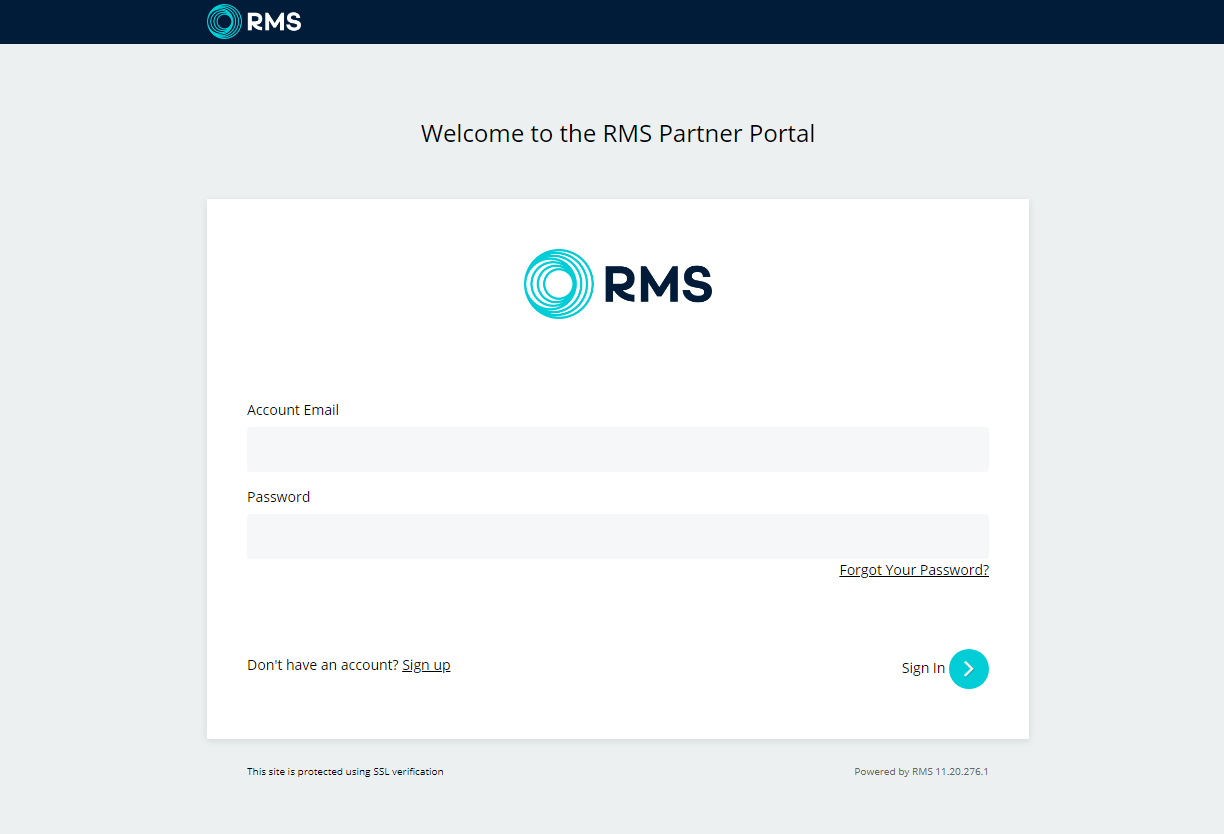
Select 'Forgot Your Password'.
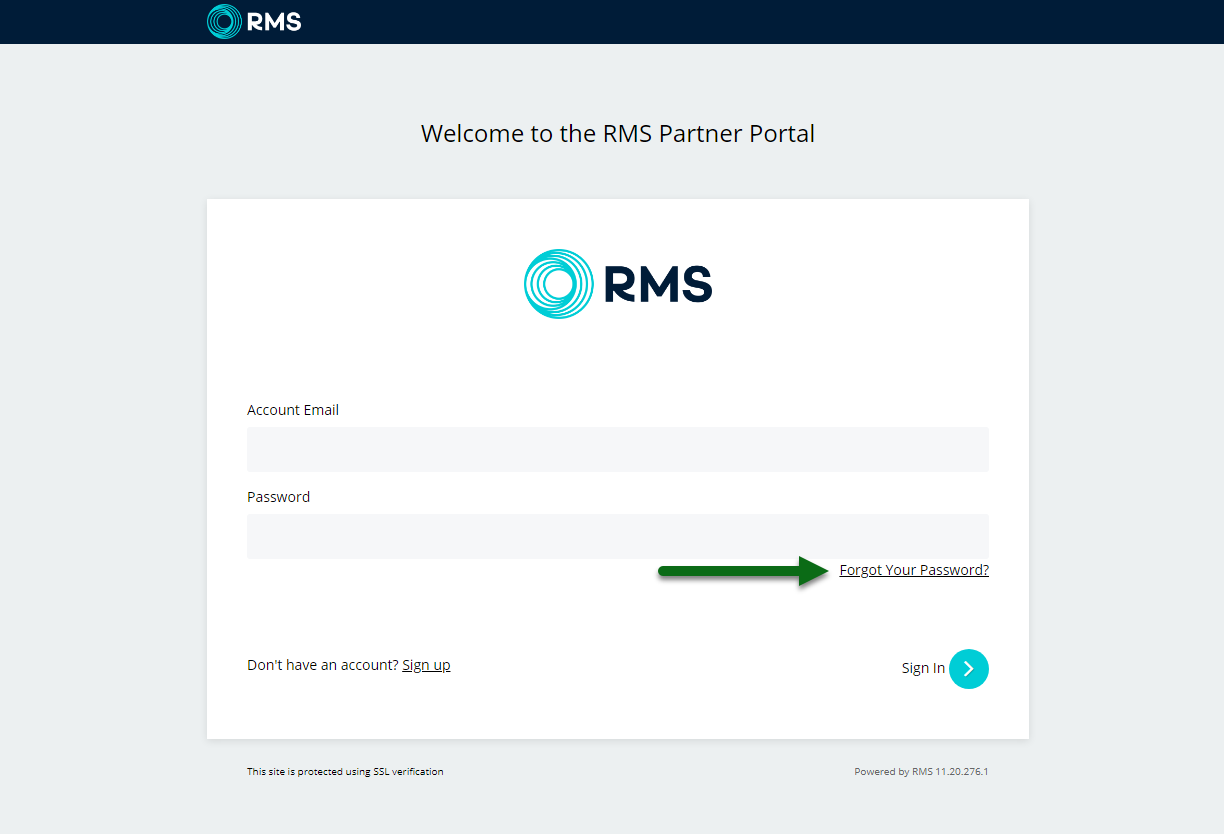
Enter the Email Address and select 'Request'.
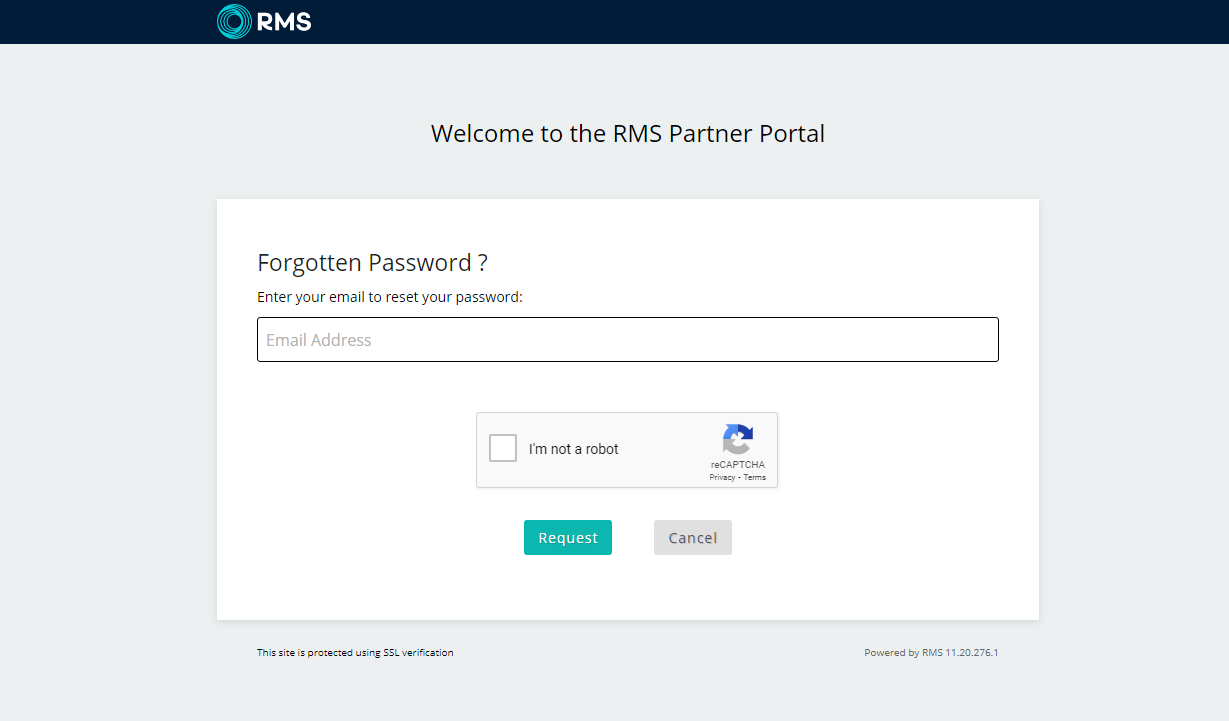
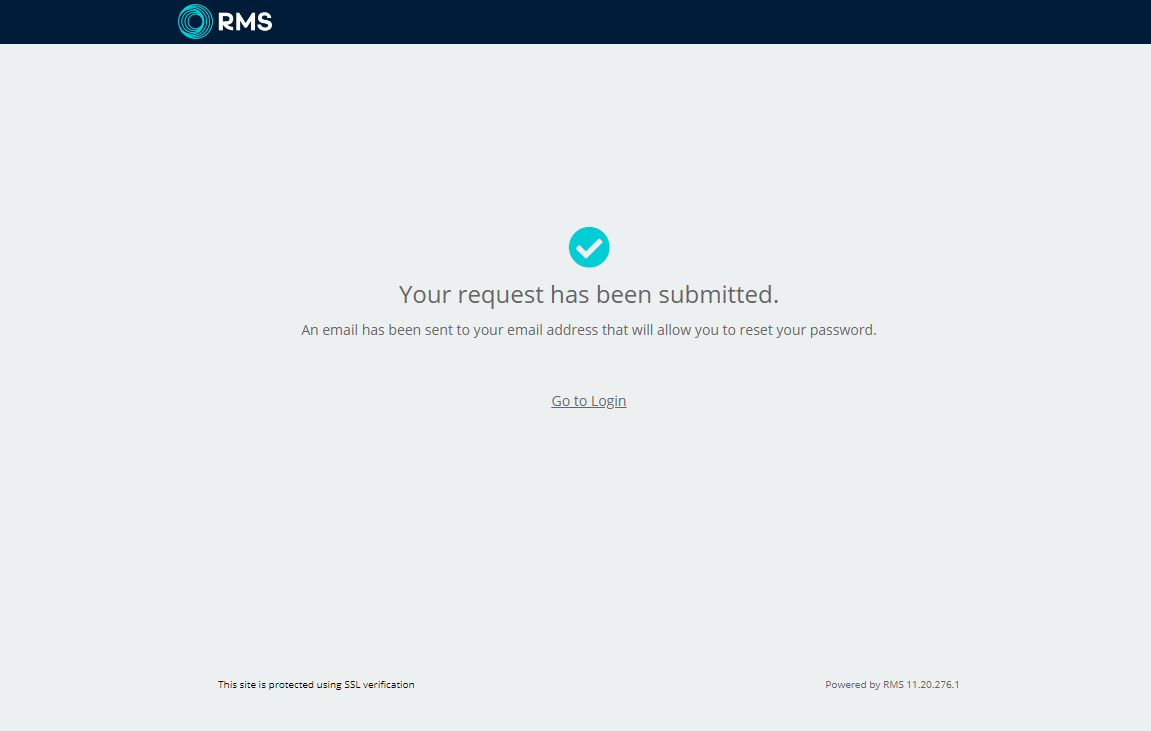
Open Password Reset Email and choose 'Change Password'.
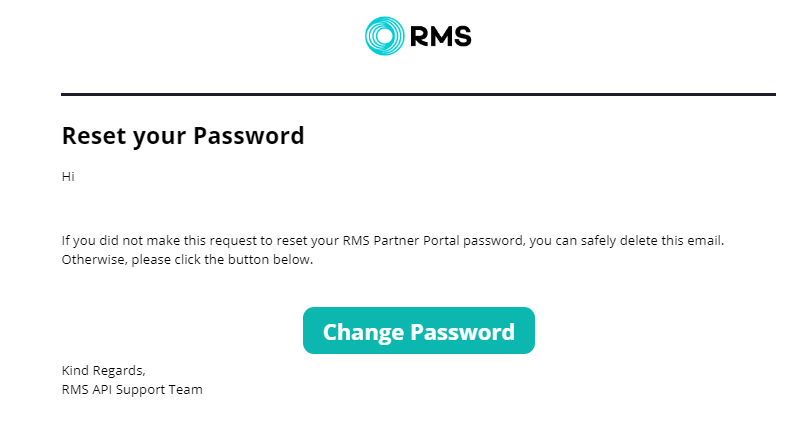
Enter a New Password and confirm.
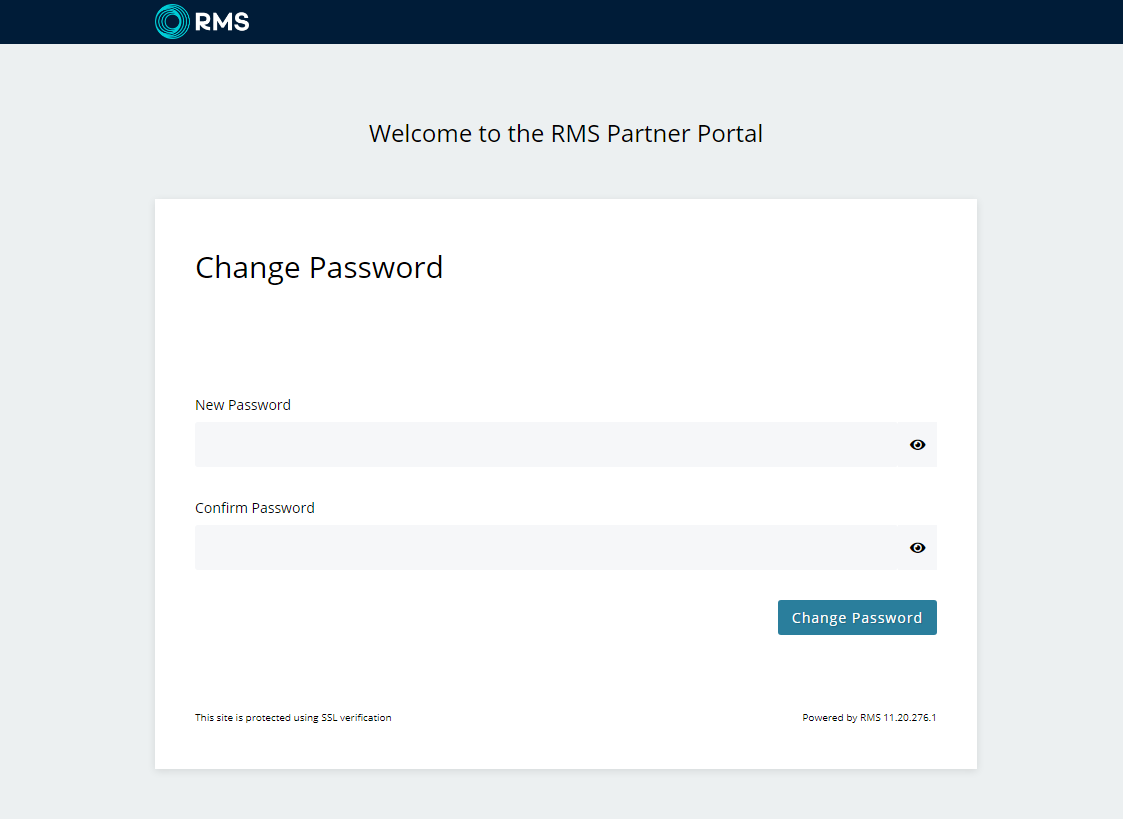
Select 'Change Password'.
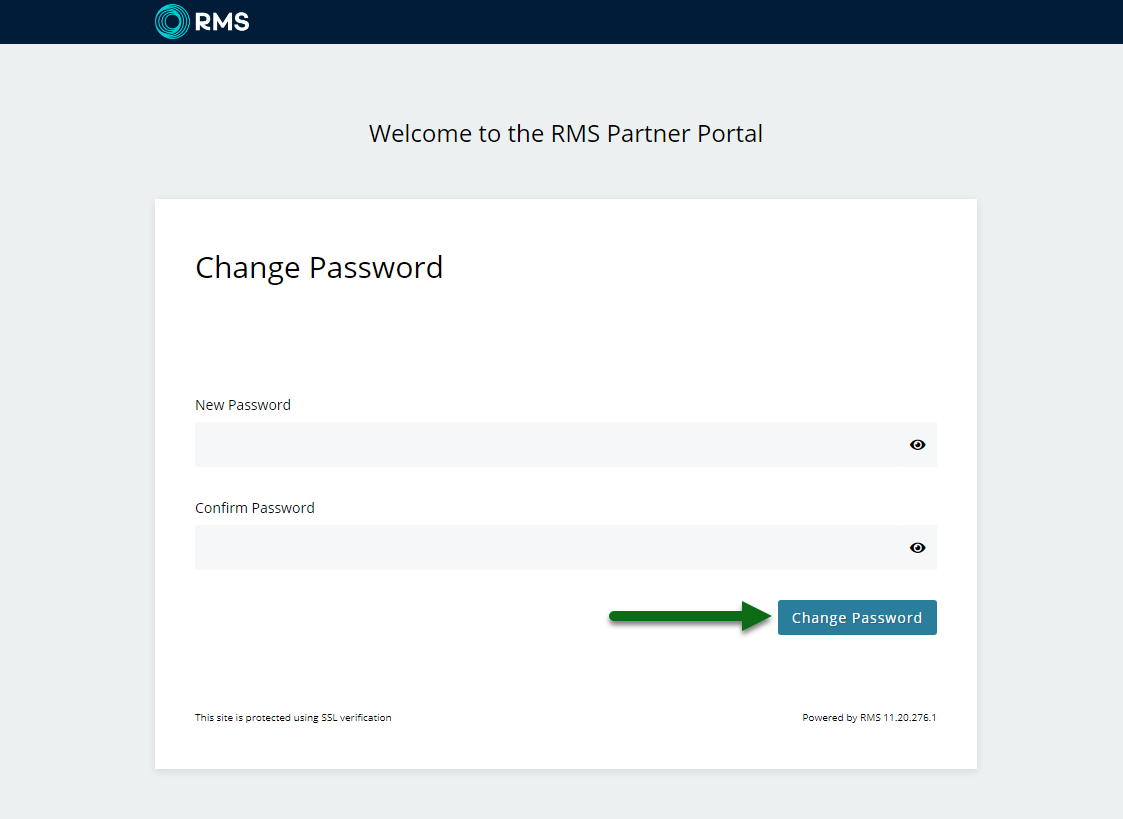
The password will now be updated and can be used to log into the RMS Partner Portal.