Open a New Day
Roll over the Accounting Date to a new day in RMS.
Steps Required
- Go to Utilities > New Day/Night Audit in RMS.
- Select the required Properties.
- Select 'Confirm' to continue.
- Outstanding Departures: Review & update the listed reservations.
- Outstanding Arrivals: Review & update the listed reservations.
- Review & update the listed reservations with no Rate Type.
- Select 'Continue'.
- Select 'Update Nightly Rates' and choose 'Continue'.
- Select 'New Day'.
- Select 'Yes' to Open Reports.
Visual Guide
Go to Utilities > New Day/Night Audit in RMS.
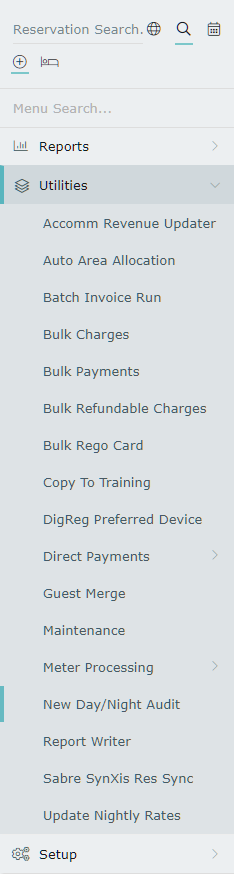
Select the required Properties.
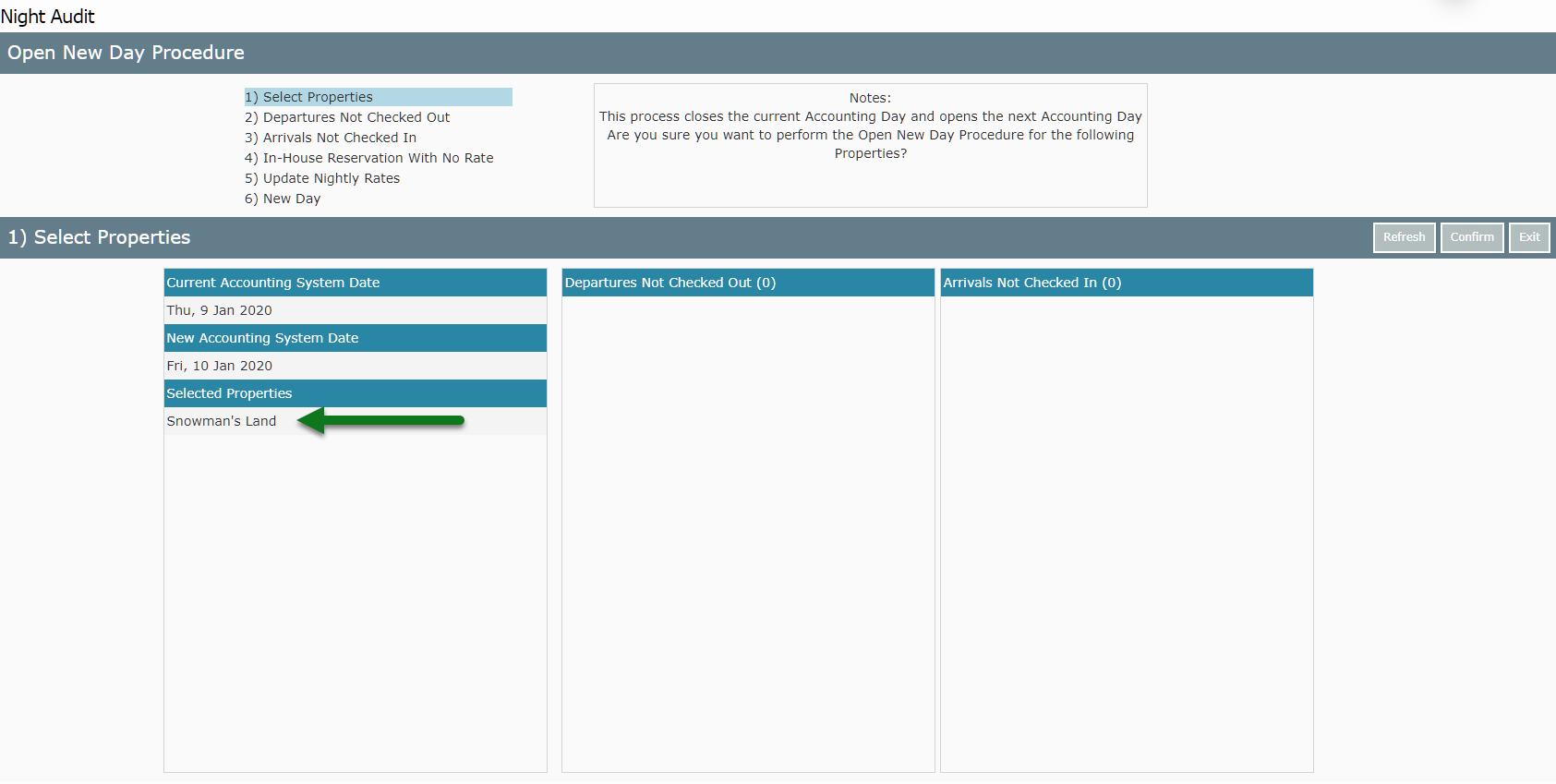
Select 'Confirm' to continue.
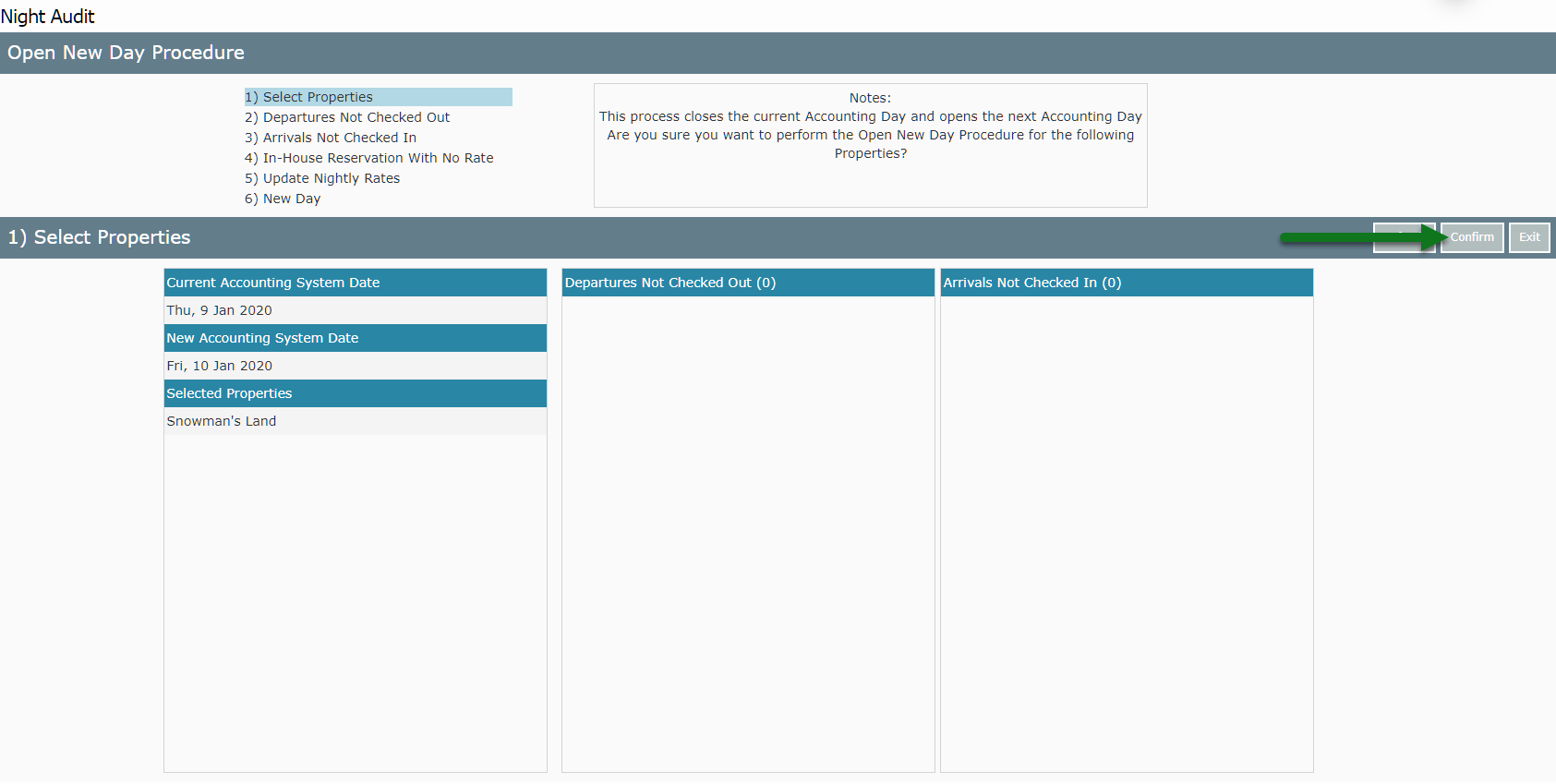
Outstanding Departures: Review & update the listed reservations.
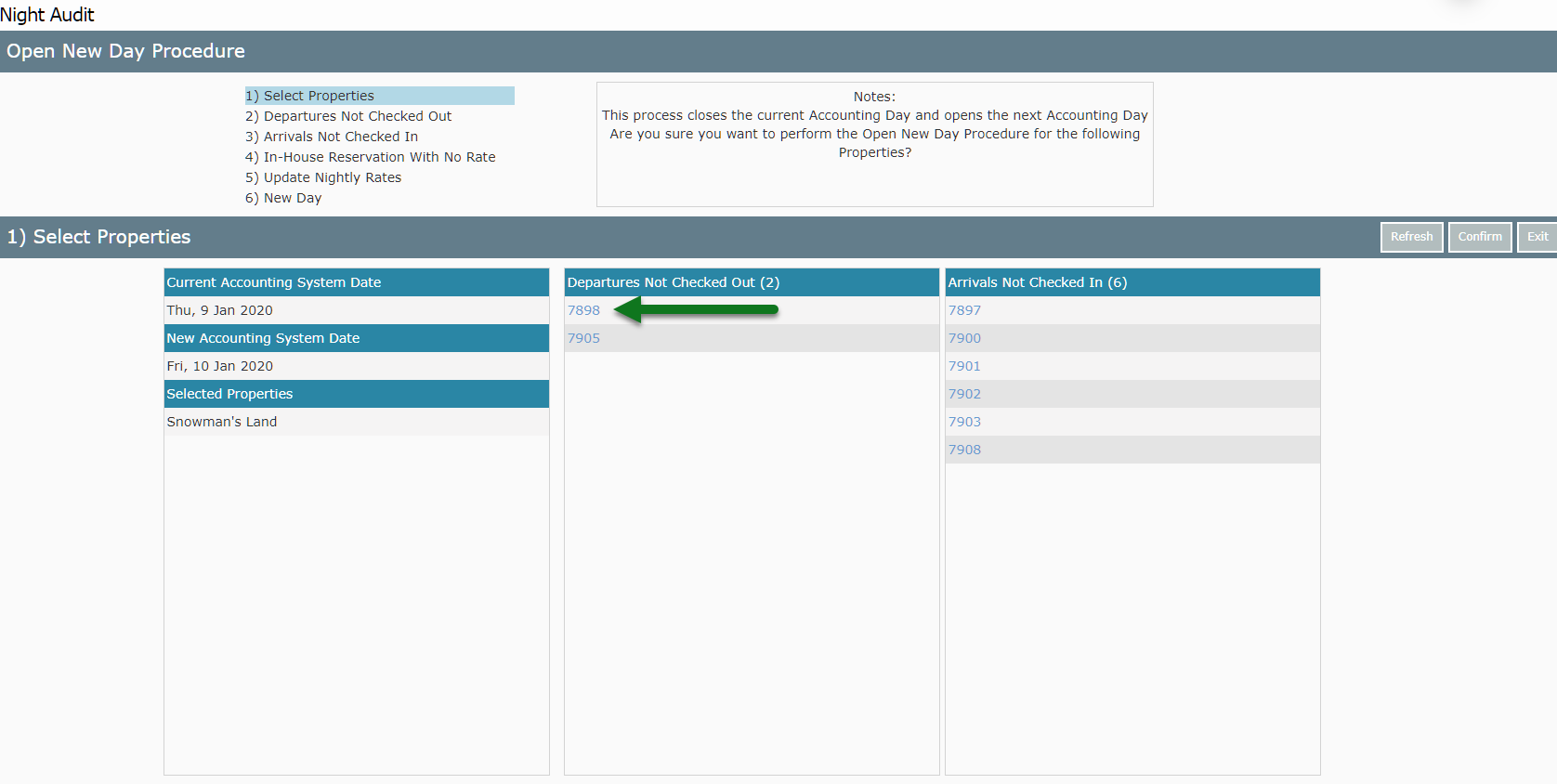
Outstanding Arrivals: Review & update the listed reservations.
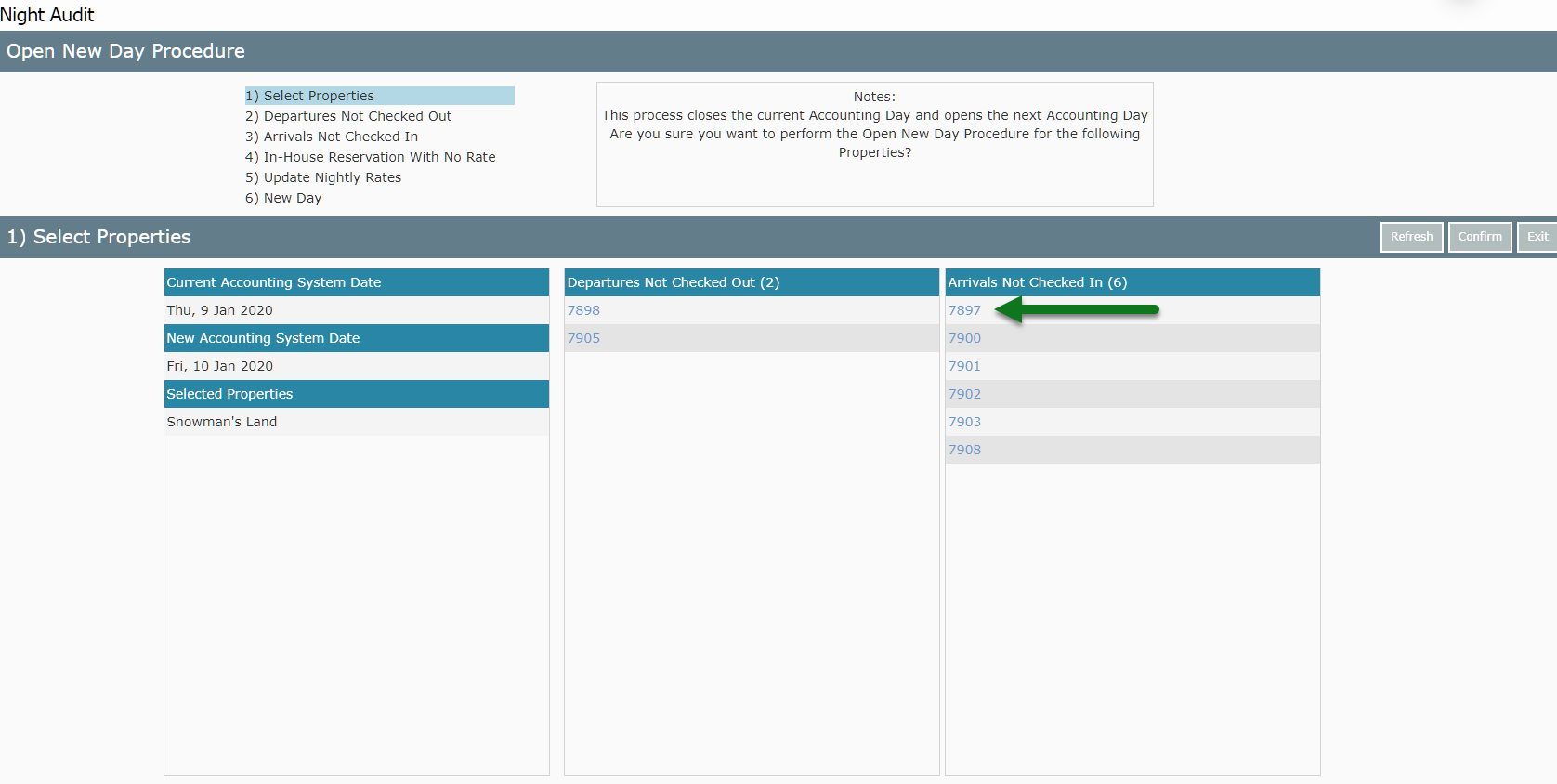
Review & update the listed reservations with no Rate Type then choose 'Continue'.

Select 'Update Nightly Rates' to create the Rates on all reservations in 'Arrived' status and choose 'Continue'.
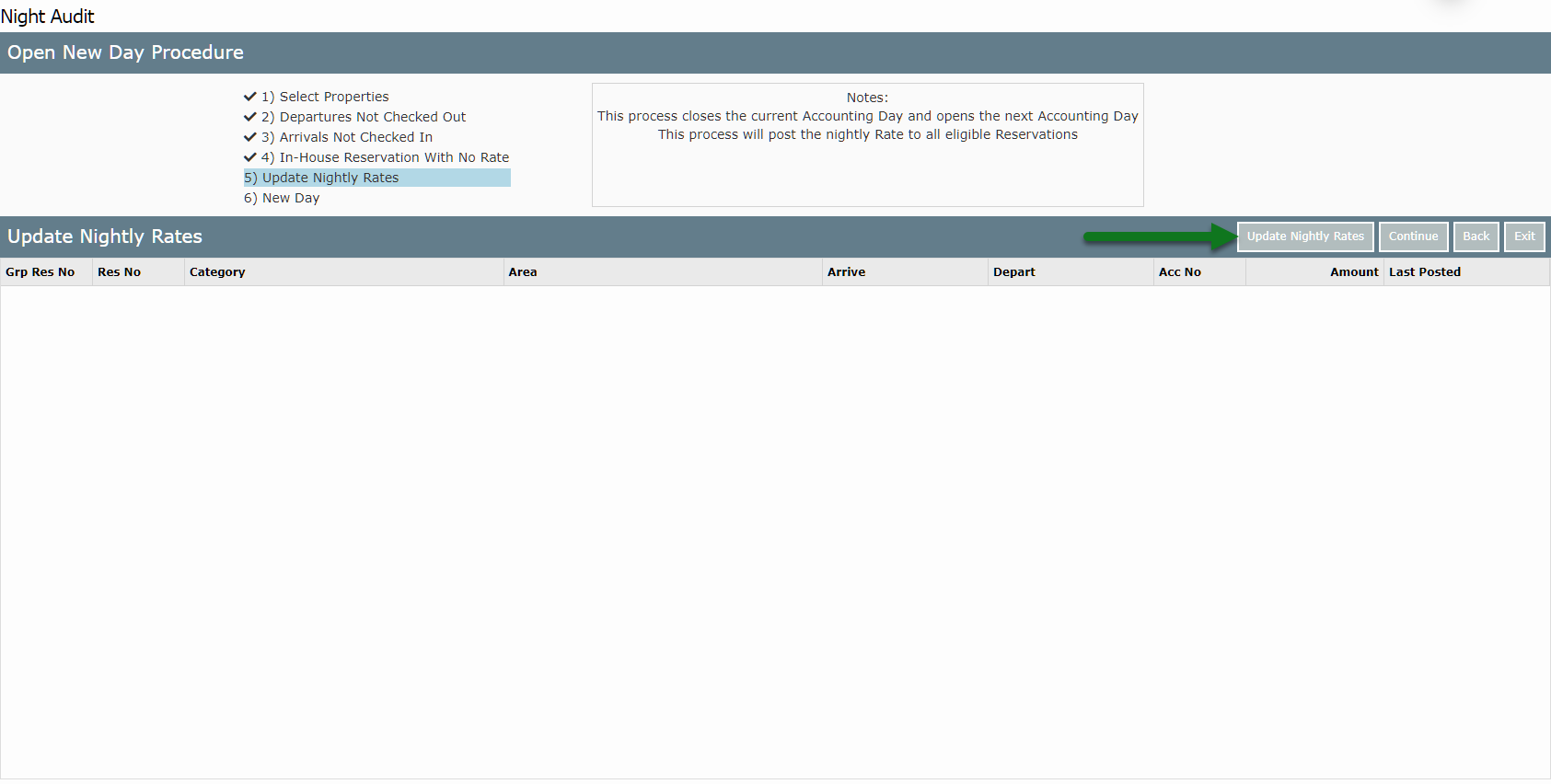
Select 'New Day'.
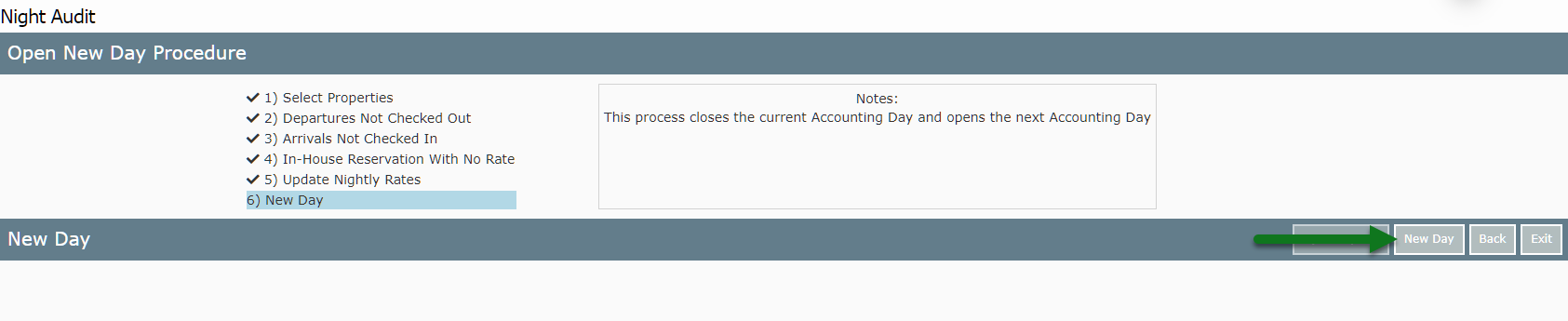
Select 'Yes' to Open Reports.
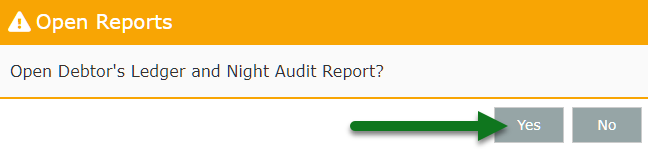
The Accounting Date will now be updated to the new day and any transactions created will now be created for the new Accounting Date.
