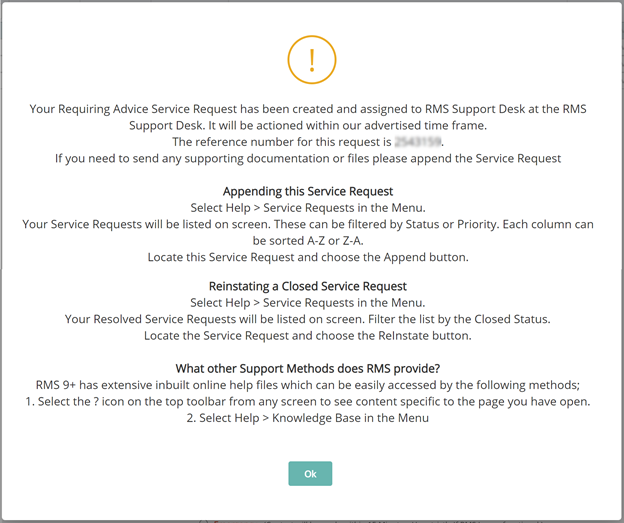Service Request
Create a ticket to contact RMS Customer Support for assistance or to report an incident in RMS.
A Service Request is a ticket logged with RMS Customer Support to receive assistance or report an incident in RMS.
-
Information
-
Use
- Add Button
Information
A Service Request is a ticket logged with RMS Customer Support to receive assistance or report an incident in RMS.
Service Requests can be created, updated and monitored directly in RMS.
Attachments can be added to a new or existing Service Request to provide evidence, context or additional information in relation to the Service Request.
The response time for a Service Request is determined by the priority.
In the event of a critical incident or emergency operational requirement RMS Customer Support can be contacted by telephone in lieu of logging a Service Request in RMS.
The status of RMS services can be checked on the RMS Status Page or by selecting 'System Status' on the RMS website.
Select 'Subscribe to Updates' to receive notifications via phone or email in the event of a disruption to your RMS service.

The following priorities can be set to determine the urgency of a Service Request.
Requiring Advice: Available for general enquires and non-urgent assistance. Contact made within 3 business days.
Urgent: Available for issues or enquiries affecting daily operations. Contact made within 3 business hours.
Emergency: Available for priority assistance when unable to access RMS or RMS is non-functional. Initial contact made within 15 minutes.

Users will require Security Profile access to use this feature.
-
Use
- Add Button
Use
- Go to Help > Service Requests in RMS.
- Select 'Add'.
- Enter a Contact Name, Email and Phone Number.
- Optional: Enter an Email CC.
- Select a Contact Preference.
- Select a Type & Sub Type.
- Enter a Subject.
- Enter the Service Request details.
-
Optional: Add Attachments.
- Select the
 'Add' icon.
'Add' icon. - Select the Attachment and choose 'Open'.
- Select the
- Select a Priority.
- Save.

The following priorities can be set to determine the urgency of a Service Request.
Requiring Advice: Available for general enquires and non-urgent assistance. Contact made within 3 business days.
Urgent: Available for issues or enquiries affecting daily operations. Contact made within 3 business hours.
Emergency: Available for priority assistance when unable to access RMS or RMS is non-functional. Initial contact made within 15 minutes.
In the event of a critical incident or emergency operational requirement RMS Customer Support can be contacted by telephone in lieu of logging a Service Request in RMS.
The status of RMS services can be checked on the RMS Status Page or by selecting 'System Status' on the RMS website.
Select 'Subscribe to Updates' to receive notifications via phone or email in the event of a disruption to your RMS service.
-
Guide
- Add Button
Guide
Go to Help > Service Requests in RMS.
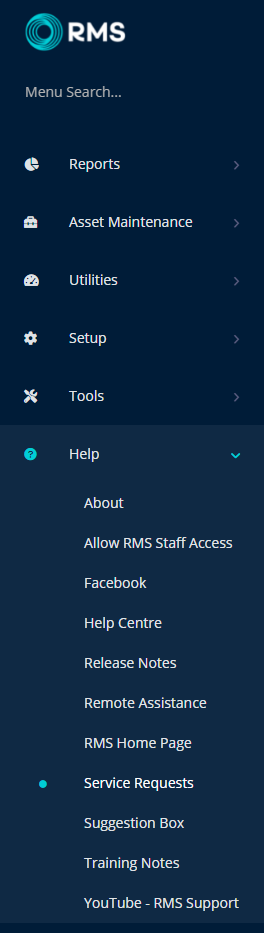
Select 'Add'.

Enter a Contact Name, Email & Phone Number.
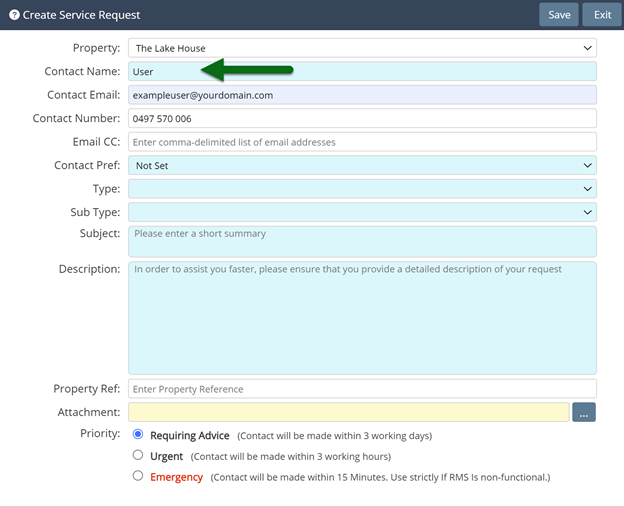
Optional: Enter an Email CC.
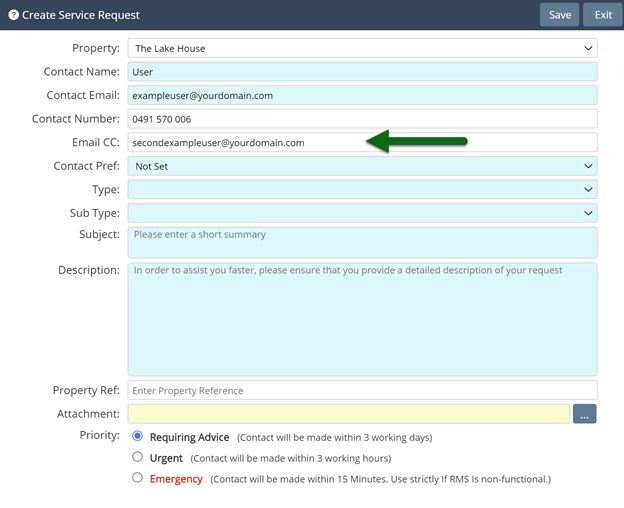
Select a Contact Preference.
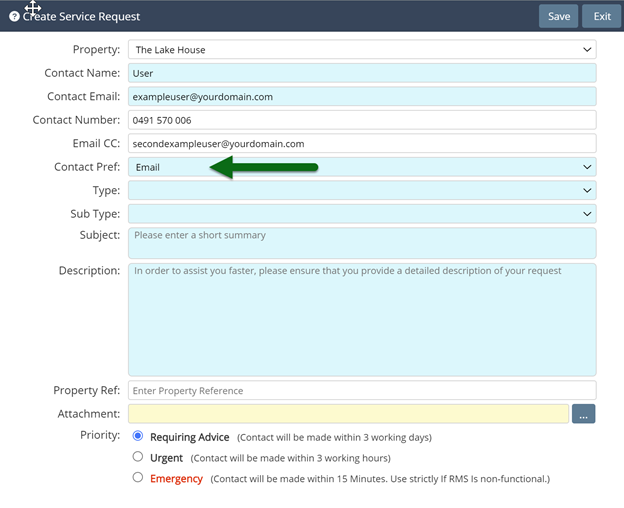
Select a Type & Sub Type.
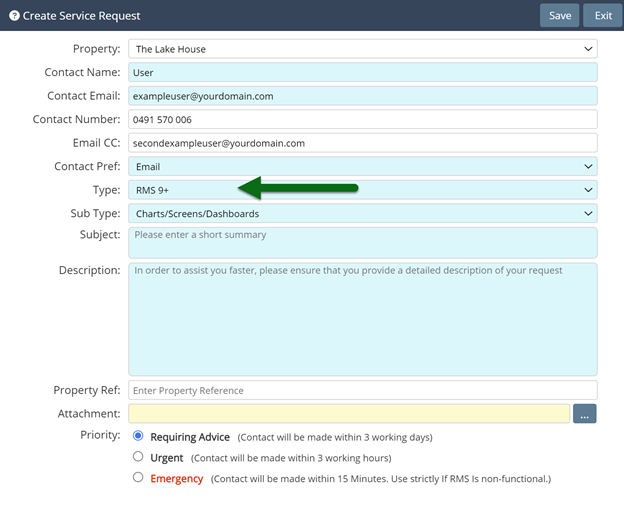
Enter a Subject.
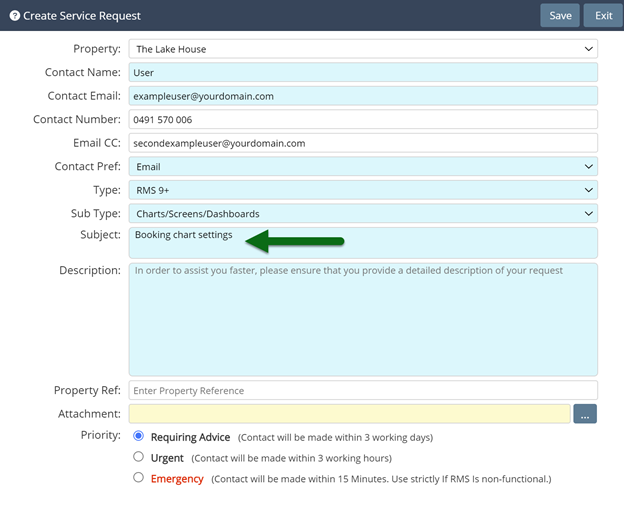
Enter the Service Request details.
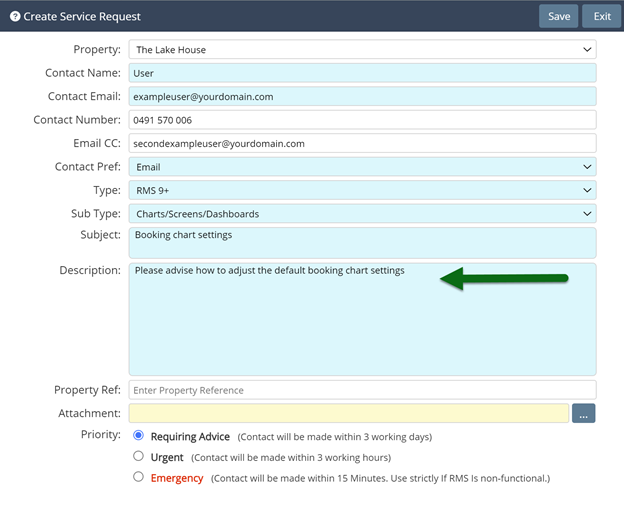
Optional: Add attachments.
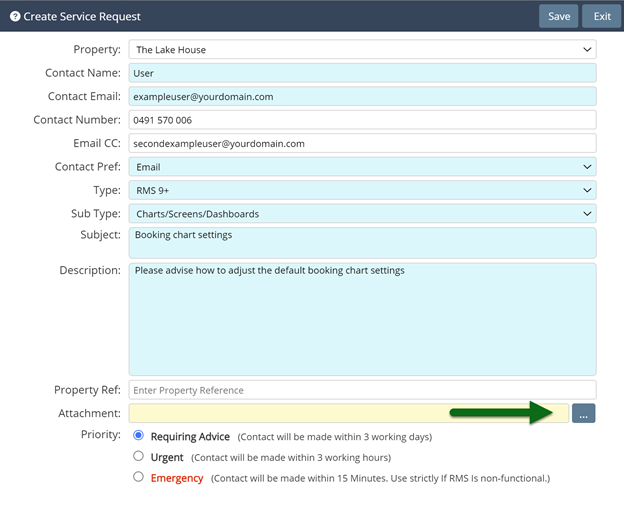
Select a Priority.
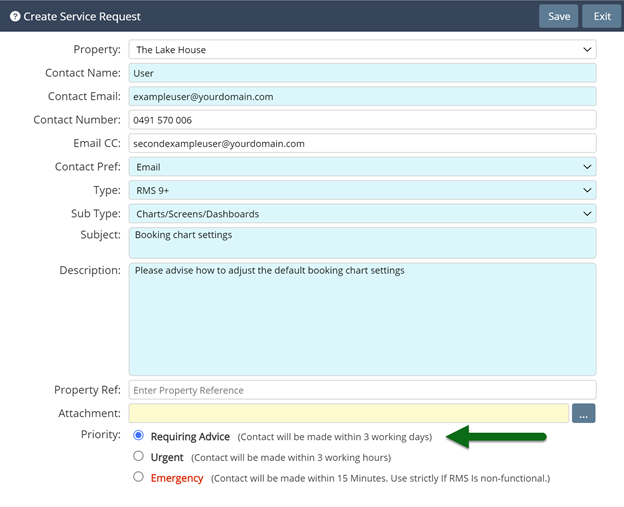
Select 'Save' to store the changes made and submit the service request.
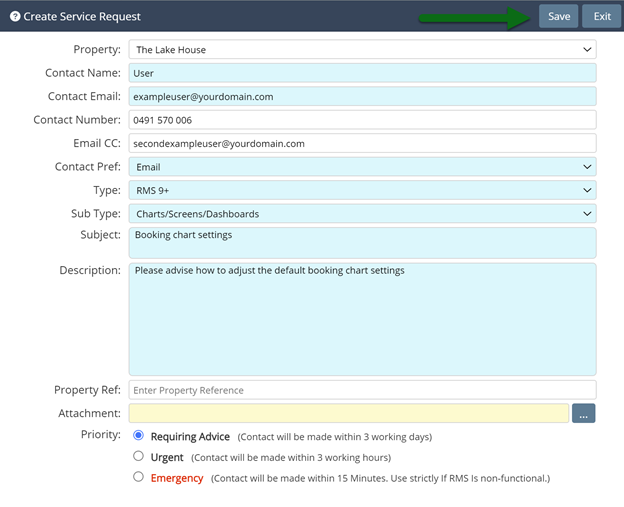
A pop-up window will appear to confirm your Service Request & provide a reference number.
An RMS Support team member will be in touch within your preferred time frame.
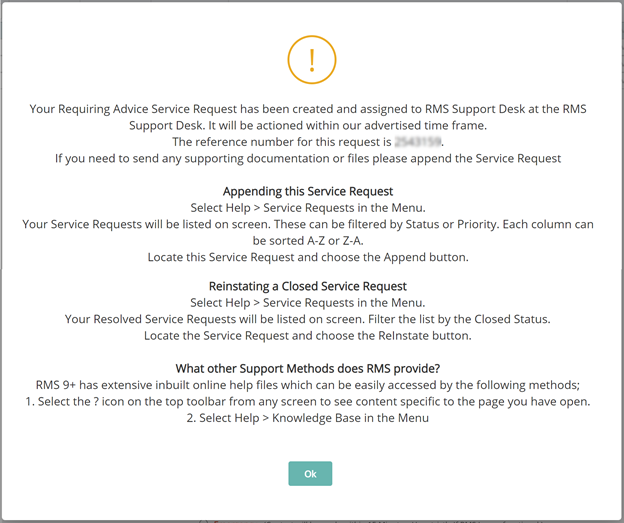
Use
- Go to Help > Service Requests in RMS.
- Select 'Add'.
- Enter a Contact Name, Email and Phone Number.
- Optional: Enter an Email CC.
- Select a Contact Preference.
- Select a Type & Sub Type.
- Enter a Subject.
- Enter the Service Request details.
-
Optional: Add Attachments.
- Select the
 'Add' icon.
'Add' icon. - Select the Attachment and choose 'Open'.
- Select the
- Select a Priority.
- Save.

The following priorities can be set to determine the urgency of a Service Request.
Requiring Advice: Available for general enquires and non-urgent assistance. Contact made within 3 business days.
Urgent: Available for issues or enquiries affecting daily operations. Contact made within 3 business hours.
Emergency: Available for priority assistance when unable to access RMS or RMS is non-functional. Initial contact made within 15 minutes.
In the event of a critical incident or emergency operational requirement RMS Customer Support can be contacted by telephone in lieu of logging a Service Request in RMS.
The status of RMS services can be checked on the RMS Status Page or by selecting 'System Status' on the RMS website.
Select 'Subscribe to Updates' to receive notifications via phone or email in the event of a disruption to your RMS service.
-
Guide
- Add Button
Guide
Go to Help > Service Requests in RMS.
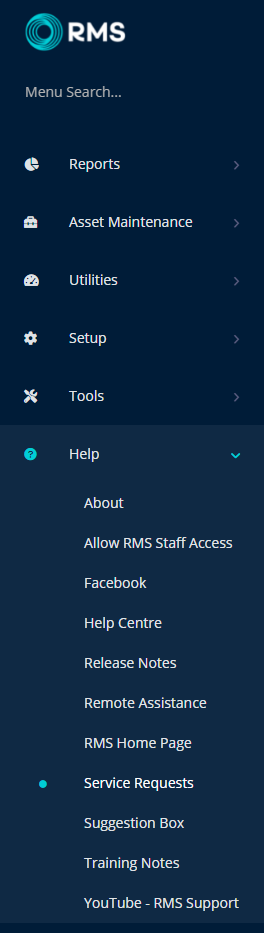
Select 'Add'.

Enter a Contact Name, Email & Phone Number.
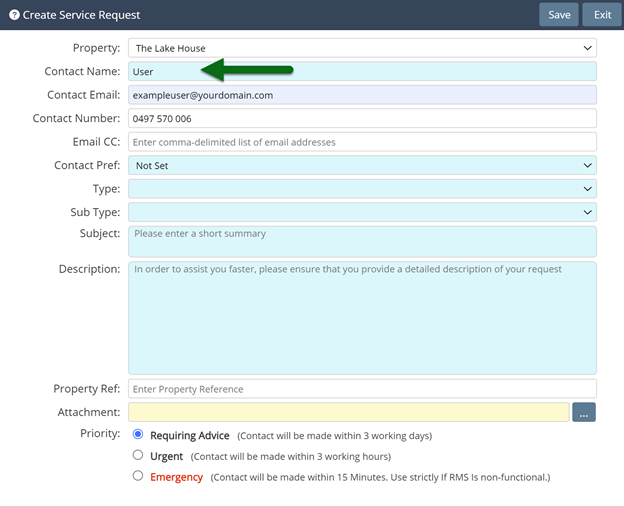
Optional: Enter an Email CC.
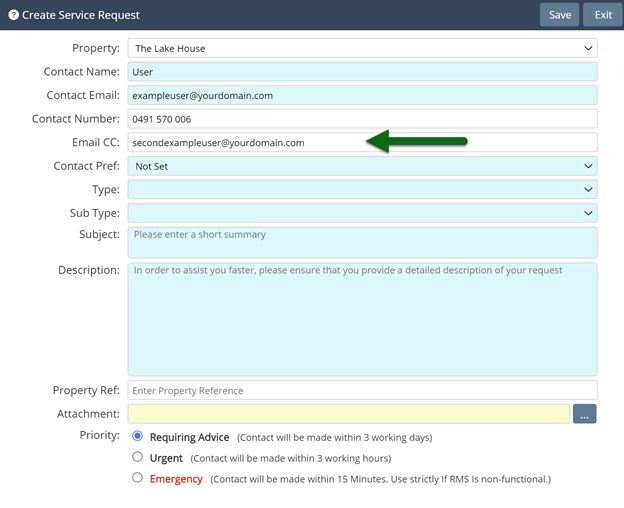
Select a Contact Preference.
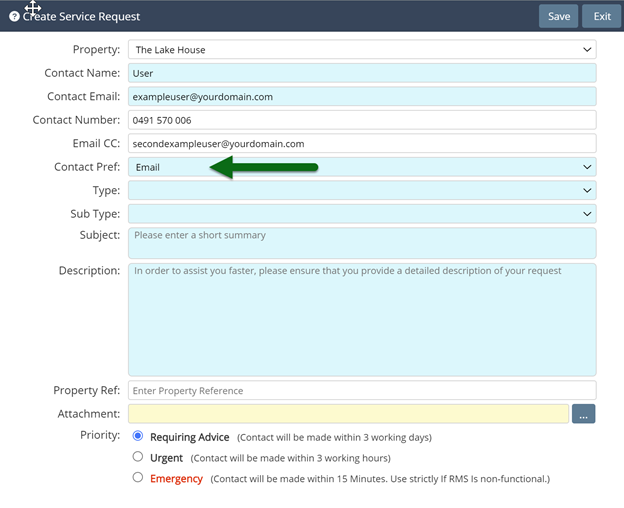
Select a Type & Sub Type.
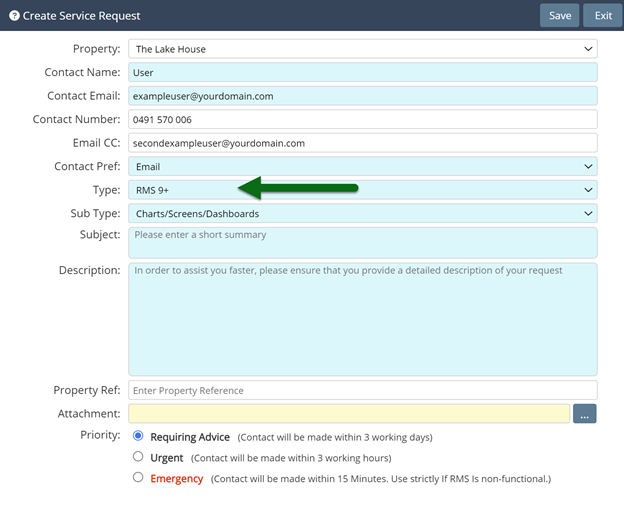
Enter a Subject.
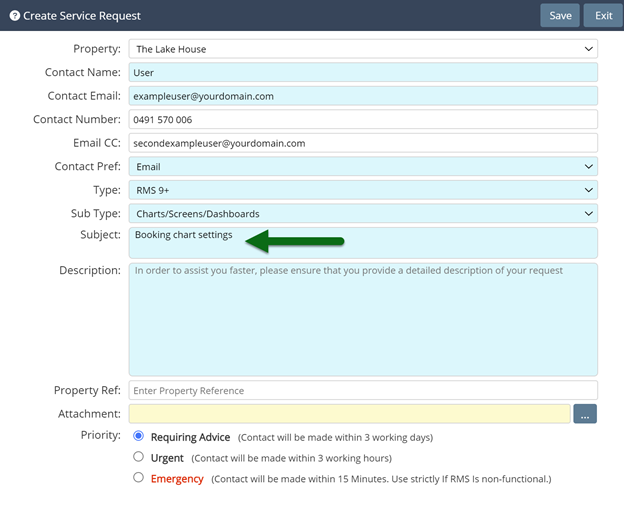
Enter the Service Request details.
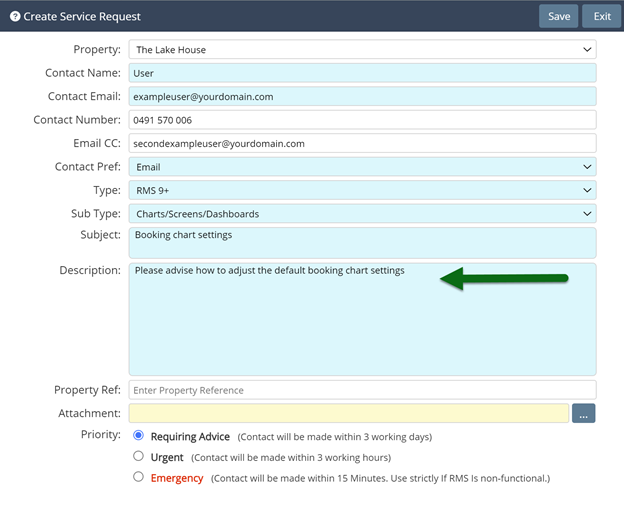
Optional: Add attachments.
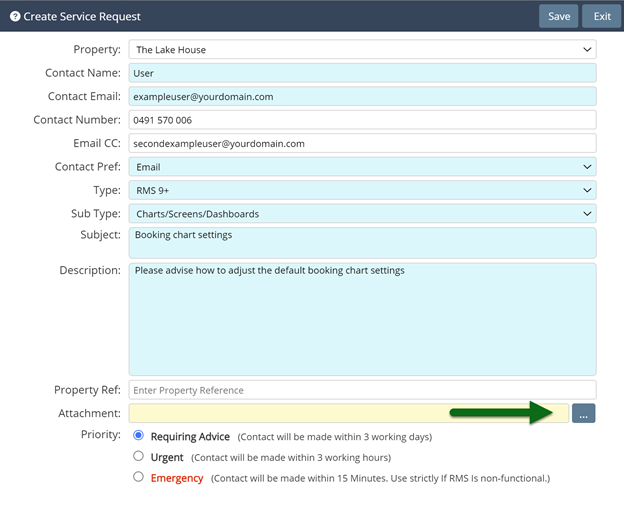
Select a Priority.
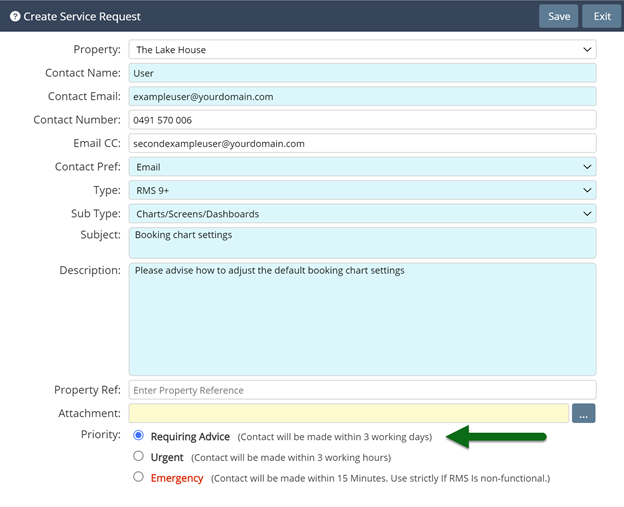
Select 'Save' to store the changes made and submit the service request.
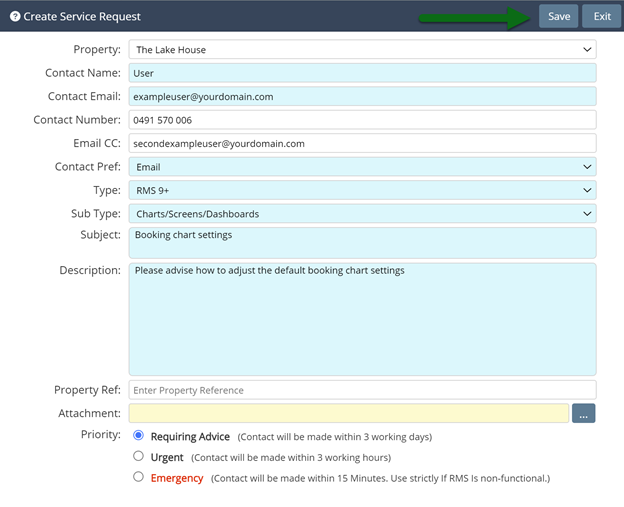
A pop-up window will appear to confirm your Service Request & provide a reference number.
An RMS Support team member will be in touch within your preferred time frame.