Add a Requirement to All Reservations in a Group
Bulk adding Requirements to a Group Reservation in RMS.
Steps Required
- Go to the Side Menu Reservation Search in RMS.
- Enter the Group Reservation Number.
- Select 'Search'.
- Navigate to the 'Area' tab.
- Select the Sibling Reservations.
- Select 'Update Sibling' and choose 'Requirements'.
- Select the Requirement.
- Select the Requirement Options.
- Save/Exit.
Visual Guide
Go to the Side Menu Reservation Search in RMS.
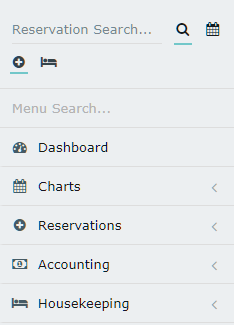
Enter the Group Reservation Number and select 'Search'.
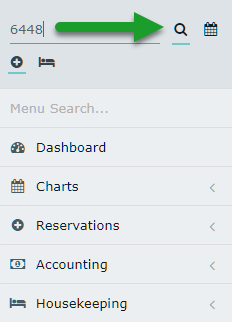
Navigate to the 'Area' tab.

Select the Sibling Reservations.

Select 'Update Sibling' and choose 'Requirements'.
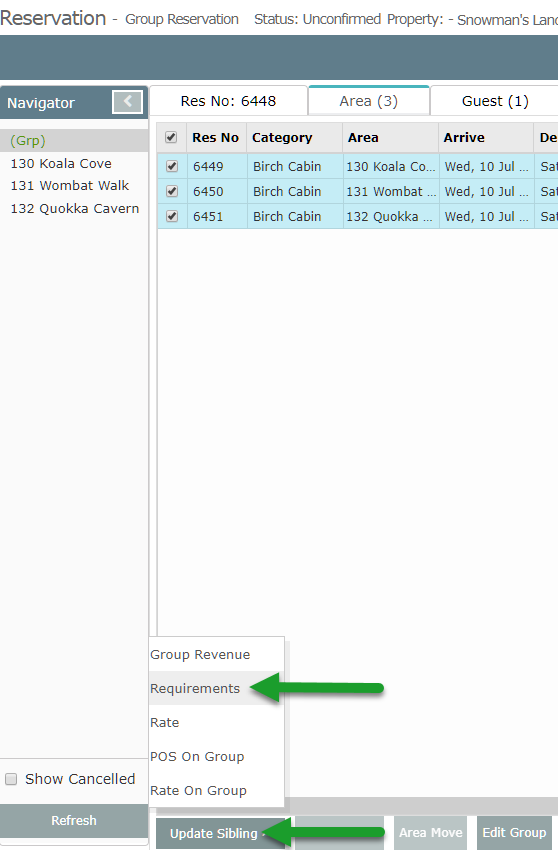
Select the Requirement and Requirement Options.

Select 'Save/Exit' to store the changes made and apply the selected Requirement to all selected Sibling Reservations.
