Market Tracking
Google Analytics 4 and Google Tag Manager market tracking for the RMS Internet Booking Engine.
Market Tracking for the RMS Internet Booking Engine enables linking Google Analytics 4 or Google Tag Manager to track events throughout the online booking process.
-
Information
-
Setup
- Add Button
Information
Market Tracking for the RMS Internet Booking Engine enables linking Google Analytics 4 or Google Tag Manager to track events throughout the online booking process.
Google Analytics 4 provides an out-of-the-box digital analytics solution tracking four key events on the RMS Internet Booking Engine with minimal setup.
The four key events tracked with Google Analytics 4 are when an Area is added to the cart, when an Area is removed from the cart, when 'Confirm' is selected on the check-out page and when the online confirmation page displays.
An infinite and advanced array of events can be tracked using Google Tag Manager.
With the assistance of a Digital Analytics specialist any number of events across the property's digital presence including the RMS Internet Booking Engine can be tracked and reported on in Google Tag Manager.
Google Analytics 4 vs Google Tag Manager
Below are the key differences between using Google Analytics 4 vs Google Tag Manager with RMS.
| Google Analytics 4 | Google Tag Manager |
|---|---|
|
|
-
Setup
- Add Button
Setup
Have your System Administrator complete the following.
- Go to Setup > Online Bookings > Online Options in the Side Menu of RMS.
- Select a Property.
- Navigate to the 'Market Tracking' tab.
- Enter the Google Analytics 4 Code or Google Tag Manager Code.
- Enter the Cross Domain Tracking URL.
- Save/Exit.
-
Guide
- Add Button
Guide
Go to Setup > Online Bookings > Online Options in the Side Menu of RMS.
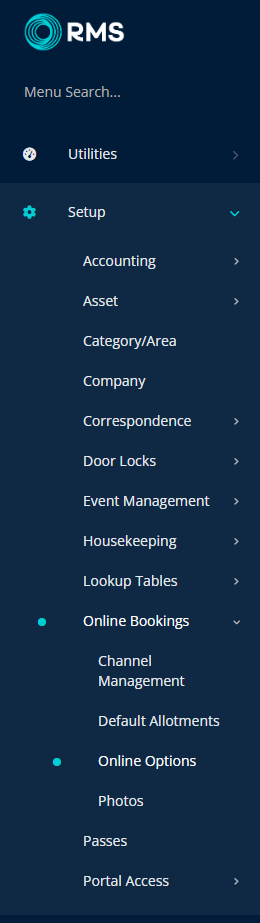
Select a Property.
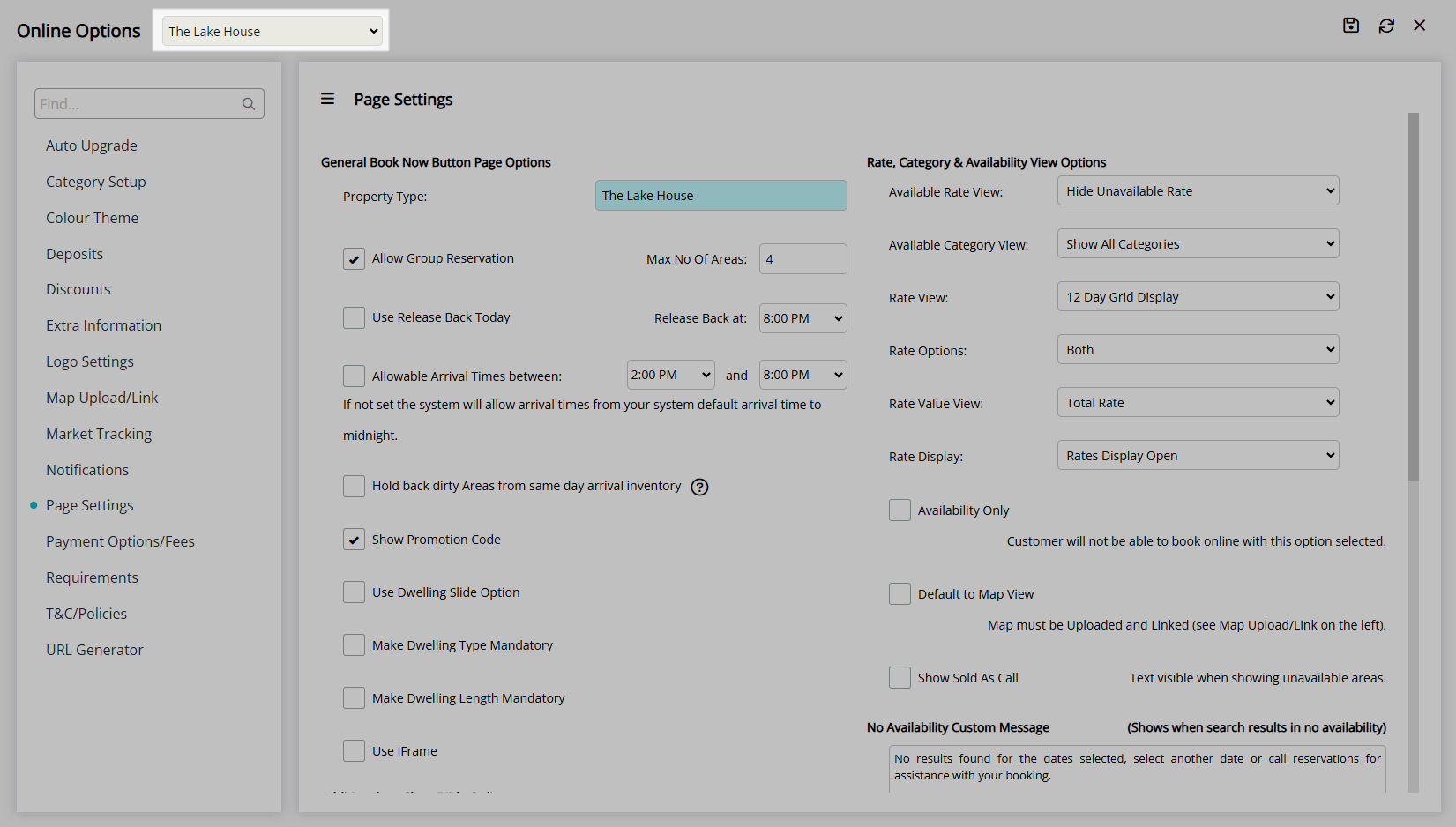
Navigate to the 'Market Tracking' tab.
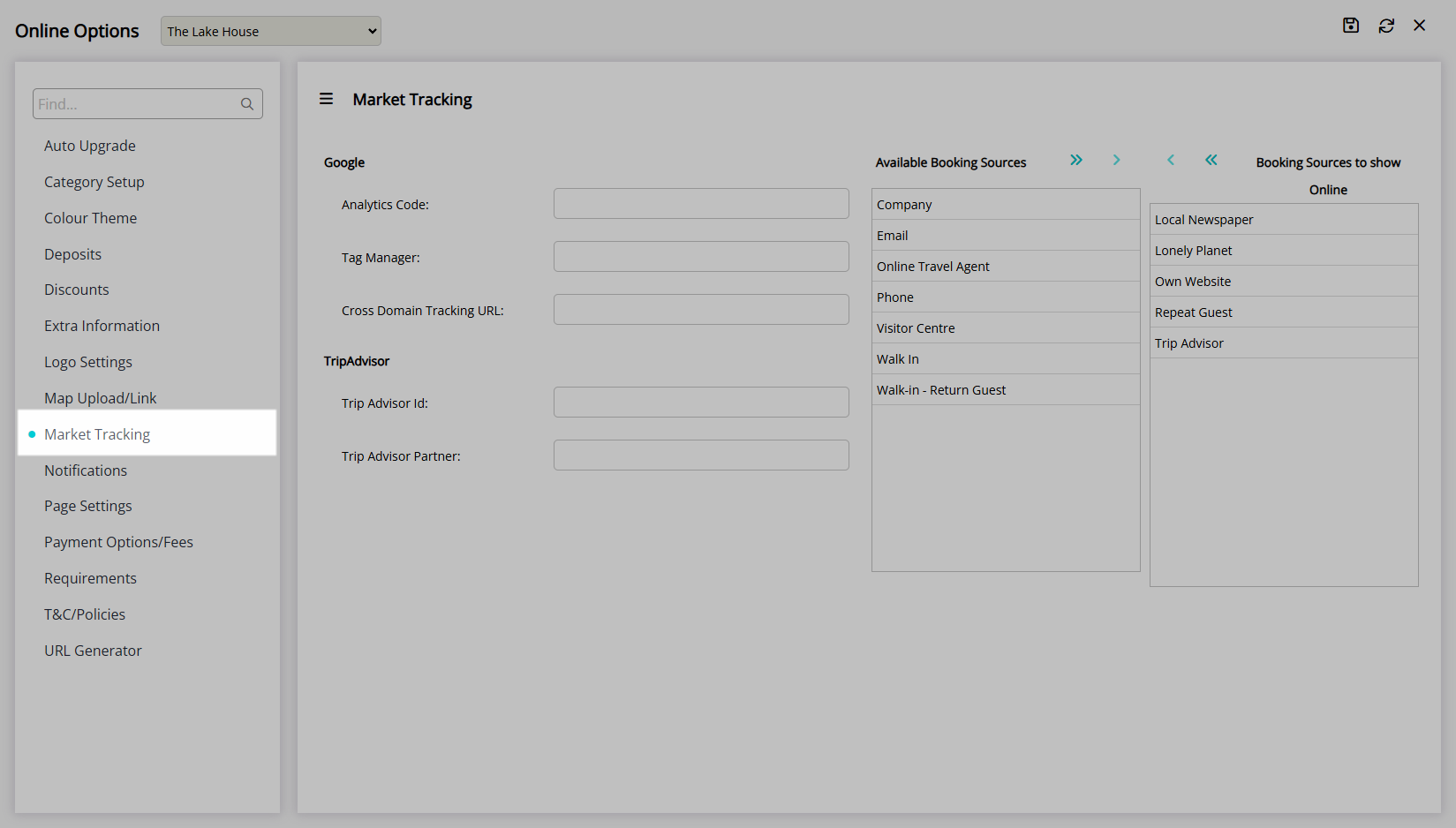
Enter the Google Analytics 4 code or Google Tag Manager code.
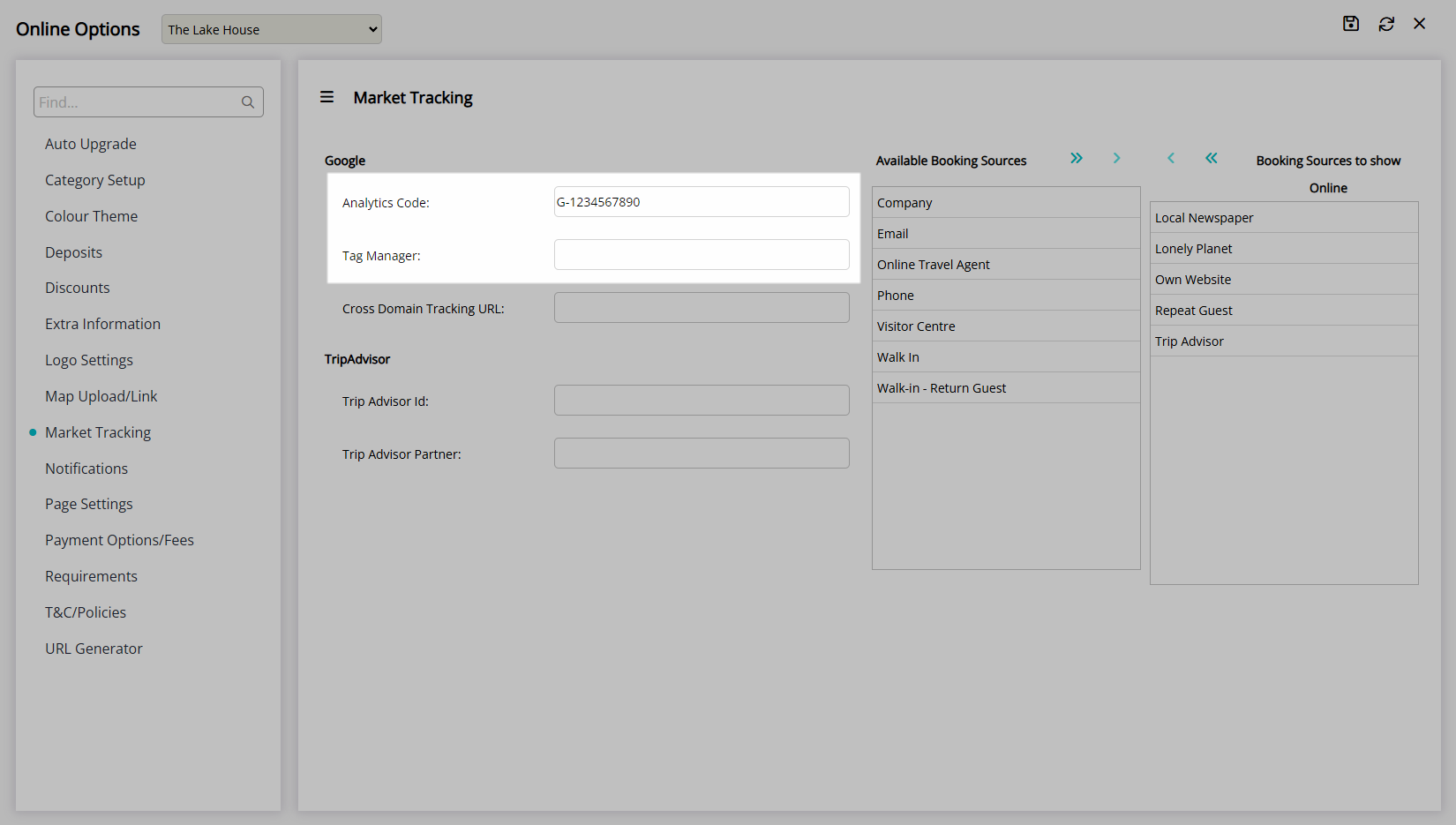
Enter the Cross Domain Tracking URL.
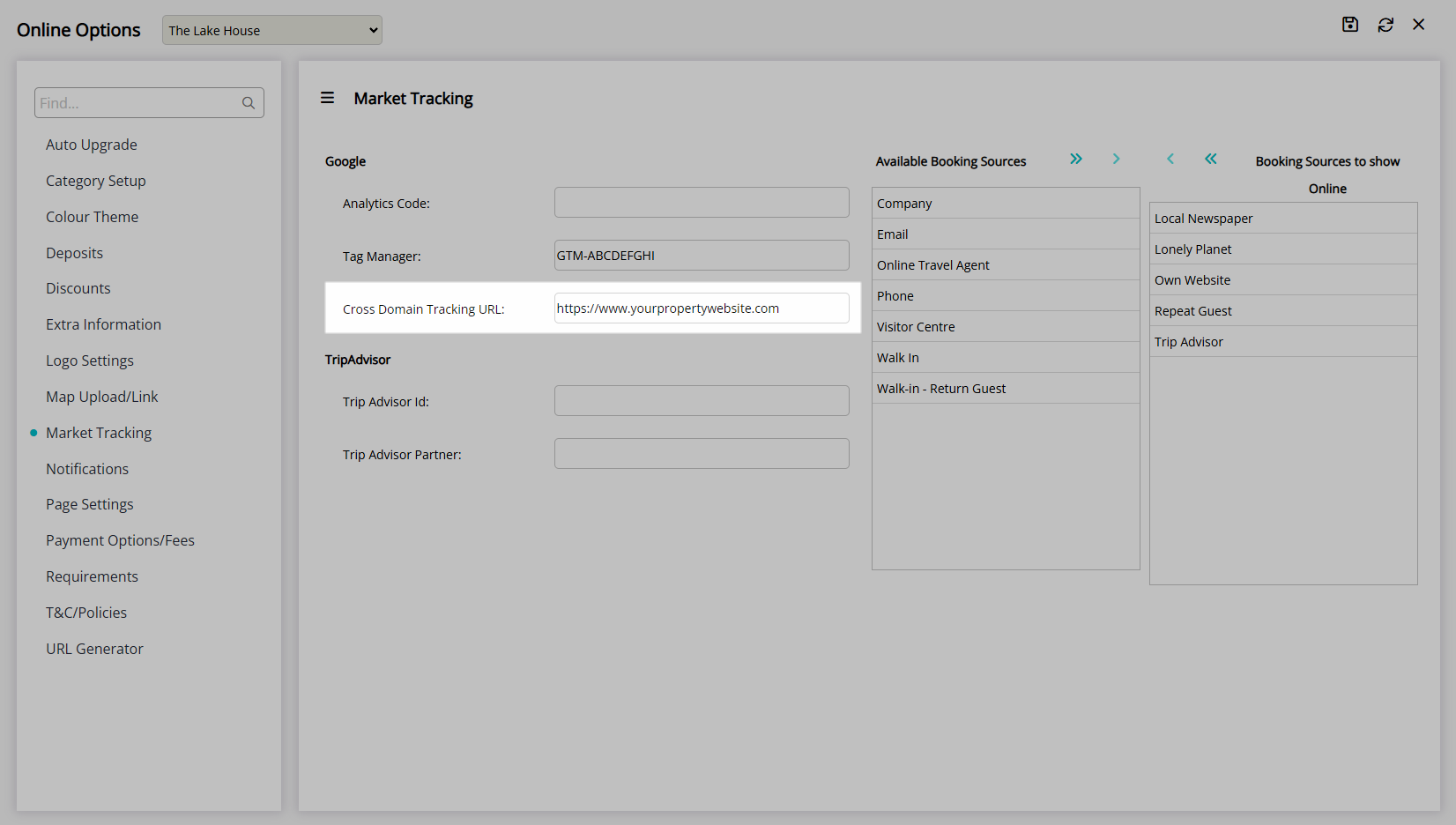
Select the  'Save/Exit' icon to store the changes made and leave the setup.
'Save/Exit' icon to store the changes made and leave the setup.
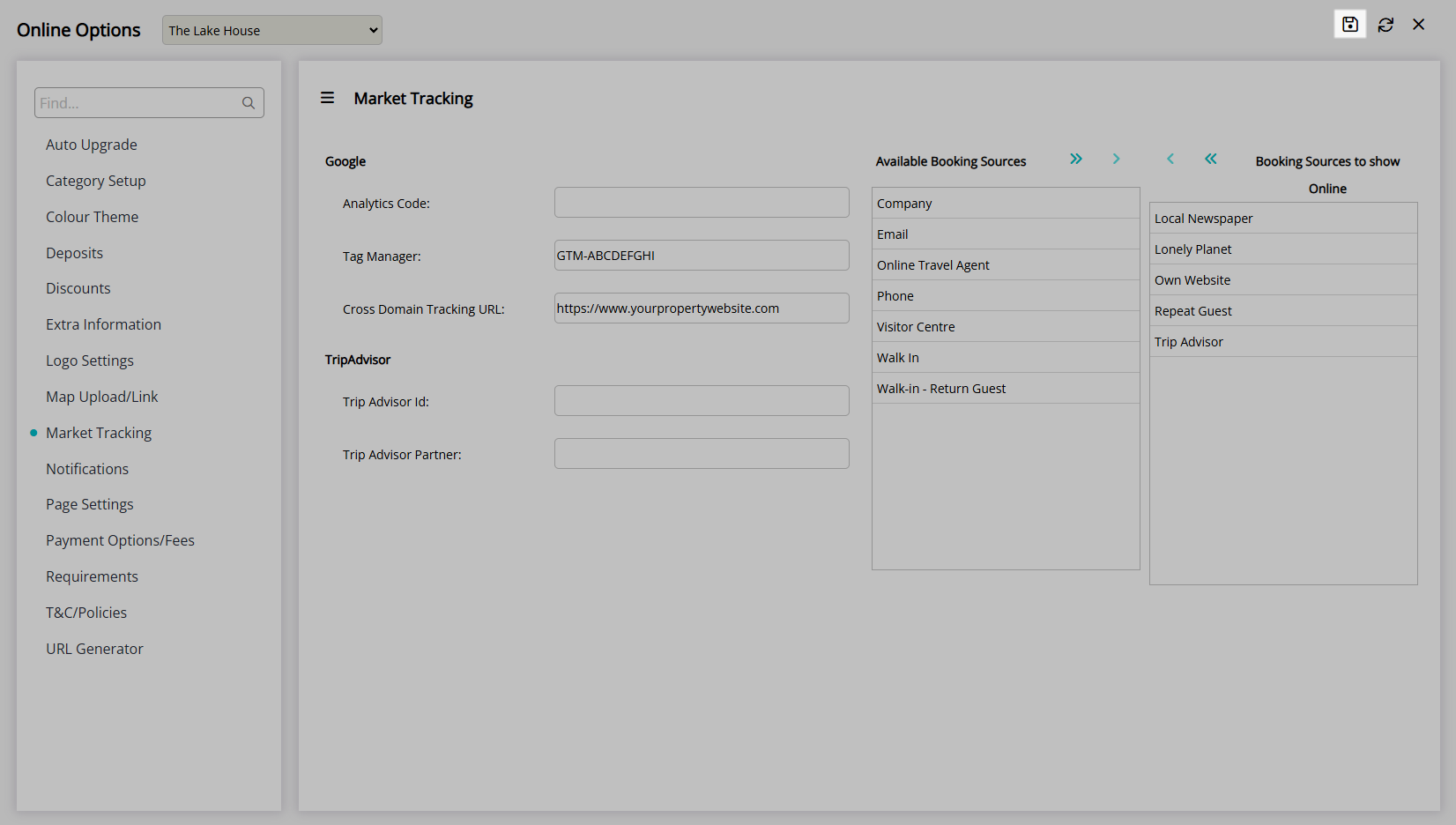
If only a Google Analytics code is entered analytics for the standard four events on the RMS Internet Booking Engine will begin being tracked including Add Area to Cart, Remove Area from Cart, Confirm Check-out and Check-out Complete.
If a Google Tag Manager code is also entered all additional tags created in the Google Tag Manager account as well as the standard Google Analytics events will be tracked on the RMS Internet Booking Engine.
Setup
Have your System Administrator complete the following.
- Go to Setup > Online Bookings > Online Options in the Side Menu of RMS.
- Select a Property.
- Navigate to the 'Market Tracking' tab.
- Enter the Google Analytics 4 Code or Google Tag Manager Code.
- Enter the Cross Domain Tracking URL.
- Save/Exit.
-
Guide
- Add Button
Guide
Go to Setup > Online Bookings > Online Options in the Side Menu of RMS.
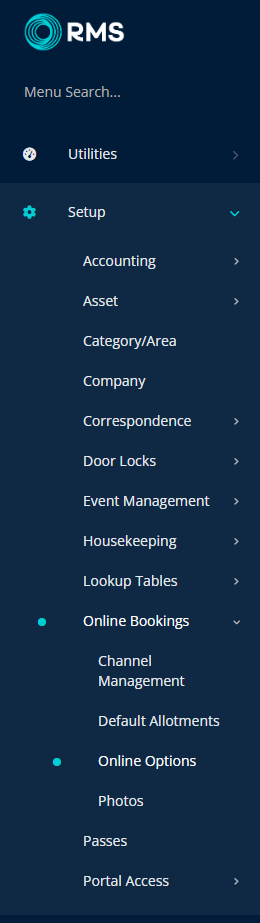
Select a Property.
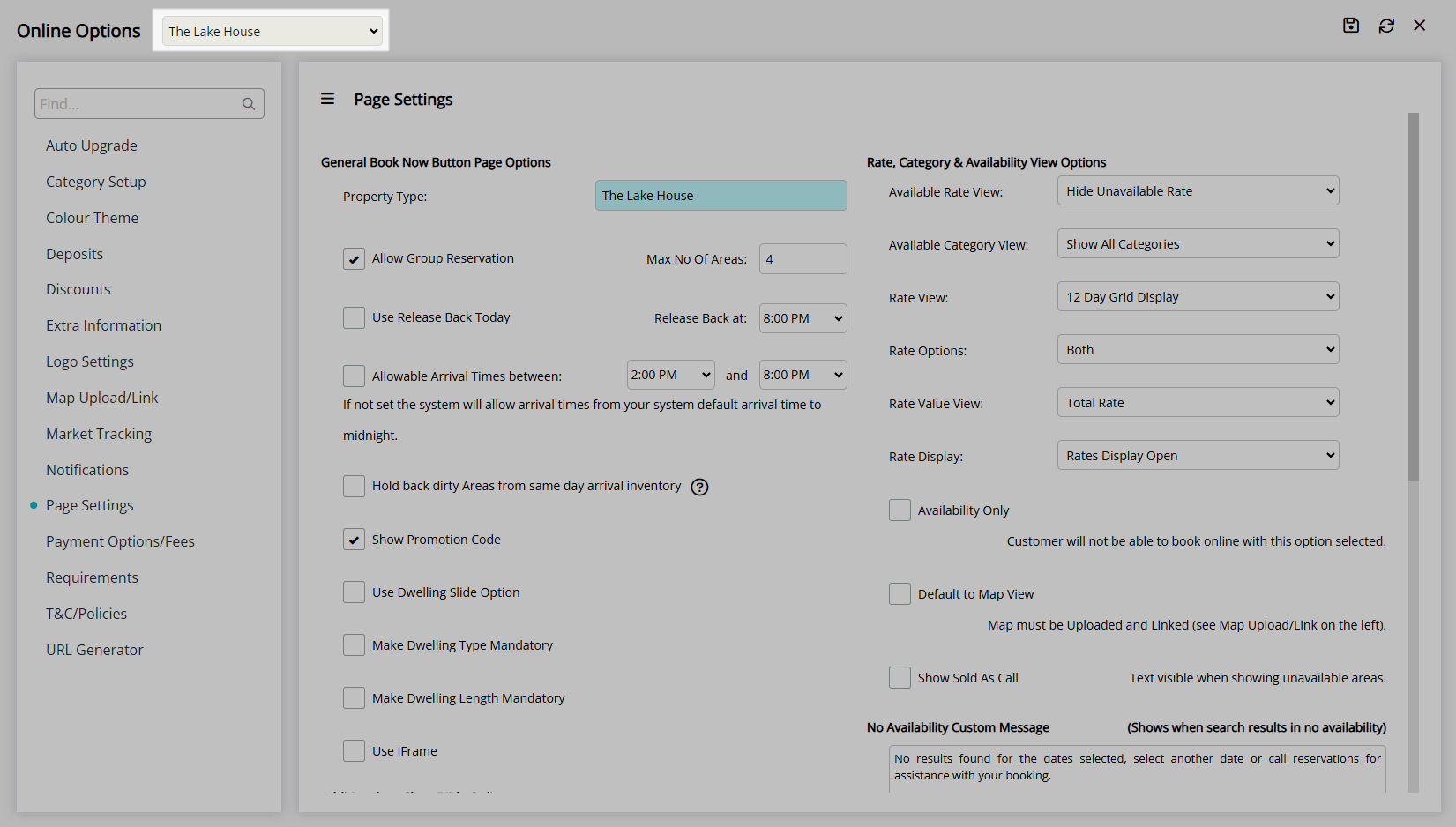
Navigate to the 'Market Tracking' tab.
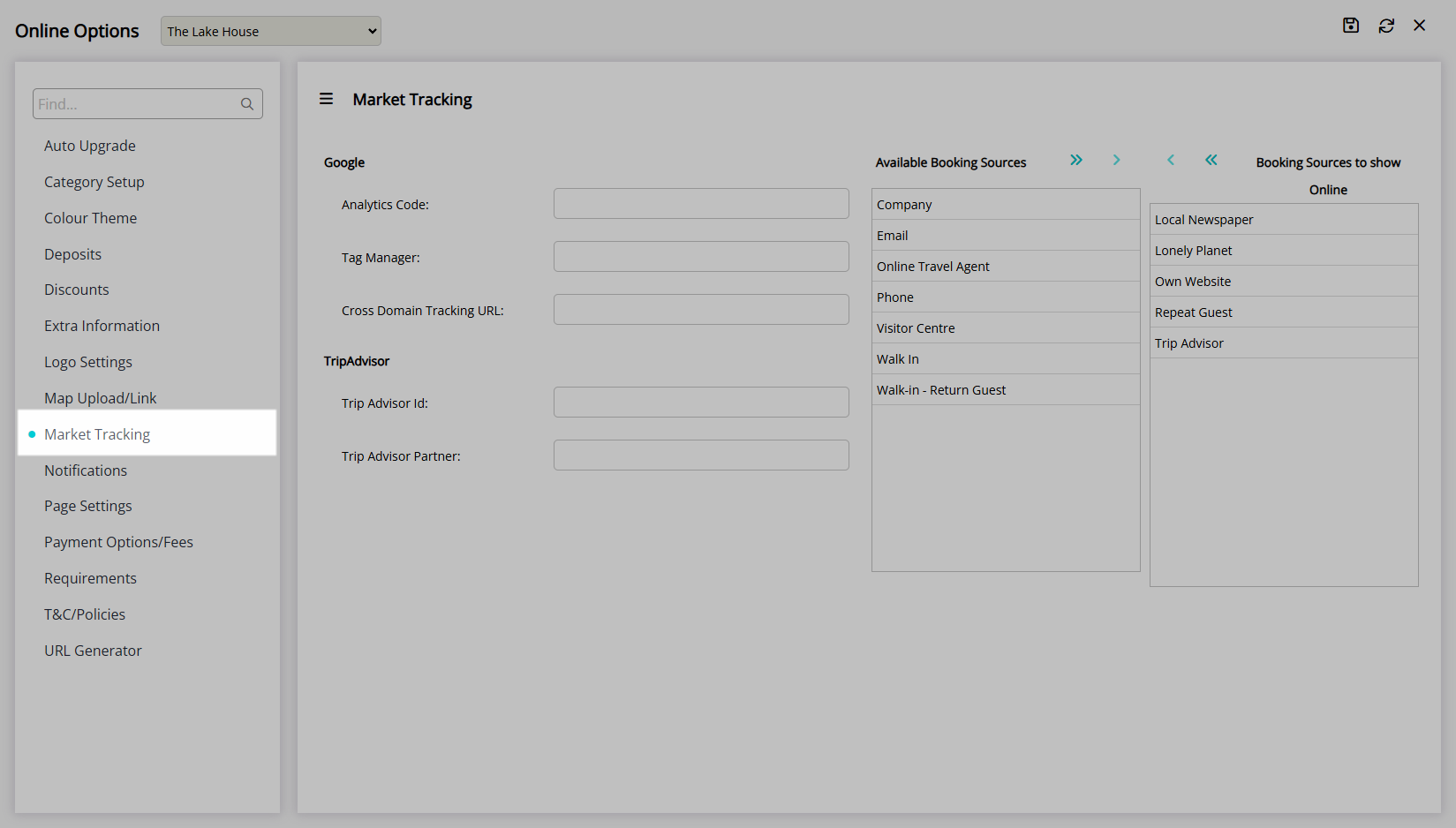
Enter the Google Analytics 4 code or Google Tag Manager code.
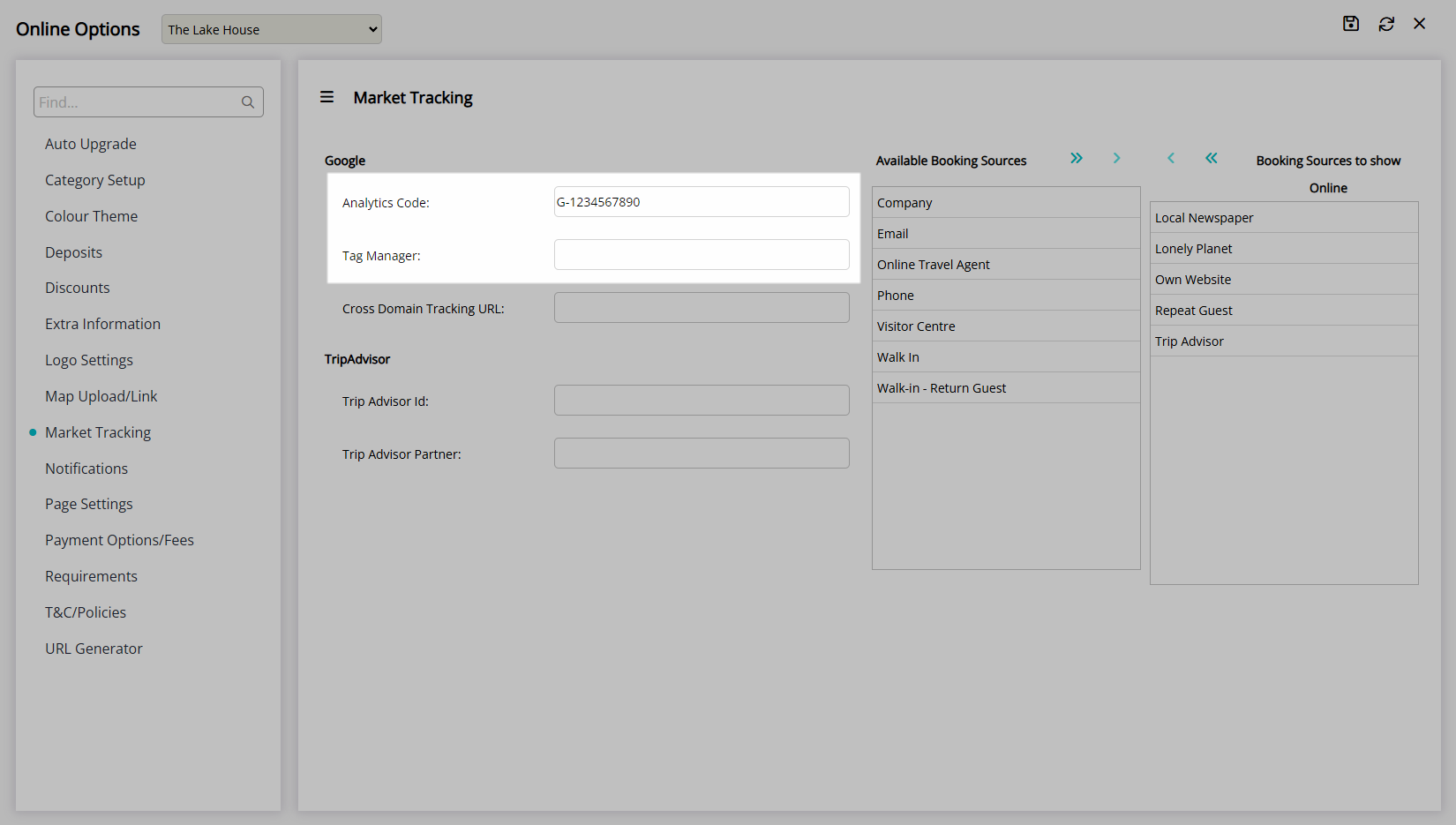
Enter the Cross Domain Tracking URL.
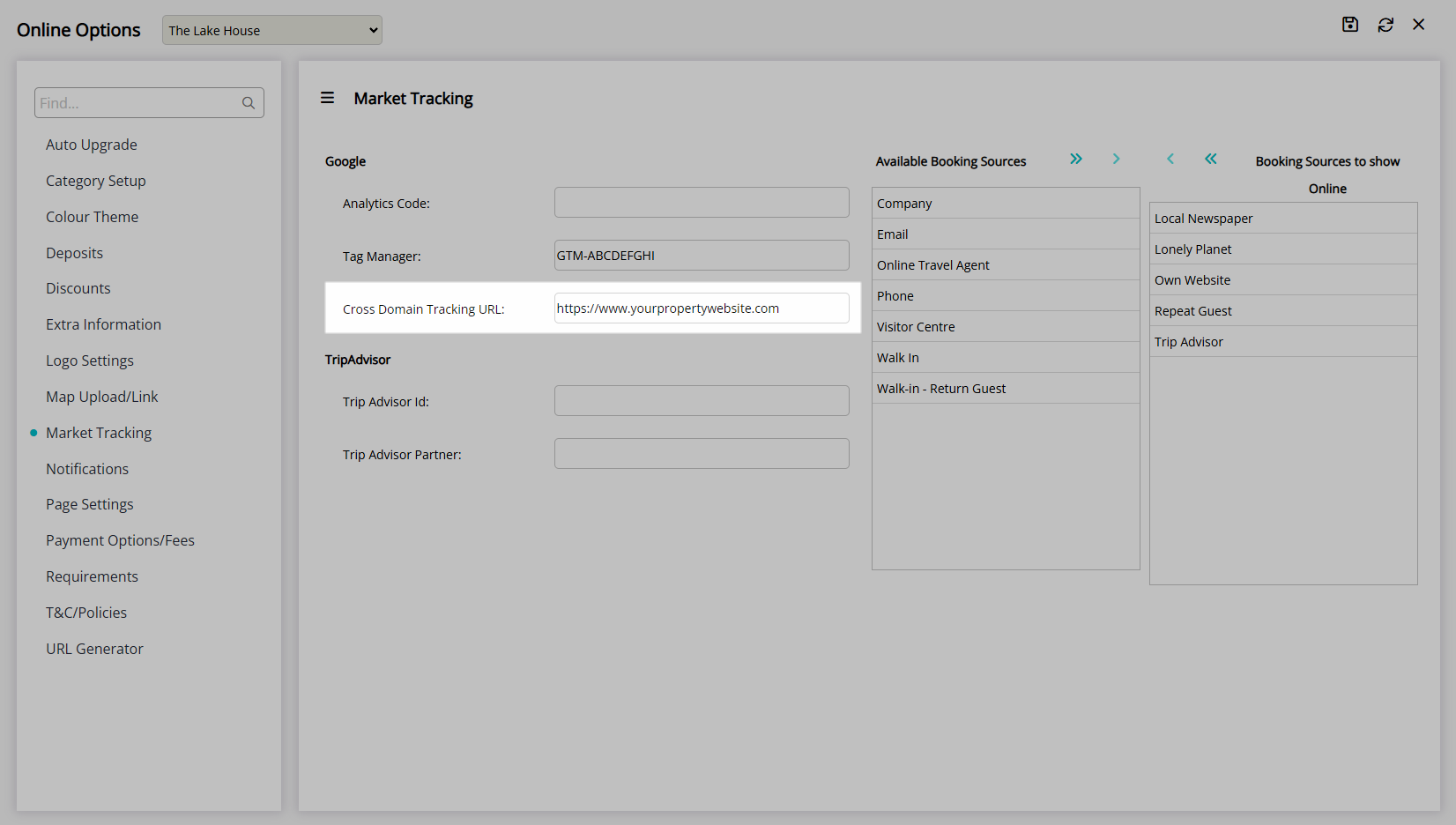
Select the  'Save/Exit' icon to store the changes made and leave the setup.
'Save/Exit' icon to store the changes made and leave the setup.
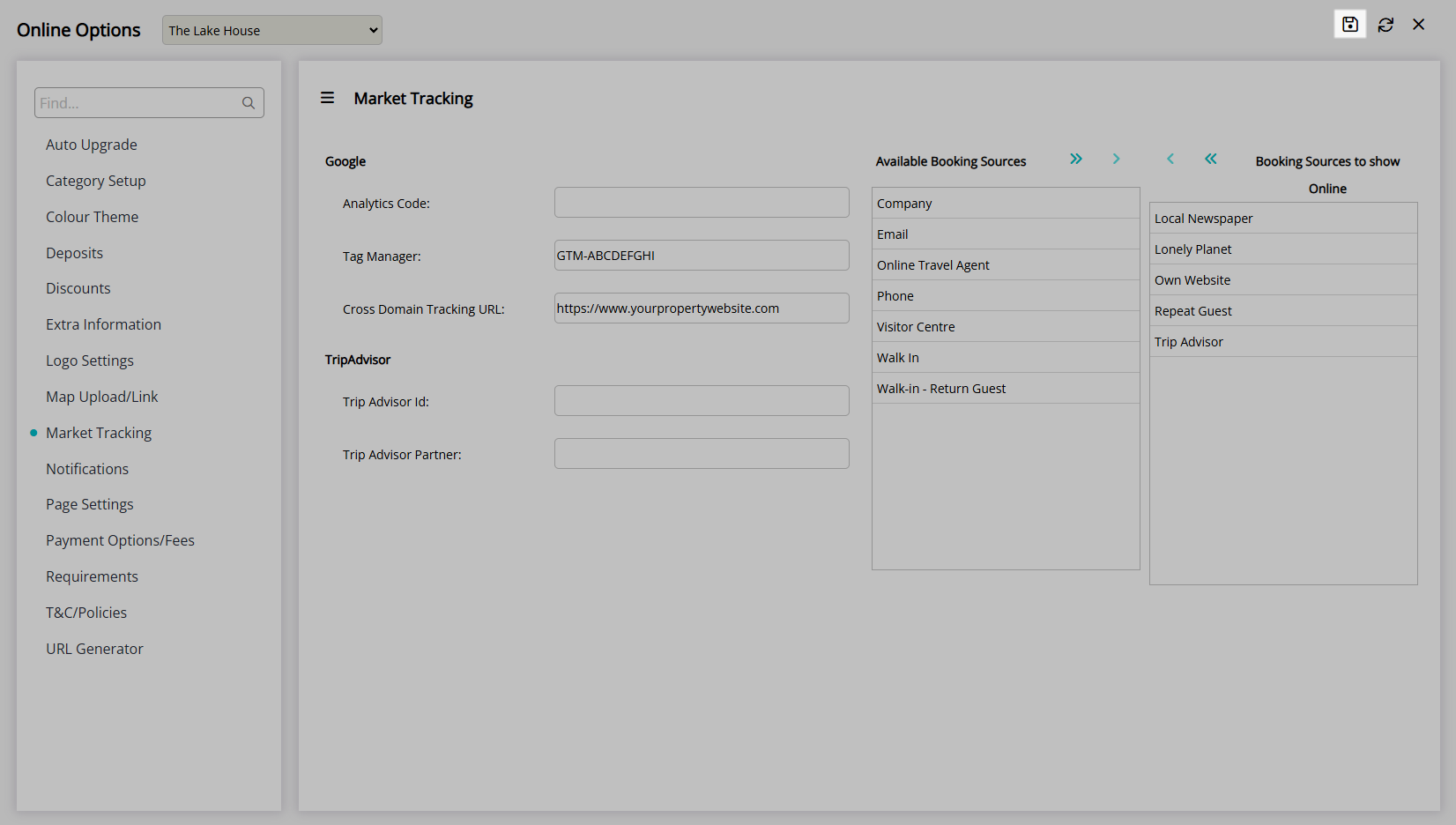
If only a Google Analytics code is entered analytics for the standard four events on the RMS Internet Booking Engine will begin being tracked including Add Area to Cart, Remove Area from Cart, Confirm Check-out and Check-out Complete.
If a Google Tag Manager code is also entered all additional tags created in the Google Tag Manager account as well as the standard Google Analytics events will be tracked on the RMS Internet Booking Engine.