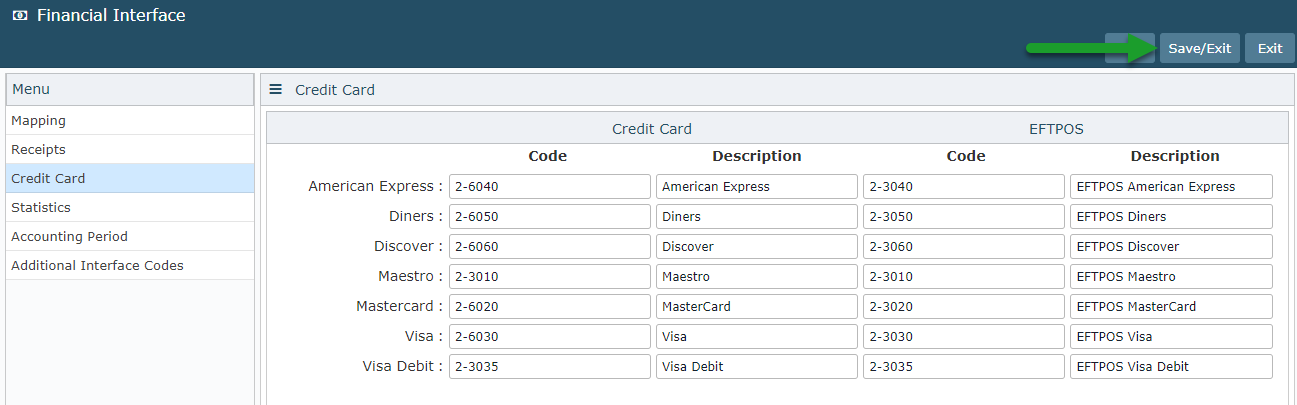Cash Accounting Setup for the Generic Financial Export
Mapping for the Generic Financial Export when Cash Accounting in RMS.
Steps Required
Have your System Administrator complete the following.
- Go to Setup > Accounting > Financial Interface in RMS.
- Navigate to the 'Mapping' tab.
- Enter the General Ledger Account Code in the 'Control Account' field for where the Suspense Receipts will record.
- Enter the corresponding Description.
- Navigate to the 'Receipts' tab.
- Enter the General Ledger Account Codes in the 'Code' field.
- Enter the Receipt Descriptions.
- Navigate to the 'Credit Cards' tab.
- Enter the General Ledger Account Codes for both Credit Card & EFTPOS on each Card Type.
- Enter the Card Type Descriptions.
- Save/Exit.
If Additional Interface Codes are required, see Mapping Additional Interface Codes for the Generic Financial Export.
Visual Guide
Go to Setup > Accounting > Financial Interface in RMS.
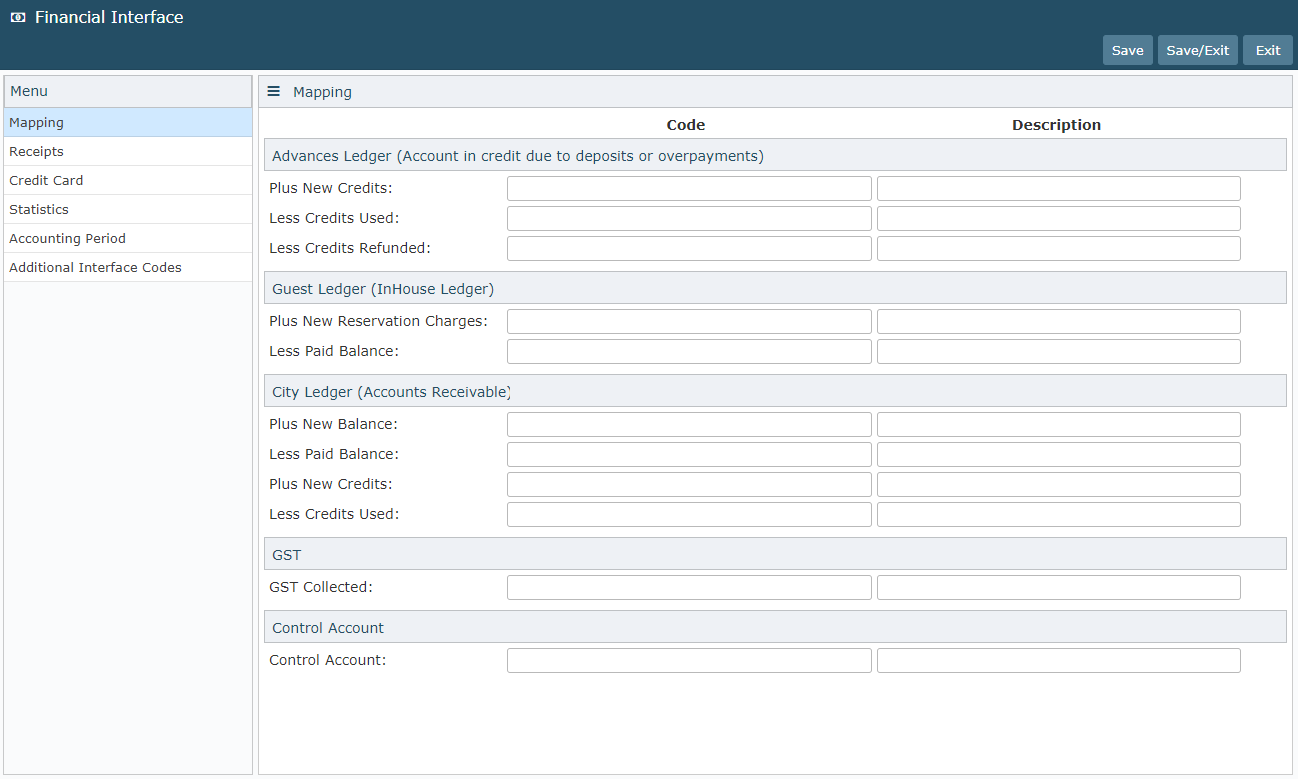
Navigate to the 'Mapping' tab.
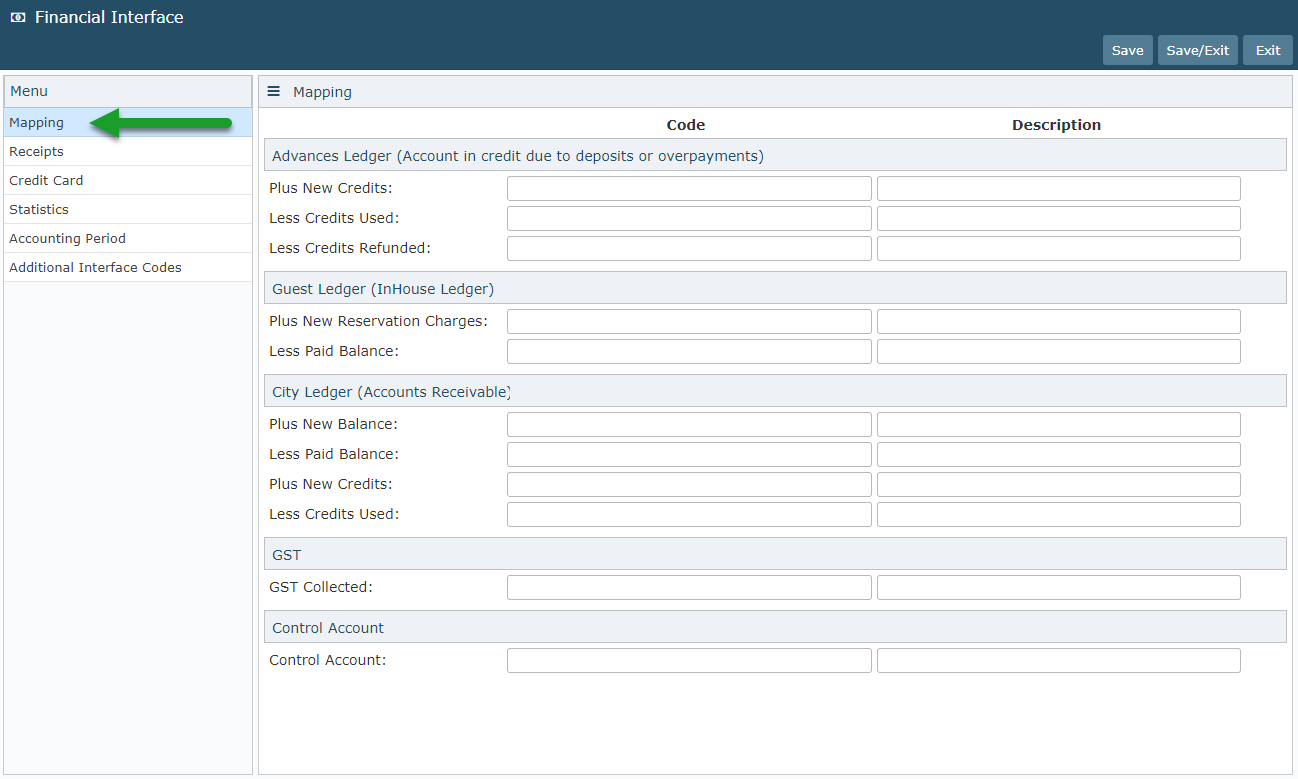
Enter the General Ledger Account Code in the 'Control Account' field for where the Suspense Receipts will record.
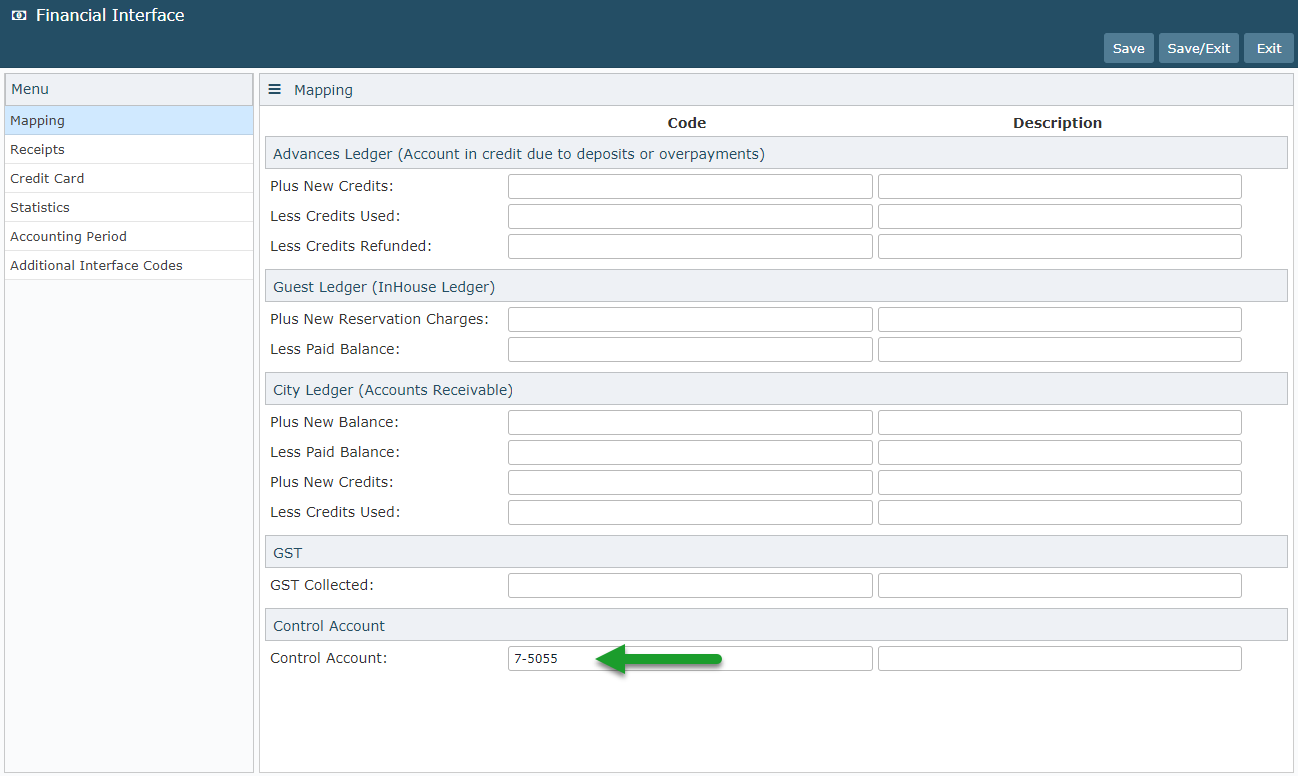
Enter the corresponding Description.
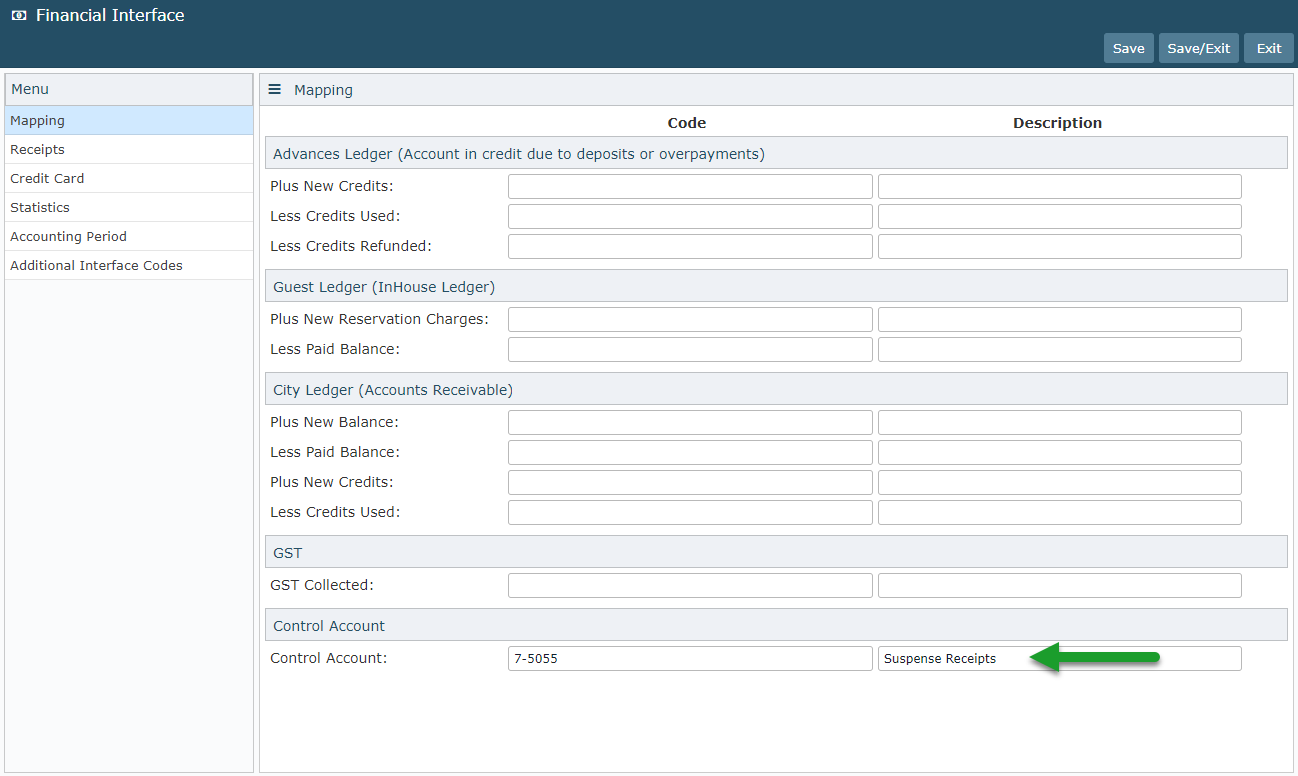
Navigate to the 'Receipts' tab.
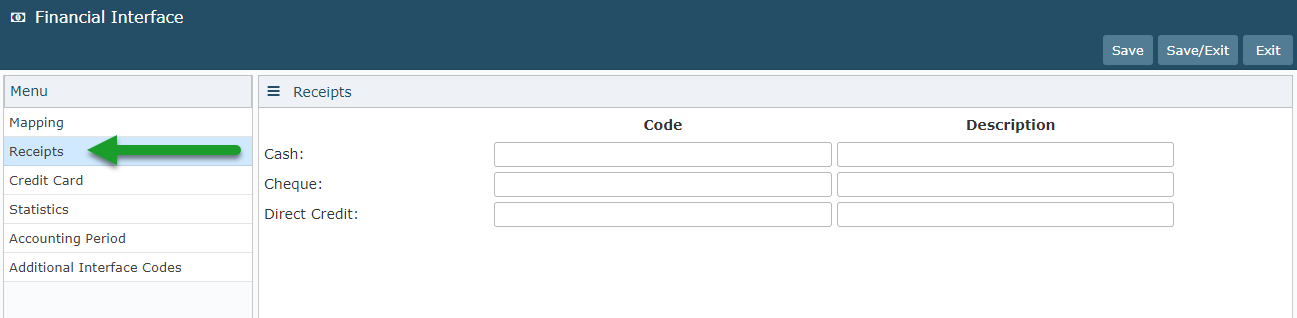
Enter the General Ledger Account Codes in the 'Code' field for each Receipt Type.
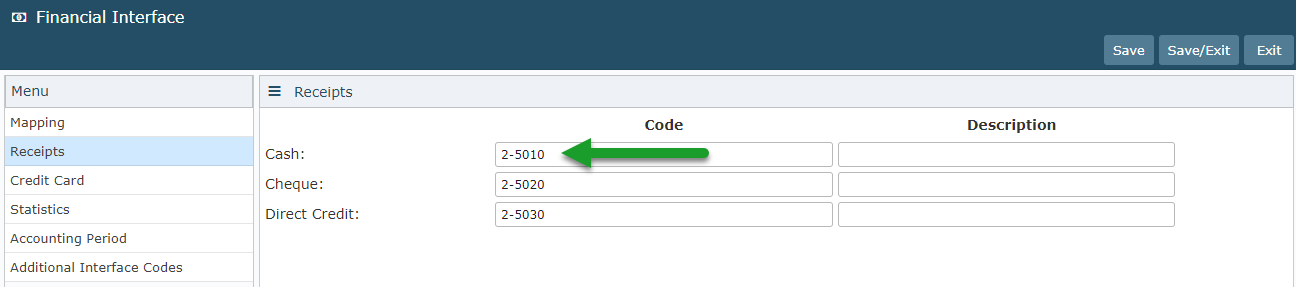
Enter the Receipt Descriptions.
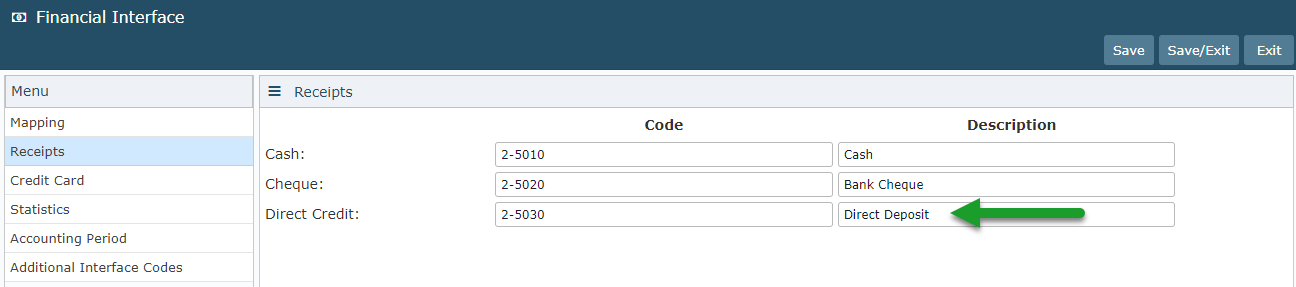
Navigate to the 'Credit Cards' tab.
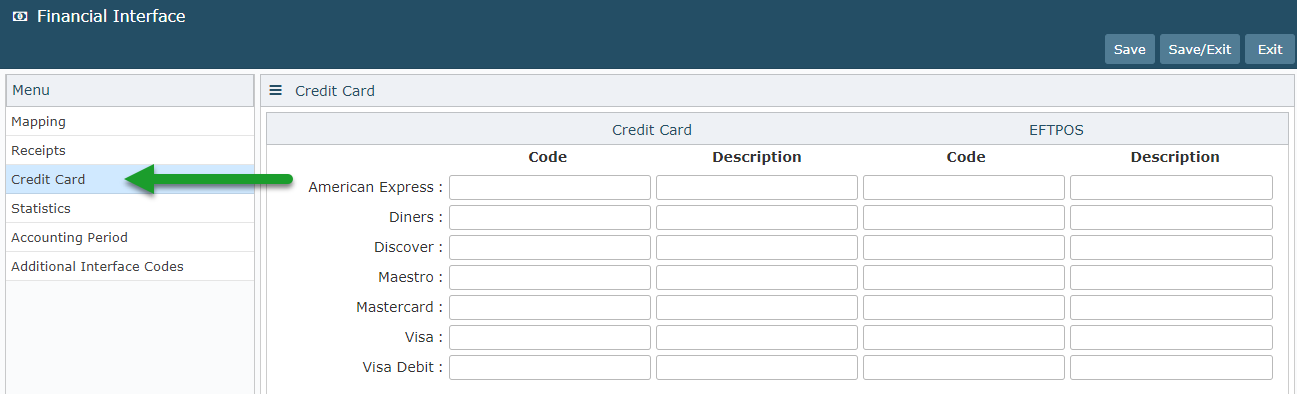
Enter the General Ledger Account Codes for both Credit Card & EFTPOS on each Card Type.
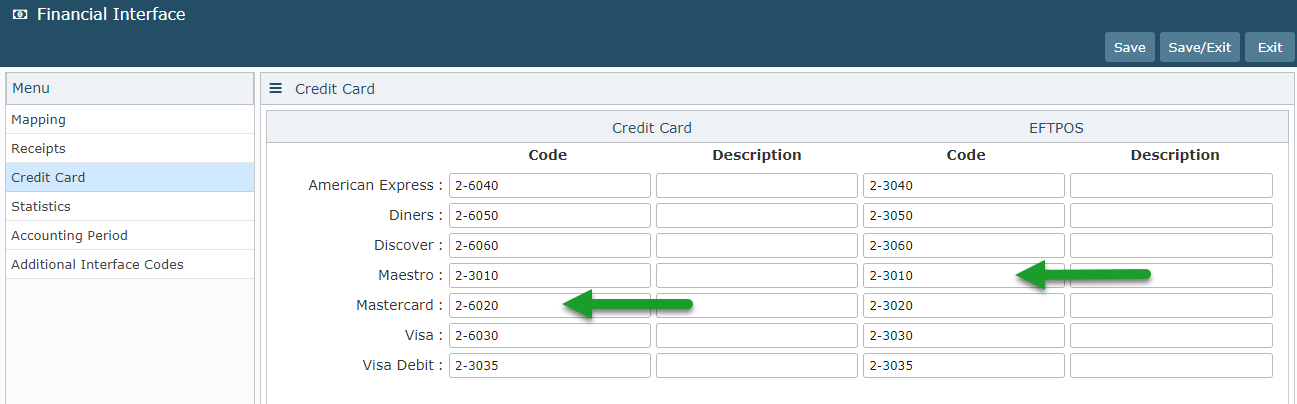
Enter the Card Type Descriptions.
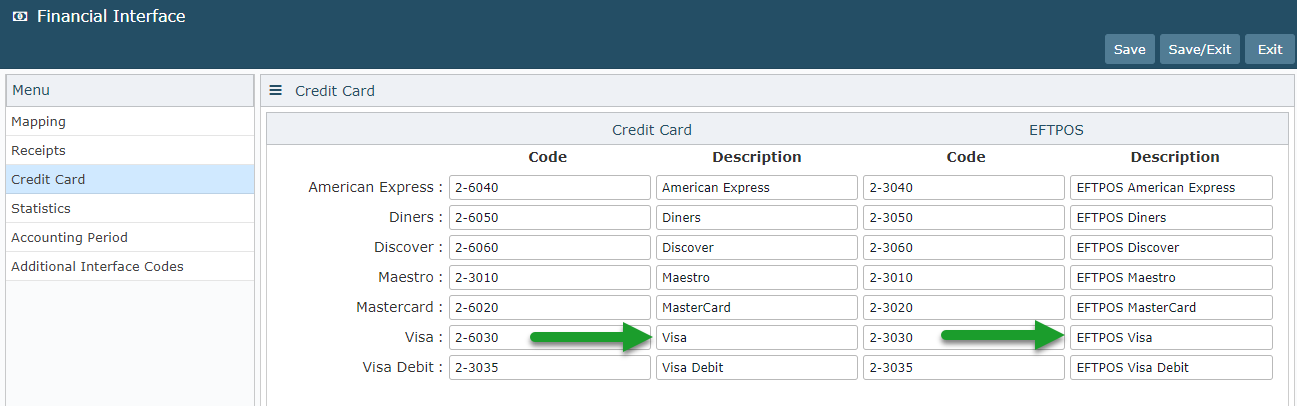
Select 'Save/Exit' to store the changes made.