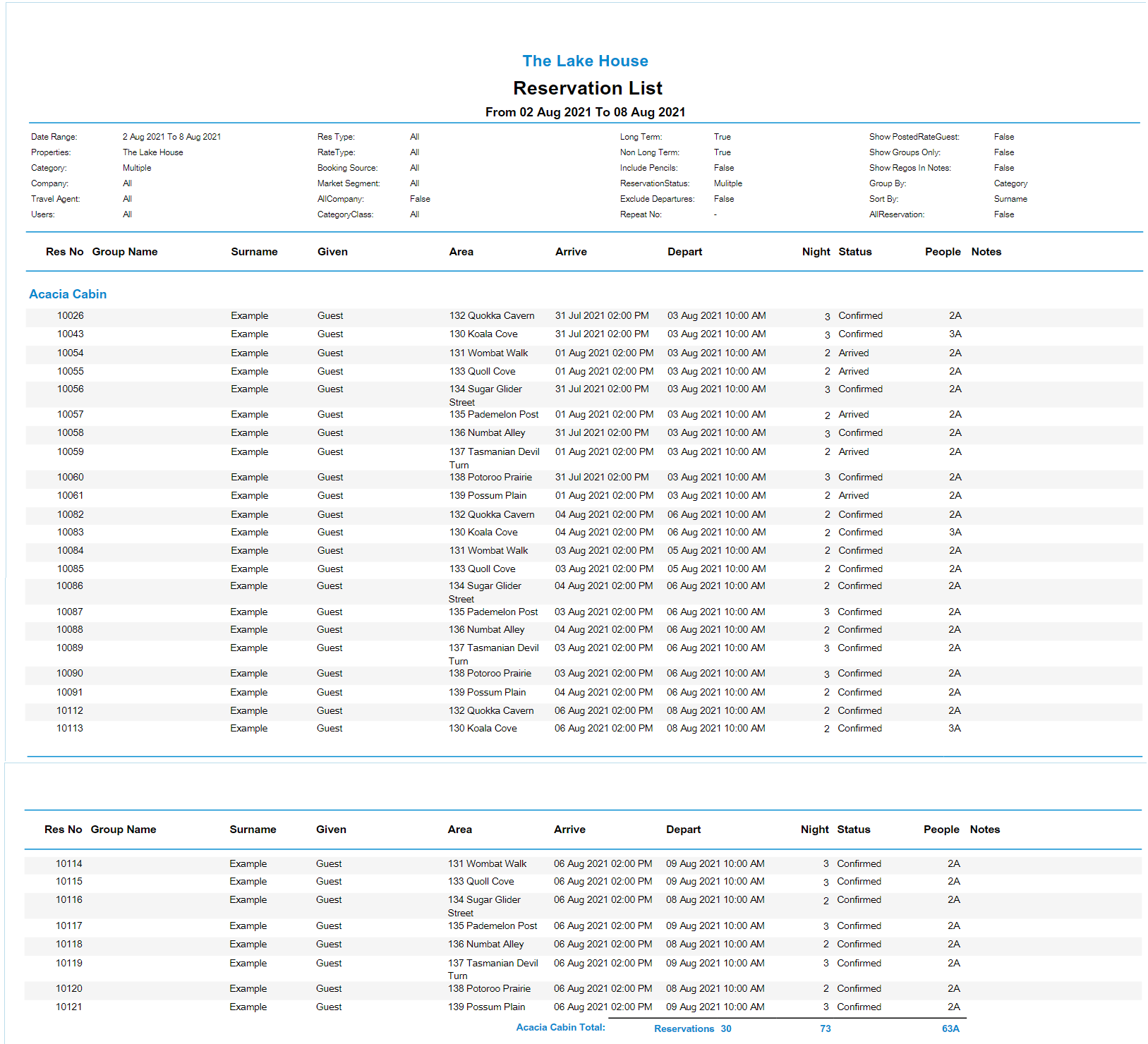Reservation List
Report on all reservations arriving, departing or staying in-house over a date range in RMS.
The Reservation List is an interactive report on all reservations due to arrive, depart or stay in-house for the selected date range.
-
Information
-
Use
- Add Button
Information
The Reservation List is an interactive report on all reservations due to arrive, depart or stay in-house for the selected date range.
The Reservation List can be generated as a complete Reservation List, Complimentary Reservations only, or Tax Free Reservations with a multitude of additional options to customise the included reservations and the reservation information displayed on the report.
The Reservation List will include all reservations with an Arrive, Stayover or Departure Date in the selected date range.
The Complimentary Reservation List will only include reservations with a Rate Type in the Complimentary Use Rate Type Grouping.
The Tax Free Reservation List will only include reservations that have been set to 'GST Free'.
The Reservation List includes the Reservation Number, Group Name, Surname, Given Name, Area, Arrive & Depart Date, Nights, Reservation Status, People and Notes in the default layout.
Additional options are available using the 'More Options' button when selecting the report criteria to customise the information shown on the generated report.

Select a Reservation Number on the generated report to open that account or reservation in a new browser tab.
Interactivity is not available on the printed report.
Category, Area, Guest, Rate & Tax are default System Labels that can be customised.

Users will require Security Profile access to view this report.
-
Use
- Add Button
Use
- Go to Reports > Daily > Reservation List in RMS.
- Select a Date Range.
- Select a Report Type.
- Optional: Select a Grouping.
- Optional: Select a Reservation Status.
- Optional: Select a Booking Source.
- Optional: Select a Company.
- Optional: Select a Travel Agent.
- Build.

The Reservation List will include all reservations with an Arrive, Stayover or Departure Date in the selected date range.
The Complimentary Reservation List will only include reservations with a Rate Type in the Complimentary Use Rate Type Grouping.
The Tax Free Reservation List will only include reservations that have been set to 'GST Free'.
Select a Reservation Number on the generated report to open that account or reservation in a new browser tab.
Interactivity is not available on the printed report.
Category, Area, Guest, Rate & Tax are default System Labels that can be customised.
-
Guide
- Add Button
Guide
Go to Reports > Daily > Reservation List in RMS.
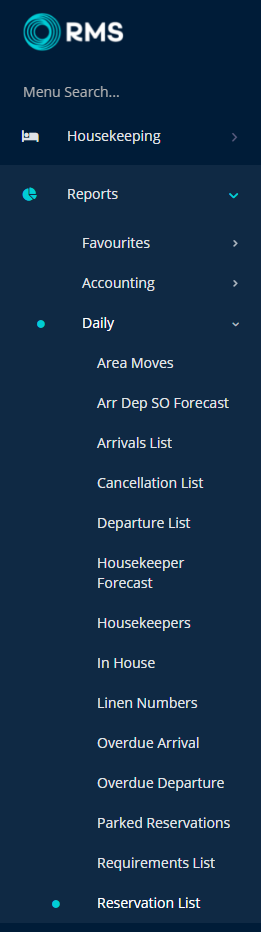
Select a Date Range.
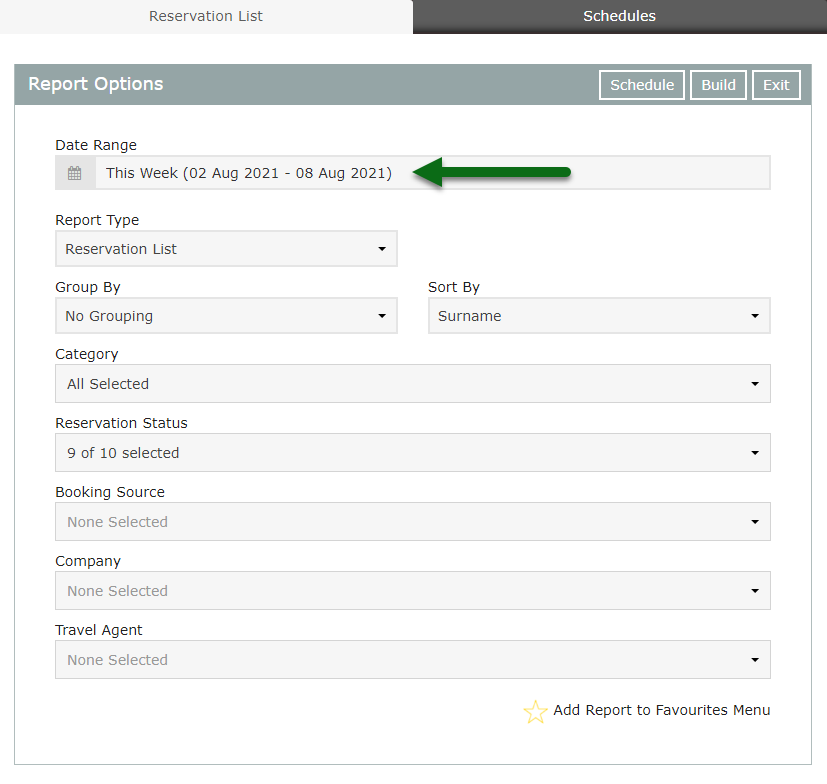
Select a Report Type.
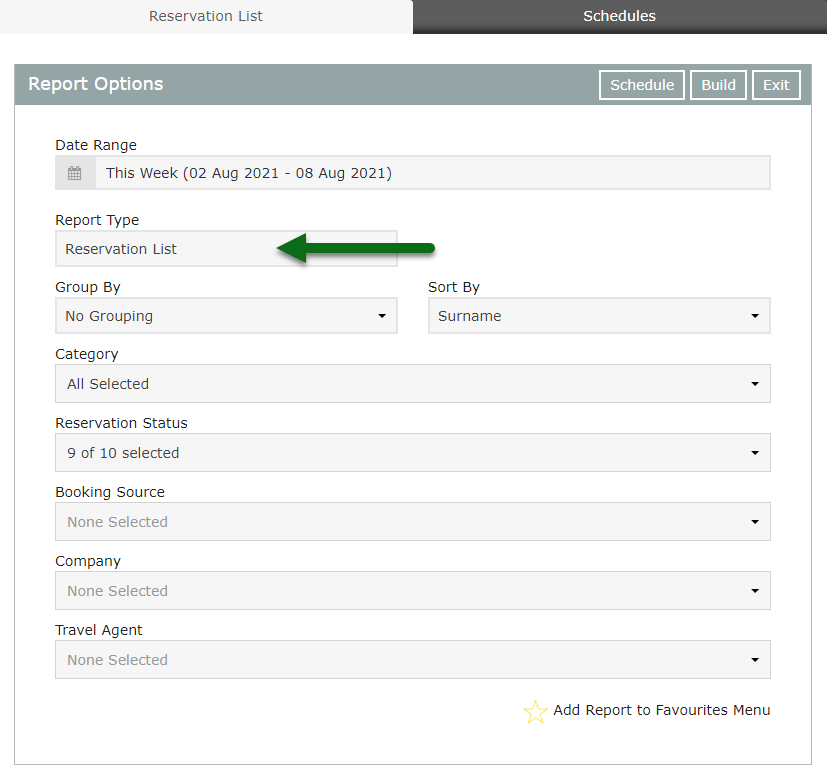
Optional: Select a Grouping.
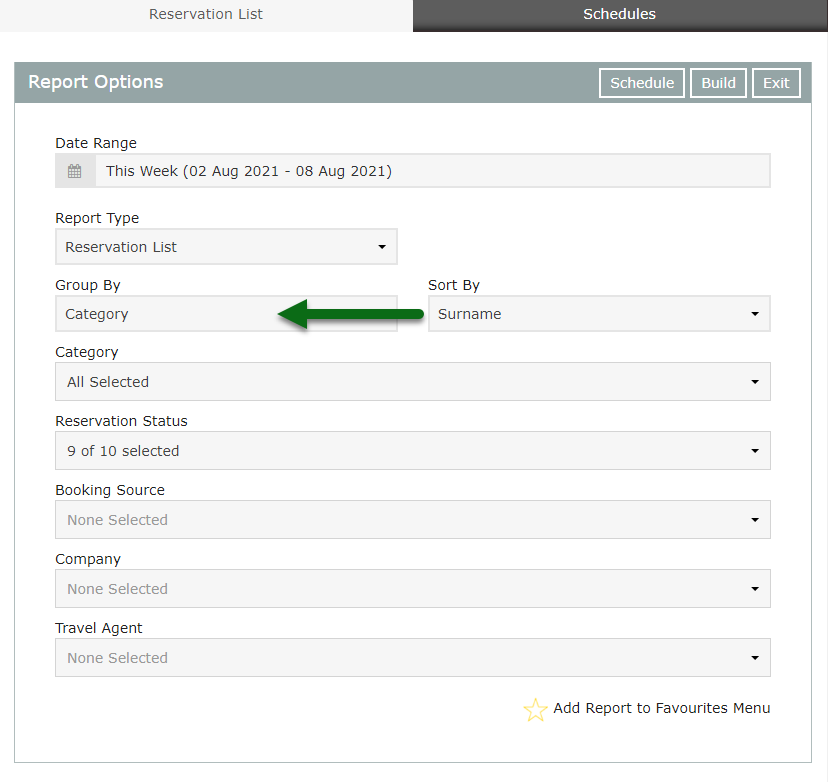
Optional: Select a Reservation Status.
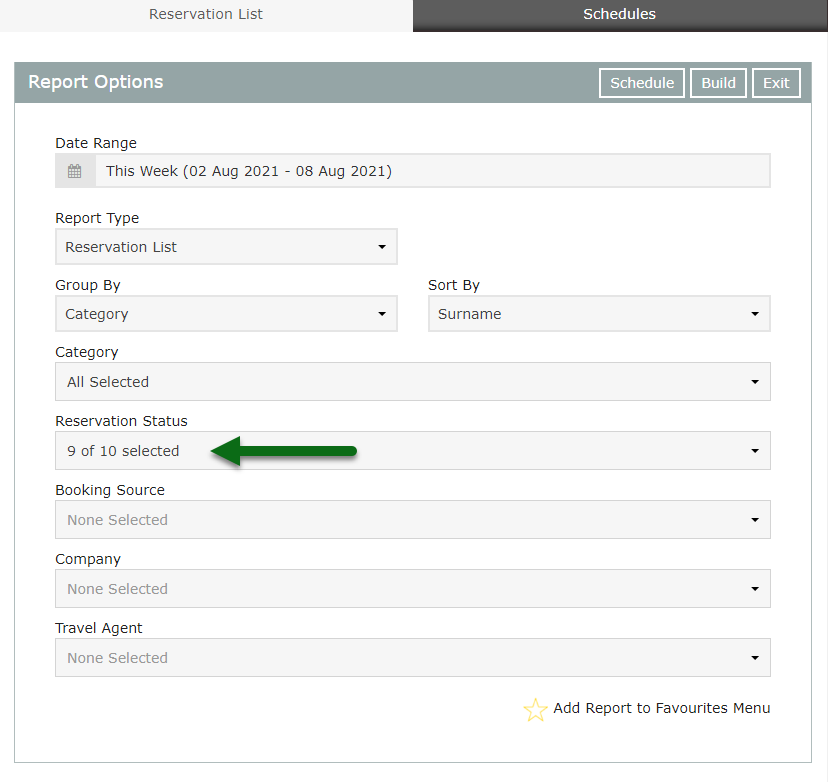
Optional: Select a Booking Source.
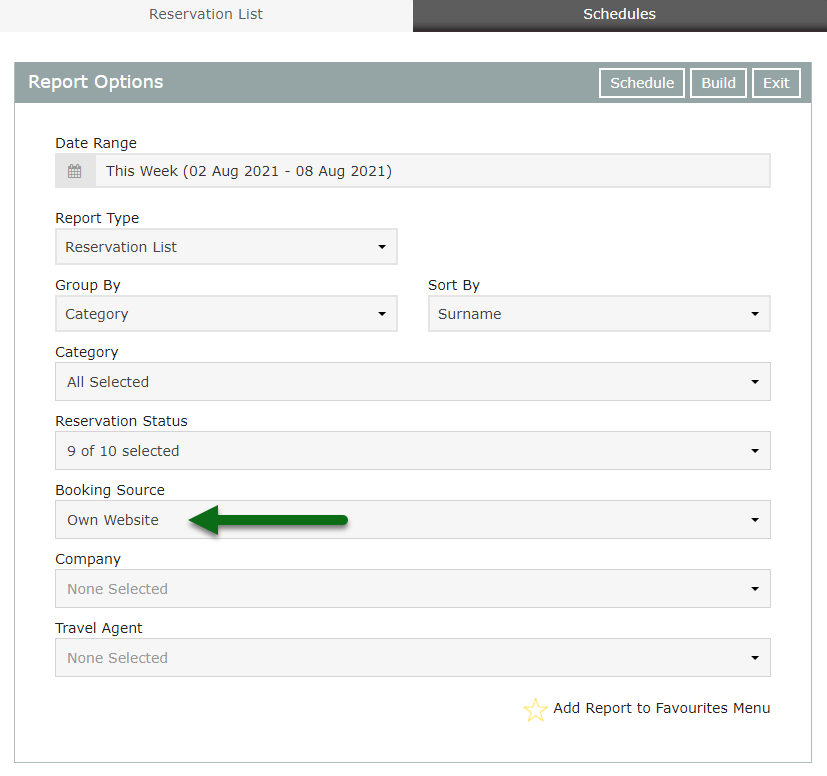
Optional: Select a Company.
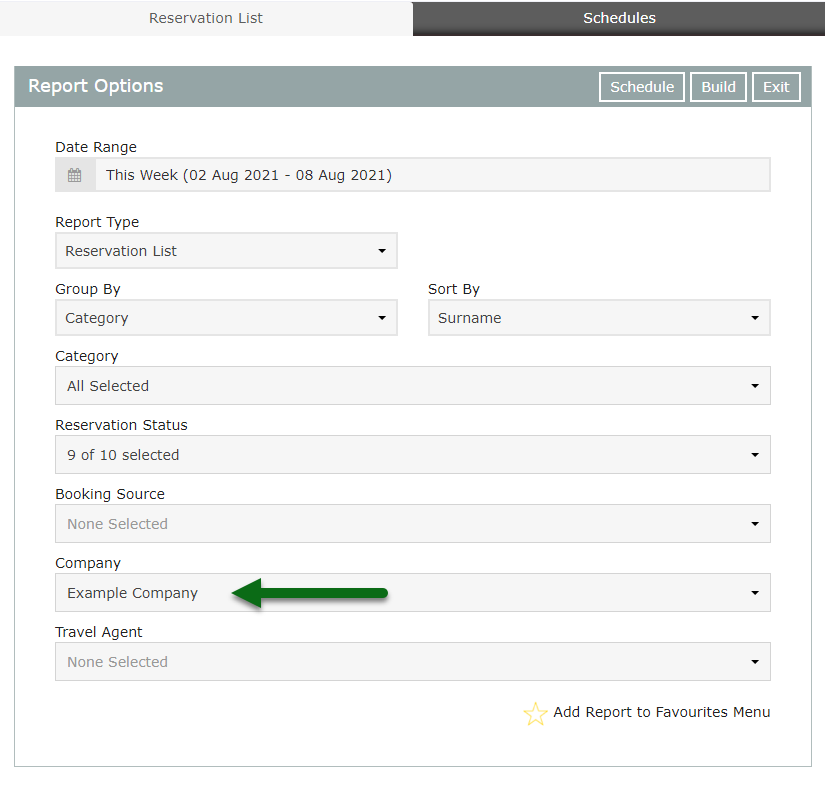
Optional: Select a Travel Agent.
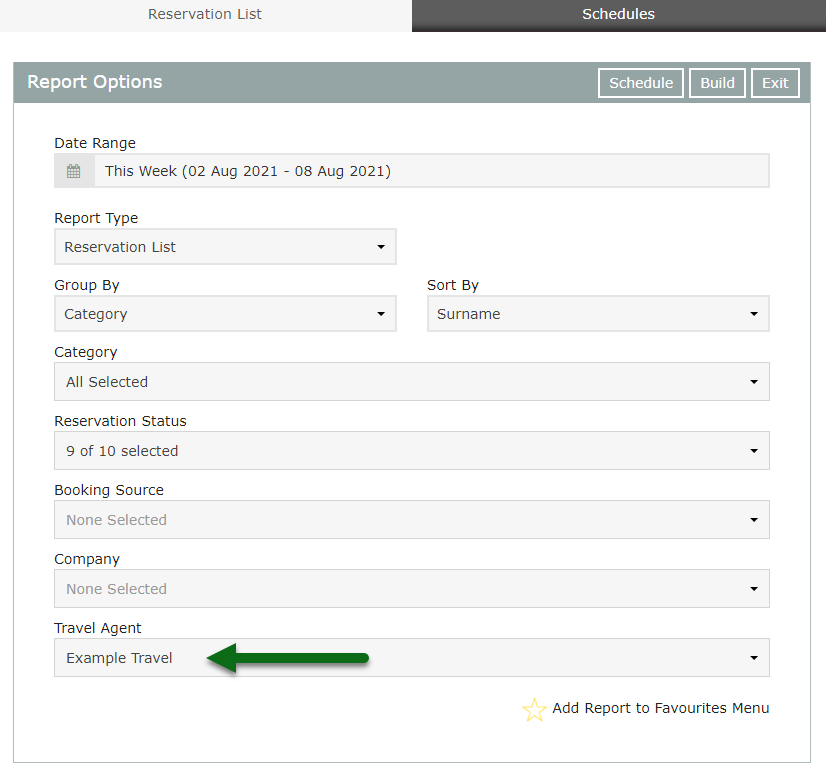
Select 'Build' to generate the report using the selected options.
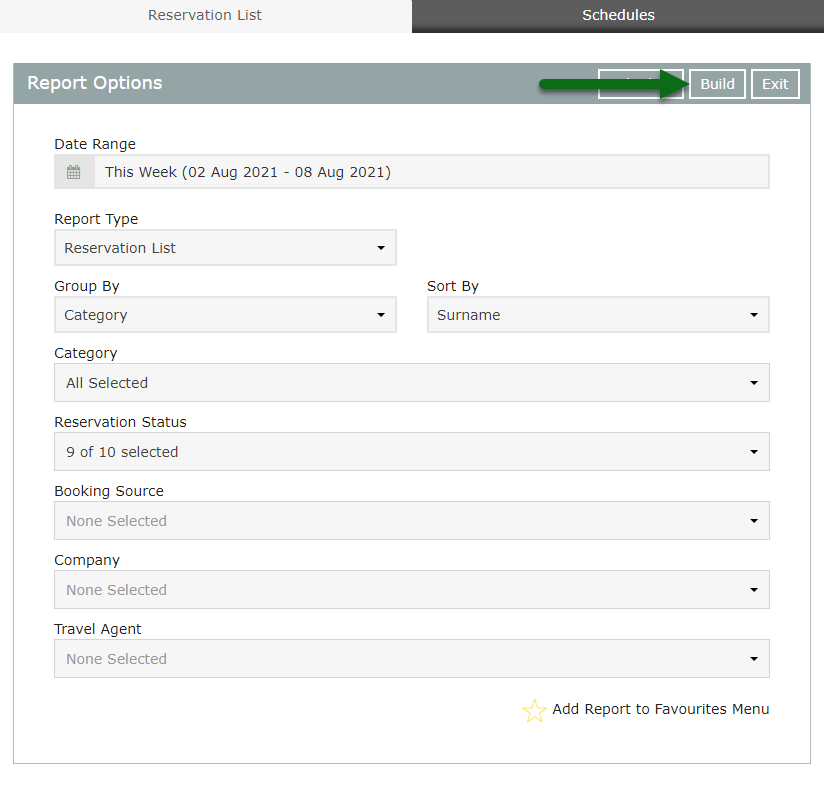
The Reservation List will include all reservations with an Arrive, Stayover or Departure Date in the selected date range.
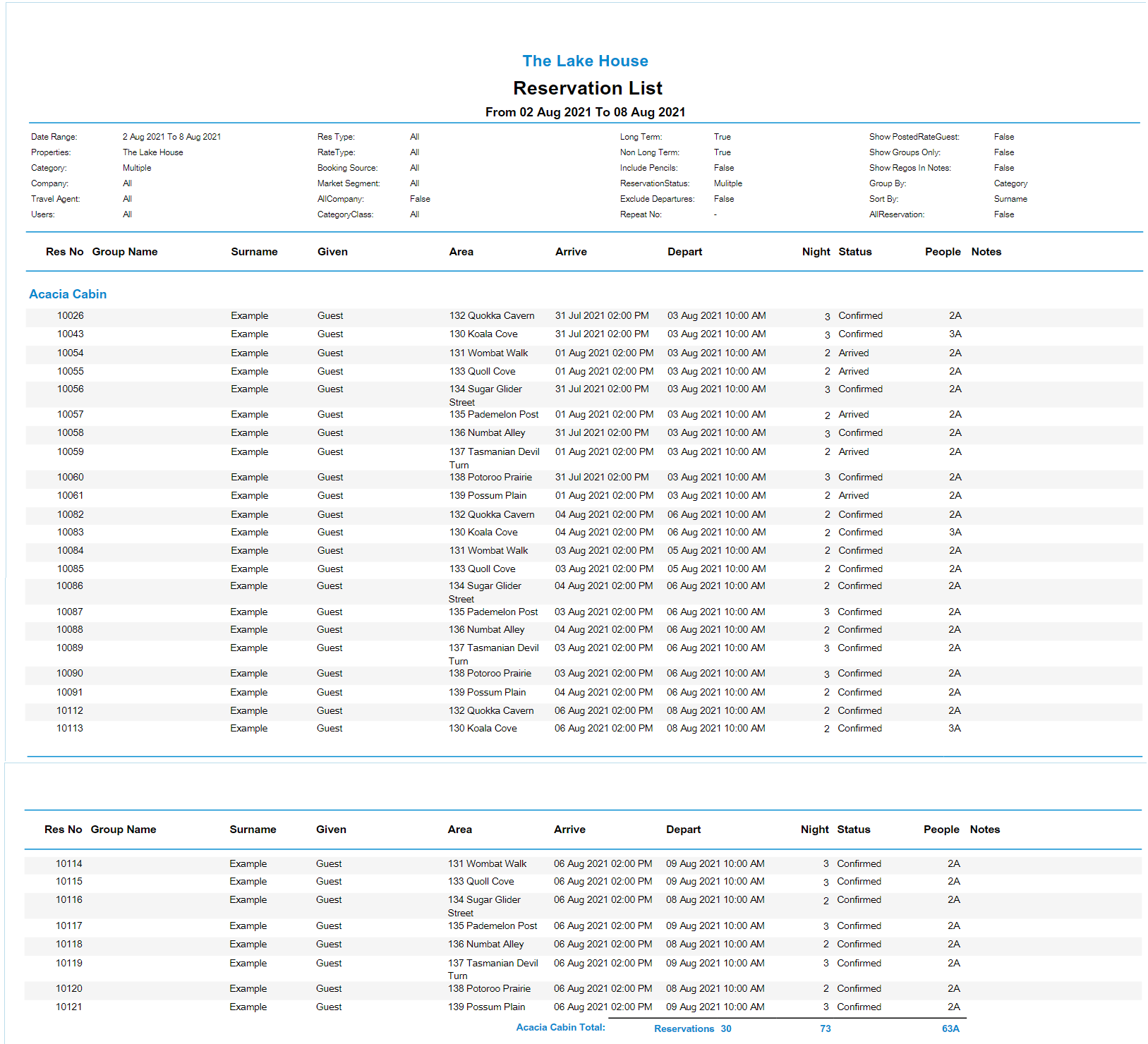
Use
- Go to Reports > Daily > Reservation List in RMS.
- Select a Date Range.
- Select a Report Type.
- Optional: Select a Grouping.
- Optional: Select a Reservation Status.
- Optional: Select a Booking Source.
- Optional: Select a Company.
- Optional: Select a Travel Agent.
- Build.

The Reservation List will include all reservations with an Arrive, Stayover or Departure Date in the selected date range.
The Complimentary Reservation List will only include reservations with a Rate Type in the Complimentary Use Rate Type Grouping.
The Tax Free Reservation List will only include reservations that have been set to 'GST Free'.
Select a Reservation Number on the generated report to open that account or reservation in a new browser tab.
Interactivity is not available on the printed report.
Category, Area, Guest, Rate & Tax are default System Labels that can be customised.
-
Guide
- Add Button
Guide
Go to Reports > Daily > Reservation List in RMS.
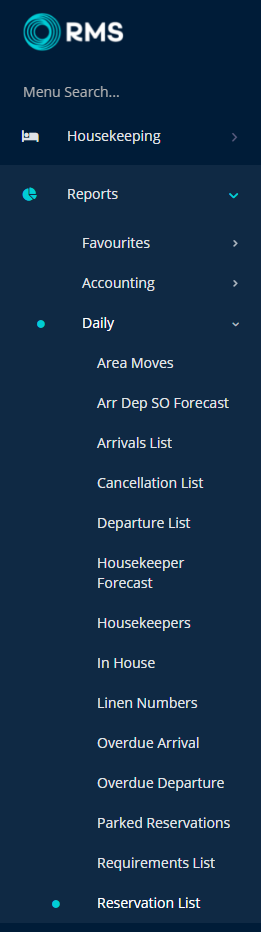
Select a Date Range.
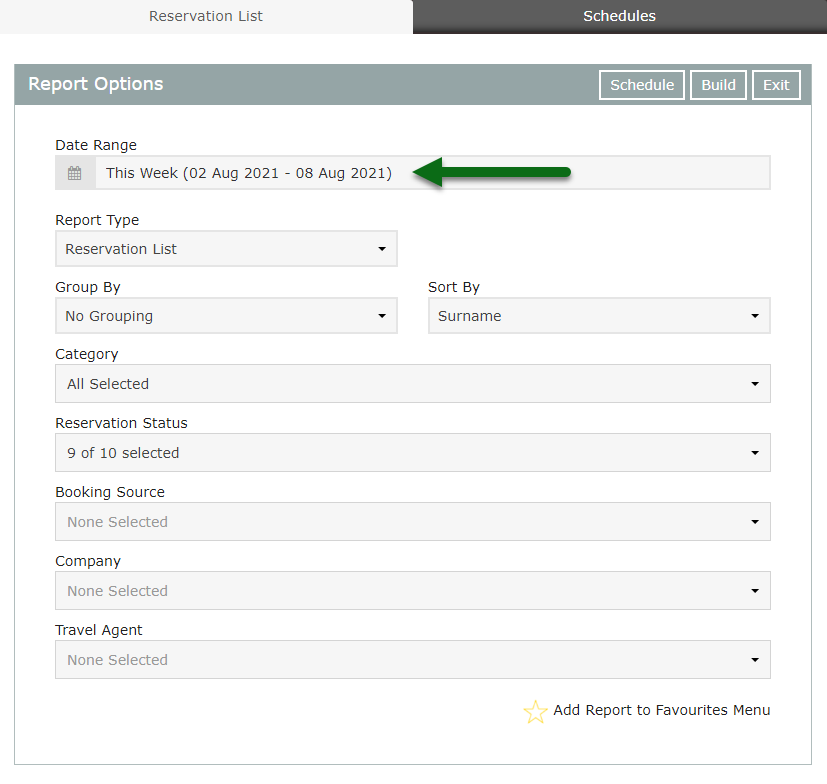
Select a Report Type.
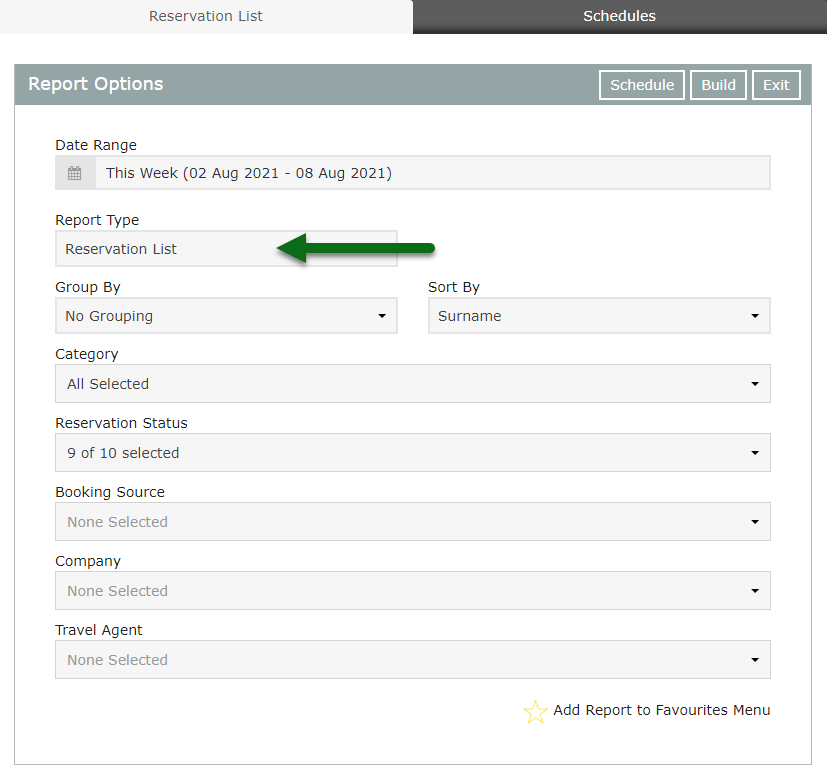
Optional: Select a Grouping.
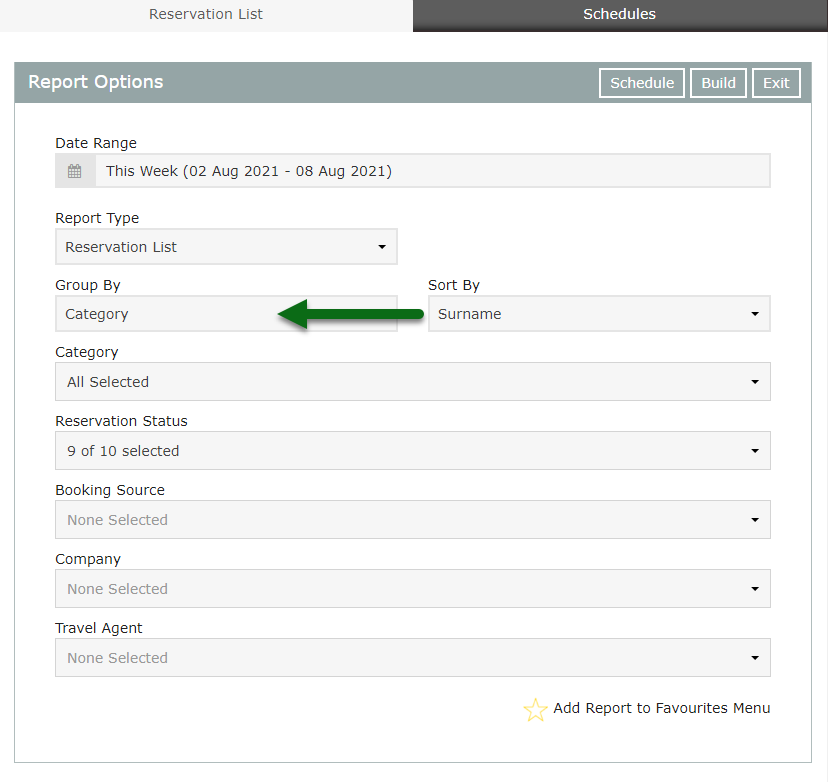
Optional: Select a Reservation Status.
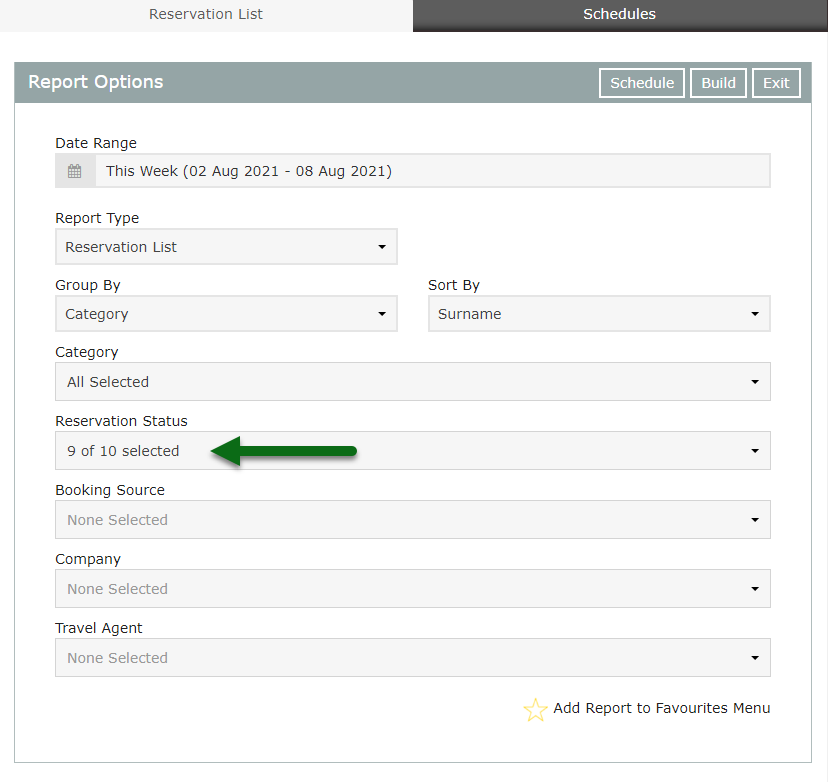
Optional: Select a Booking Source.
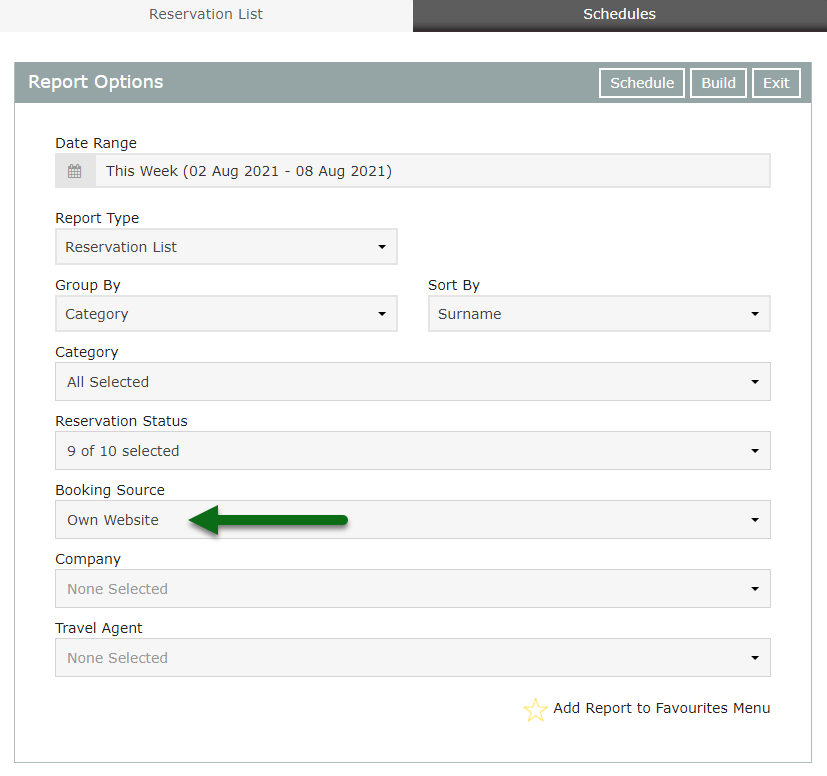
Optional: Select a Company.
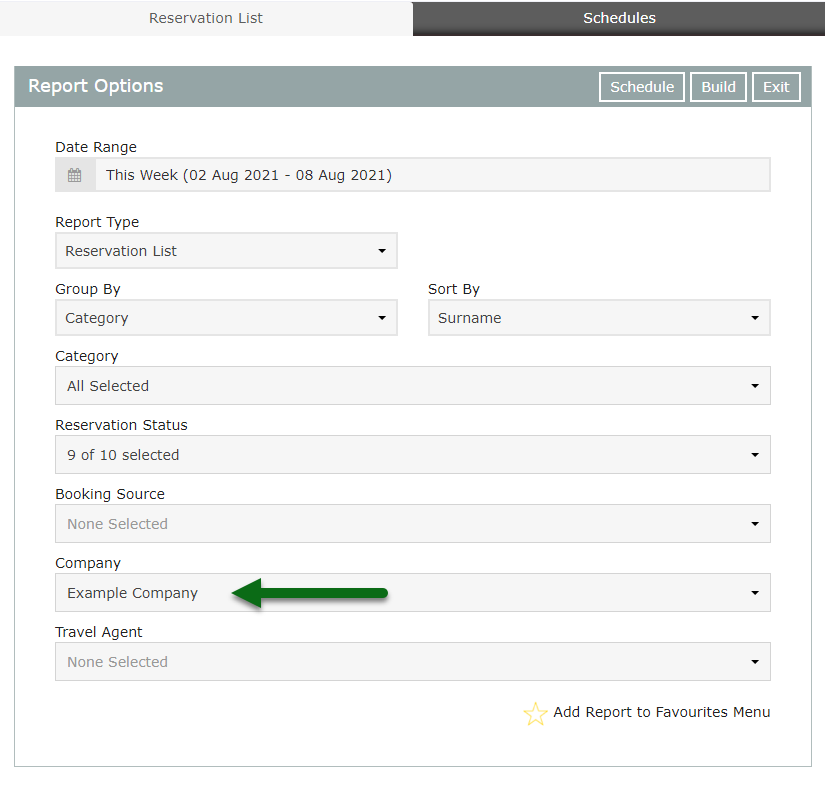
Optional: Select a Travel Agent.
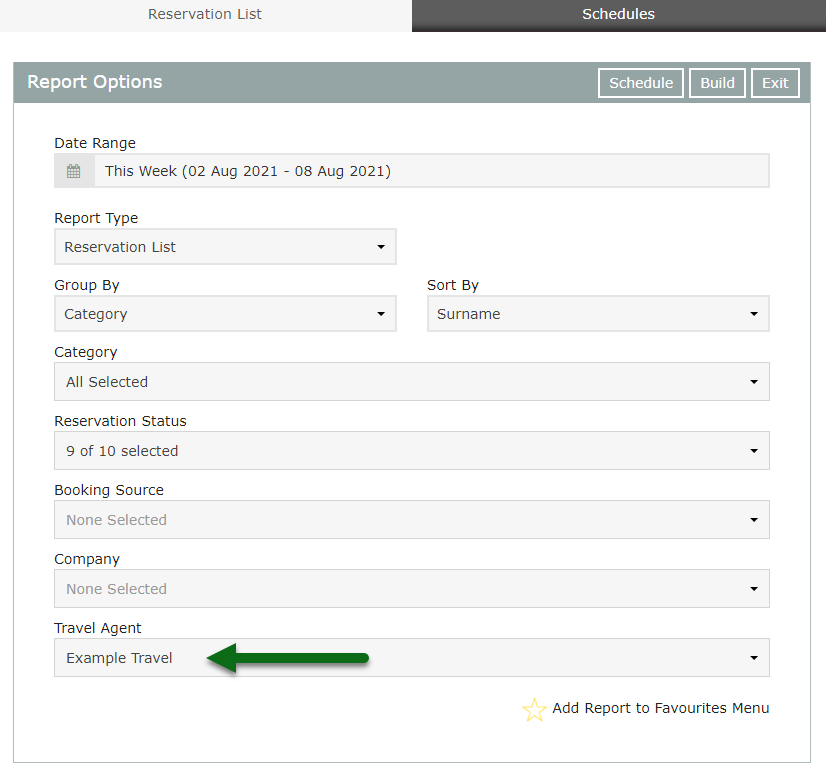
Select 'Build' to generate the report using the selected options.
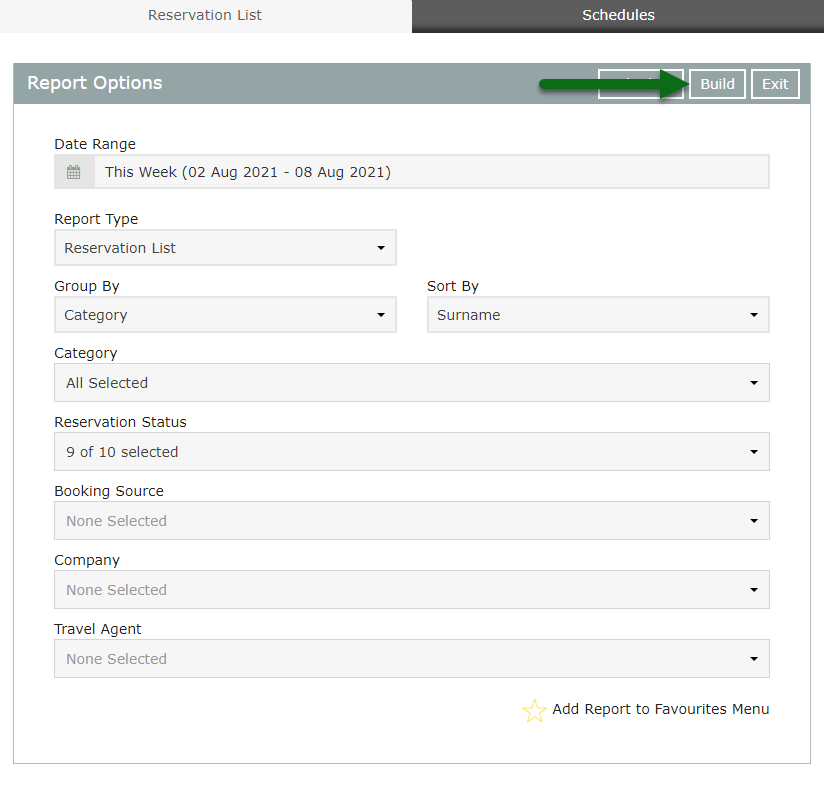
The Reservation List will include all reservations with an Arrive, Stayover or Departure Date in the selected date range.