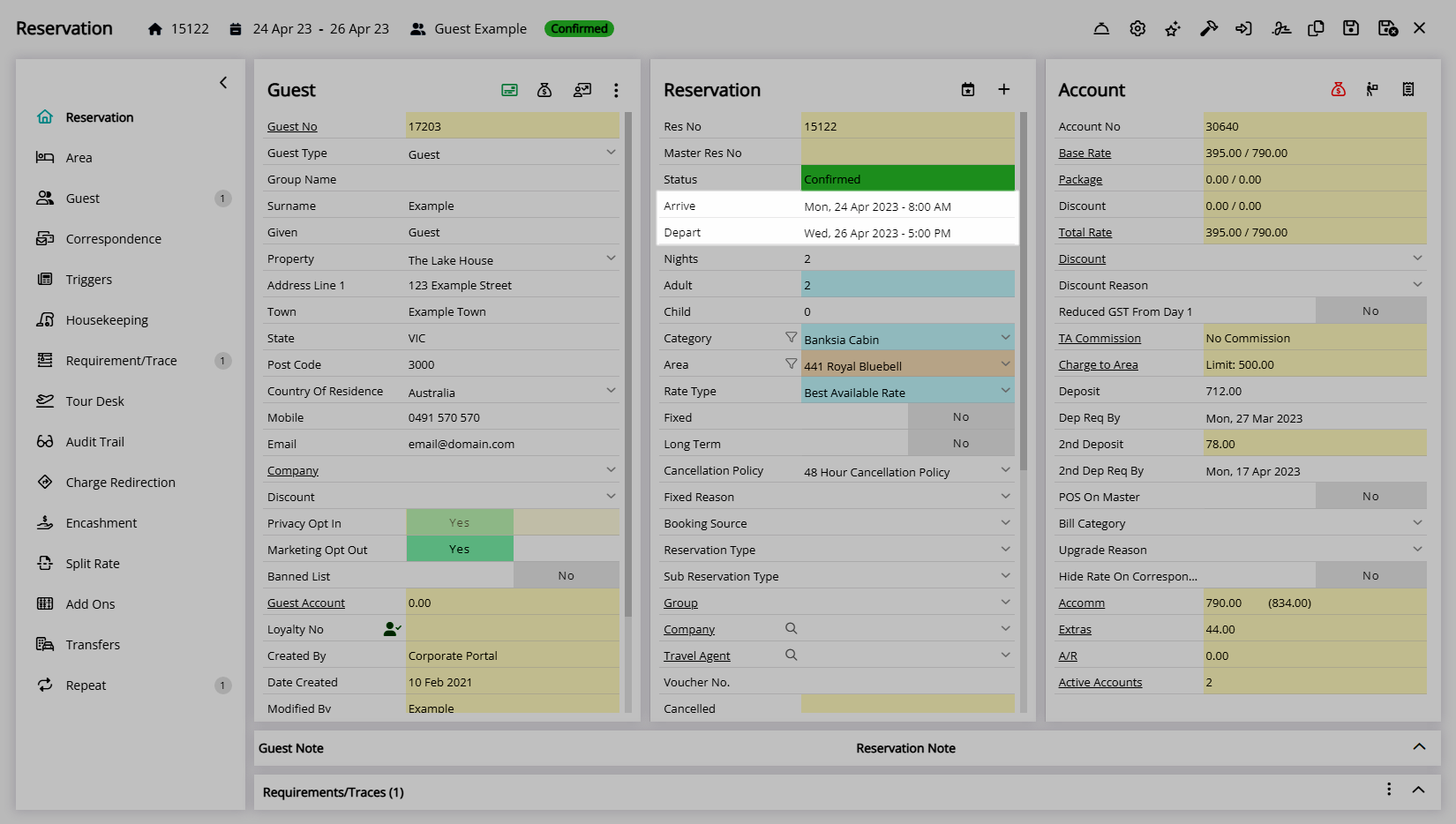Category Times
Set the default Reservation Times for a Category in RMS.
Category Times override the Default Times for Placing Reservations for a Category.
-
Information
-
Setup
- Add Button
Information
Category Times override the Default Times for Placing Reservations for a Category.
Category Times include the ability to set a Time Increment to determine the default length of time a Reservation will be created for in RMS or on the RMS Internet Booking Engine.
Quick Quote will use the Default Times for Placing Reservations and not the Category Times.
The selected 'Default Times for Placing Reservations' will be used for all Reservations across all Properties.
Changes made to the existing default times will only apply to Reservations created after the changes are saved.

Category and Reservation are default System Labels that can be customised.

System Administrators will require Security Profile access to setup this feature.
-
Setup
- Add Button
Setup
Have your System Administrator complete the following.
- Go to Setup > Category/Area in the Side Menu of RMS.
- Select the
 'Edit' icon on an existing Category.
'Edit' icon on an existing Category. - Navigate to the 'Times' tab.
- Select a Default Arrival Time and Default Departure Time.
- Optional: Select a Time Increment.
- Save/Exit.

The Time Increment will determine the default length of time a Reservation will be created for in RMS or on the RMS Internet Booking Engine.
Changes made to the existing default times will only apply to Reservations created after the changes are saved.
-
Guide
- Add Button
Guide
Go to Setup > Category/Area in the Side Menu of RMS.
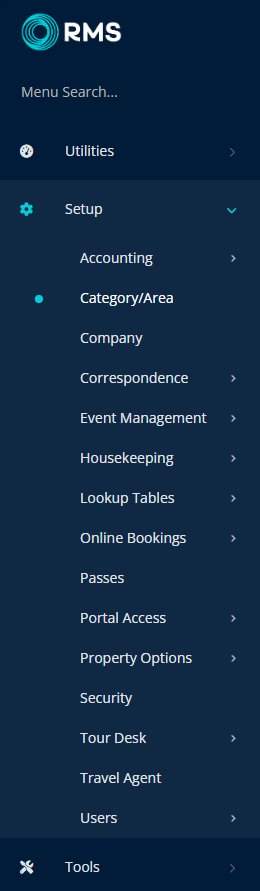
Select the ![]() 'Edit' icon on an existing Category.
'Edit' icon on an existing Category.

Navigate to the 'Times' tab.
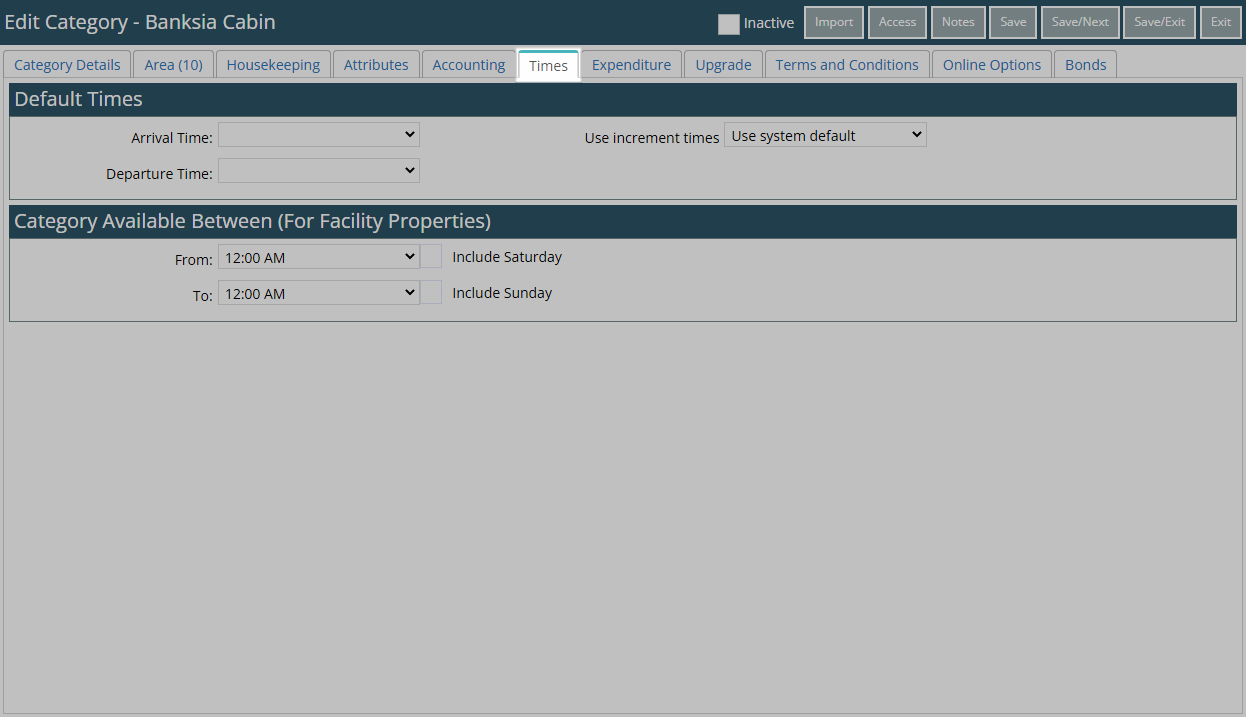
Select a Default Arrival Time and Default Departure Time.
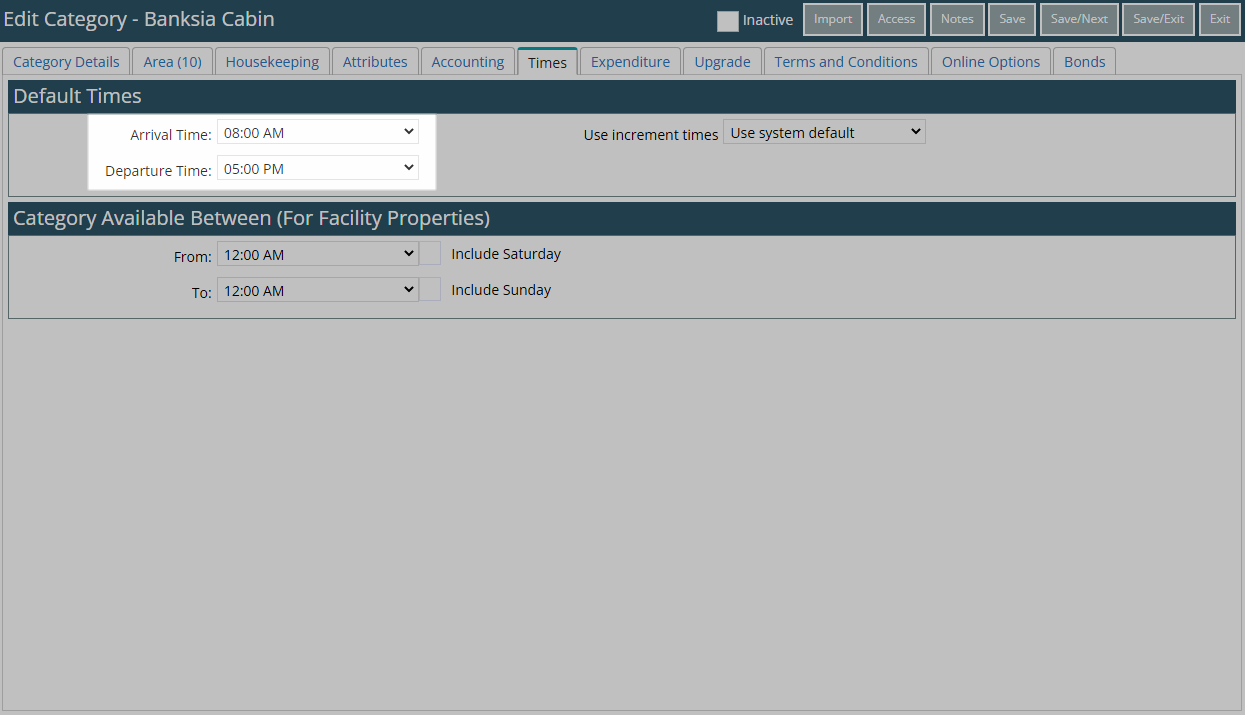
Optional: Select a Time Increment.
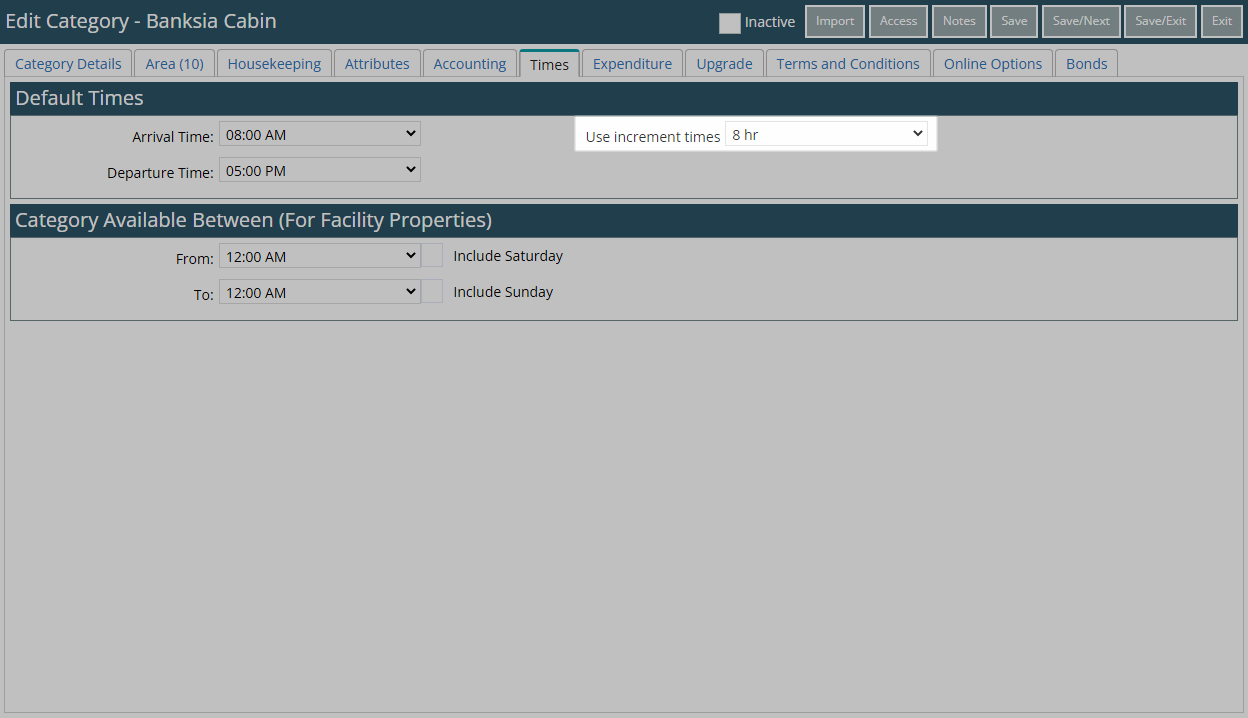
Select 'Save/Exit' to store the changes made and leave the setup.
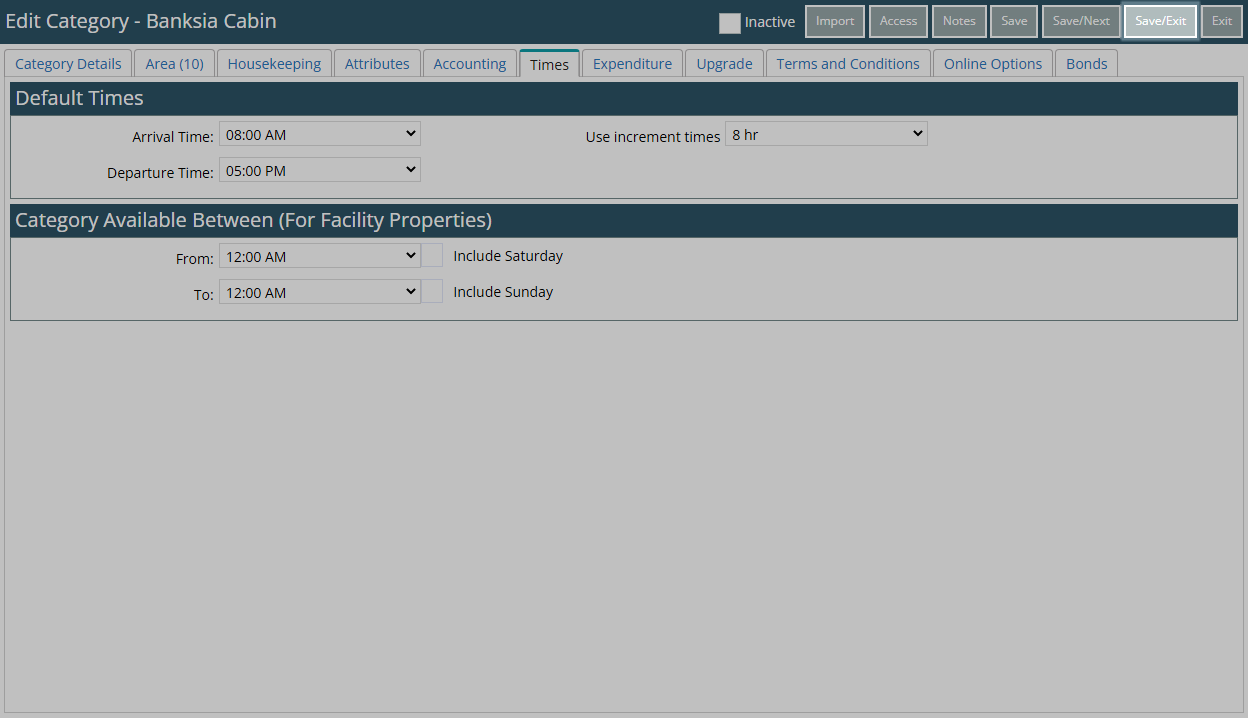
The default times selected will apply to any Reservation created after the changes are saved.
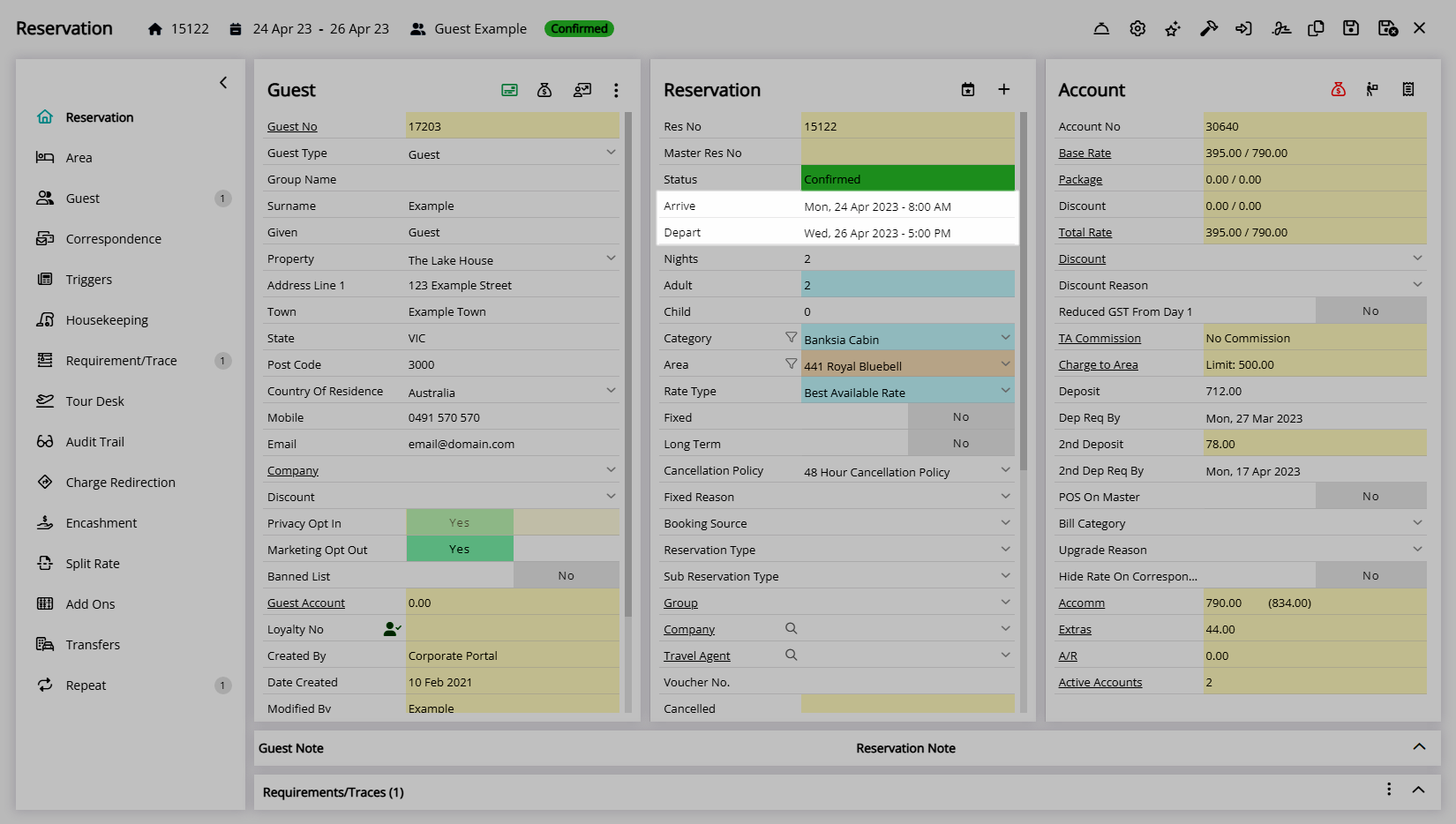
Setup
Have your System Administrator complete the following.
- Go to Setup > Category/Area in the Side Menu of RMS.
- Select the
 'Edit' icon on an existing Category.
'Edit' icon on an existing Category. - Navigate to the 'Times' tab.
- Select a Default Arrival Time and Default Departure Time.
- Optional: Select a Time Increment.
- Save/Exit.

The Time Increment will determine the default length of time a Reservation will be created for in RMS or on the RMS Internet Booking Engine.
Changes made to the existing default times will only apply to Reservations created after the changes are saved.
-
Guide
- Add Button
Guide
Go to Setup > Category/Area in the Side Menu of RMS.
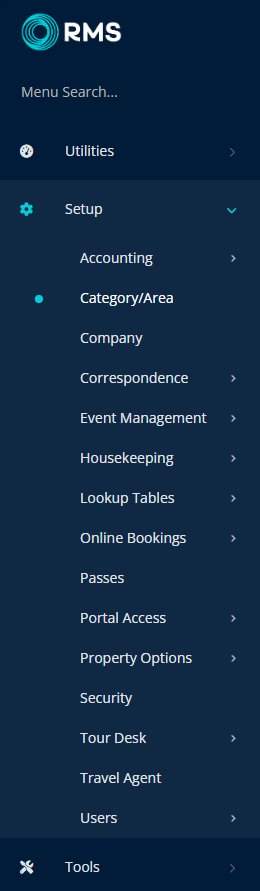
Select the ![]() 'Edit' icon on an existing Category.
'Edit' icon on an existing Category.

Navigate to the 'Times' tab.
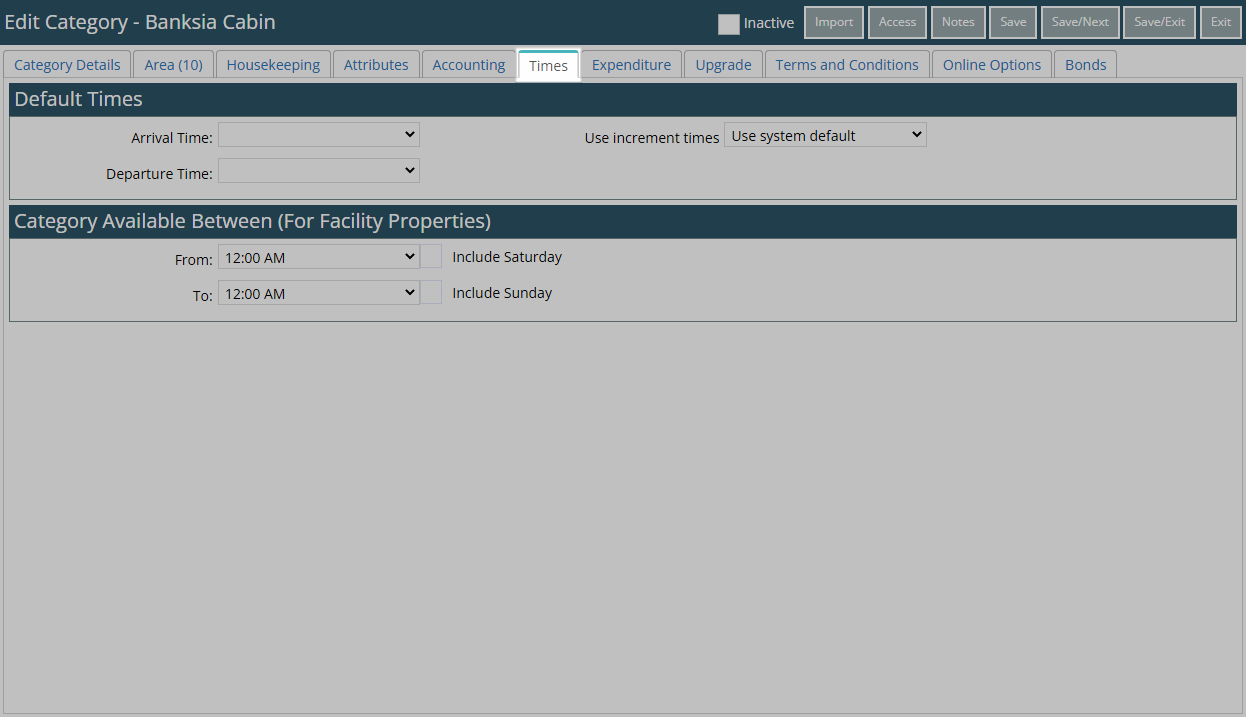
Select a Default Arrival Time and Default Departure Time.
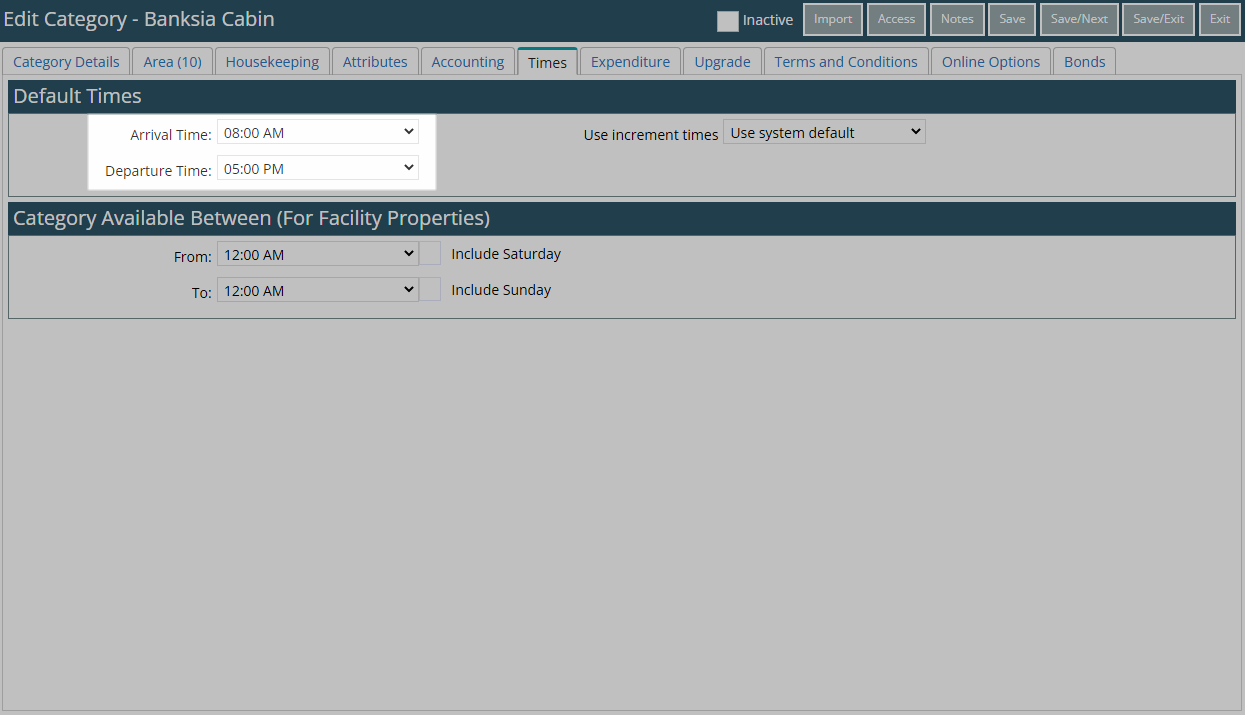
Optional: Select a Time Increment.
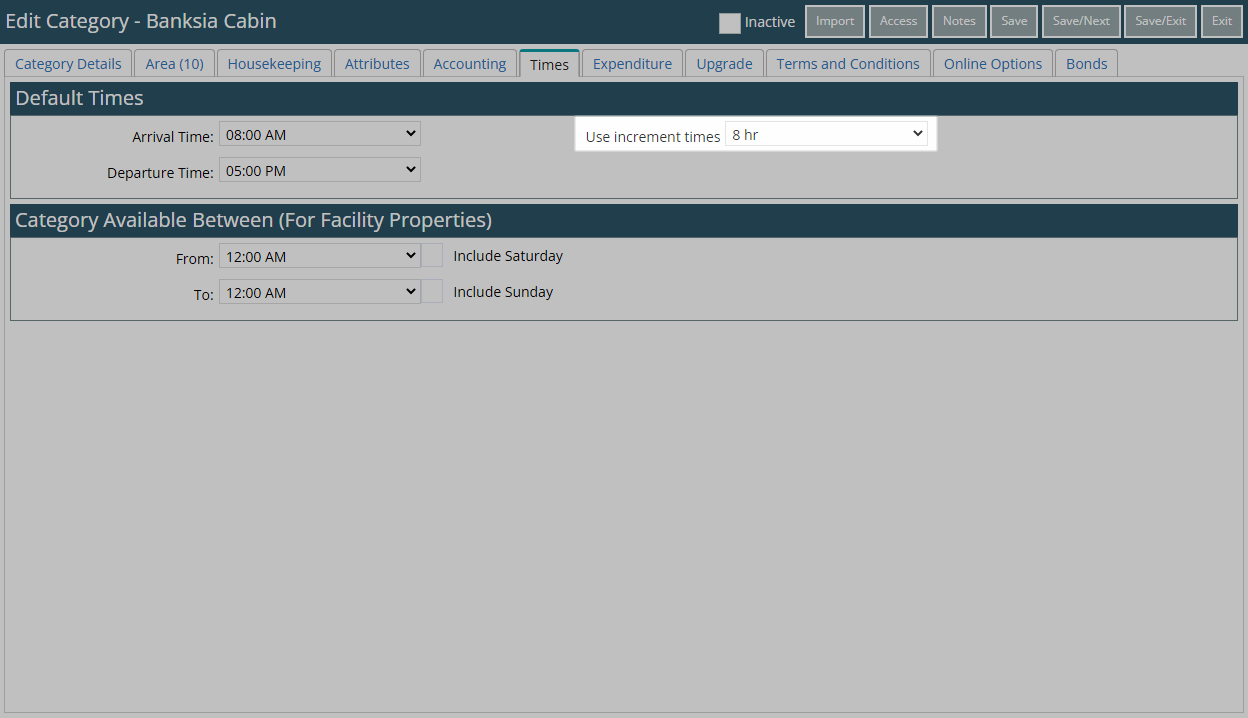
Select 'Save/Exit' to store the changes made and leave the setup.
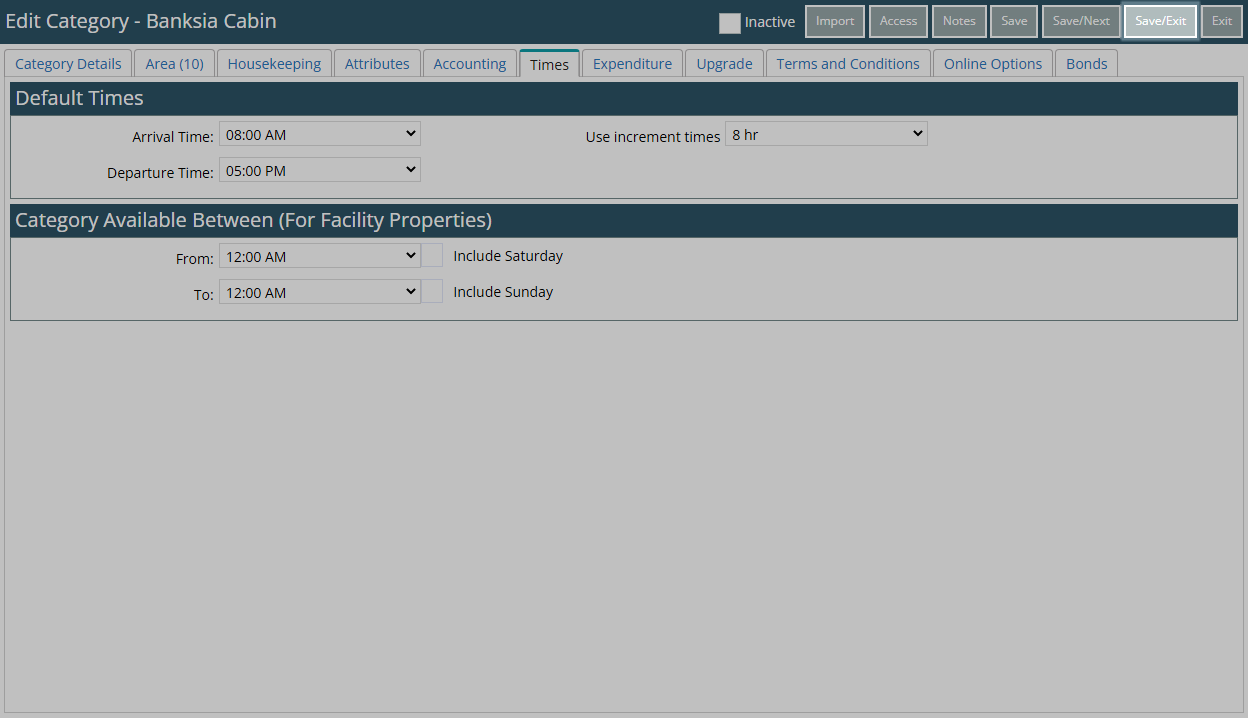
The default times selected will apply to any Reservation created after the changes are saved.