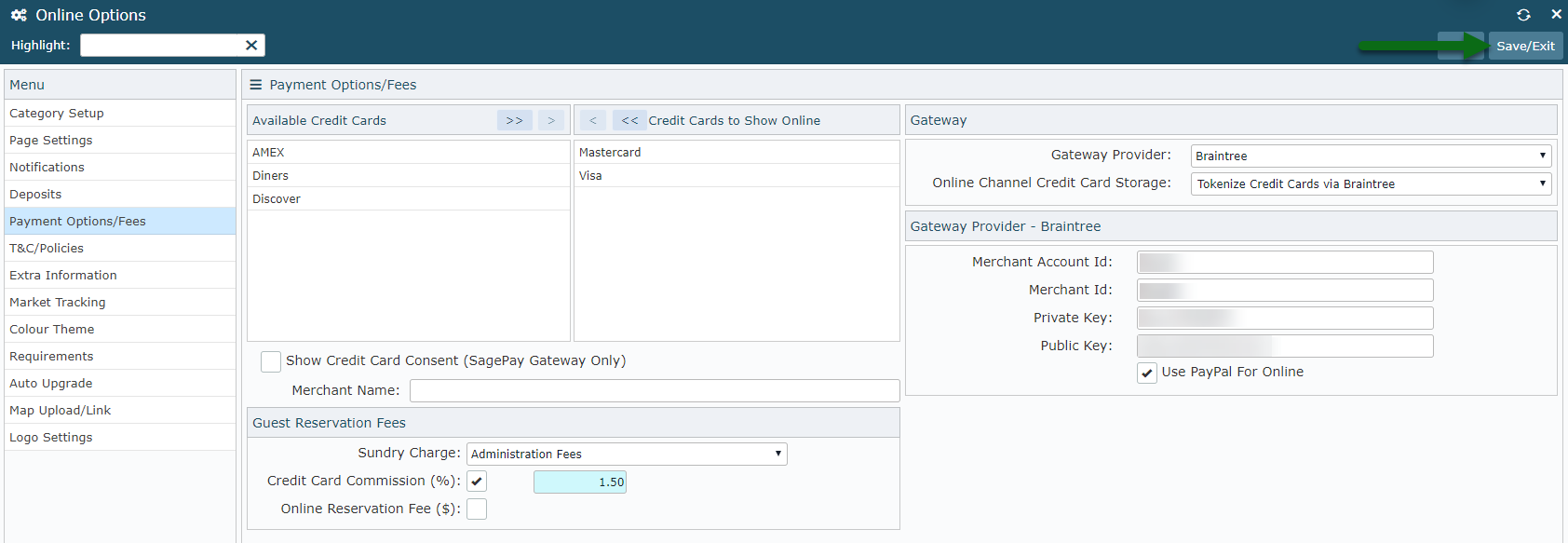Braintree
Setup Braintree for eCommerce payments in RMS.
Steps Required
Have your System Administrator complete the following.
- Go to Setup > Online Bookings > Online Options in RMS.
- Navigate to the 'Payment Options/Fees' tab.
- Select 'Braintree' as the Gateway Provider.
- Select 'Tokenise' as the Online Storage method.
- Enter the Merchant Account ID, Merchant ID, Private Key & Public Key provided by Braintree.
- Optional: Select the checkbox 'Use PayPal for Online'.
- Save/Exit.
Visual Guide
Go to Setup > Online Bookings > Online Options in RMS.
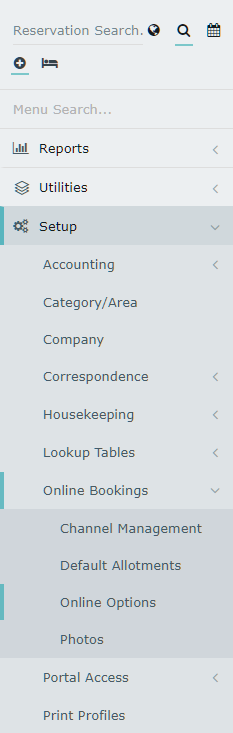
Navigate to the 'Payment Options/Fees' tab.
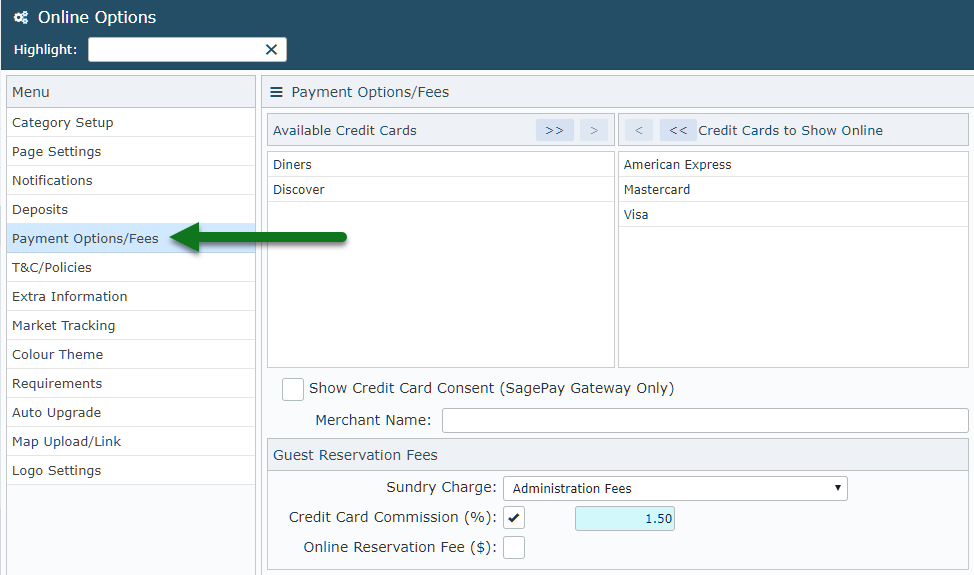
Select 'Braintree' as the Gateway Provider.
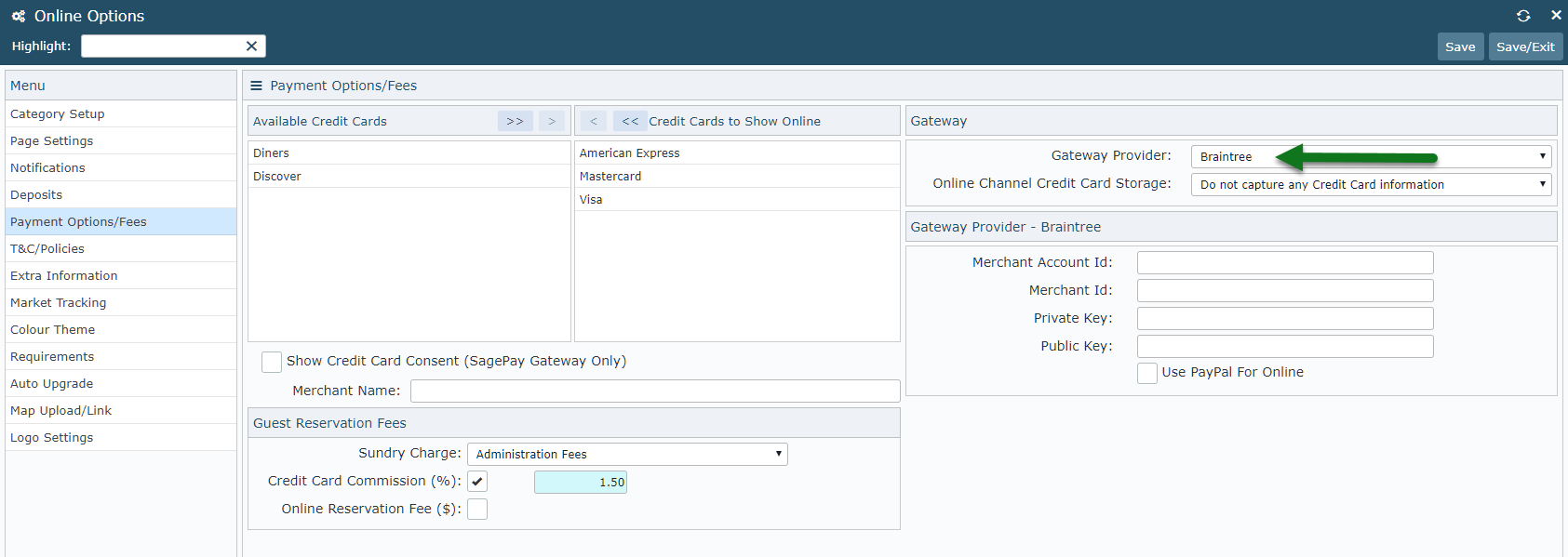
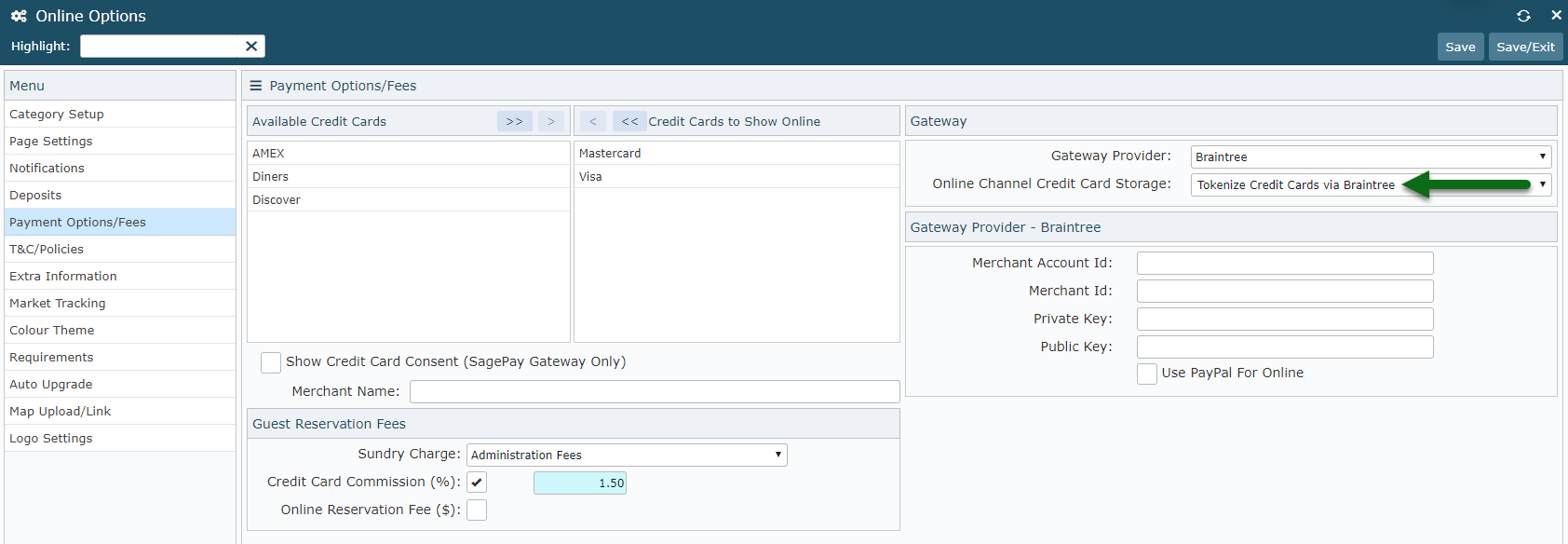
Enter the Merchant Account ID, Merchant ID, Private Key & Public Key provided by Braintree.
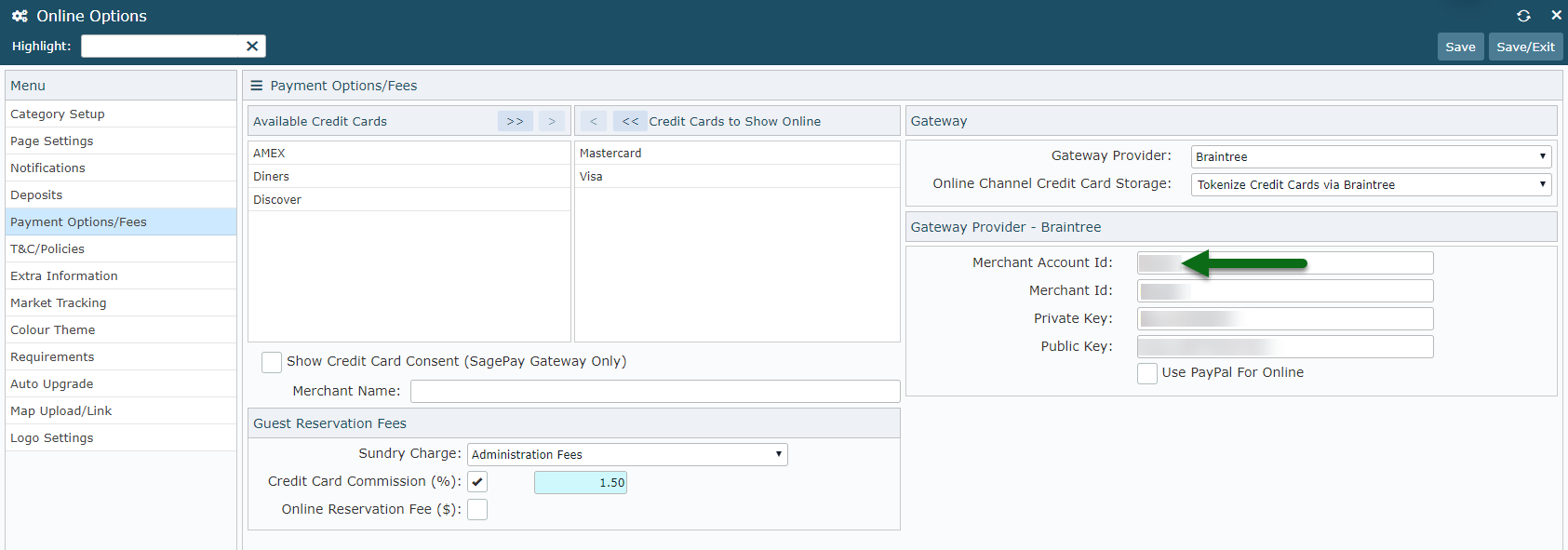
Optional: Select the checkbox 'Use PayPal for Online'.
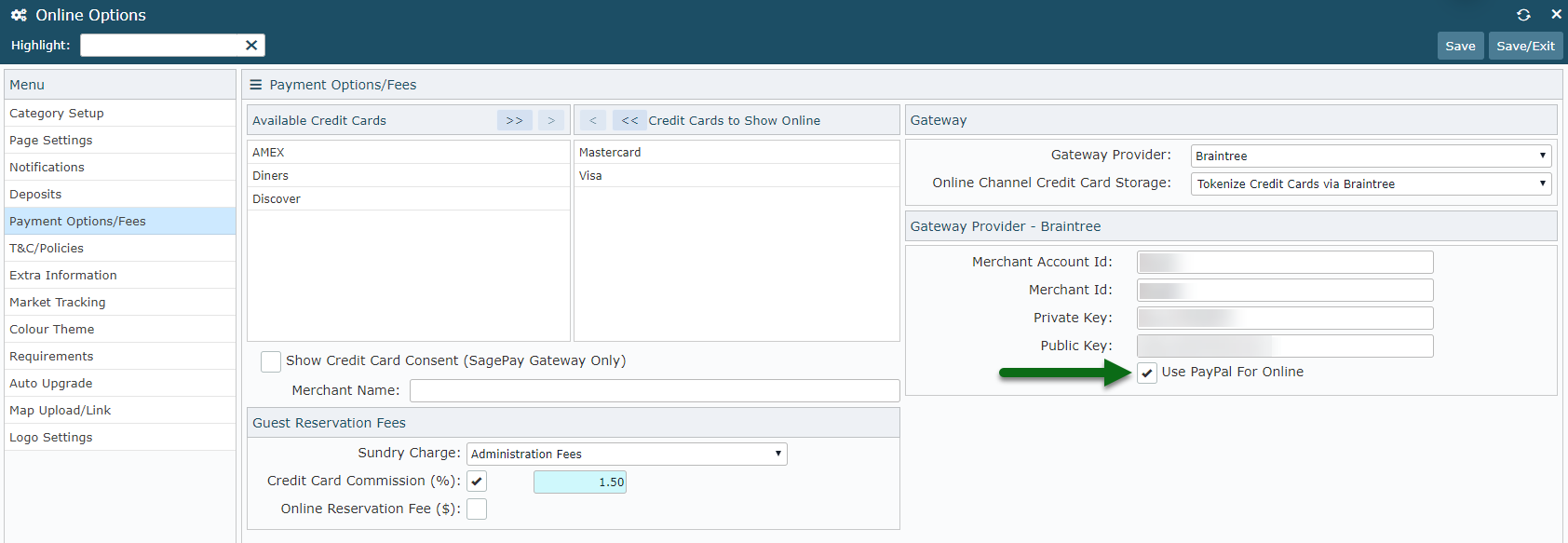
Select 'Save/Exit' to store the changes made.