In/Out Movements Area Allocation
Allocate an Area to an arriving reservation on In/Out Movements in RMS.
In/Out Movements provides a single point of management for reservations arriving, departing, or currently in-house at a property in RMS.
Contextual actions including check-in and check-out are determined by the selected view on In/Out Movements.
When using Book by Category an area can be allocated to a reservation on In/Out Movements using the 'Area' column.
Allocate Area
- Go to Reservations > In/Out Movements in the side menu of RMS.
- Select a Date Range.
- Select a View.
- Select 'No Area' in the Area Column for a Reservation.
- Select an Available Area.
- Save/Exit.
Go to Reservations > In/Out Movements in the side menu of RMS.

Select a Date Range.

Select a View.
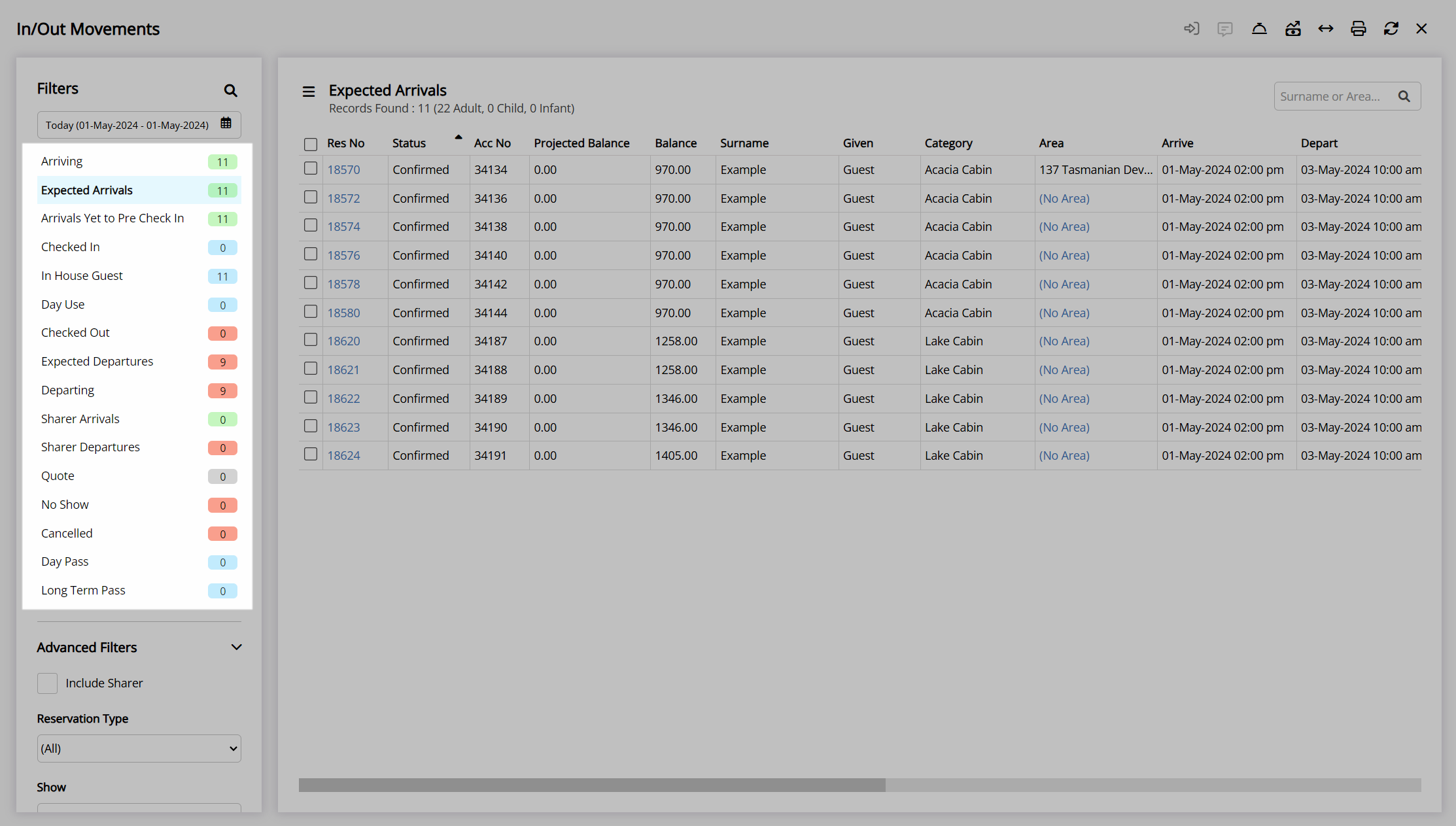
Select 'No Area' in the Area Column for a Reservation.

Select an Available Area.

Select the  'Save/Exit' icon to store the changes made and return to In/Out Movements.
'Save/Exit' icon to store the changes made and return to In/Out Movements.
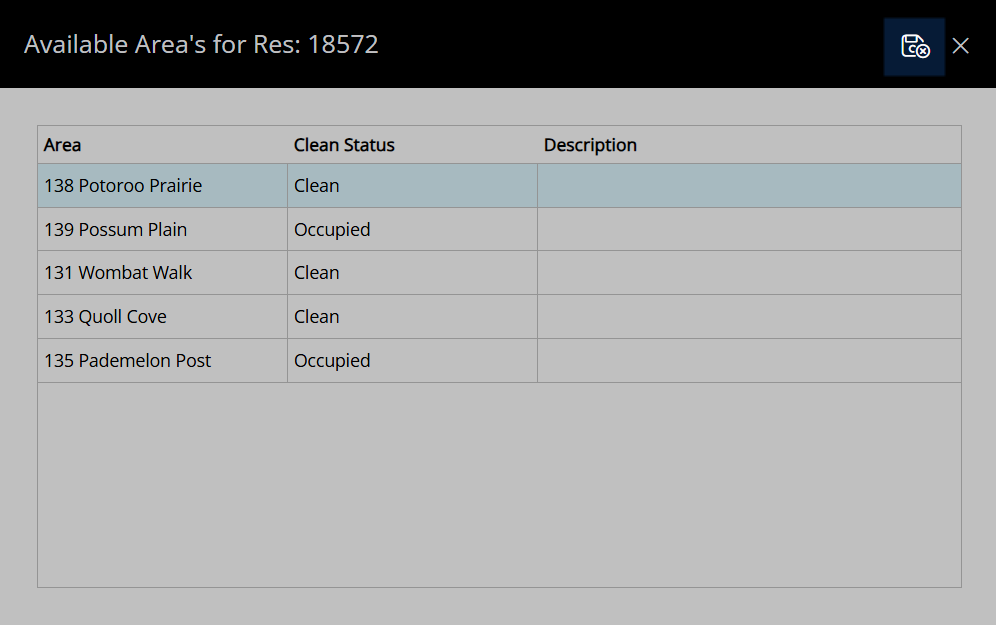
The selected area will be allocated to the reservation.
