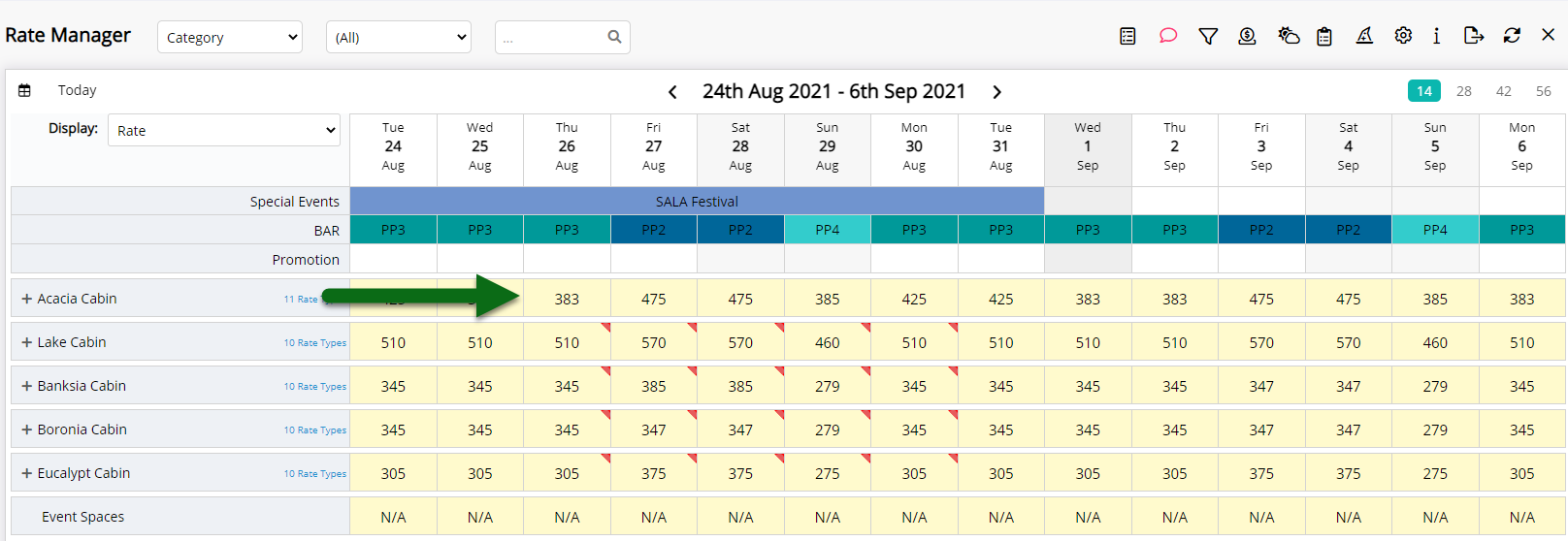Remove a Stop Sell
Removing a Stop Sell using the Control Panel in RMS.
-
Information
-
Setup
- Add Button
Information
A Stop Sell can be removed for a particular Rate Type and/or Channel, while others remain closed.

Removing a selection of dates within a wider date range will not remove the Stop Sell.
Users are required to delete the full date range, and re-apply with the new date range.
Category, Area, Reservation, Guest, and Rate are default System Labels that can be customised.

Users will require Security Profile access to the Rate Manager, Control Panel and Stop Sell restriction type to use this feature.
-
Setup
- Add Button
Setup
- Go to Charts > Rate Manager in RMS.
- Select the 'Control Panel' icon.
- Optional: Select 'Use Date Filter'.
- Optional: Select Date Range.
- Optional: Select Channel, Category, Rate Type and/or Rate Type Grouping filters.
- Select the 'Stop Sell' checkbox and select the 'Refresh' icon.
- Optional: Select a column header to sort columns
- Select the Stop Sell record checkbox.
- Select 'Delete'.
- Select 'Yes' to confirm.
-
Guide
- Add Button
Guide
Go to Charts > Rate Manager in RMS.
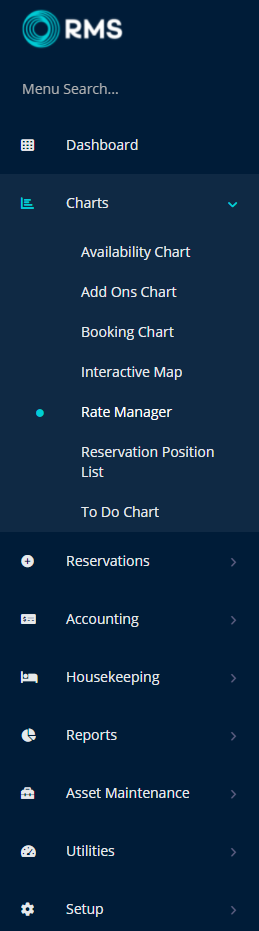
Select the 'Control Panel' icon.
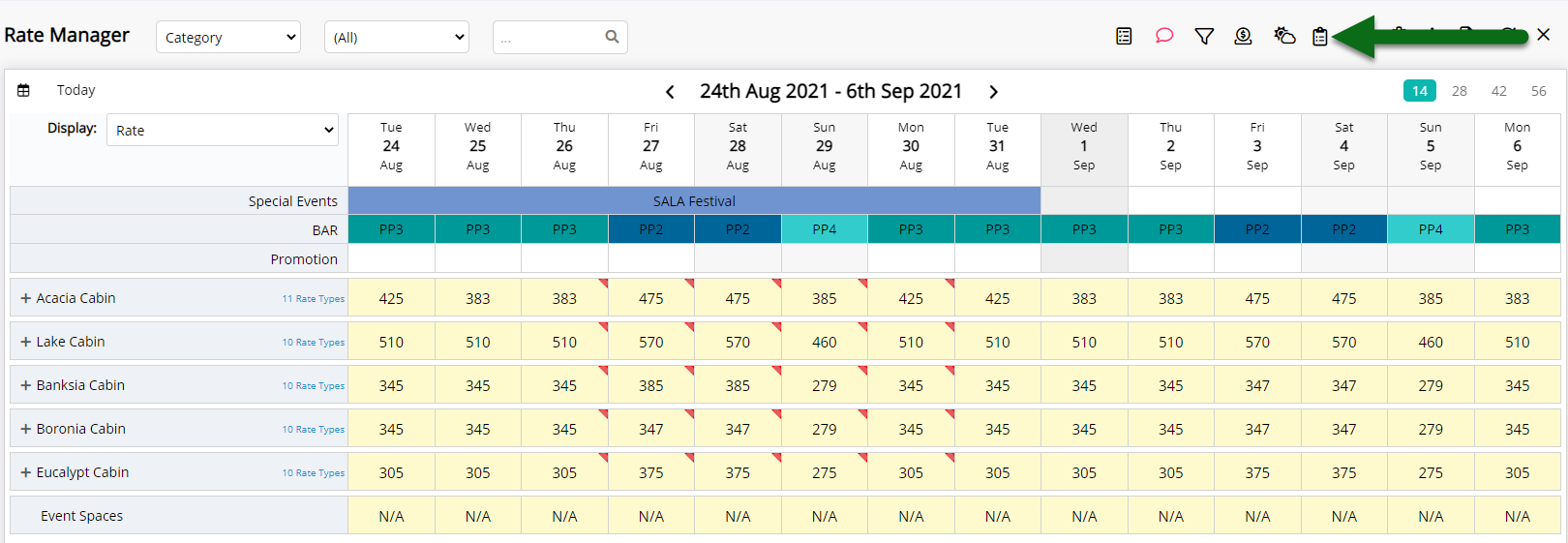
Optional: Select 'Use Date Filter'.
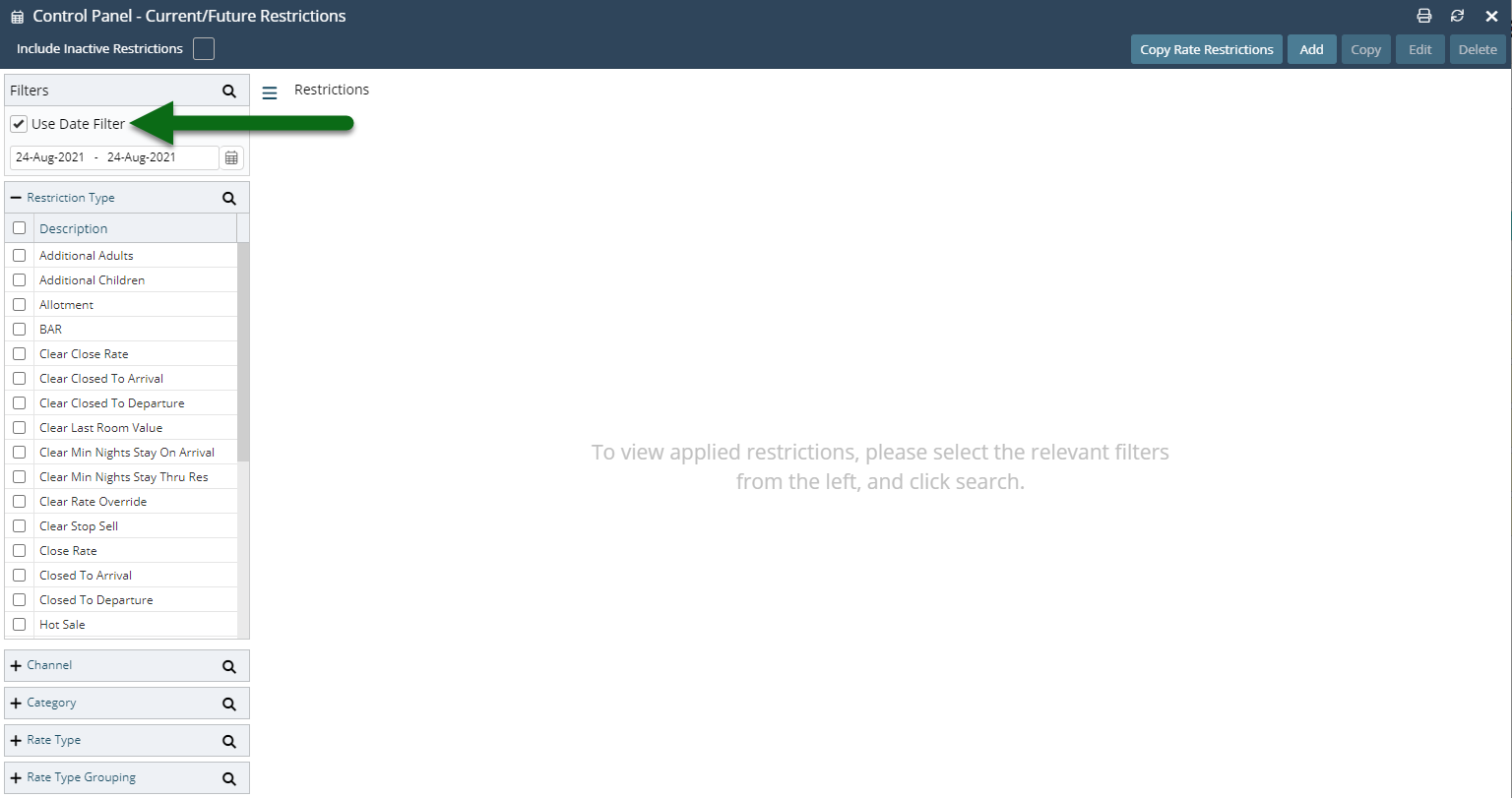
Optional: Select Date Range.
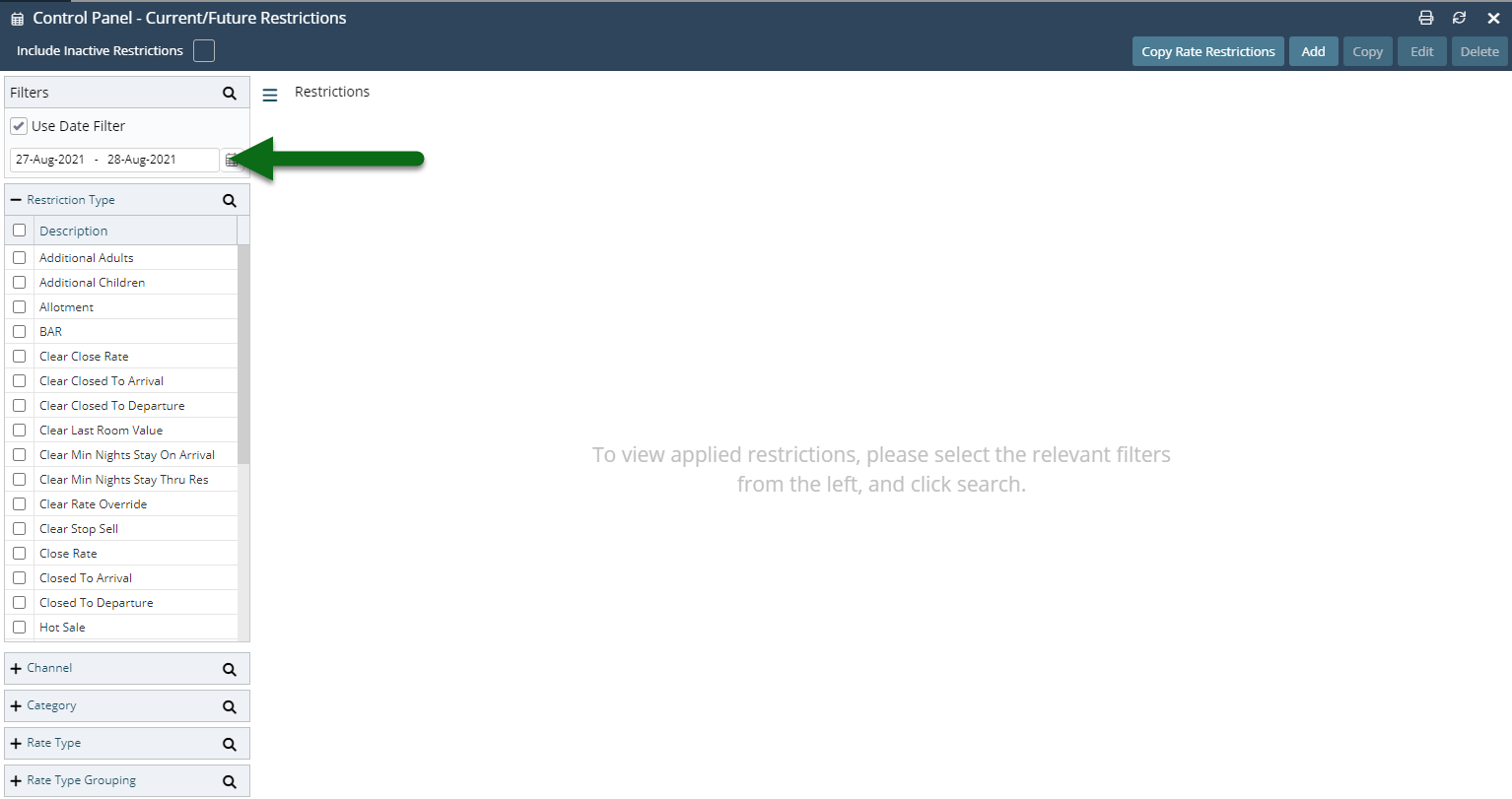
Optional: Select Channel, Category, Rate Type and/or Rate Type Grouping filters.
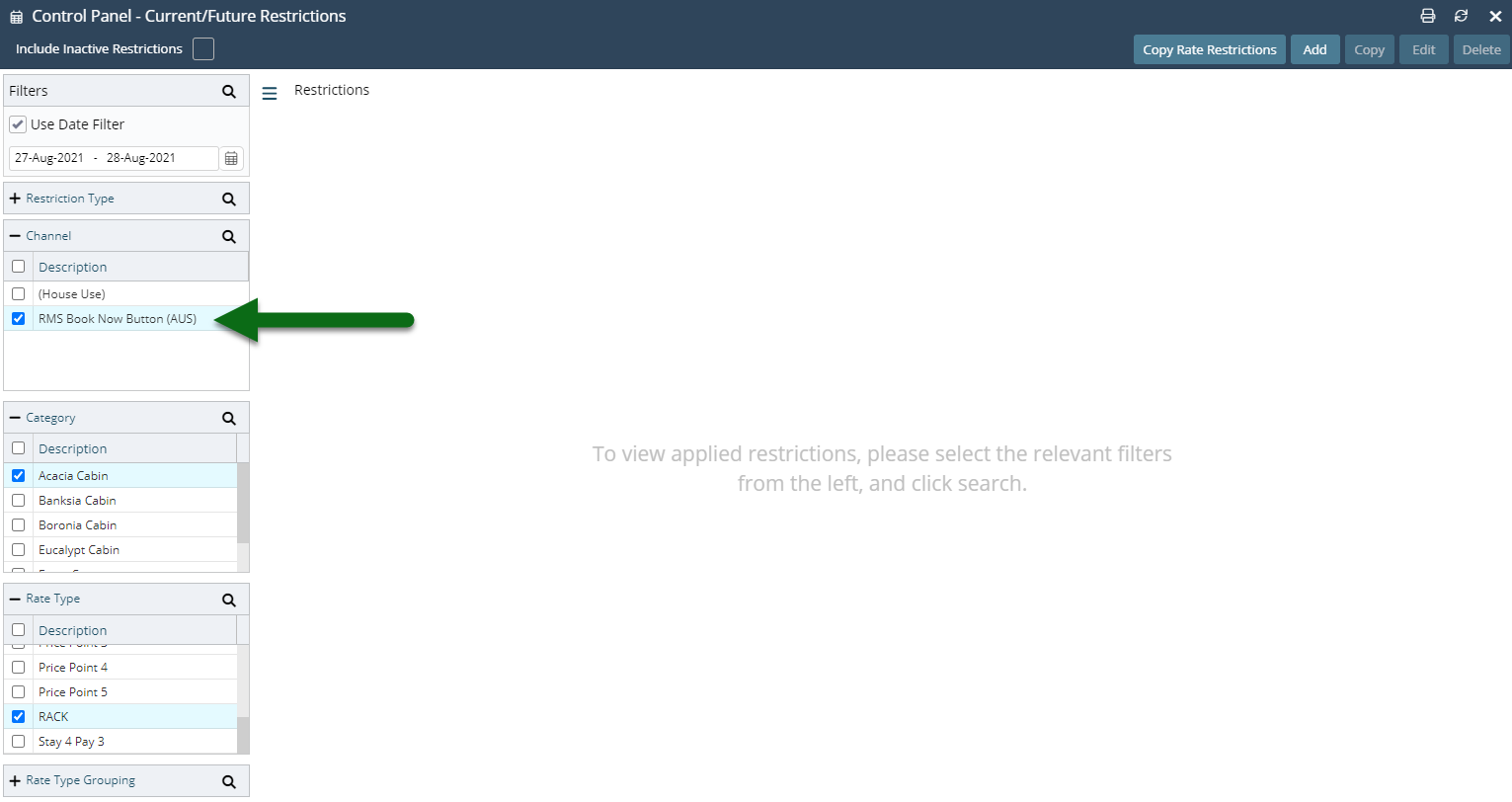
Select the 'Stop Sell' checkbox and select the 'Refresh' icon.
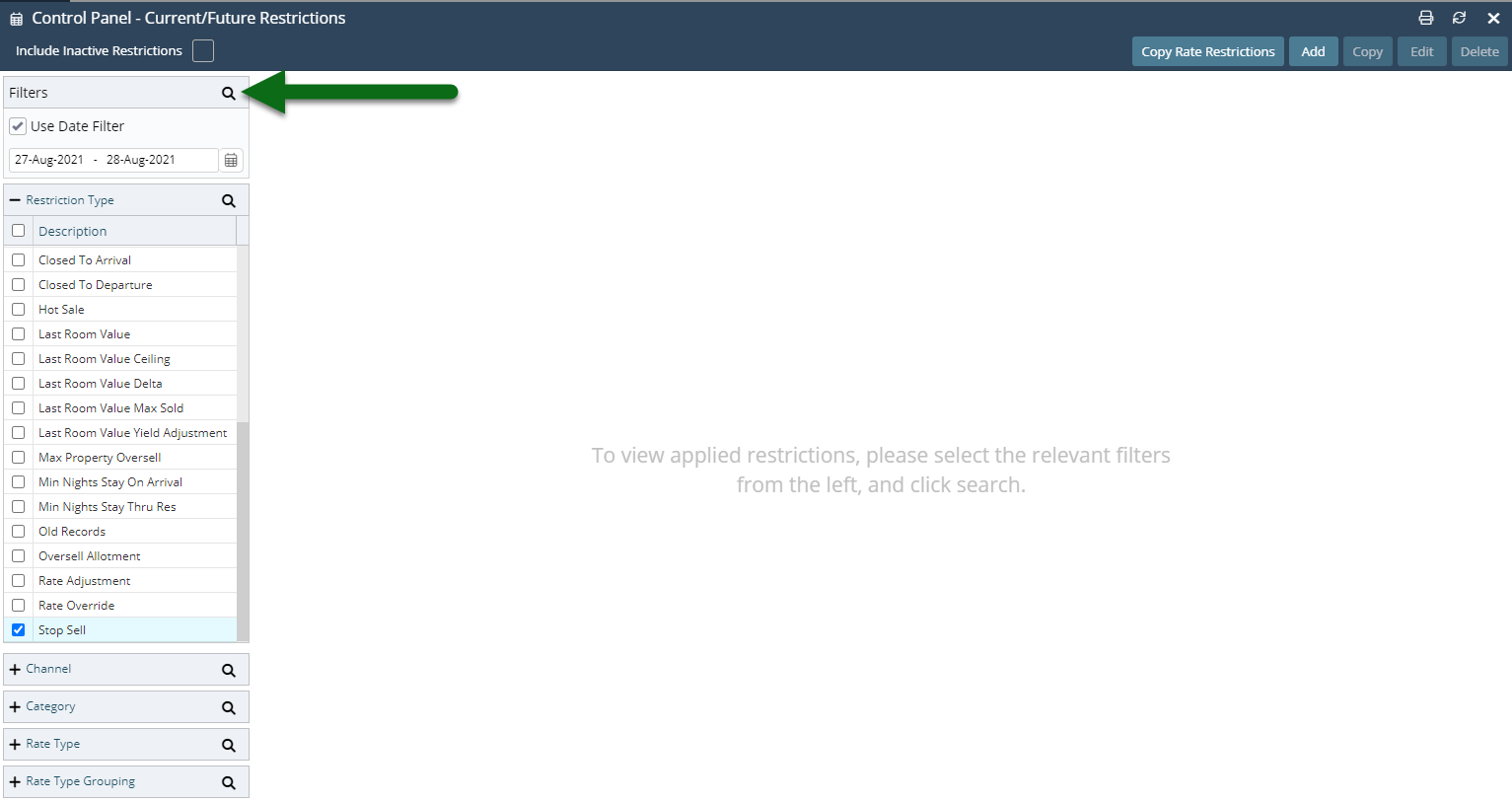
Optional: Select a column header to sort columns
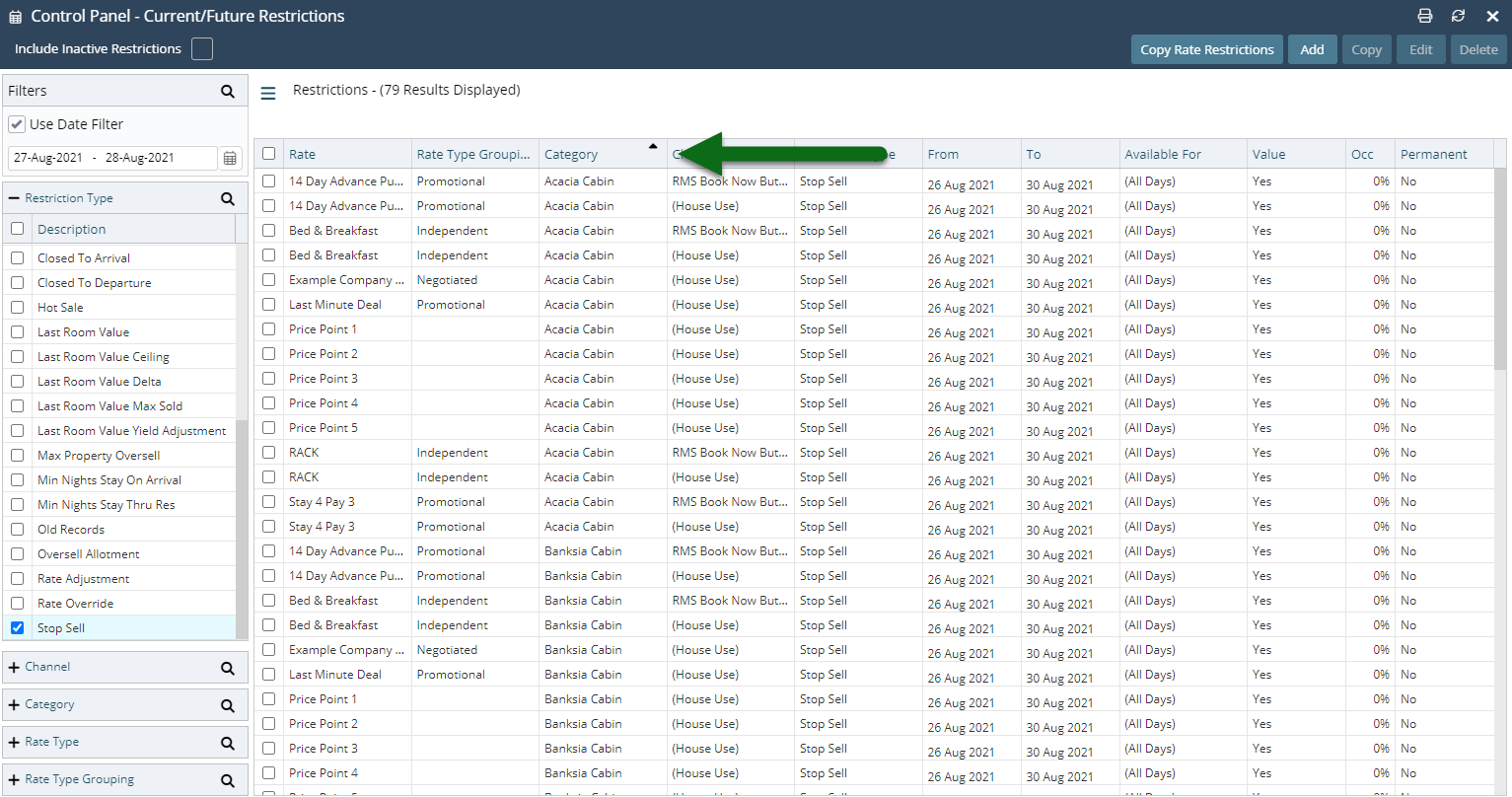
Select the Stop Sell records.
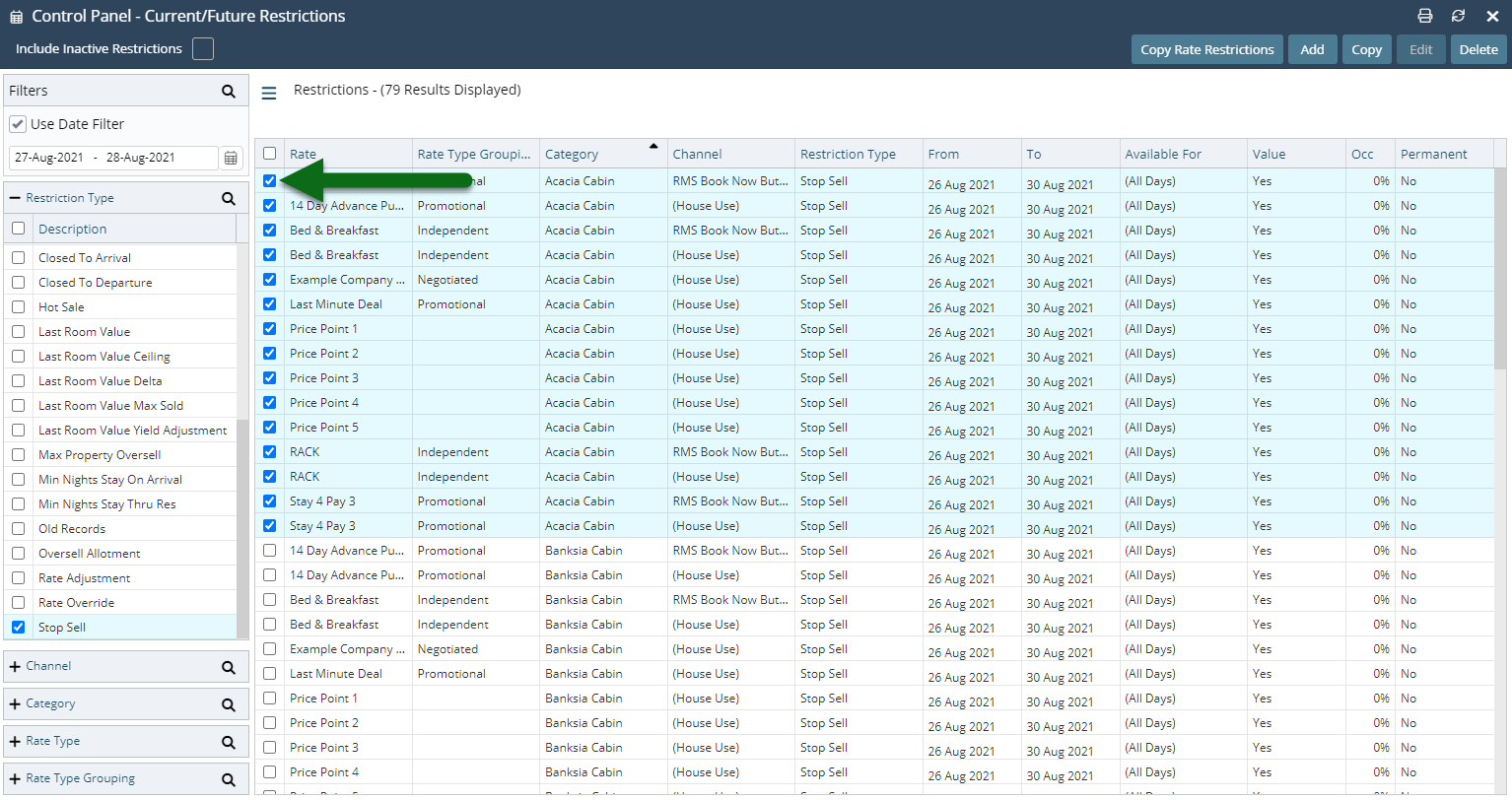
Select 'Delete'.
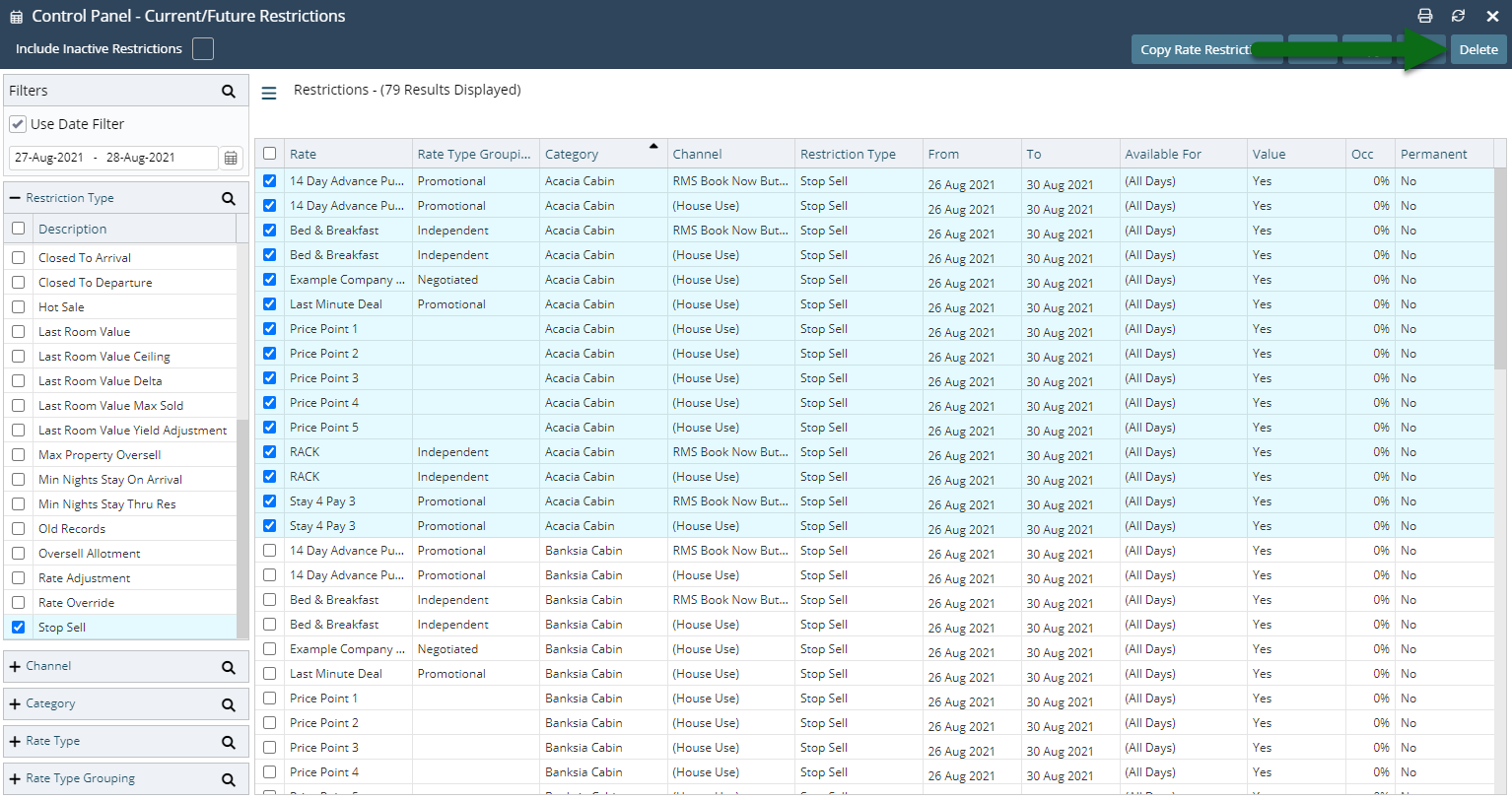
Select 'Yes' to confirm.
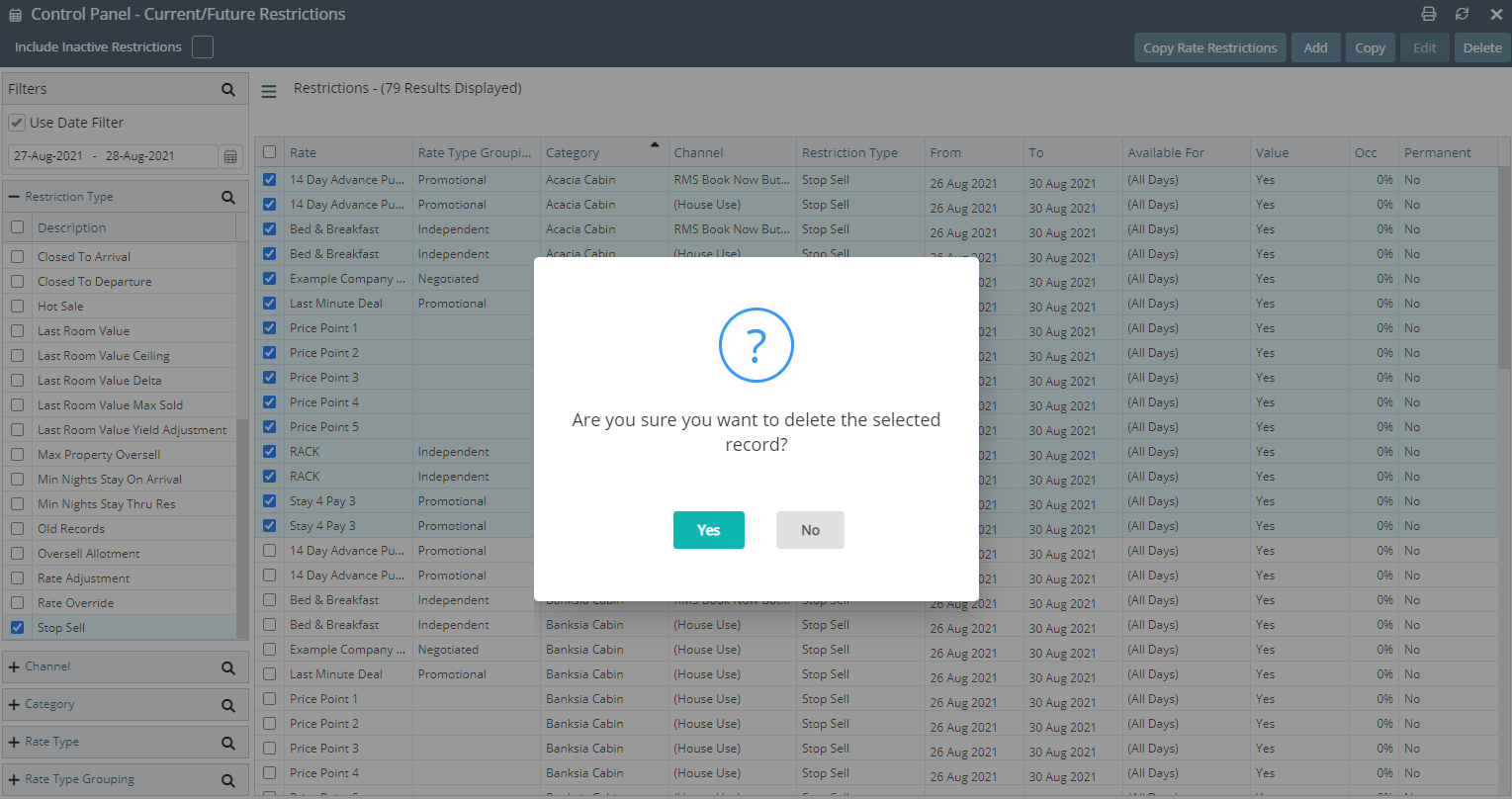
The selected Stop Sells will now be removed and availability will be reopened.
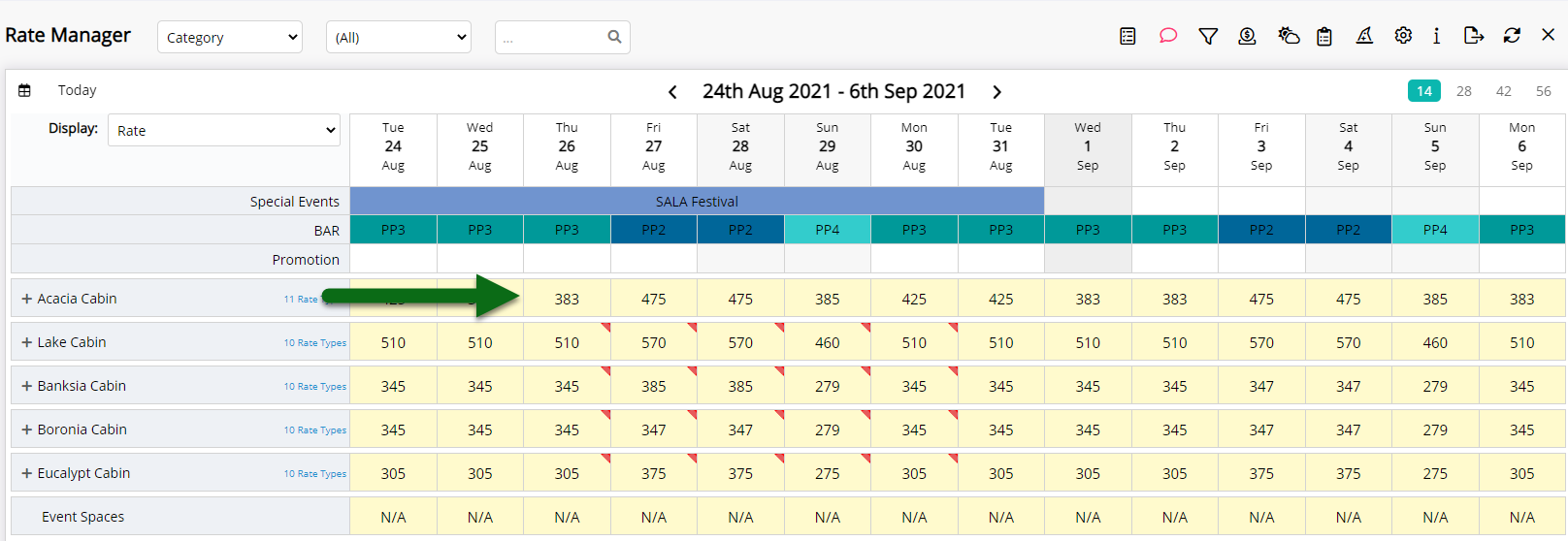
Setup
- Go to Charts > Rate Manager in RMS.
- Select the 'Control Panel' icon.
- Optional: Select 'Use Date Filter'.
- Optional: Select Date Range.
- Optional: Select Channel, Category, Rate Type and/or Rate Type Grouping filters.
- Select the 'Stop Sell' checkbox and select the 'Refresh' icon.
- Optional: Select a column header to sort columns
- Select the Stop Sell record Checkbox.
- Select 'Delete'.
- Select 'Yes' to confirm.
-
Guide
- Add Button
Guide
Go to Charts > Rate Manager in RMS.
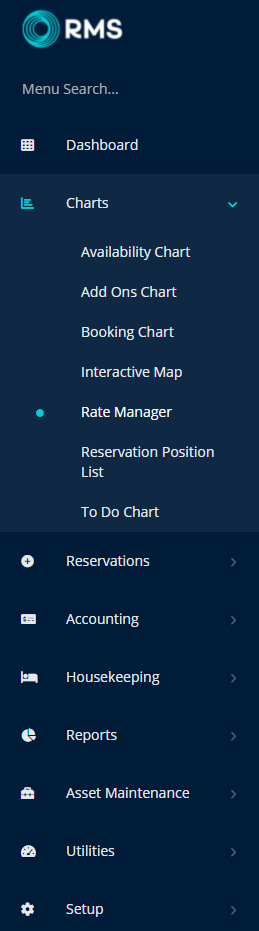
Select the 'Control Panel' icon.

Optional: Select 'Use Date Filter'.
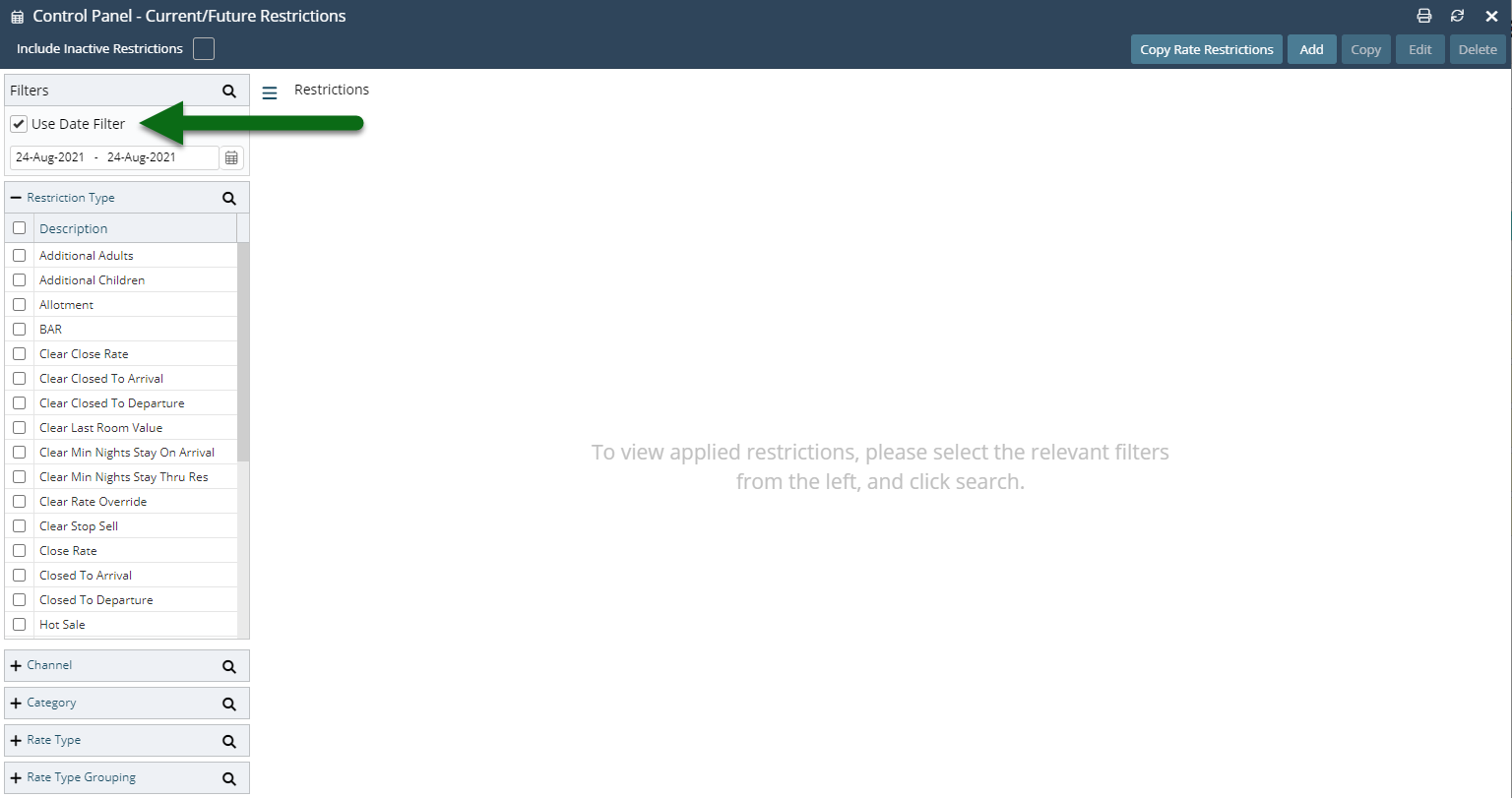
Optional: Select Date Range.
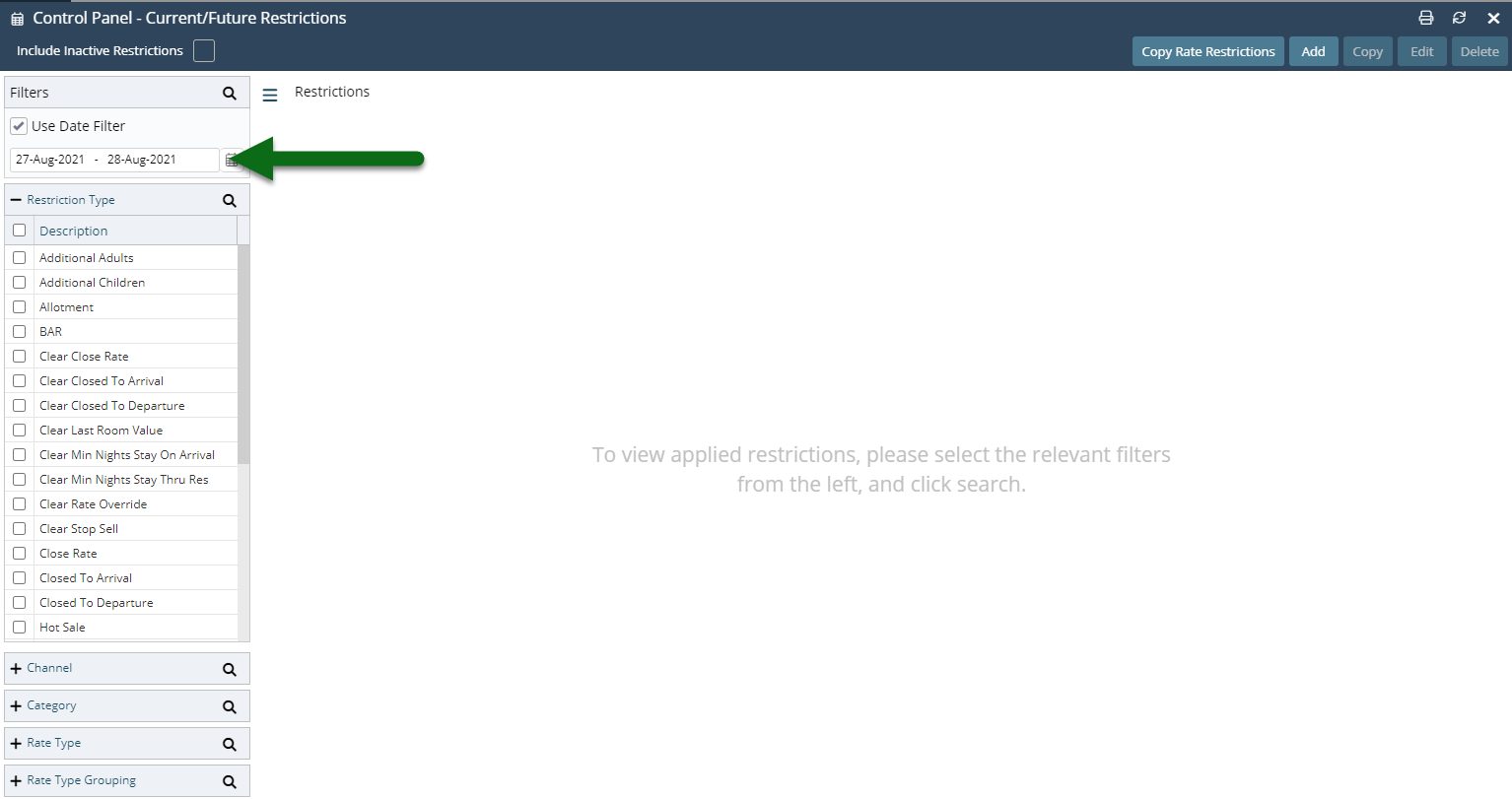
Optional: Select Channel, Category, Rate Type and/or Rate Type Grouping filters.
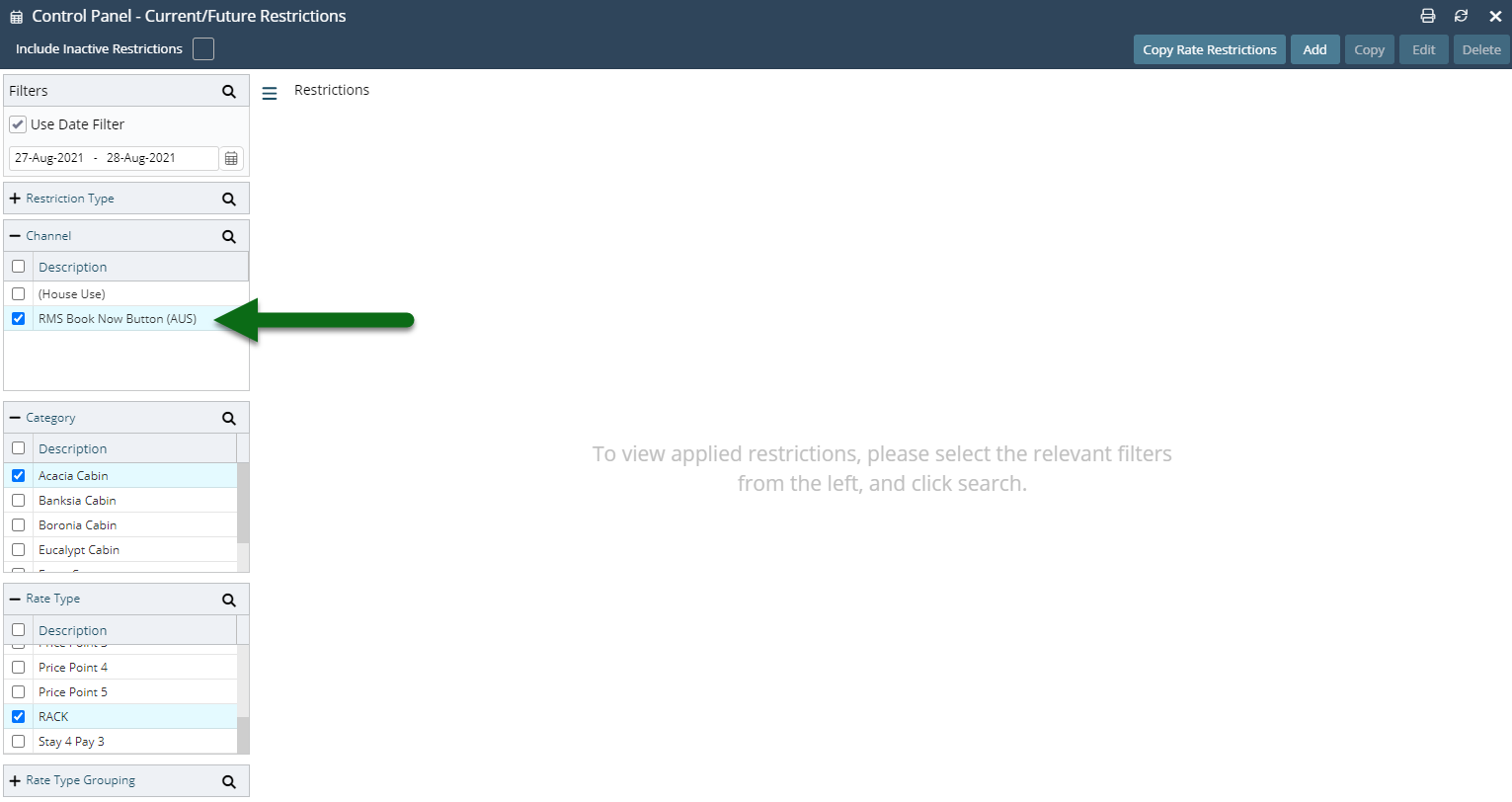
Select 'Stop Sell' checkbox and select the 'Refresh' icon.
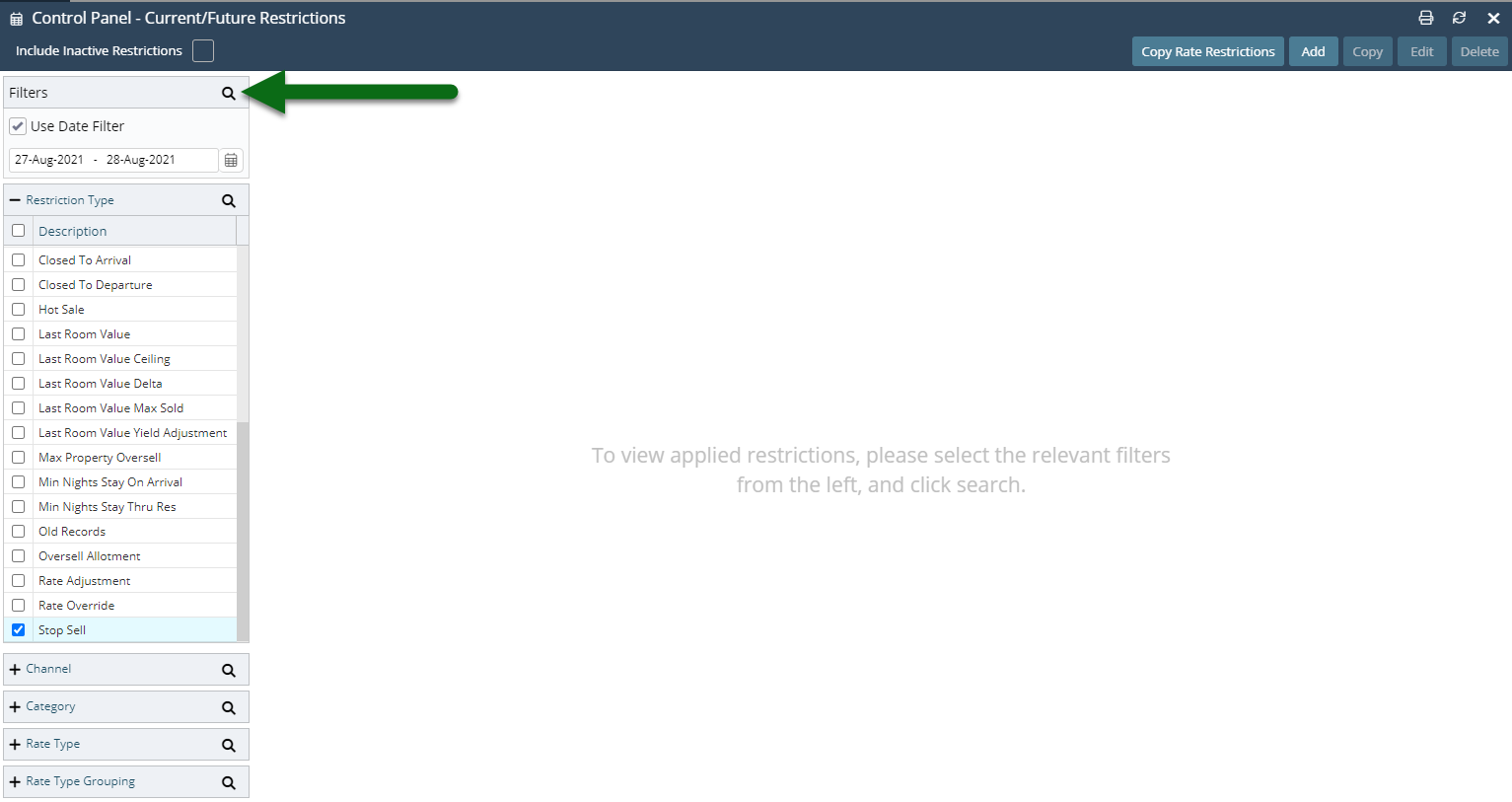
Optional: Select a column header to sort columns.
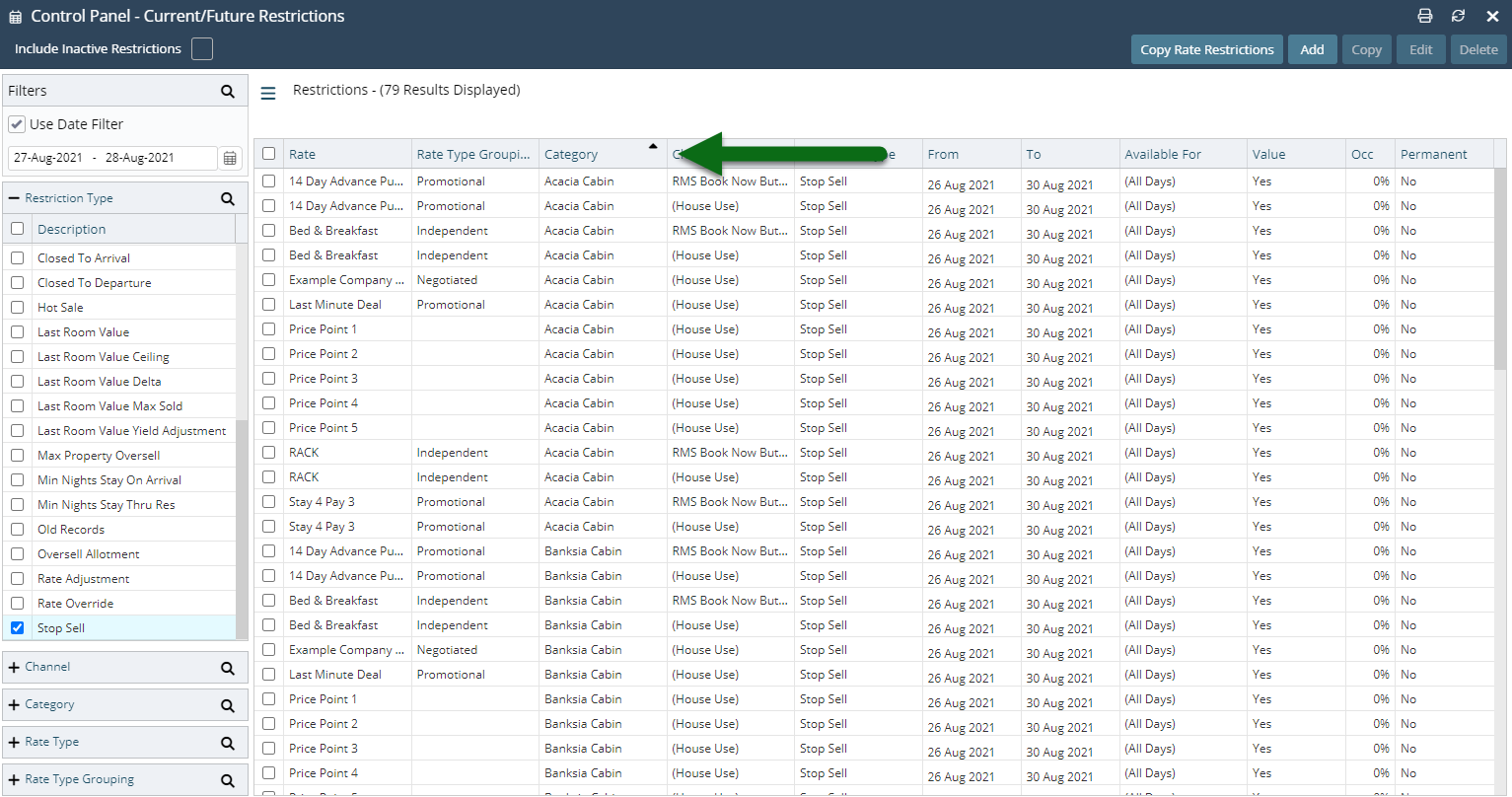
Select Stop Sell records.
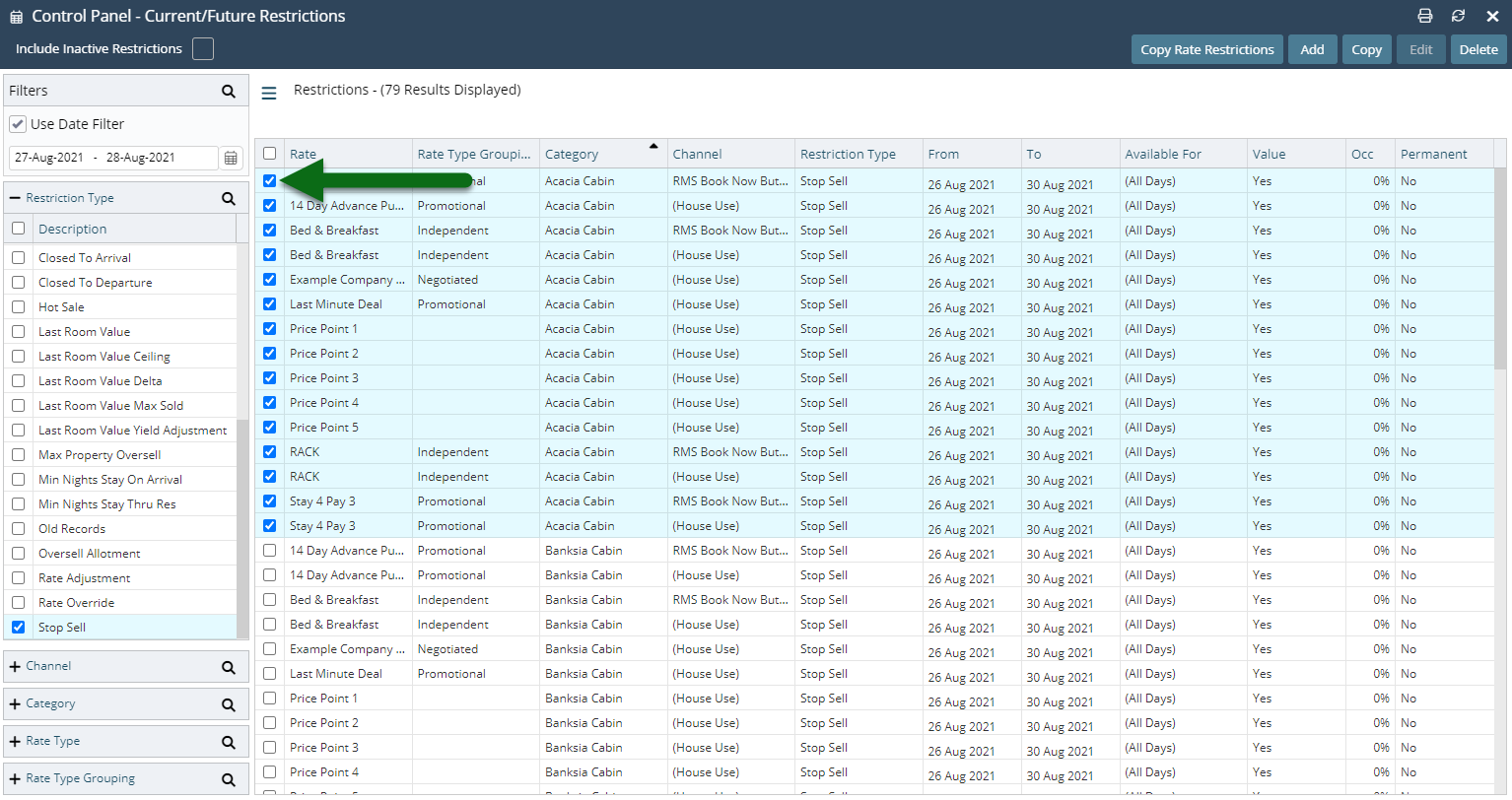
Select 'Delete'.
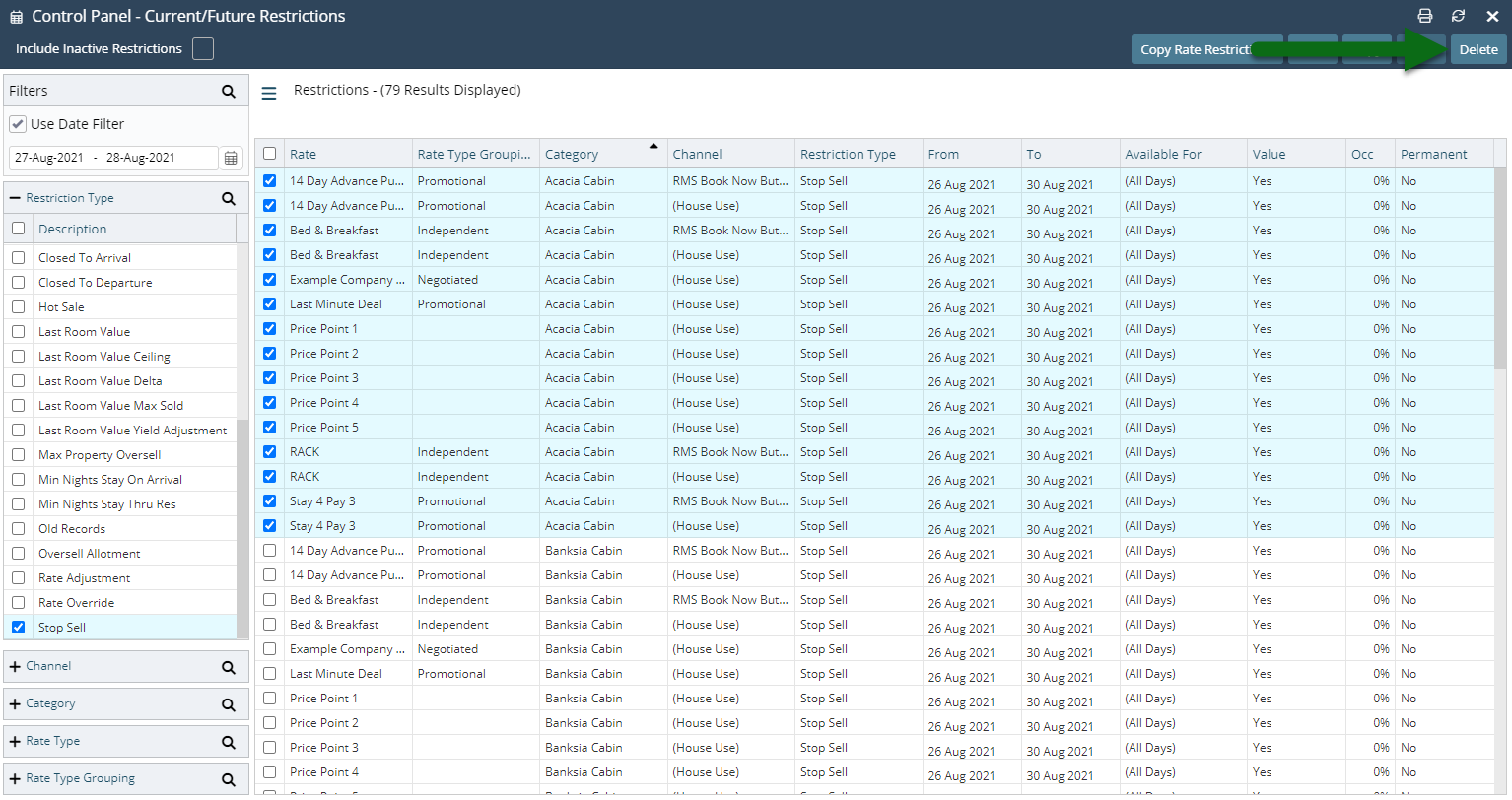
Select 'Yes' to confirm.
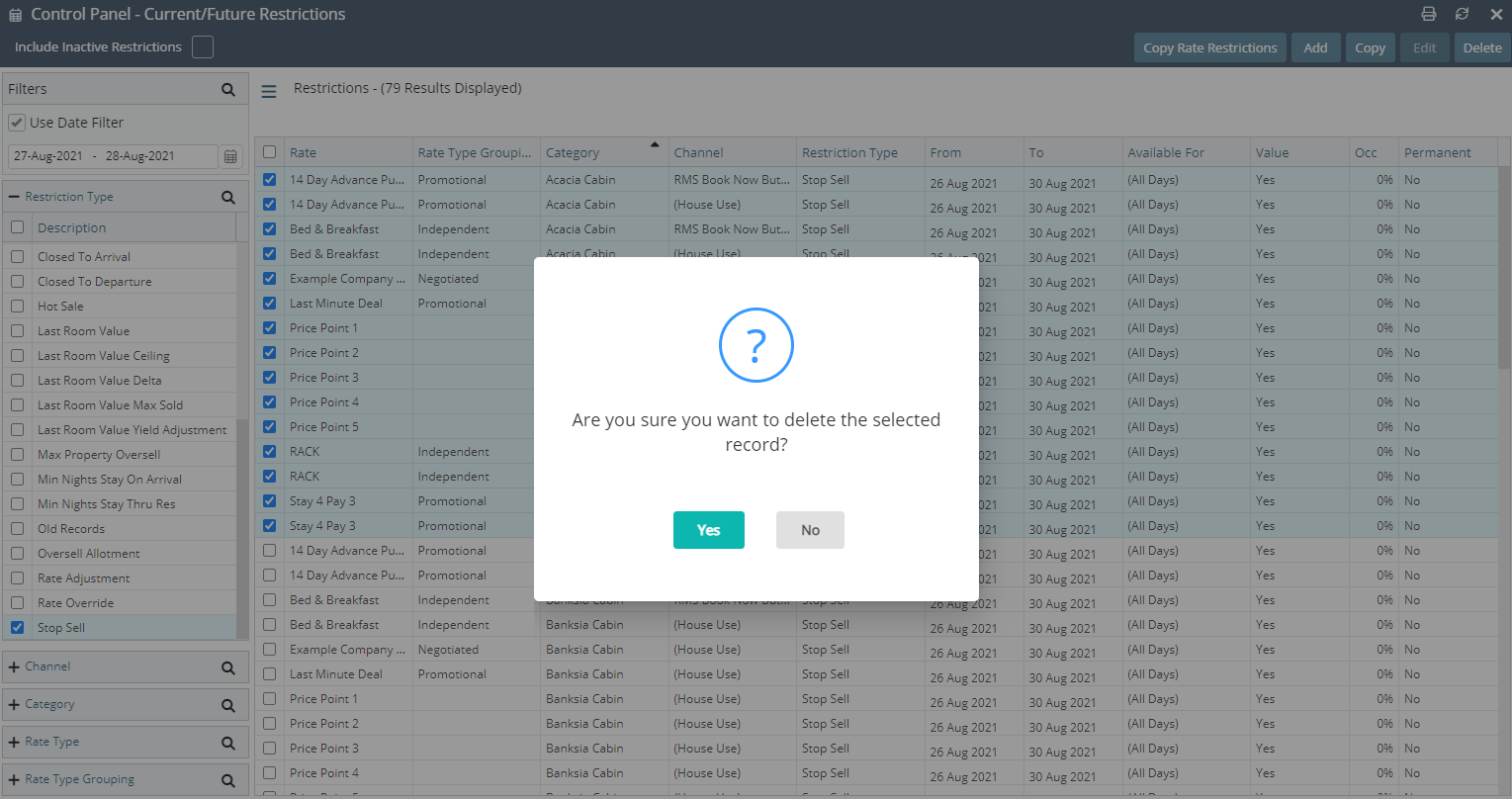
The selected Stop Sells will now be removed and availability will be reopened.