Reservation Message Alerts
Adding a message to a reservation to alert other users in RMS.
Steps Required
- Go to the Side Menu Reservation Search in RMS.
- Enter the Guest Name or Reservation Number.
- Search and Go to the Reservation.
- Navigate to the 'Correspondence' tab.
- Select 'Message'.
- Enter the message to be read by other users.
- Select a 'Notify On' option.
- Save/Exit.
Visual Guide
Go to the Side Menu Reservation Search in RMS.
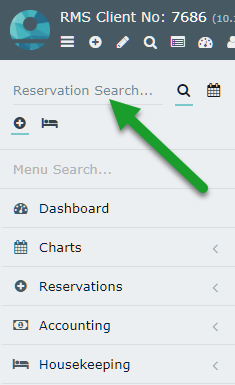
Enter the Guest Name or Reservation Number.
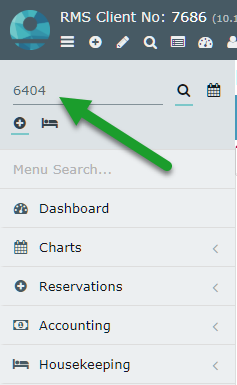
Search and Go to the Reservation.
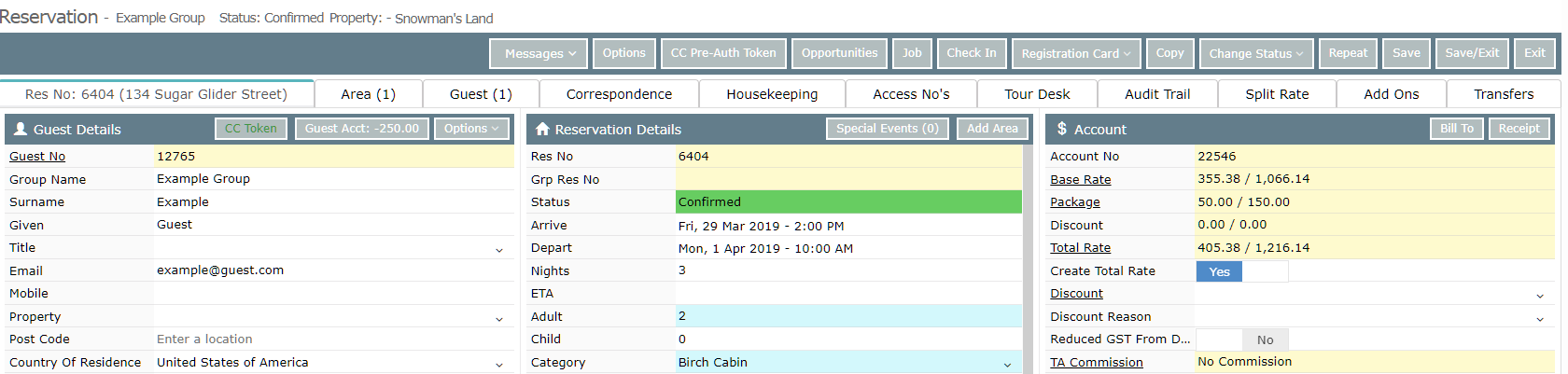
Navigate to the 'Correspondence' tab.
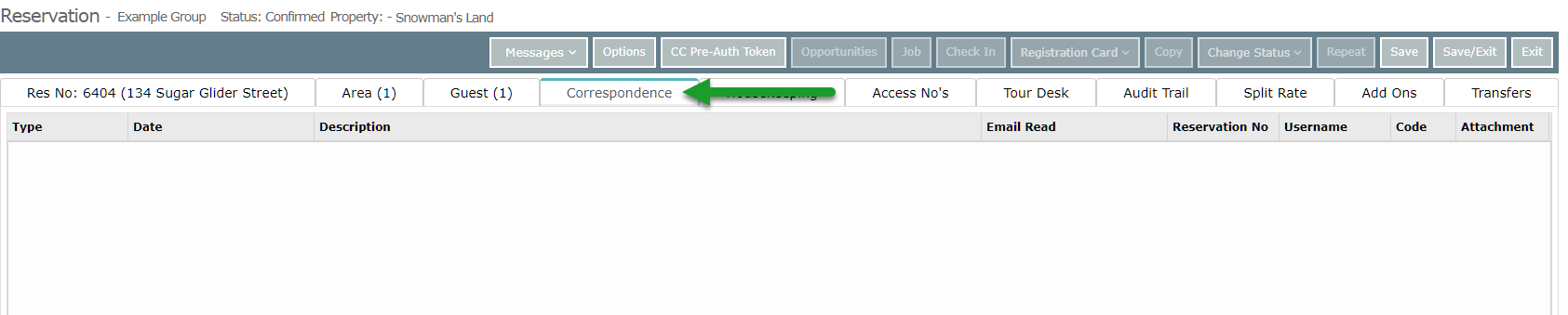
Select 'Message'.
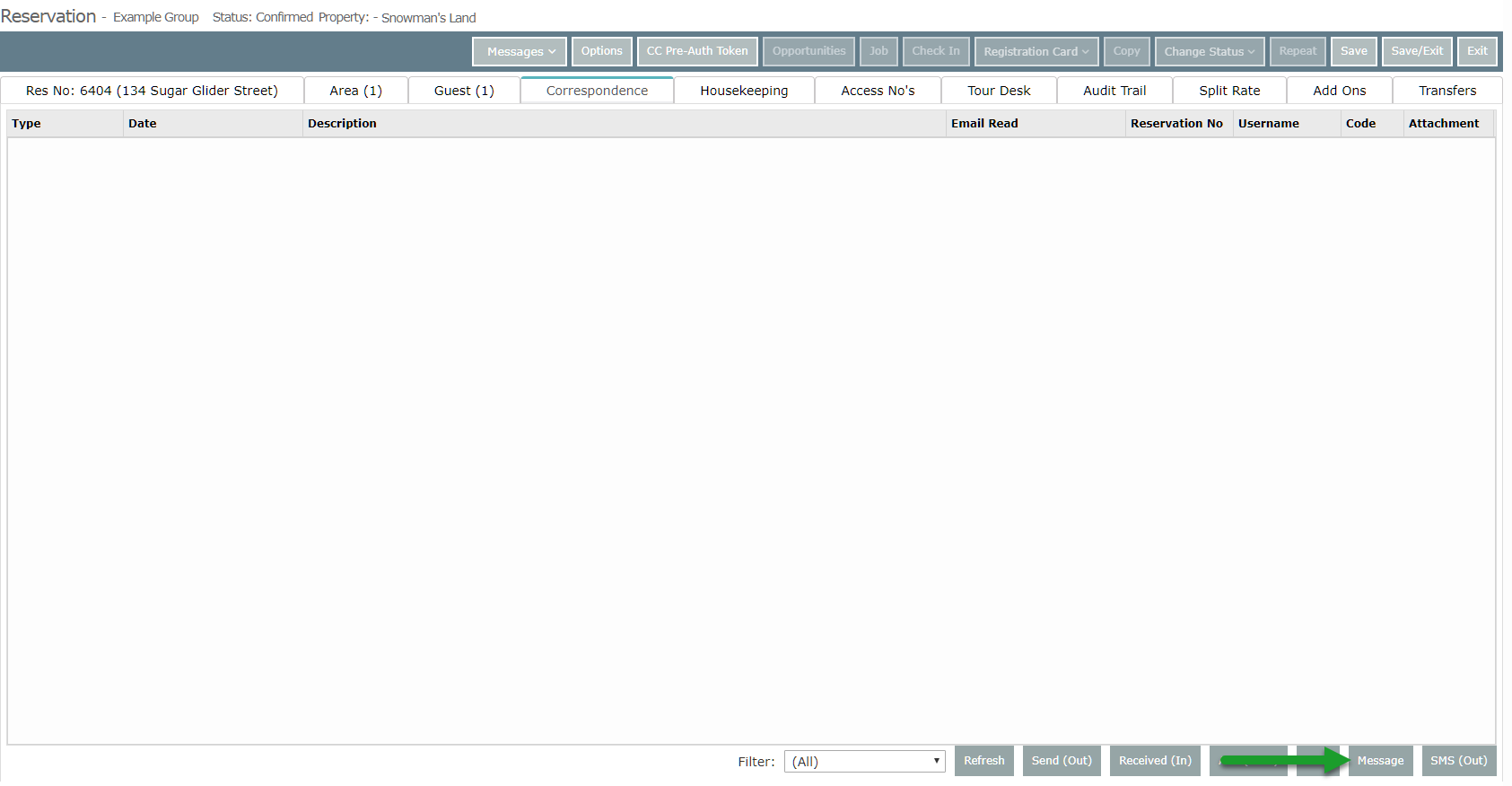
Enter the message to be read by other users.
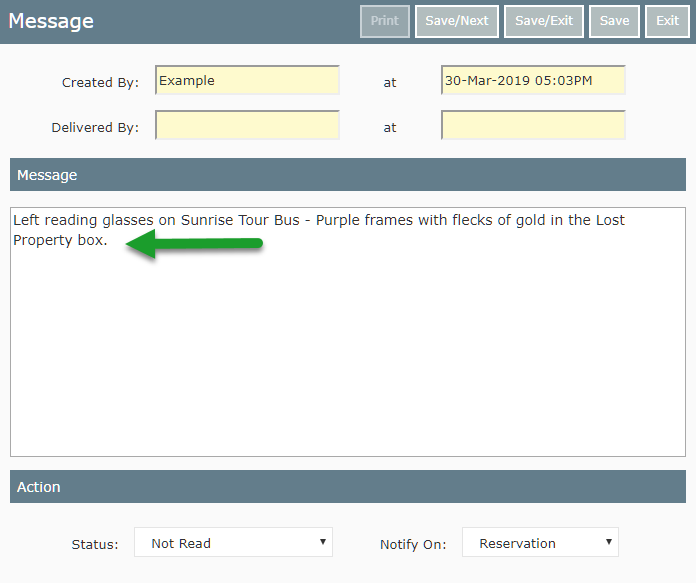
Select a 'Notify On' option.
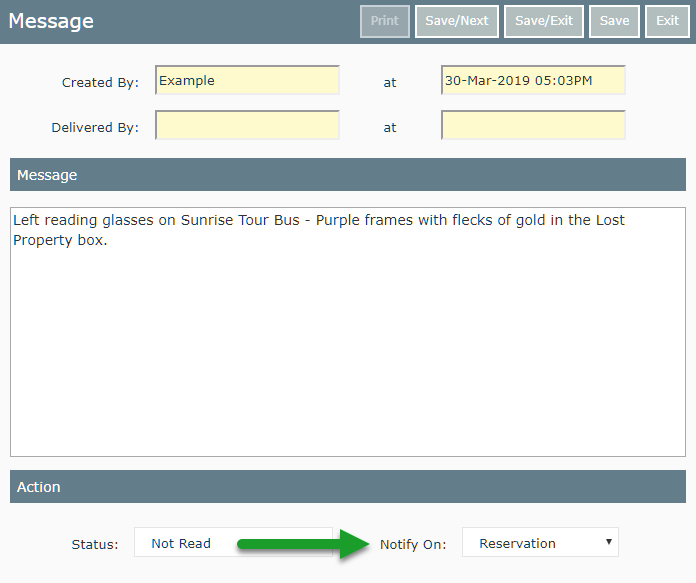
Select 'Save/Exit' to store the message on this reservation.
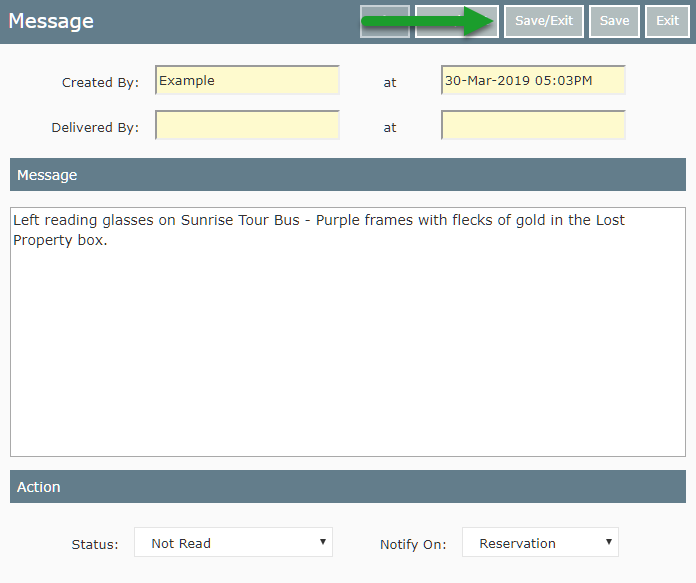
This message will show a record on the Correspondence tab.

With the 'Notify On' option set to 'Reservation' this message will pop open when any RMS user opens this reservation.

A message icon will also display against this reservation on the In/Out screen.
