Rate Guide
A quick start guide to setup a new rate in RMS.
Rates determine the pricing used on a reservation and can be setup to calculate based on a variety of factors.
-
Information
-
Setup
- Add Button
Information
Rates determine the pricing used on a reservation and can be setup to calculate based on a variety of factors including day of the week, number of guests or length of stay.
Additional rate options include dynamic pricing adjustments based on occupancy and time, packages, additional guests and derived rates.

Visit our Rates Overview article for comprehensive information on all available rate options in RMS.
-
Setup
- Add Button
Setup
The Base Rate includes four components that establish what the charge description is, when it is available and how much to charge.
Complete the following to make a new rate available for selection in RMS.
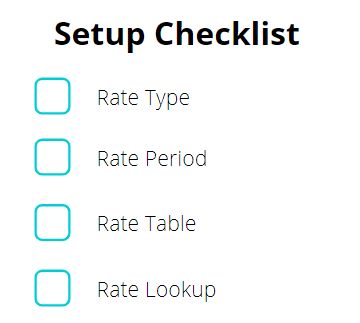

Visit our Rates Overview article for comprehensive information on all available rate options in RMS.
-
Step 1 - Rate Type
- Add Button
Step 1 - Rate Type
The Rate Type is the charge description that identifies a particular set of pricing.
The first Rate Type to be setup in RMS should be the property's Best Available Rate or Rack Rate.
Rate Maintenance can be simplified by setting up one master Rate Type and using Derived Rates for all additional rates including promotional, contracted and negotiated rate plans.
Setup a Rate Type before continuing.

-
Step 2 - Rate Period
- Add Button
Step 2 - Rate Period
The Rate Period determines the date range a set of pricing is applicable to.
Rate Periods can be setup to reflect the changeover in a pricing structure including Annual, Peak, Off Peak and Shoulder seasons as well as smaller overlapping Holiday Seasons.
Setup a Rate Period before continuing.
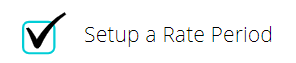
-
Step 3 - Rate Table
- Add Button
Step 3 - Rate Table
The Rate Table determines the prices to be used when calculating the rates in RMS.
The Based On and Format selected will determine the frequency and what passage of time or other factor is used when calculating the price on the reservation.

Rate Tables for past seasons can be set inactive once no longer required and a new Rate Table setup for future seasons.
Any changes to the pricing on an existing Rate Table will apply to all Rate Lookups with that Rate Table selected.
Setup a Rate Table before continuing.
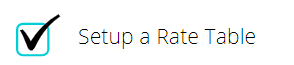
-
Step 4 - Rate Lookup
- Add Button
Step 4 - Rate Lookup
The Rate Lookup is the linking component that RMS uses to know which combination of Rate Type and Rate Table to use during any Rate Period.
Without a Rate Lookup each Rate Type, Rate Period and Rate Table will be disconnected and not available for use on reservations.

Rate Types and Rate Tables must have a matching Rate Structure to be connected in a Rate Lookup.
Setup a Rate Lookup before continuing.
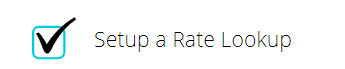
-
Finish
- Add Button
Finish
The new Rate is now available for use in RMS.
The Rate Type will be available for selection on reservations that meet the criteria of the Rate Type, Rate Period and Rate Table.

Visit our Rates Overview article for comprehensive information on all available rate options in RMS.
Setup
The Base Rate includes four components that establish what the charge description is, when it is available and how much to charge.
Complete the following to make a new rate available for selection in RMS.
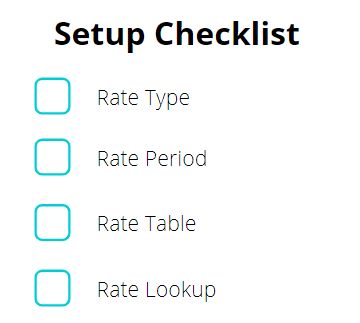

Visit our Rates Overview article for comprehensive information on all available rate options in RMS.
-
Step 1 - Rate Type
- Add Button
Step 1 - Rate Type
The Rate Type is the charge description that identifies a particular set of pricing.
The first Rate Type to be setup in RMS should be the property's Best Available Rate or Rack Rate.
Rate Maintenance can be simplified by setting up one master Rate Type and using Derived Rates for all additional rates including promotional, contracted and negotiated rate plans.
Setup a Rate Type before continuing.

-
Step 2 - Rate Period
- Add Button
Step 2 - Rate Period
The Rate Period determines the date range a set of pricing is applicable to.
Rate Periods can be setup to reflect the changeover in a pricing structure including Annual, Peak, Off Peak and Shoulder seasons as well as smaller overlapping Holiday Seasons.
Setup a Rate Period before continuing.
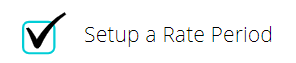
-
Step 3 - Rate Table
- Add Button
Step 3 - Rate Table
The Rate Table determines the prices to be used when calculating the rates in RMS.
The Based On and Format selected will determine the frequency and what passage of time or other factor is used when calculating the price on the reservation.

Rate Tables for past seasons can be set inactive once no longer required and a new Rate Table setup for future seasons.
Any changes to the pricing on an existing Rate Table will apply to all Rate Lookups with that Rate Table selected.
Setup a Rate Table before continuing.
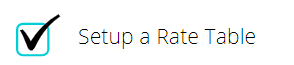
-
Step 4 - Rate Lookup
- Add Button
Step 4 - Rate Lookup
The Rate Lookup is the linking component that RMS uses to know which combination of Rate Type and Rate Table to use during any Rate Period.
Without a Rate Lookup each Rate Type, Rate Period and Rate Table will be disconnected and not available for use on reservations.

Rate Types and Rate Tables must have a matching Rate Structure to be connected in a Rate Lookup.
Setup a Rate Lookup before continuing.
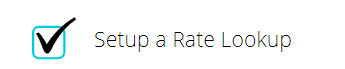
-
Finish
- Add Button
Finish
The new Rate is now available for use in RMS.
The Rate Type will be available for selection on reservations that meet the criteria of the Rate Type, Rate Period and Rate Table.

Visit our Rates Overview article for comprehensive information on all available rate options in RMS.