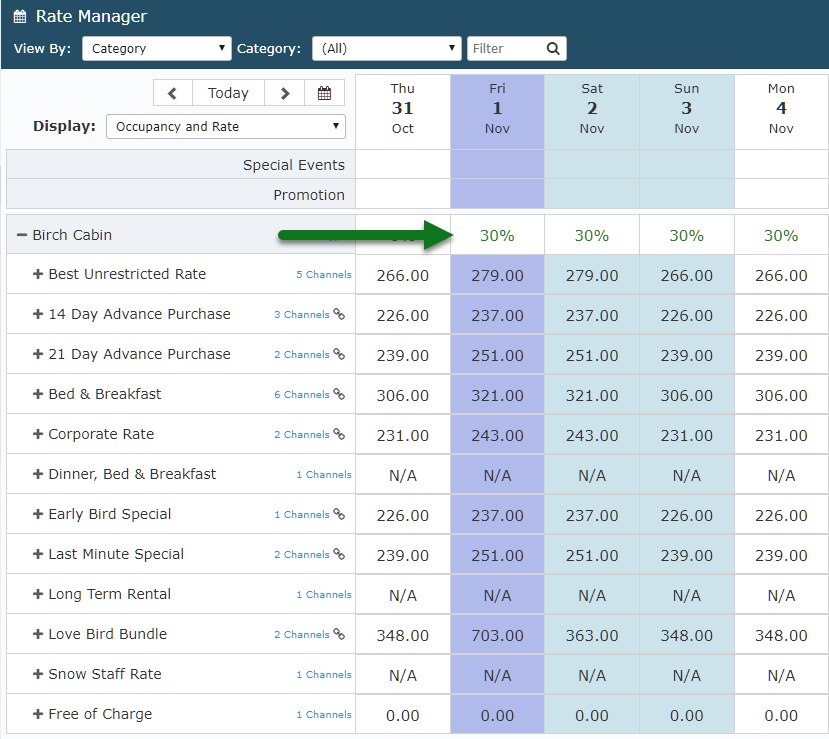View Occupancy & Rates on the Rate Manager Chart
View the Occupancy and Rates on the Rate Manager Chart in RMS.
Steps Required
- Go to Charts > Rate Manager in RMS.
- Set the View By to Category.
- Set the Display to 'Occupancy & Rate'.
- Expand a Category.
Visual Guide
Go to Charts > Rate Manager in RMS.
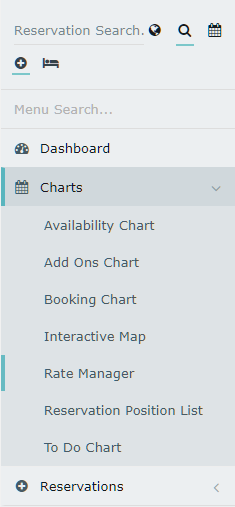
Set the View By to Category.
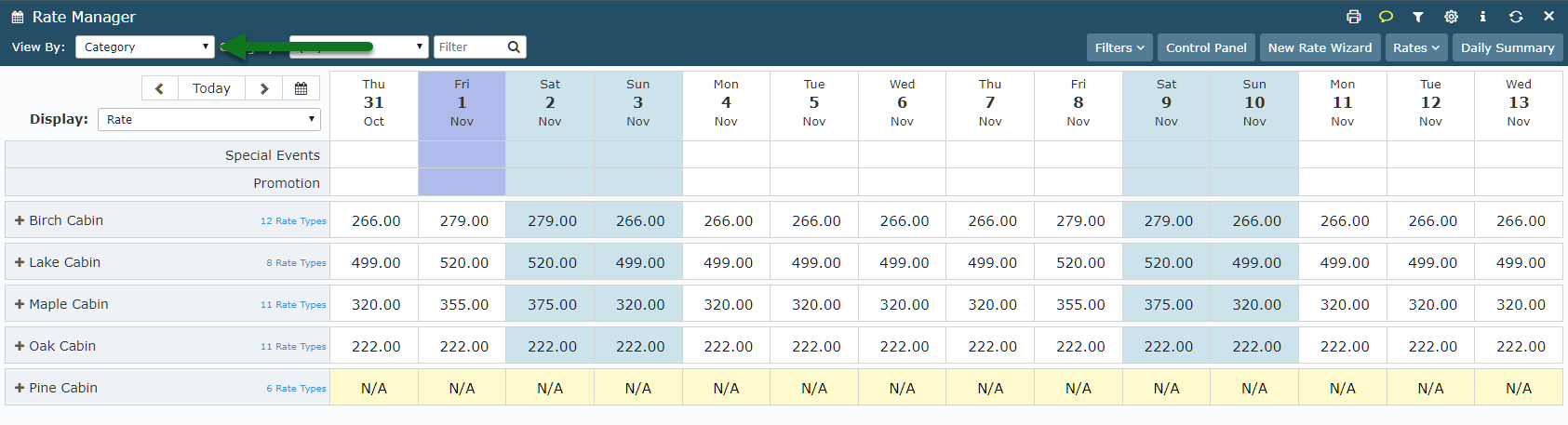
Set the Display to 'Occupancy & Rate'.
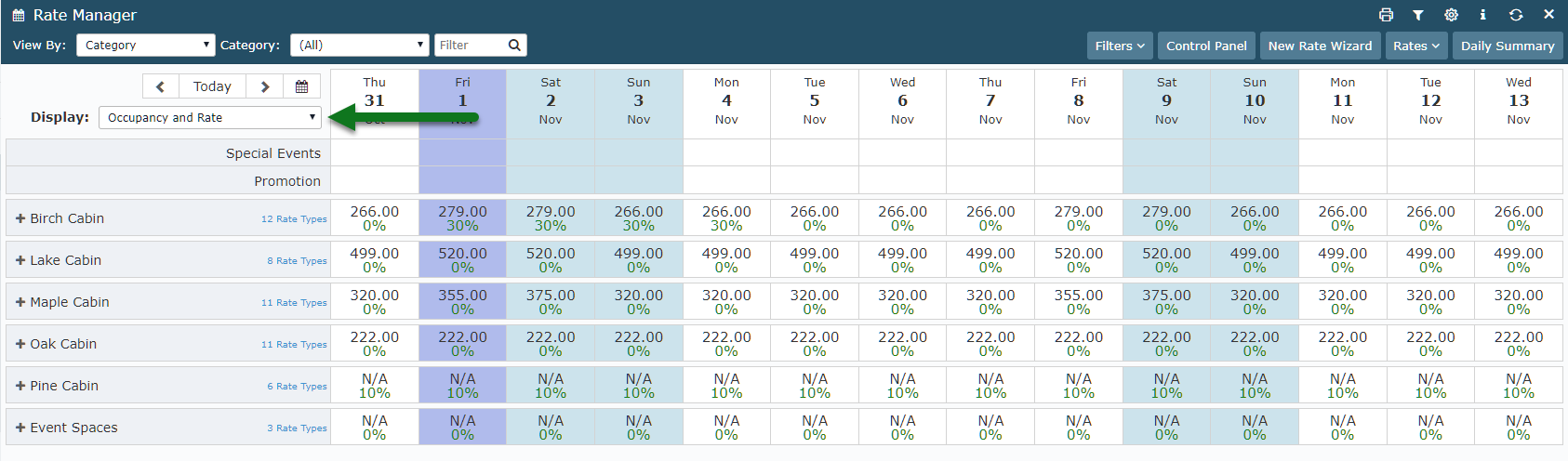
Expand a Category.
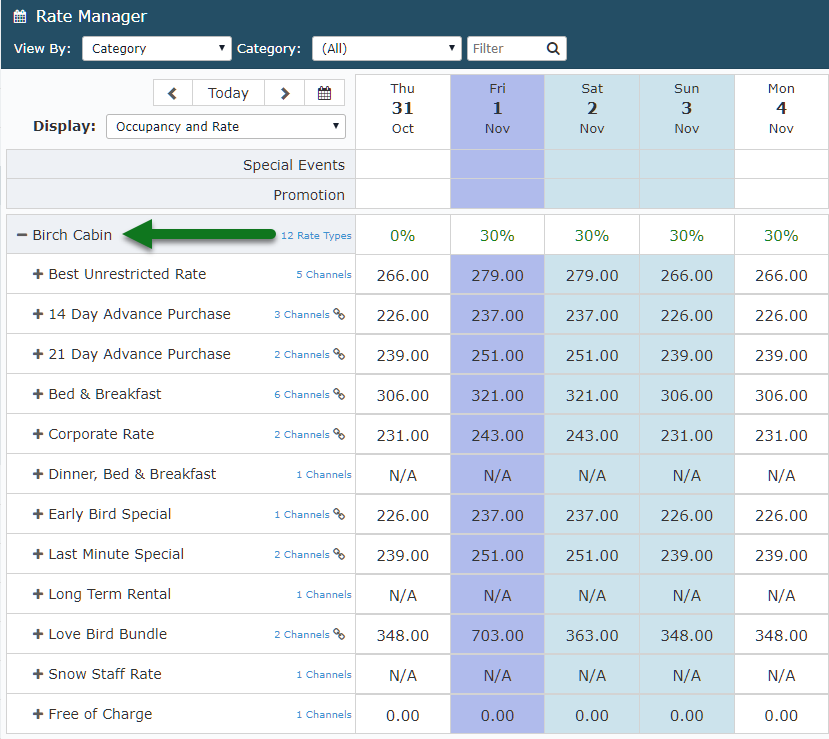
The Rate Amount will display in each date cell whilst the Category's occupancy percentage will be indicated in the header row for the Category.