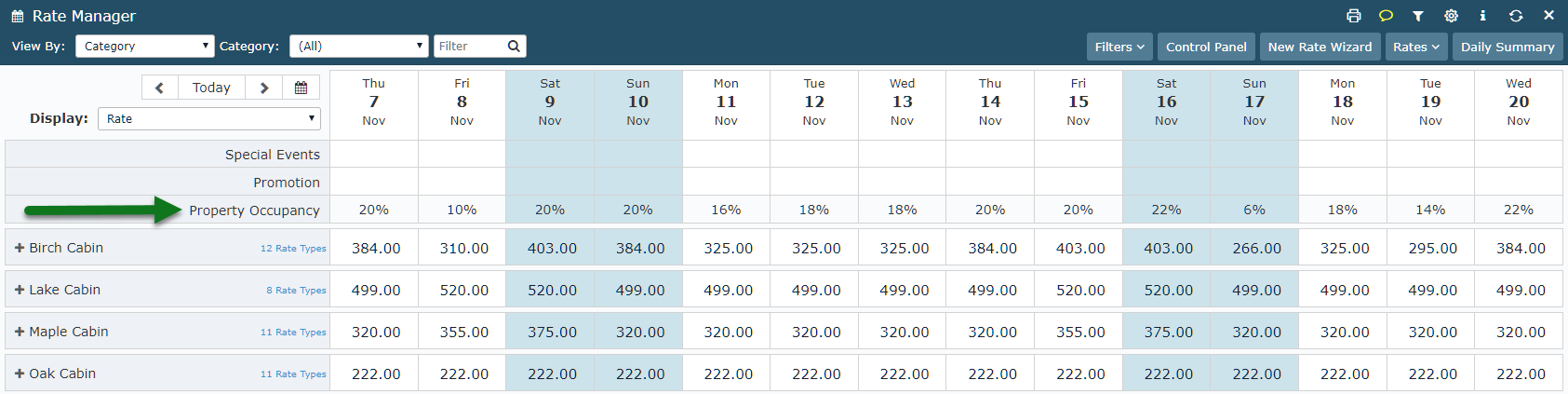Display the Property Occupancy on the Rate Manager Chart
Setting the Rate Manager Chart to always display the Property Occupancy in RMS.
Steps Required
- Go to Charts > Rate Manager in RMS.
- Select the Options icon.
- Select the checkbox 'Show Property Occupancy'.
- Save/Exit.
Visual Guide
Go to Charts > Rate Manager in RMS.
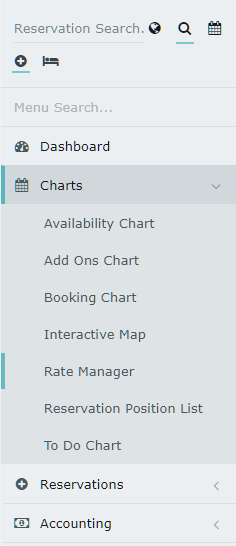
Select the Options icon.
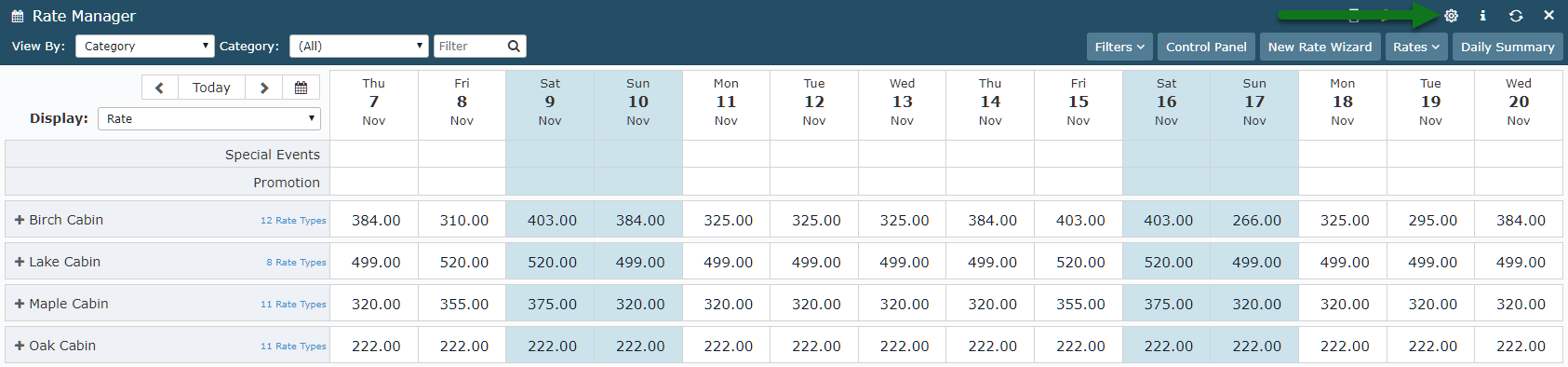
Select the checkbox 'Show Property Occupancy'.
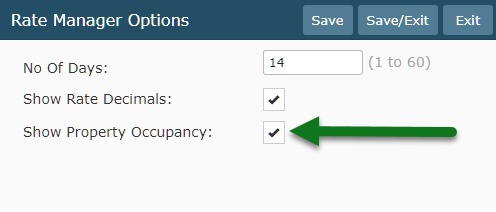
Select 'Save/Exit' to store the changes made.
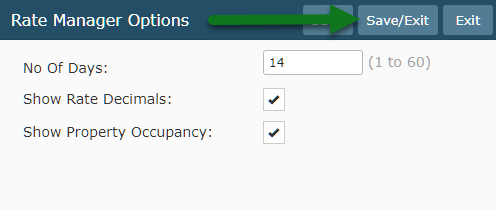
The Rate Manager Chart will now always display a Property Occupancy row below the dates displayed.