Housekeeping Task Allocation
Automate the scheduling of tasks when using Housekeeping in RMS.
Table of Contents
Housekeeping Task HierarchySetupProperty Housekeeping TasksCategory Housekeeping TasksArea Housekeeping TasksRate Type Housekeeping TasksProperty Rate Rule Housekeeping TasksDerived Rate Type Housekeeping TasksDerived Property Rate Rule Housekeeping TasksRate Table Housekeeping TasksHousekeeping Task Allocation automates the scheduling of Housekeeping Tasks on a reservation when using Housekeeping in RMS.
Tasks can be allocated to a Property, Category, Area, Rate Type, Property Rate Rule, Derived Rate Type, Derived Property Rate Rule, or Rate Table to accommodate a variety of operational requirements.
Where multiple layers of task allocation are setup the Housekeeping Task Hierarchy will be used to determine which tasks are scheduled on the reservation.
To simplify setup it is recommended to use the lowest applicable setup tier for task allocation and only sparingly use higher setup tiers to override the base setup.
The housekeeping schedule on a reservation will only include tasks from the highest available setup tier using the Housekeeping Task Hierarchy.
Housekeeping Task Hierarchy
Housekeeping Tasks can be setup on multiple layers to provide maximum flexibility and control over the scheduling of tasks on a reservation at the property.
To simplify housekeeping setup it is recommended to use the lowest applicable setup tier and sparingly use higher setup tiers to override the base setup.
The housekeeping schedule on a reservation will only include tasks from the highest available setup tier using the below hierarchy:
|
Rate Table 1 Best for seasonal housekeeping. |
||||||||||||||||
|
Derived Property Rate Rule Best for rate specific housekeeping at a particular property. |
||||||||||||||||
|
Derived Rate Type 2 Best for rate specific housekeeping on a derived rate type. |
||||||||||||||||
|
Property Rate Rule Best for rate specific housekeeping at a particular property. |
||||||||||||||||
|
Rate Type Best for rate specific housekeeping on a standalone rate type. |
||||||||||||||||
|
Area Best for housekeeping that differs per area or for a specific area. |
||||||||||||||||
|
Category Best for housekeeping that differs per category or for a specific category. |
||||||||||||||||
|
Property Best for housekeeping across the entire property. |
||||||||||||||||
1 - Any Housekeeping Tasks setup on the Rate Table of a 'Derived From' Rate Type will not override the tasks set on the Derived Rate Type or Derived Rate Type Property Rule.
2 - Any Housekeeping Tasks setup on a Rate Table selected in the 'Adjustment Amount' tab of a Derived Rate will override any tasks set on the Derived Rate Type or Derived Rate Type Property Rule.
Setup
To determine the most appropriate setup tier for Housekeeping Task Allocation consider the similarities and differences of task requirements across the property or see the examples above to see how the variations and combinations can be used.
The simplest setup minimises time spent on configuration and reduces the risk of incorrect housekeeping schedules or troubleshooting housekeeping schedules on a reservation.
See the below information and setup instructions for each available setup tier to determine which setup will work best for your operational requirements.
Property Housekeeping Tasks
Housekeeping Tasks allocated to a property apply to the widest range of reservations with the least amount of setup, maintenance, and troubleshooting.
Use Property Housekeeping Tasks when the same housekeeping applies to all or most areas at the property.
If a particular category, area, or rate has a different housekeeping requirement to the rest of the property use the Property Housekeeping Tasks for the base setup and the Category Housekeeping Tasks, Area Housekeeping Tasks, or Rate Housekeeping Tasks to override the base setup where the variations occur.
If housekeeping requirements are completely unique for each category, area, or rate at the property move to the next setup tier without using Property Housekeeping Tasks.
Setup
Have your System Administrator complete the following.
- Go to Setup > Property Options > Property Information in the side menu of RMS.
- Select the
 'Edit' icon on an existing Property.
'Edit' icon on an existing Property. - Navigate to the 'Housekeeping' tab.
- Navigate to the 'Task' tab.
- Select the Property Housekeeping Tasks and choose the
 icon.
icon. - Save/Exit.
Go to Setup > Property Options > Property Information in the side menu of RMS.
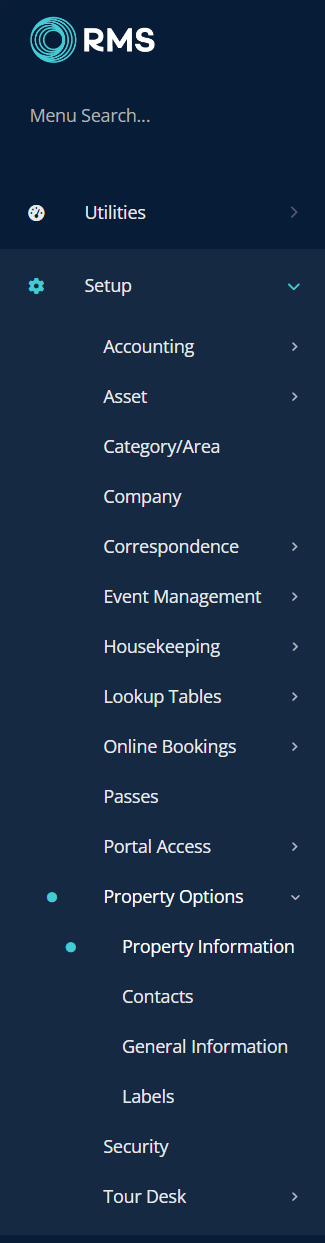
Select the ![]() 'Edit' icon on an existing Property.
'Edit' icon on an existing Property.

Navigate to the 'Housekeeping' tab.
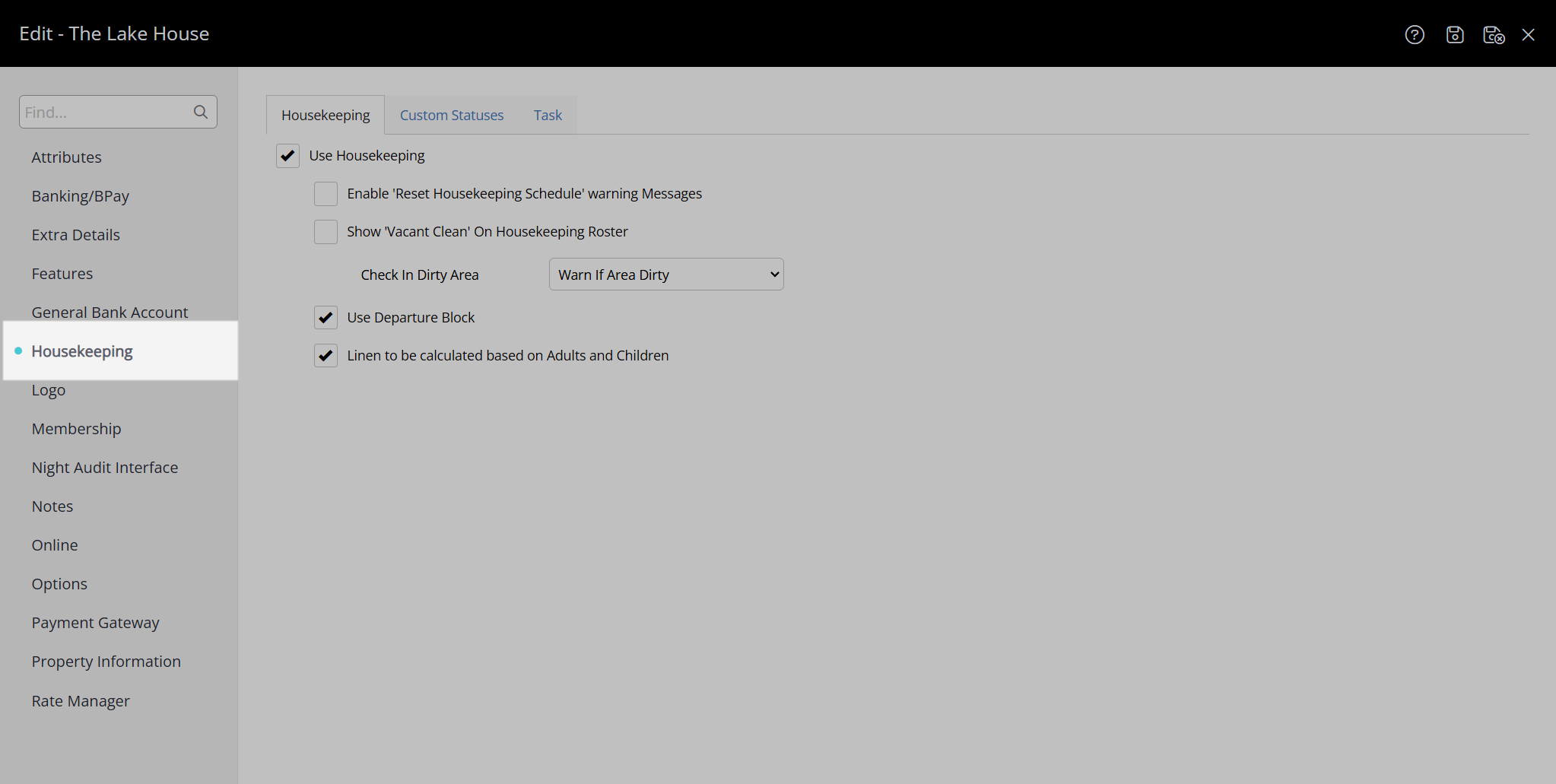
Navigate to the 'Task' tab.
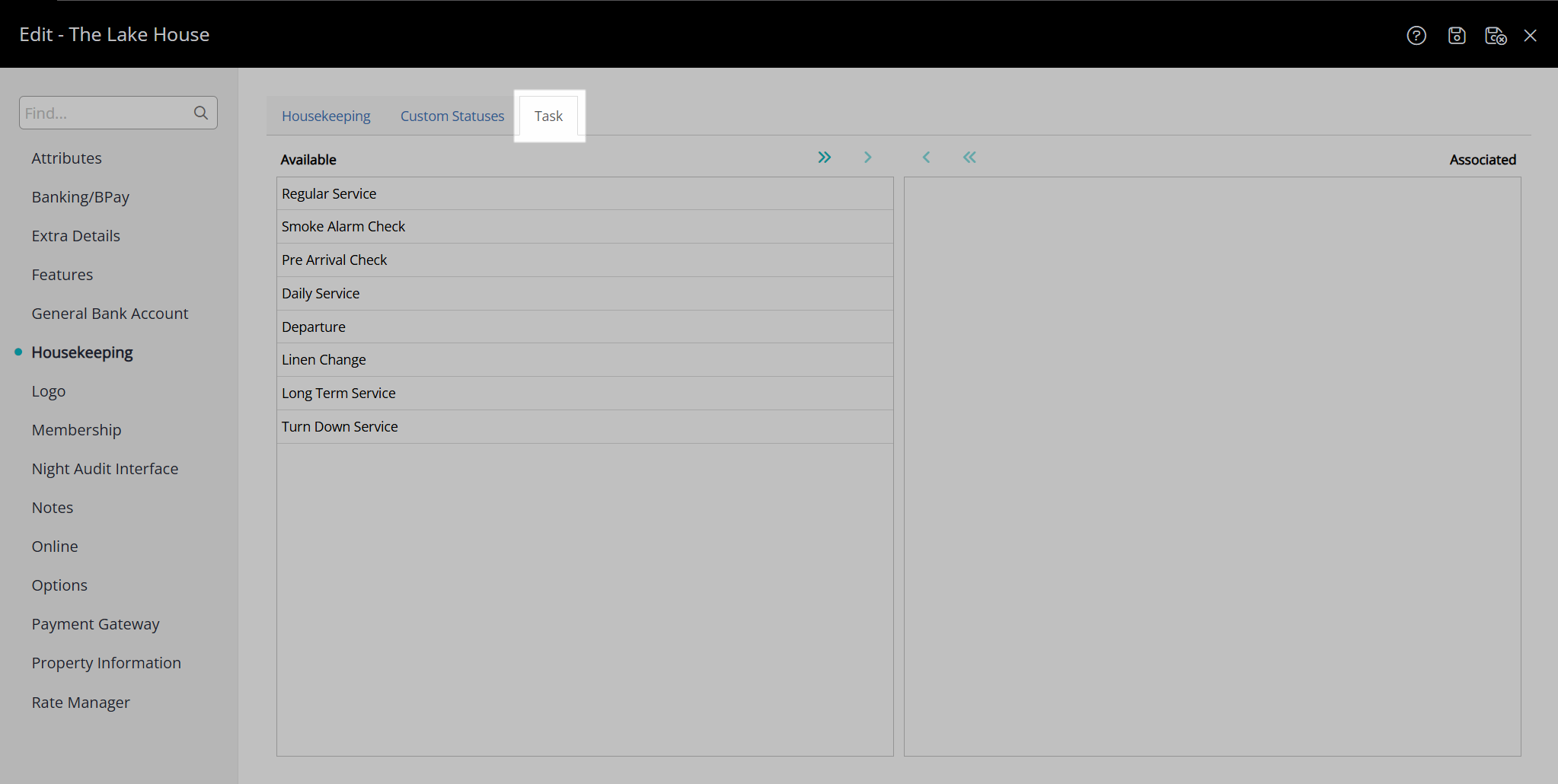
Select the Property Housekeeping Tasks and choose the ![]() icon.
icon.
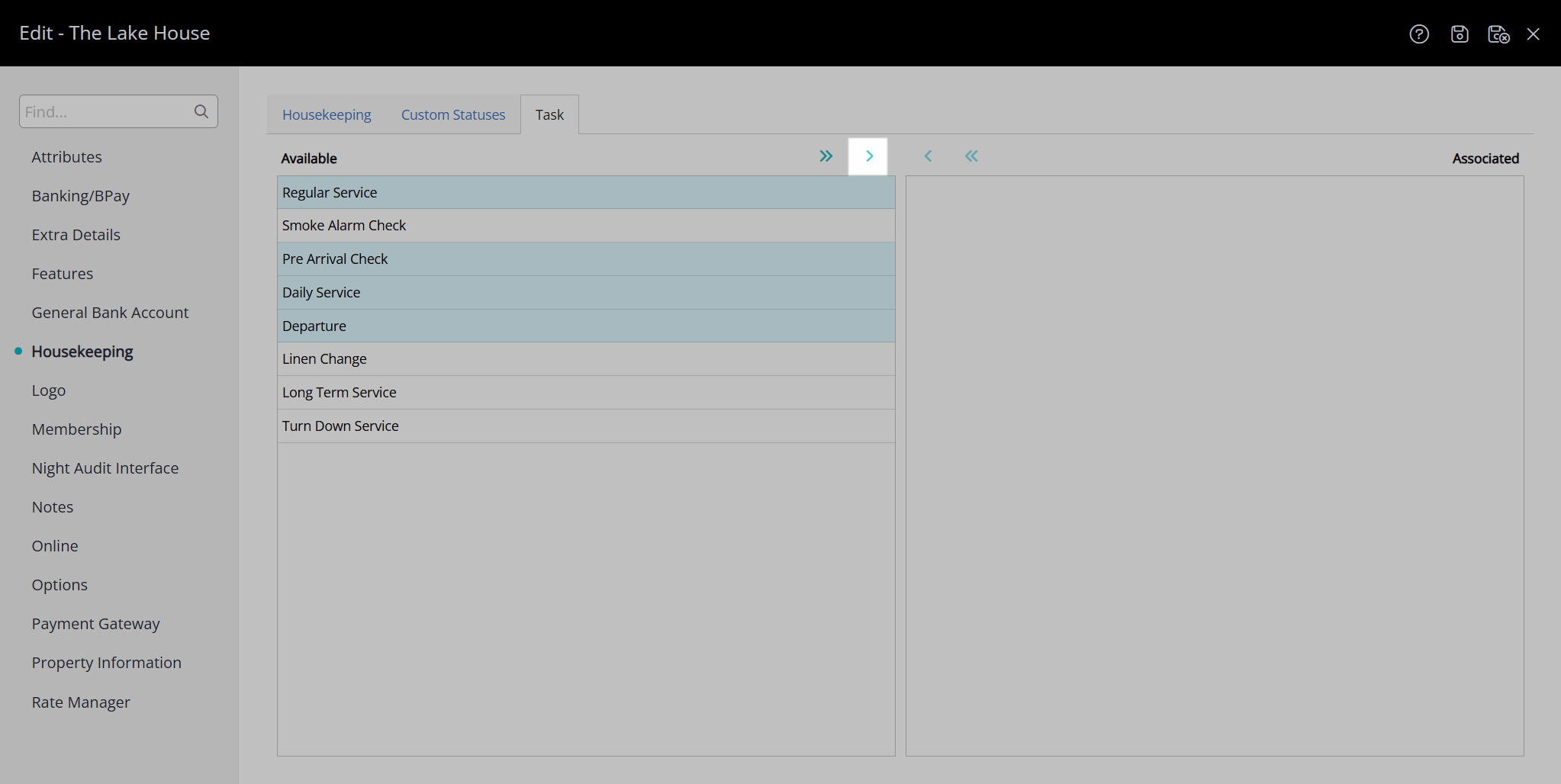
Select the  'Save/Exit' icon to store the changes made and leave the Property setup.
'Save/Exit' icon to store the changes made and leave the Property setup.

These Housekeeping Tasks will apply to all reservations created at the property after the changes are saved unless an overriding task allocation is setup.
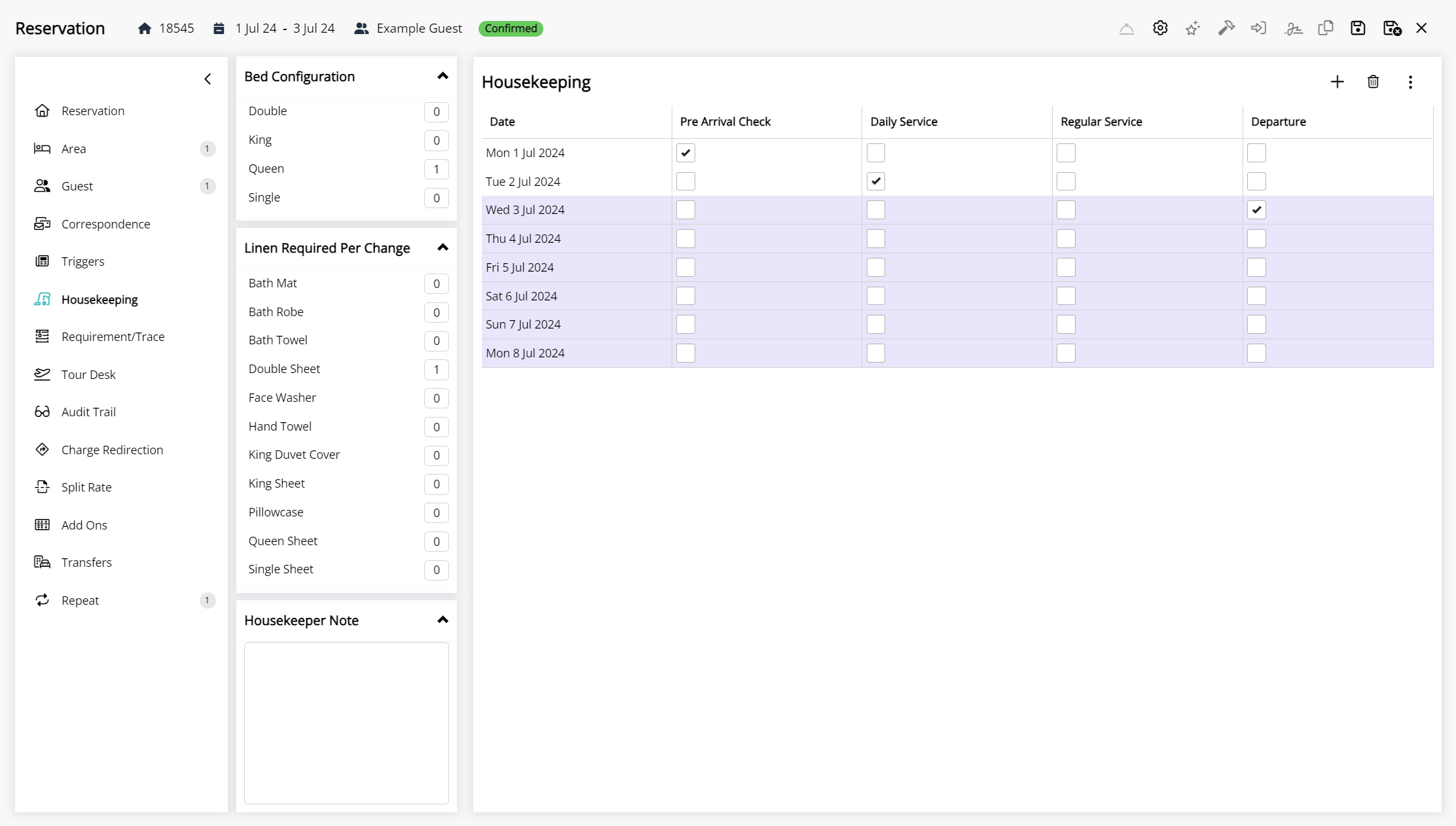
Category Housekeeping Tasks
Category Housekeeping Tasks schedule on all reservations in that category unless an overriding allocation exists.
Use Category Housekeeping Tasks to override the Property Housekeeping Tasks for a specific category or when each category at the property has unique housekeeping requirements.
If more than one category has the same housekeeping requirements, set these up as a base layer using Property Housekeeping Tasks and only setup the variations as Category Housekeeping Tasks.
Setup
Have your System Administrator complete the following.
- Go to Setup > Category/Area in the side menu of RMS.
- Select the
 'Edit' icon on an existing Category.
'Edit' icon on an existing Category. - Navigate to the 'Housekeeping' tab.
- Select the Category Housekeeping Tasks and choose the
 icon.
icon. - Save/Exit.
Go to Setup > Category/Area in the side menu of RMS.
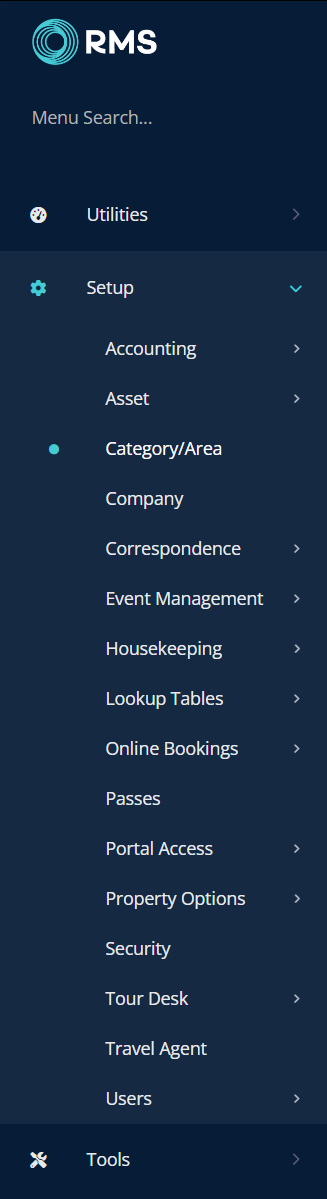
Select the ![]() 'Edit' icon on an existing Category.
'Edit' icon on an existing Category.
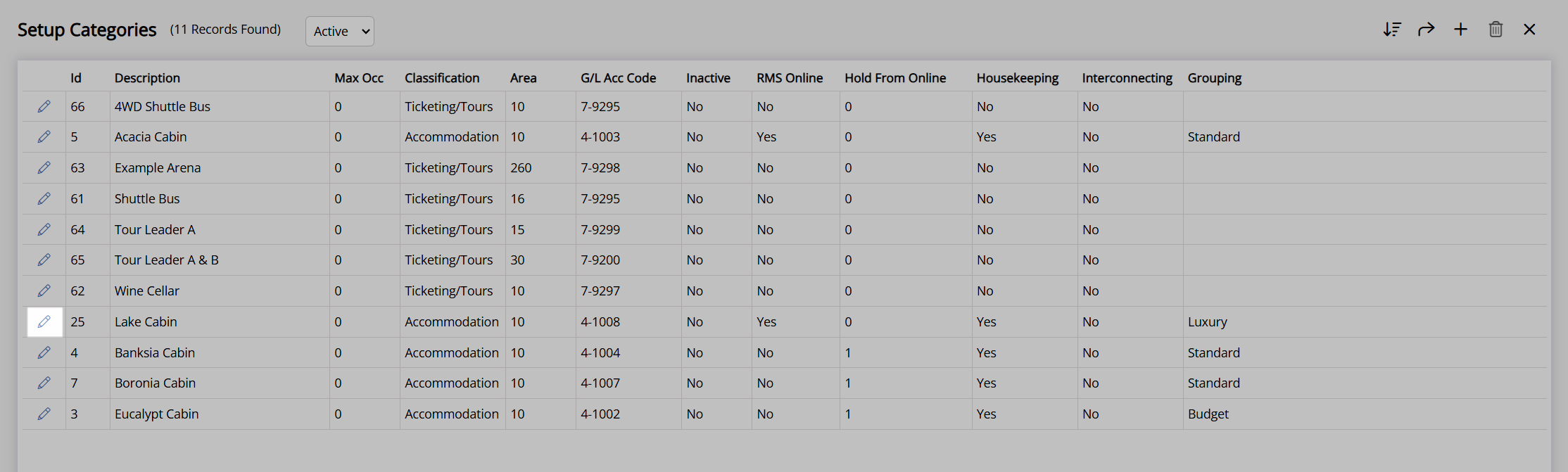
Navigate to the 'Housekeeping' tab.

Select the Category Housekeeping Tasks and choose the ![]() icon.
icon.
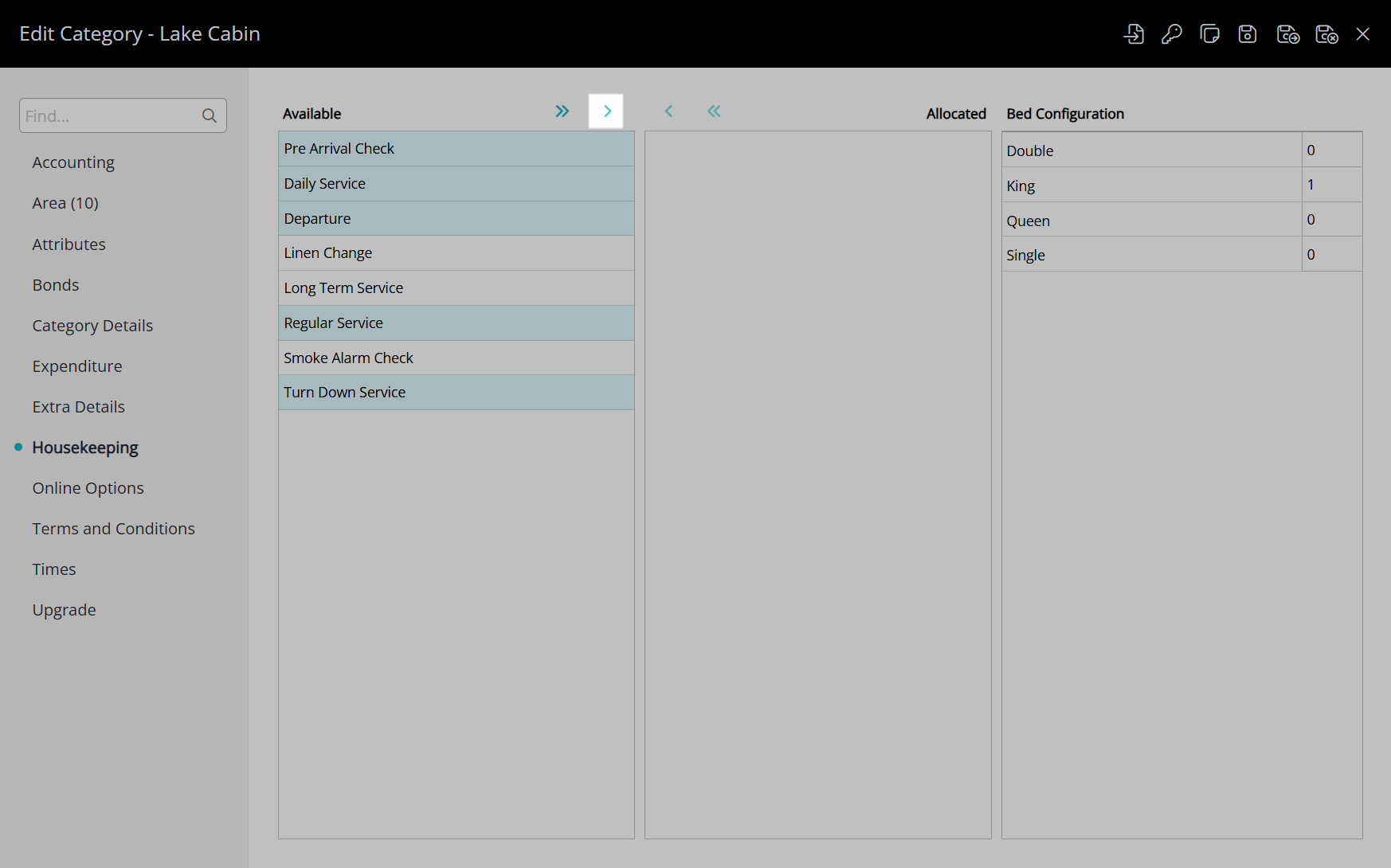
Select the  'Save/Exit' icon to store the changes made and leave the Category setup.
'Save/Exit' icon to store the changes made and leave the Category setup.
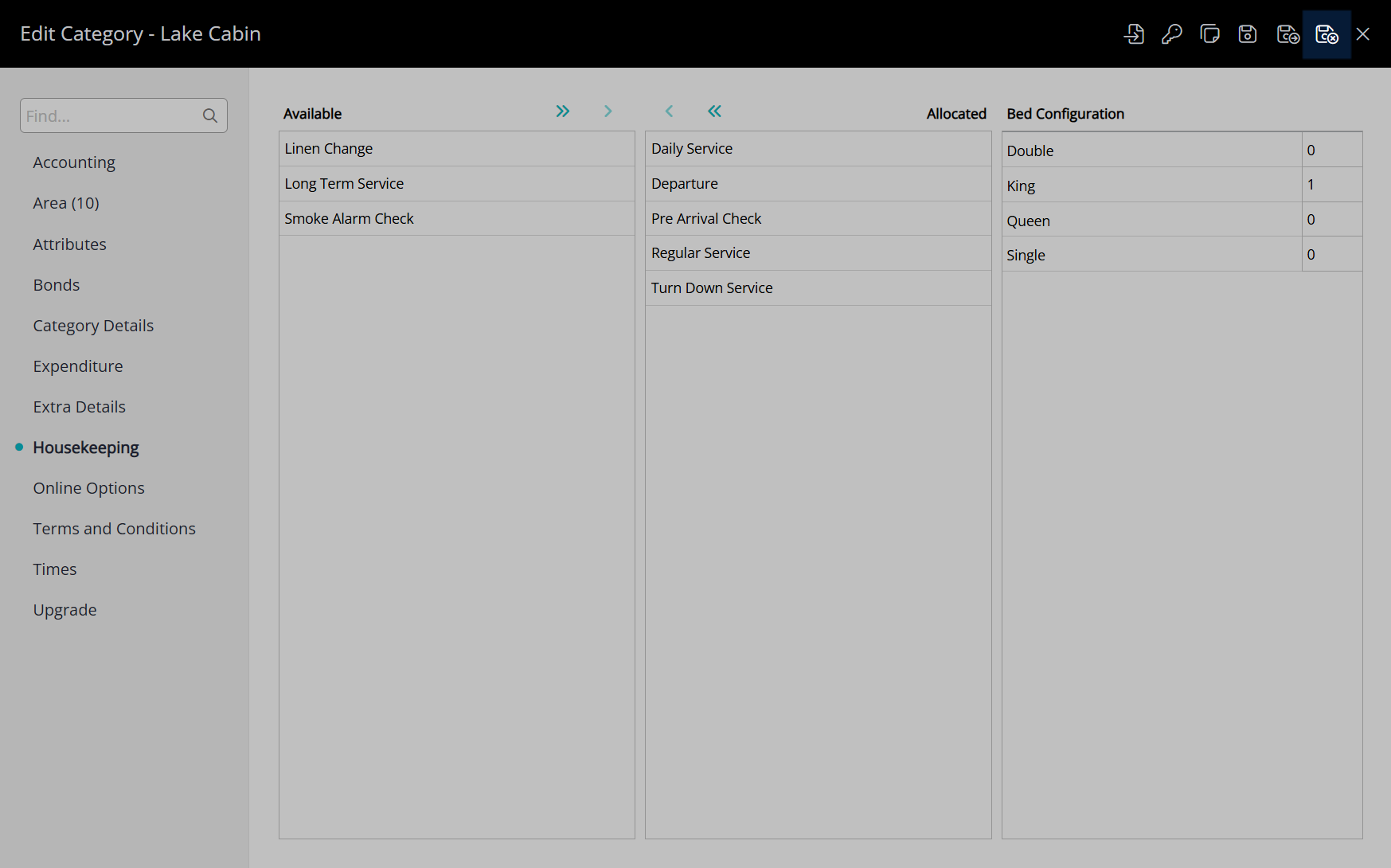
These Housekeeping Tasks will apply to all reservations in this category after the changes are saved unless an overriding task allocation applies.
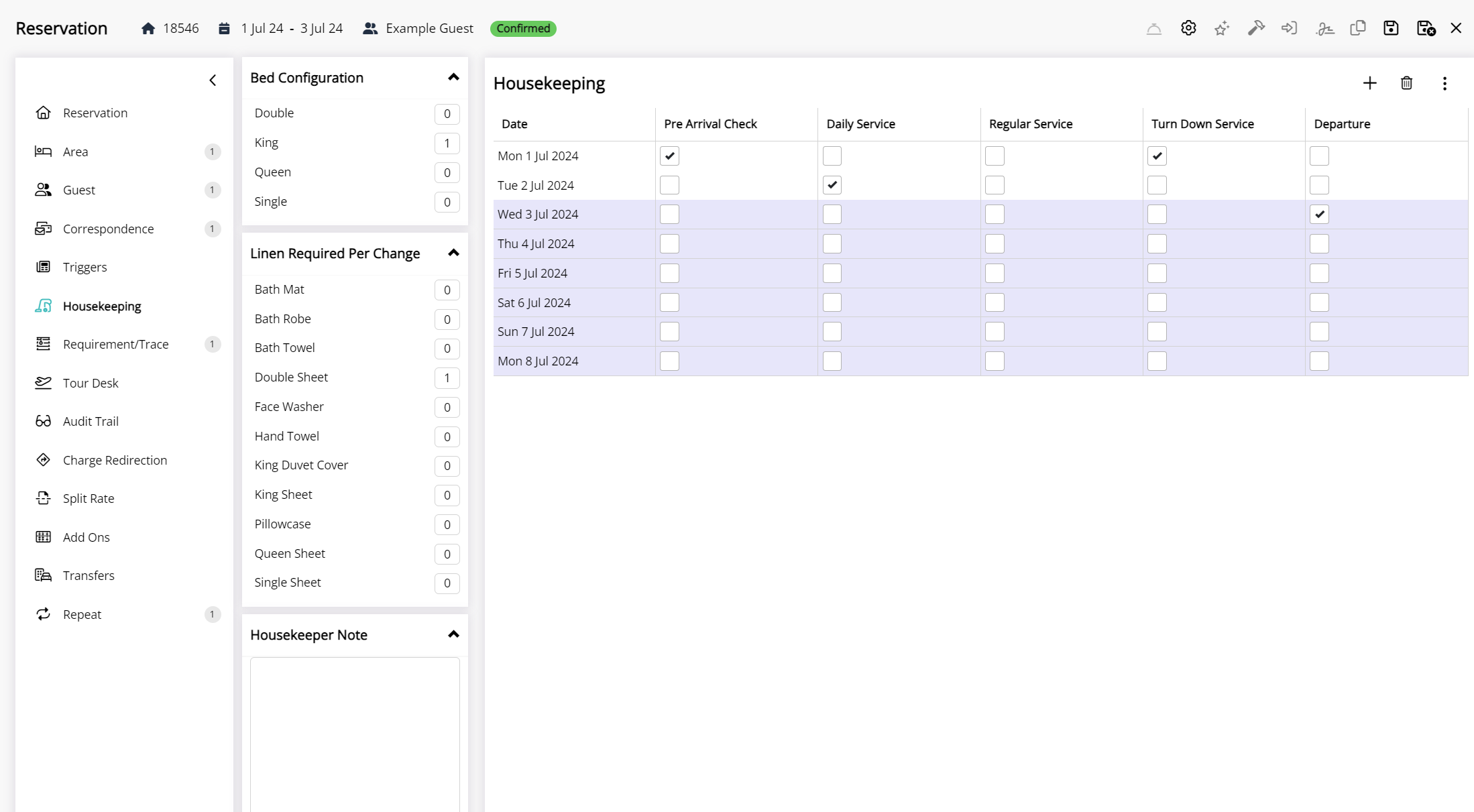
Area Housekeeping Tasks
Area Housekeeping Tasks only apply to reservations in that Area unless an overriding allocation exists.
Use Area Housekeeping Tasks if housekeeping requirements are different for every area or to override the base setup on Property Housekeeping Tasks or Category Housekeeping Tasks for an area that has different requirements.
If more than one area in the category shares the same housekeeping requirements, use the Category Housekeeping Tasks or Property Housekeeping Tasks and only setup Area Housekeeping Tasks for the area with the different housekeeping.
If the same housekeeping requirements apply to all areas in the category, use the Category Housekeeping Tasks instead.
Setup
Have your System Administrator complete the following.
- Go to Setup > Category/Area in the side menu of RMS.
- Select the
 'Edit' icon on an existing Category.
'Edit' icon on an existing Category. - Navigate to the 'Area' tab.
- Select an existing Area and choose the
 'Edit' icon.
'Edit' icon. - Navigate to the 'Housekeeping' tab.
- Select the Area Housekeeping Tasks and choose the
 icon.
icon. - Save/Exit.
Go to Setup > Category/Area in the side menu of RMS.
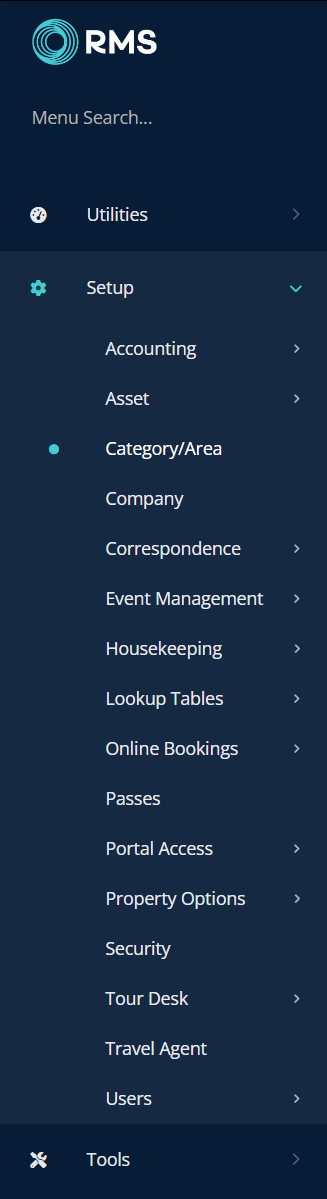
Select the ![]() 'Edit' icon on an existing Category.
'Edit' icon on an existing Category.
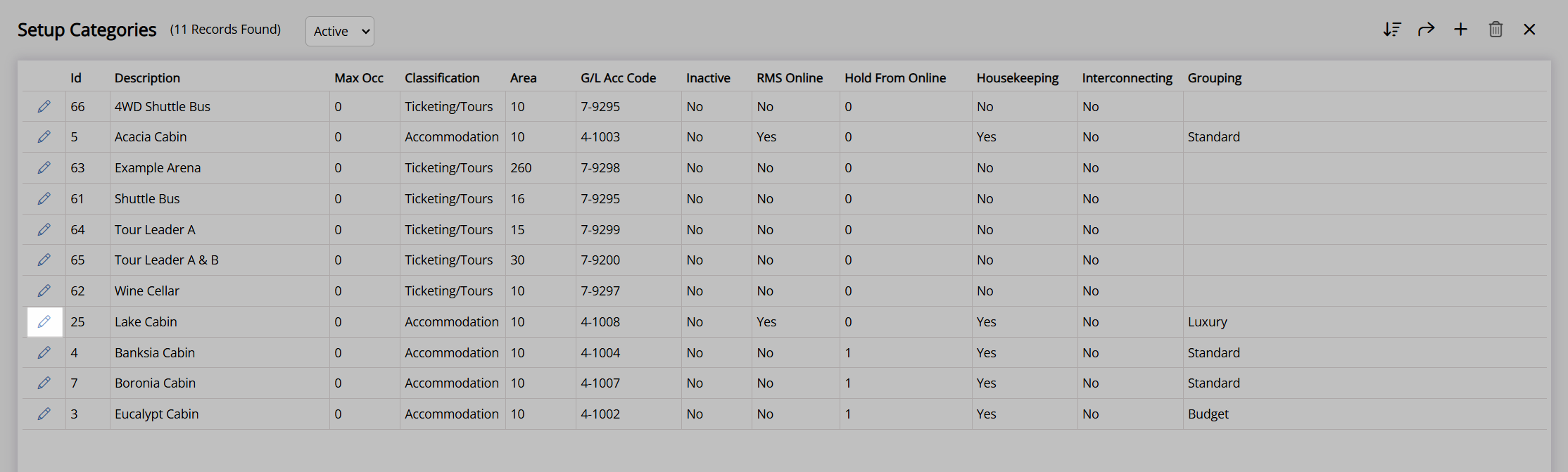
Navigate to the 'Area' tab.
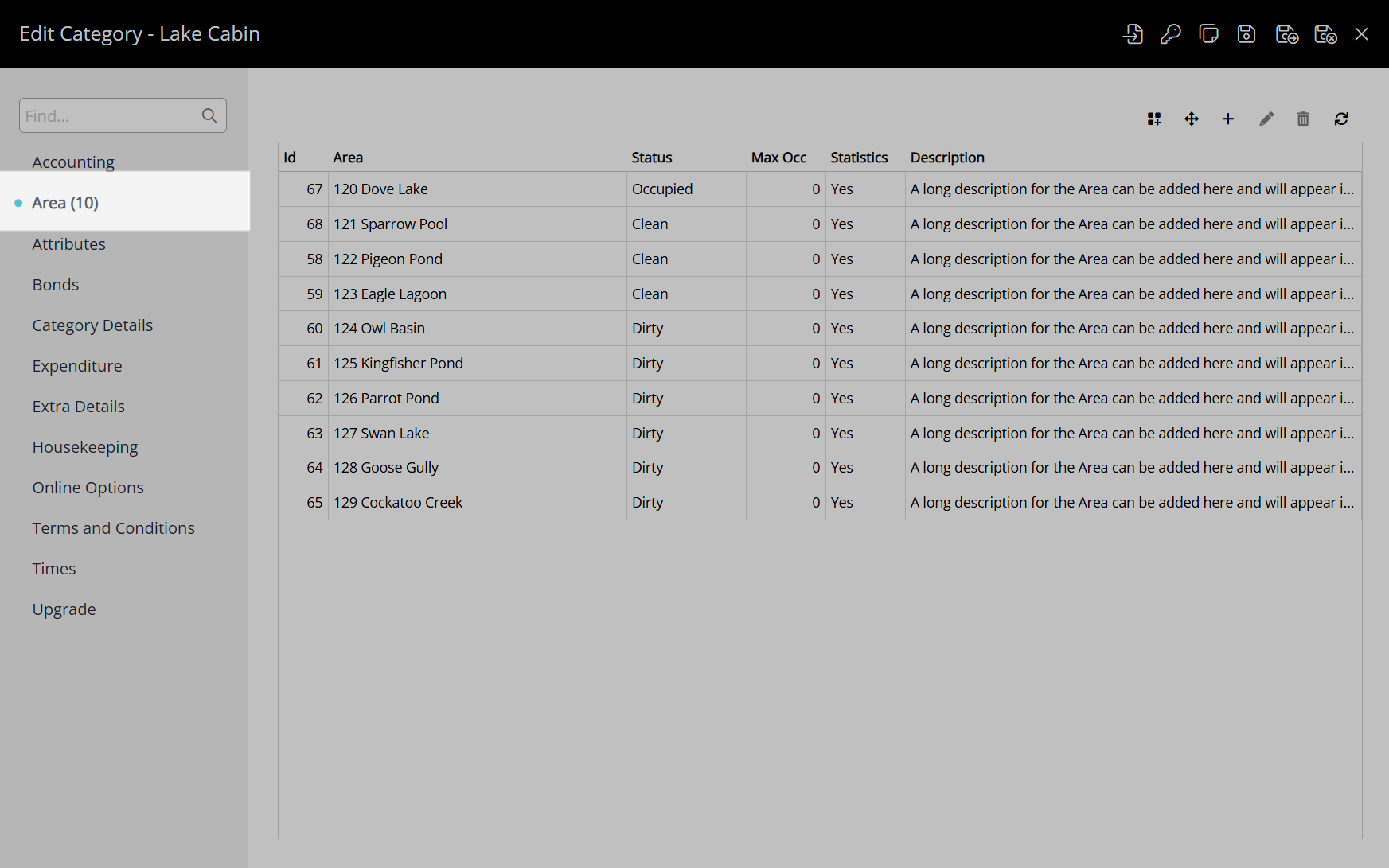
Select an existing Area and choose the  'Edit' icon.
'Edit' icon.
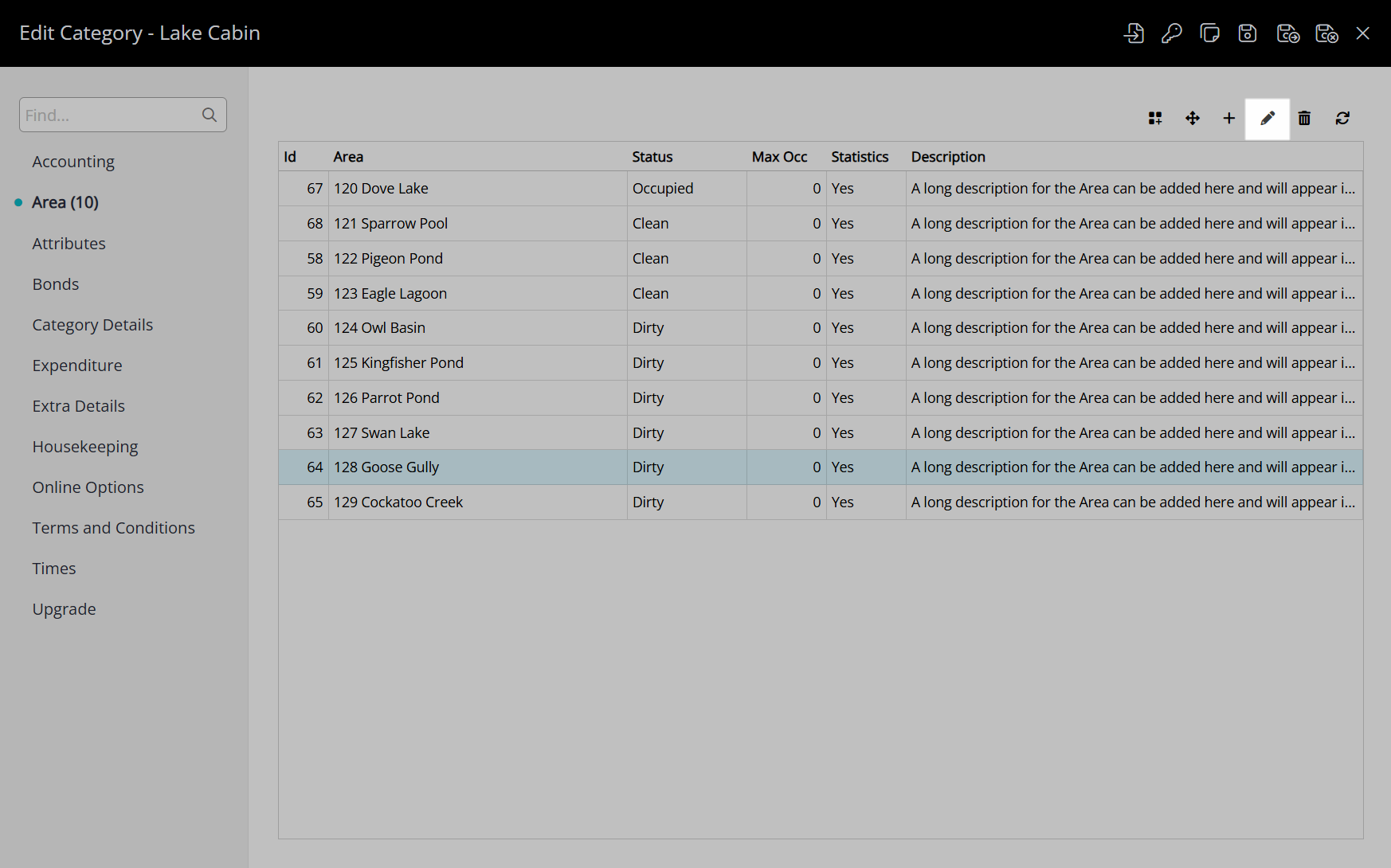
Navigate to the 'Housekeeping' tab.
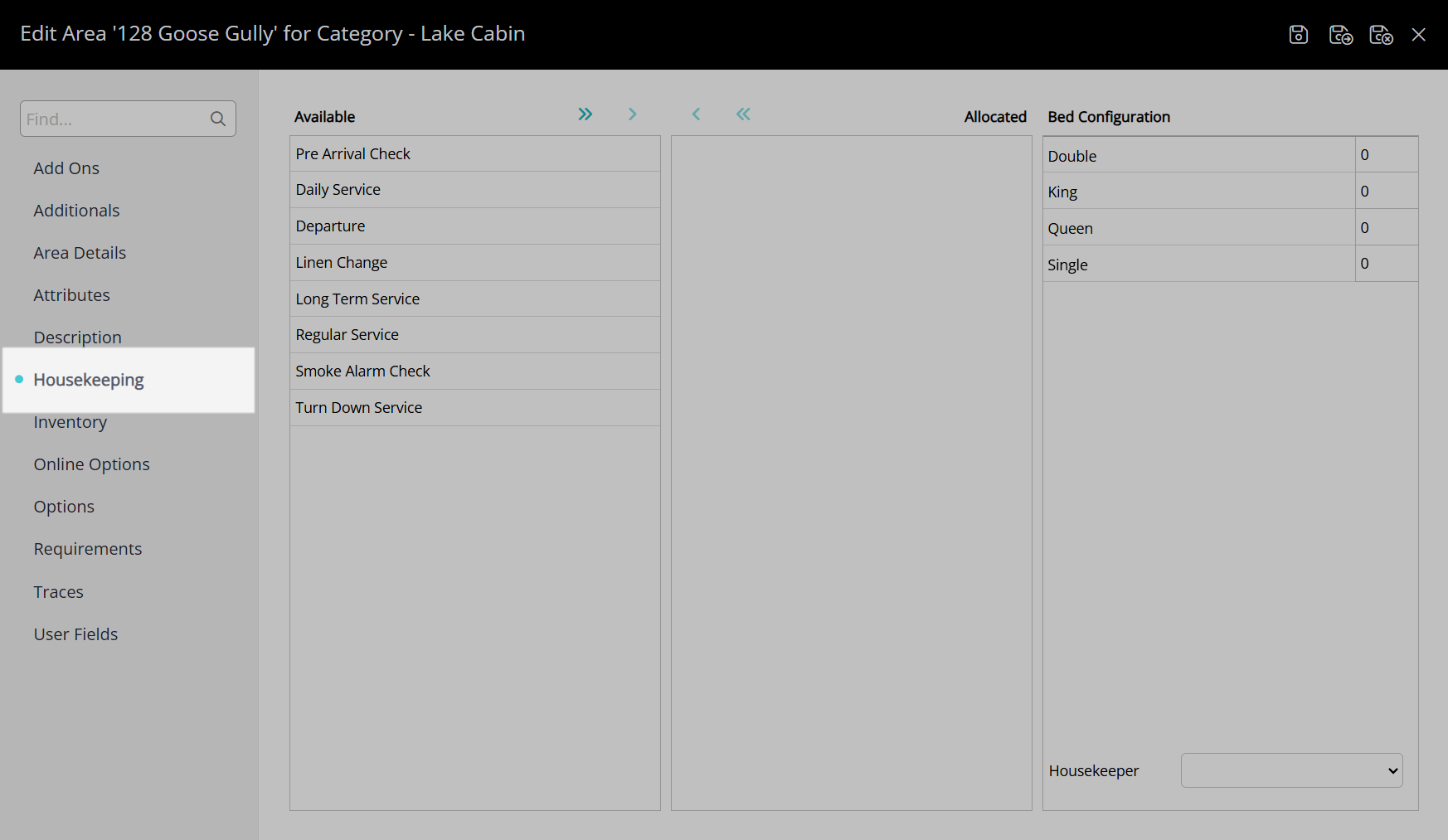
Select the Area Housekeeping Tasks and choose the  icon.
icon.
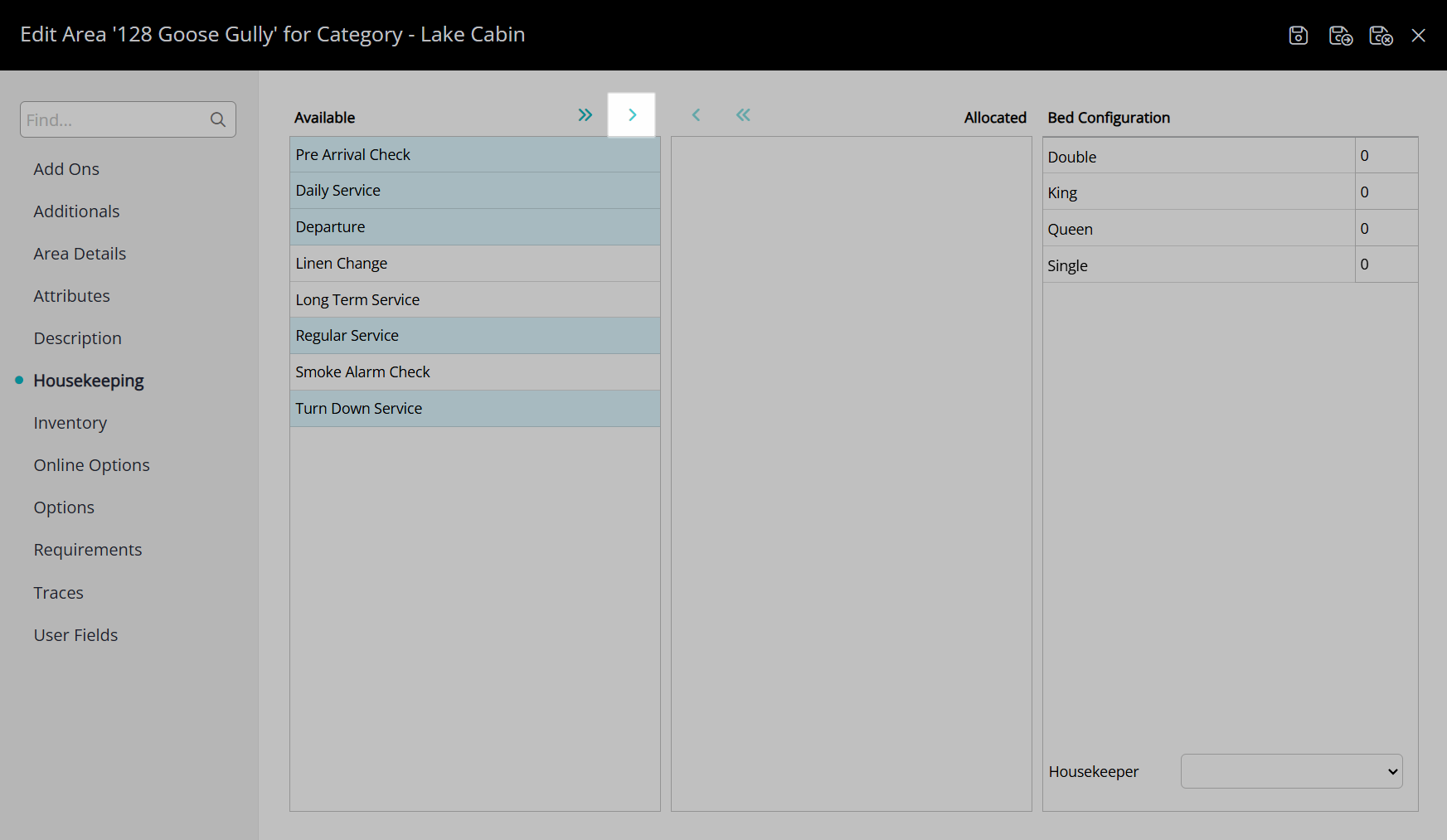
Select the  'Save/Exit' icon to store the changes made and leave the Area setup.
'Save/Exit' icon to store the changes made and leave the Area setup.
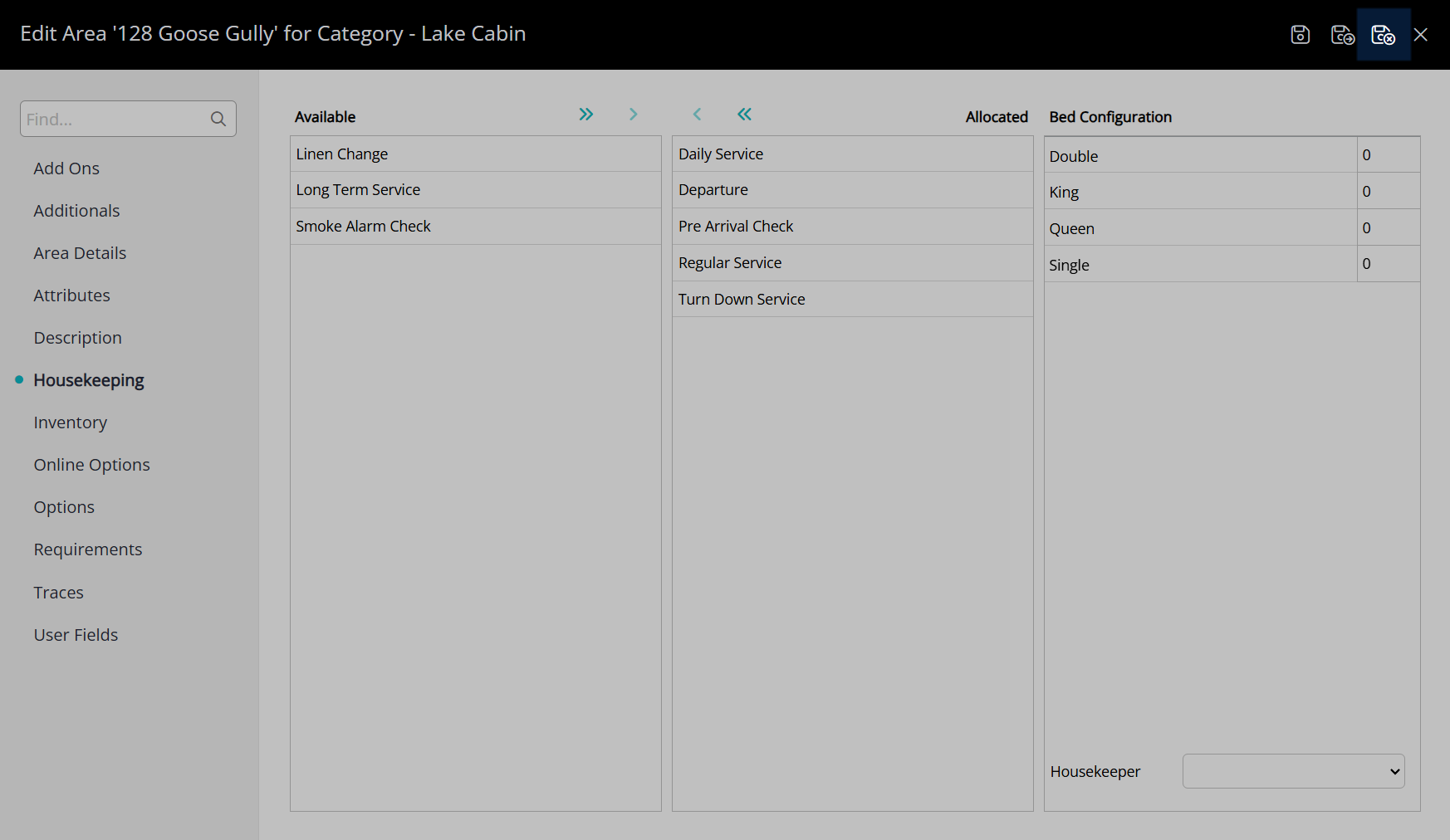
Select the  'Save/Exit' icon to store the changes made and leave the Category setup.
'Save/Exit' icon to store the changes made and leave the Category setup.
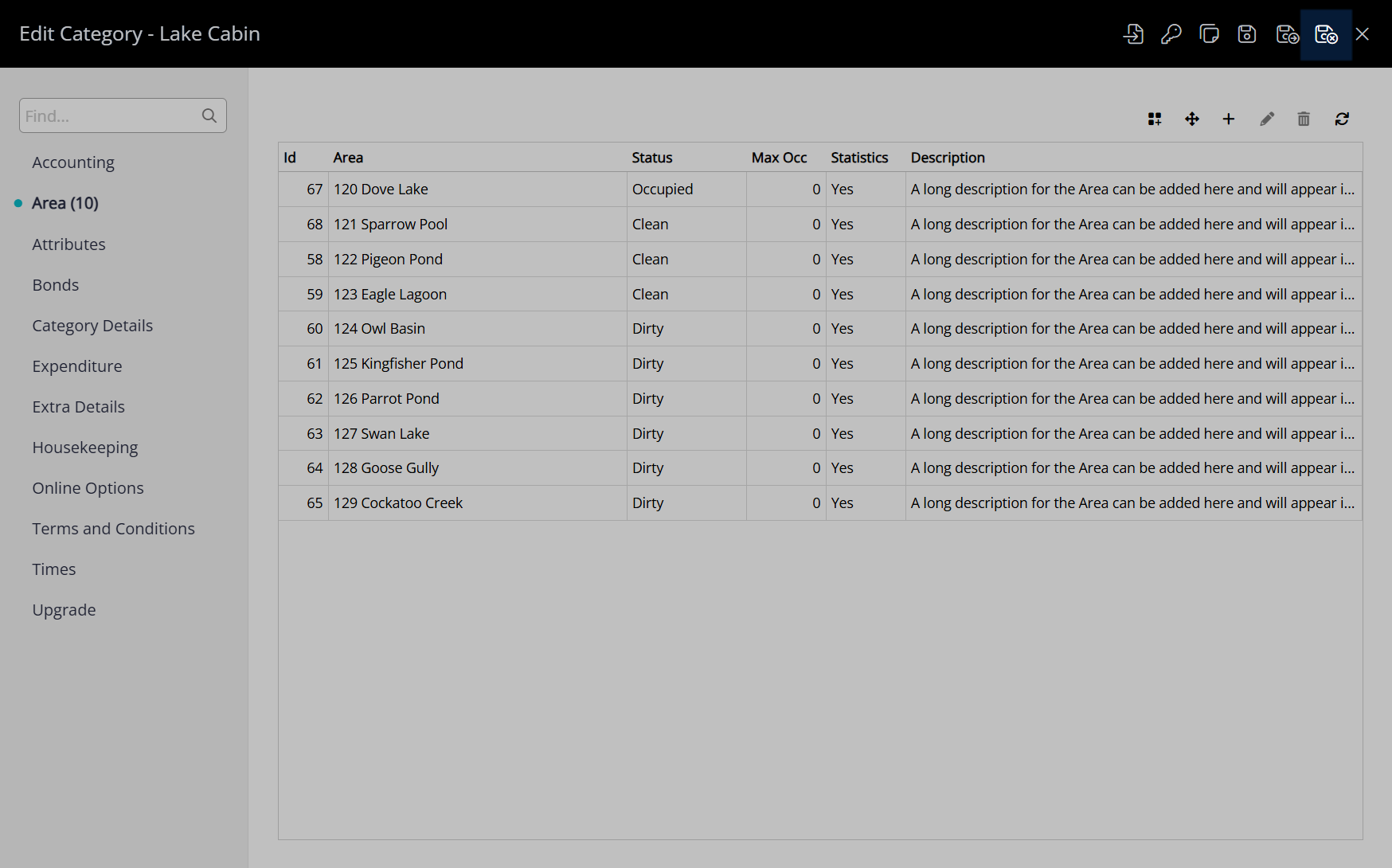
These Housekeeping Tasks will apply to any reservation created in this area after the changes are saved unless an overriding task allocation exists.
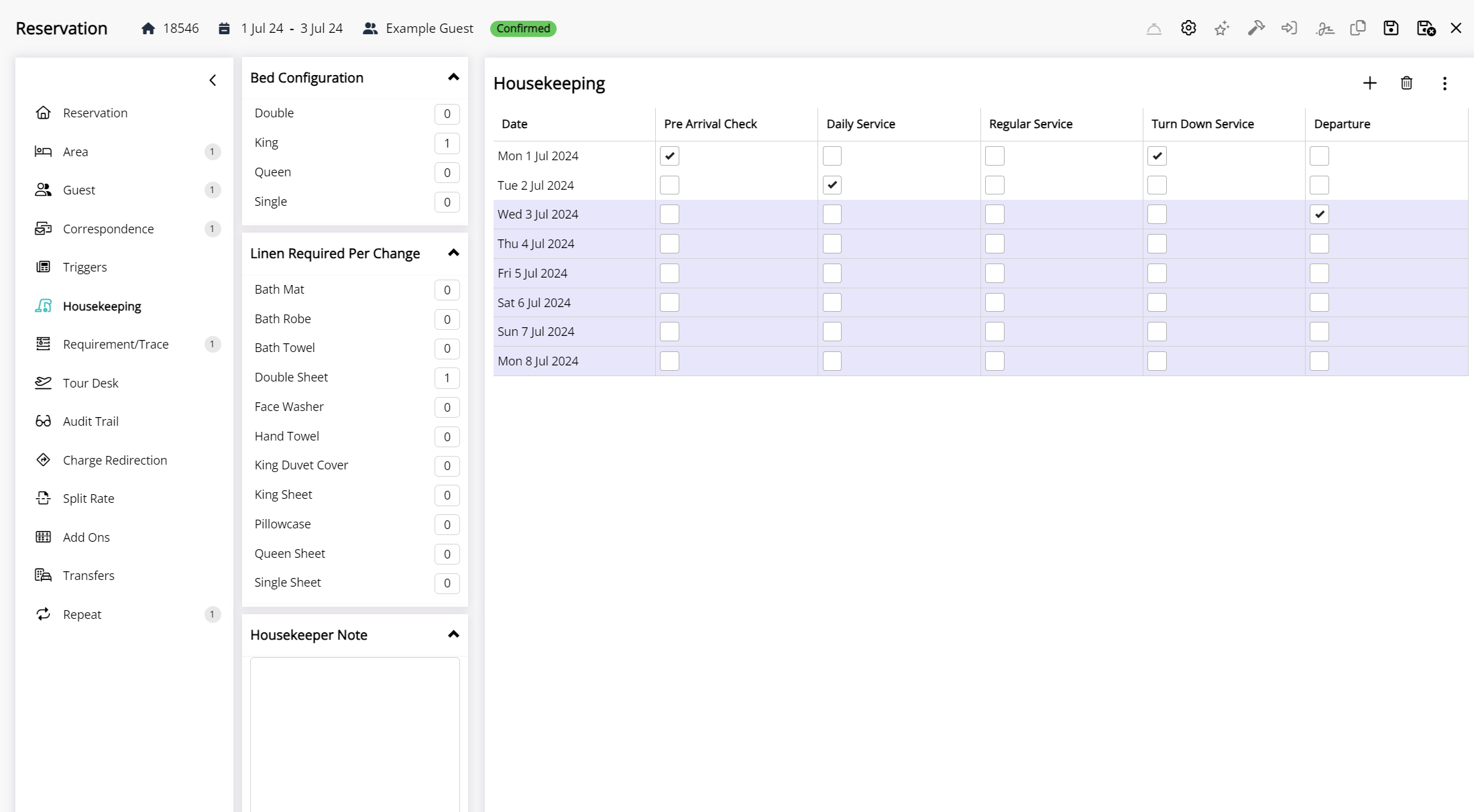
Rate Type Housekeeping Tasks
Rate Type Housekeeping Tasks only apply to reservations where this Rate Type is selected and no overriding task allocation exists.
Use Rate Type Housekeeping Tasks if housekeeping requirements are different for each rate at the property or to override the Property Housekeeping Tasks, Category Housekeeping Tasks, or Area Housekeeping Tasks for a particular Rate Type.
The Property Rate Rules enable sharing a standalone Rate Type between properties with different rate options used between them.
If housekeeping requirements do not change based on the rate booked use the Property Housekeeping Tasks or Category Housekeeping Tasks instead.
Setup
Have your System Administrator complete the following.
- Go to Charts > Rate Manager in the side menu of RMS.
- Select the
 'Rates' icon and choose 'Rate Types'.
'Rates' icon and choose 'Rate Types'. - Select an existing Rate Type and choose the
 'Edit' icon.
'Edit' icon. - Navigate to the 'Property Rate Rules' tab.
- Select the
 'Add' icon.
'Add' icon. - Select a Property.
- Save.
- Navigate to the 'Housekeeping' tab.
- Select the Rate Type Housekeeping Tasks and choose the
 icon.
icon. - Save/Exit.
Go to Charts > Rate Manager in the side menu of RMS.
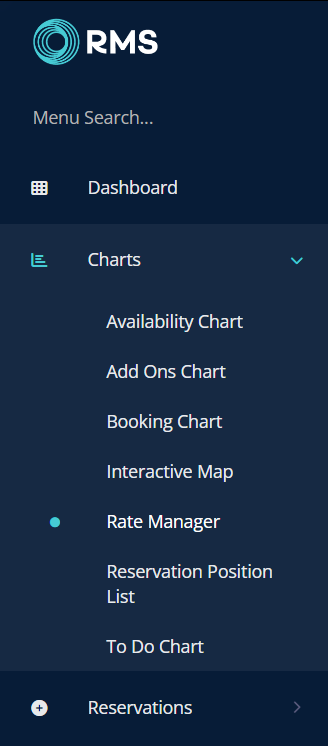
Select the  'Rates' icon and choose 'Rate Types'.
'Rates' icon and choose 'Rate Types'.
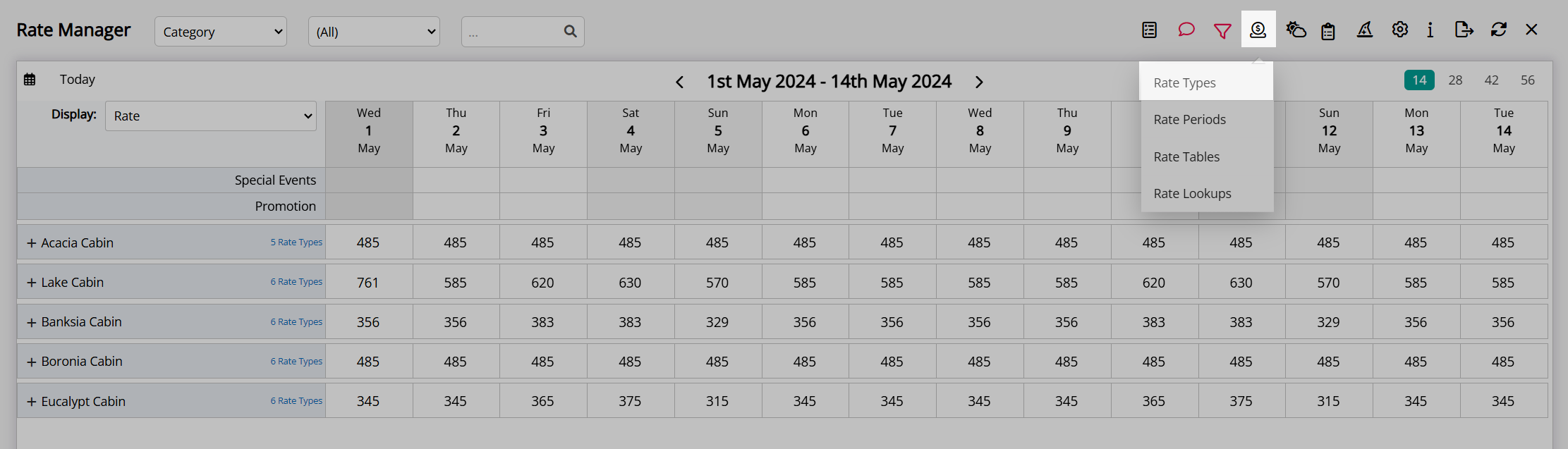
Select an existing Rate Type and choose the  'Edit' icon.
'Edit' icon.
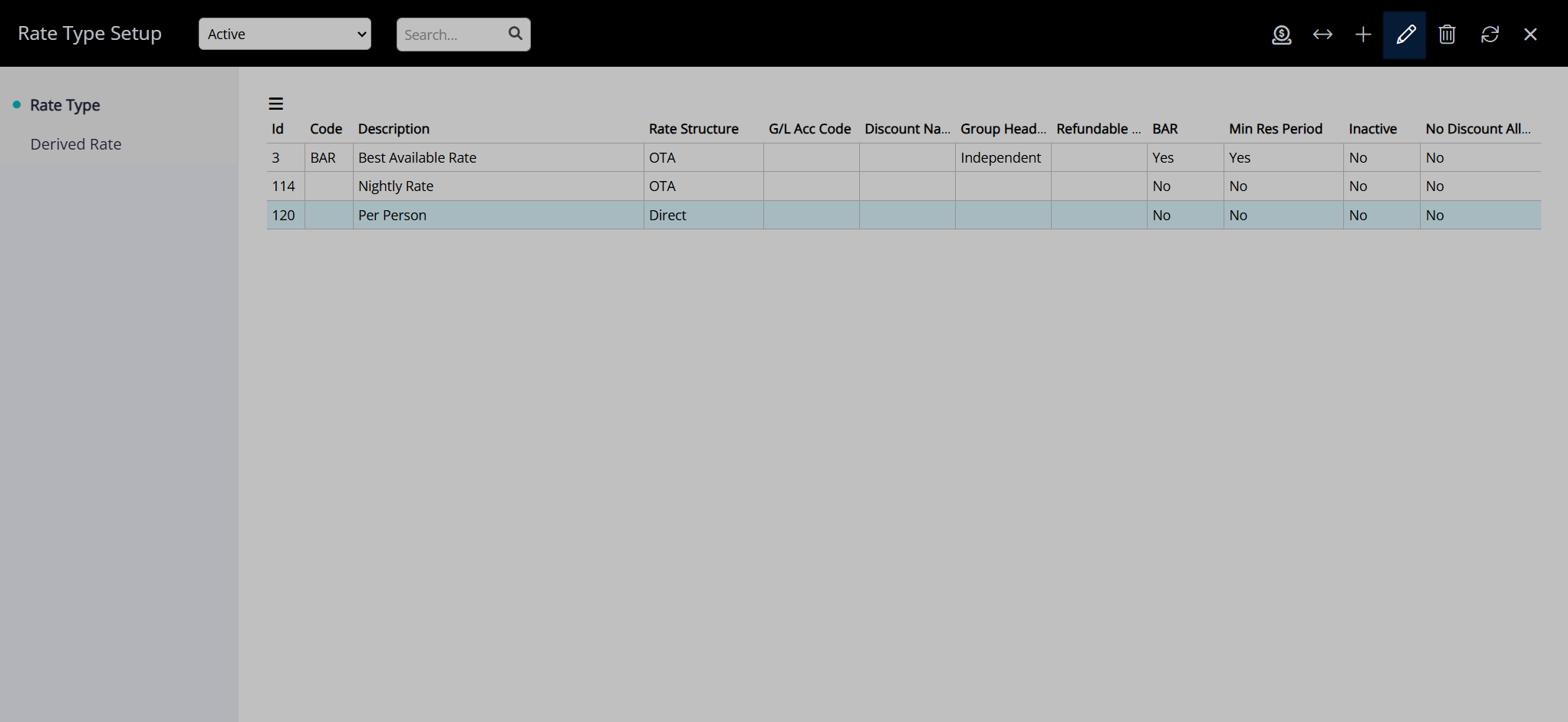
Navigate to the 'Property Rate Rules' tab.
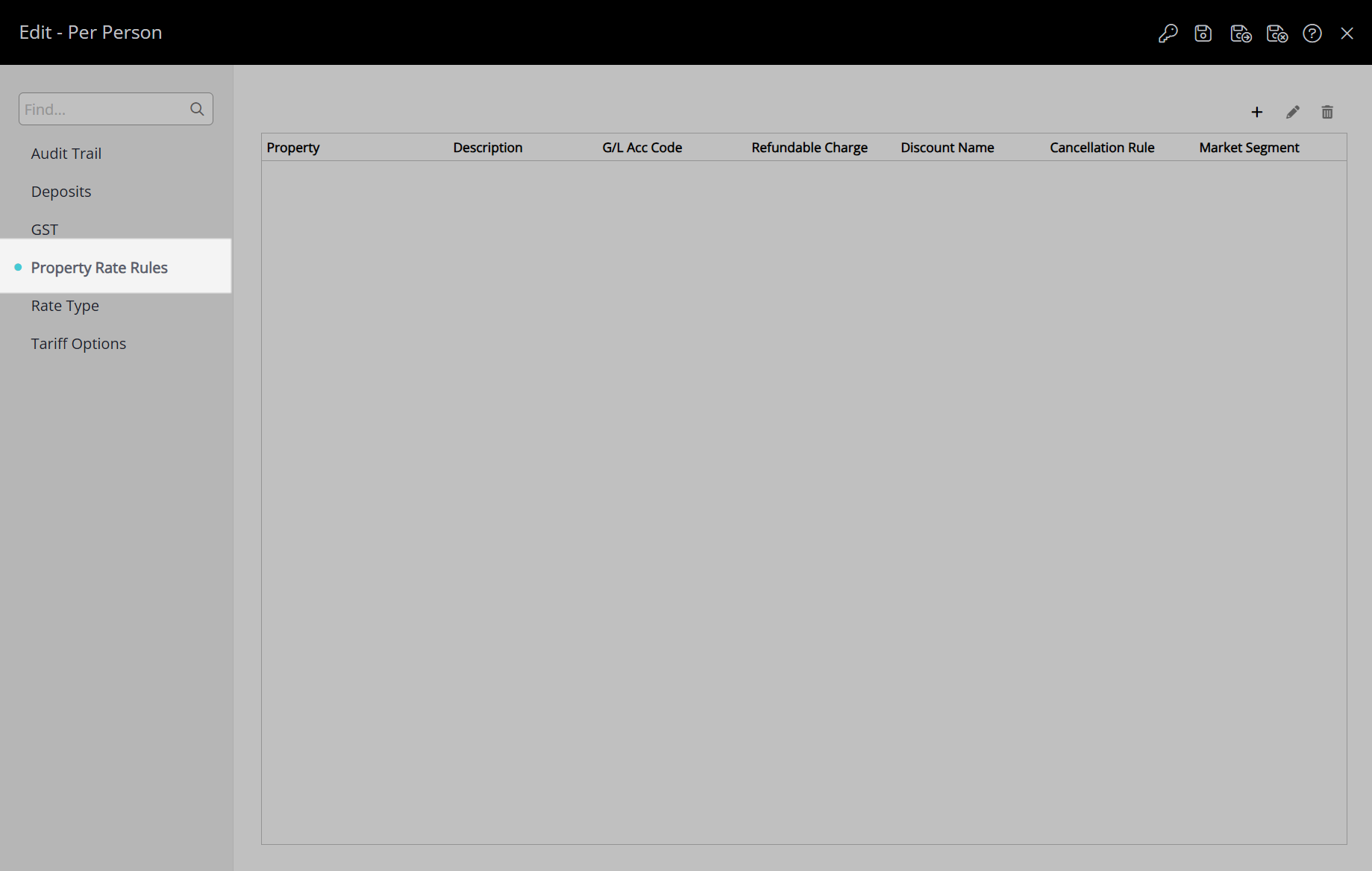
Select the  'Add' icon.
'Add' icon.
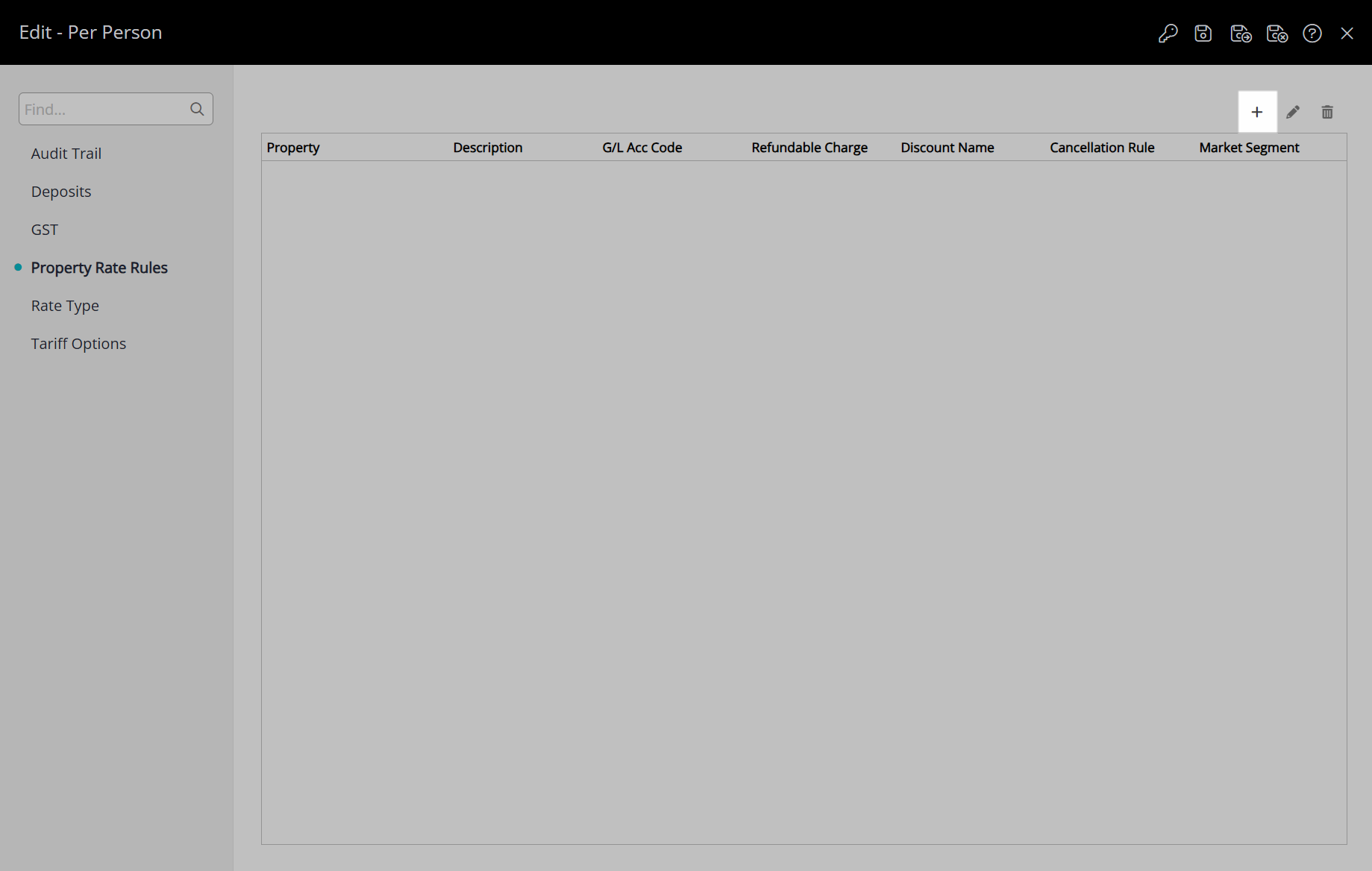
Select a Property.
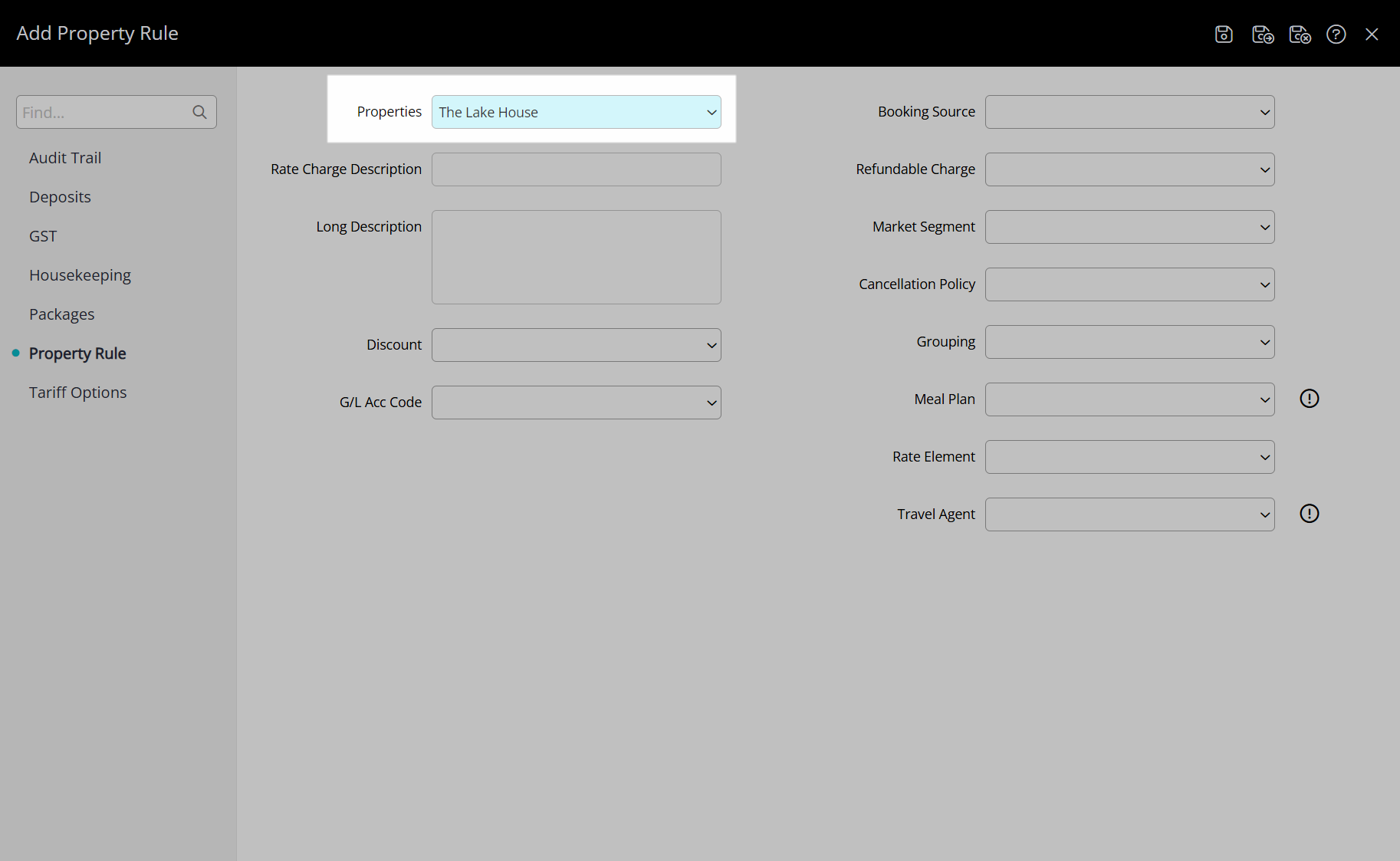
Select the  'Save' icon to create the Property Rate Rule.
'Save' icon to create the Property Rate Rule.
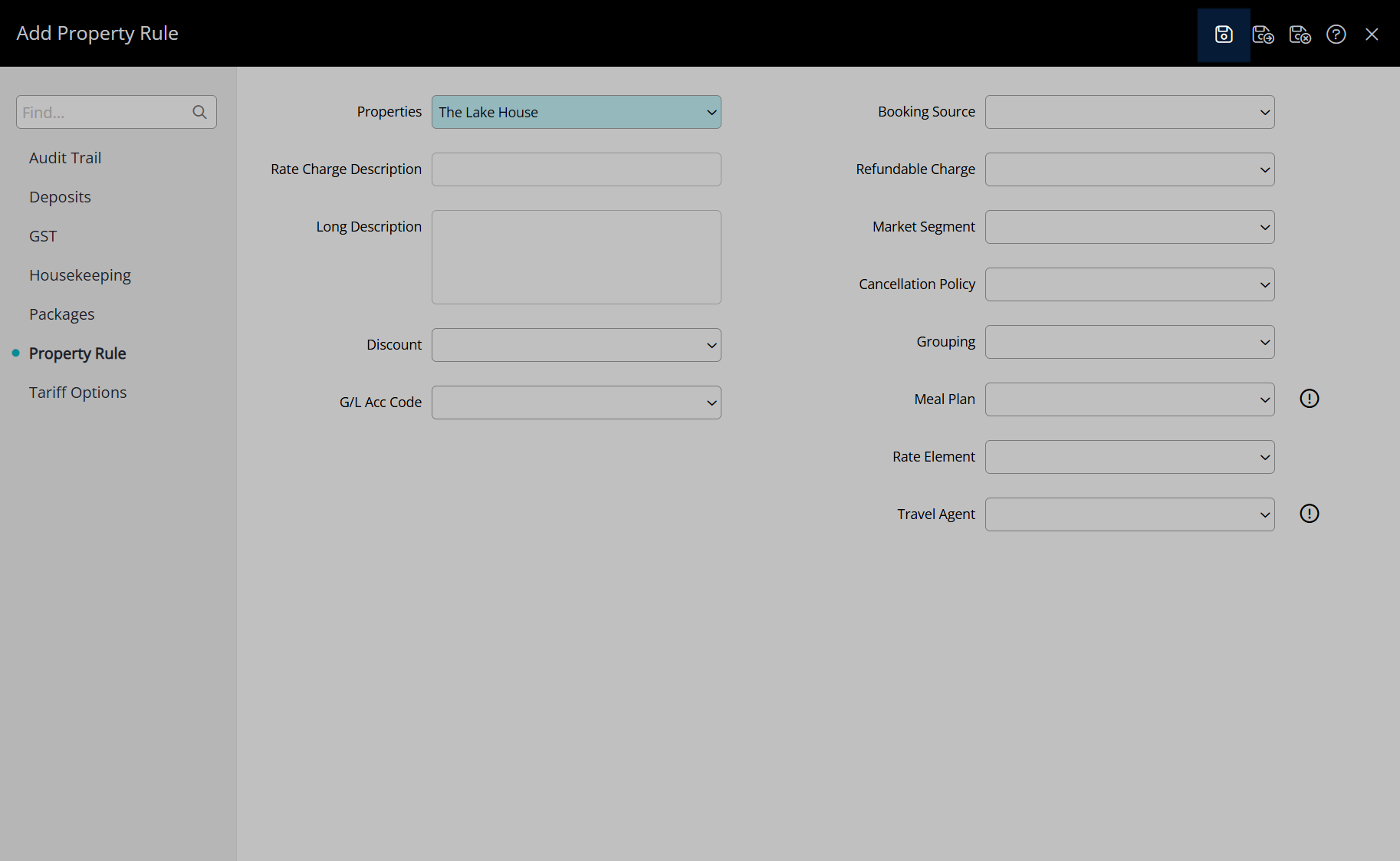
Navigate to the 'Housekeeping' tab.
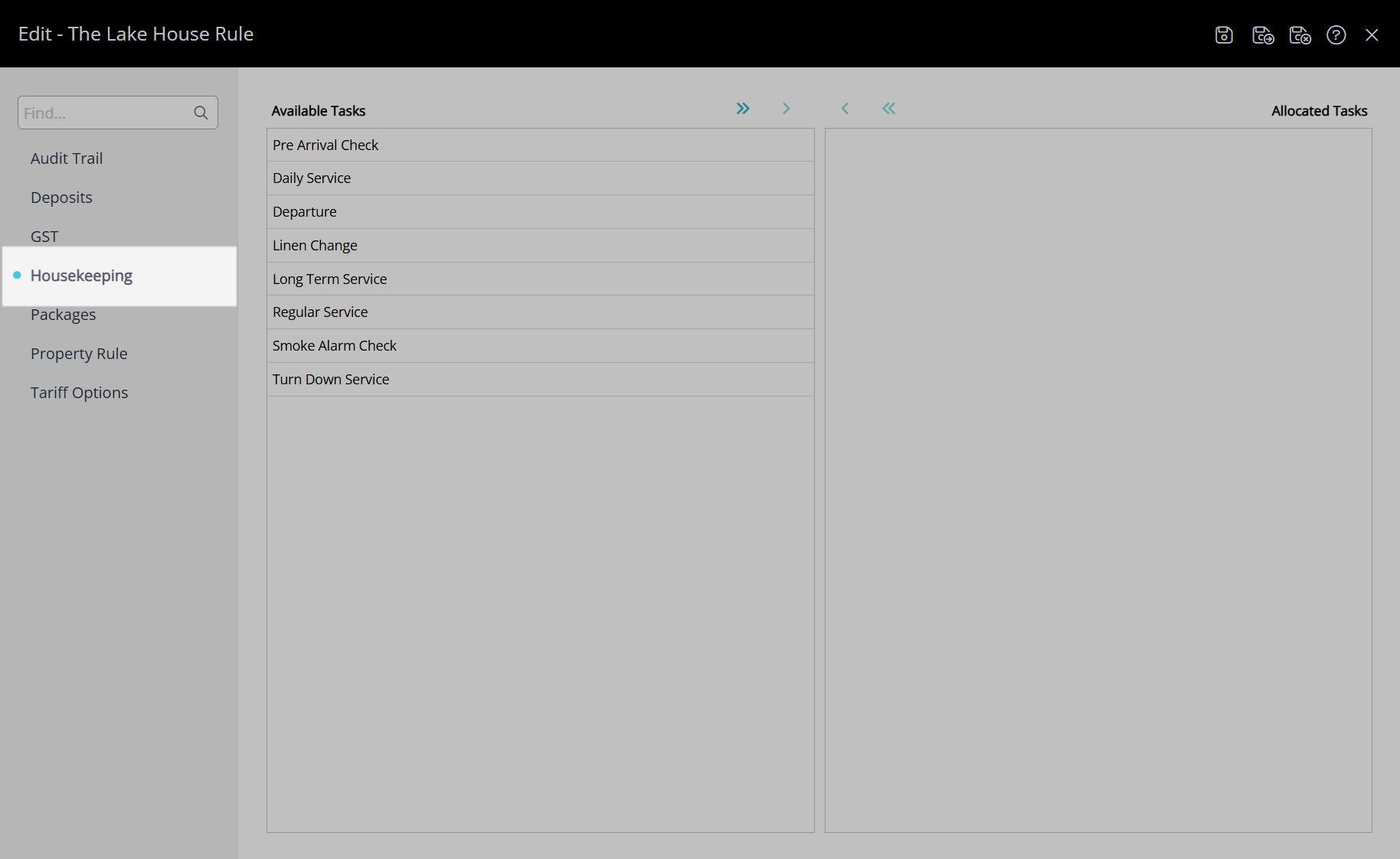
Select the Rate Type Housekeeping Tasks and choose the  icon.
icon.
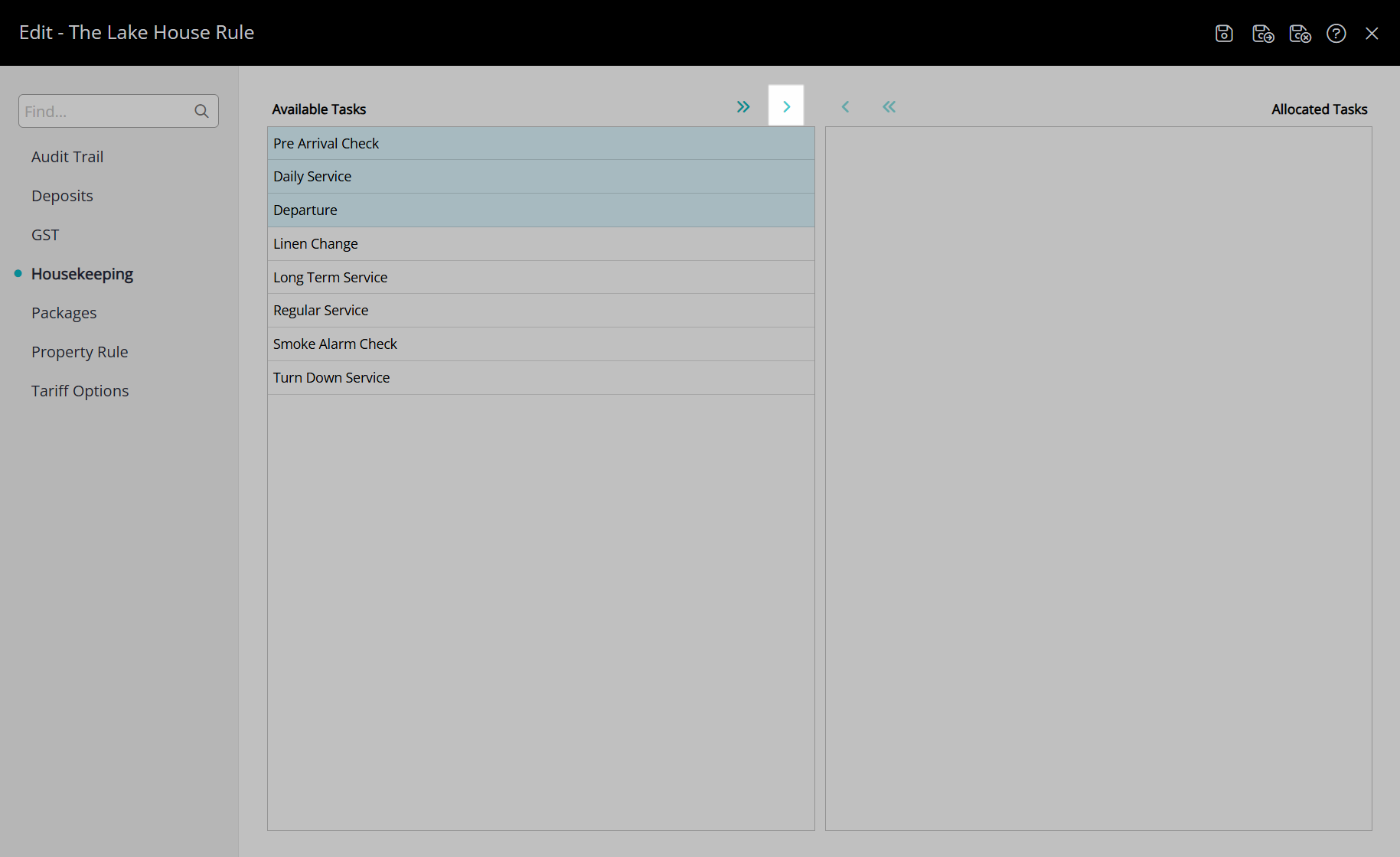
Select the  'Save/Exit' icon to store the changes made and leave the setup.
'Save/Exit' icon to store the changes made and leave the setup.
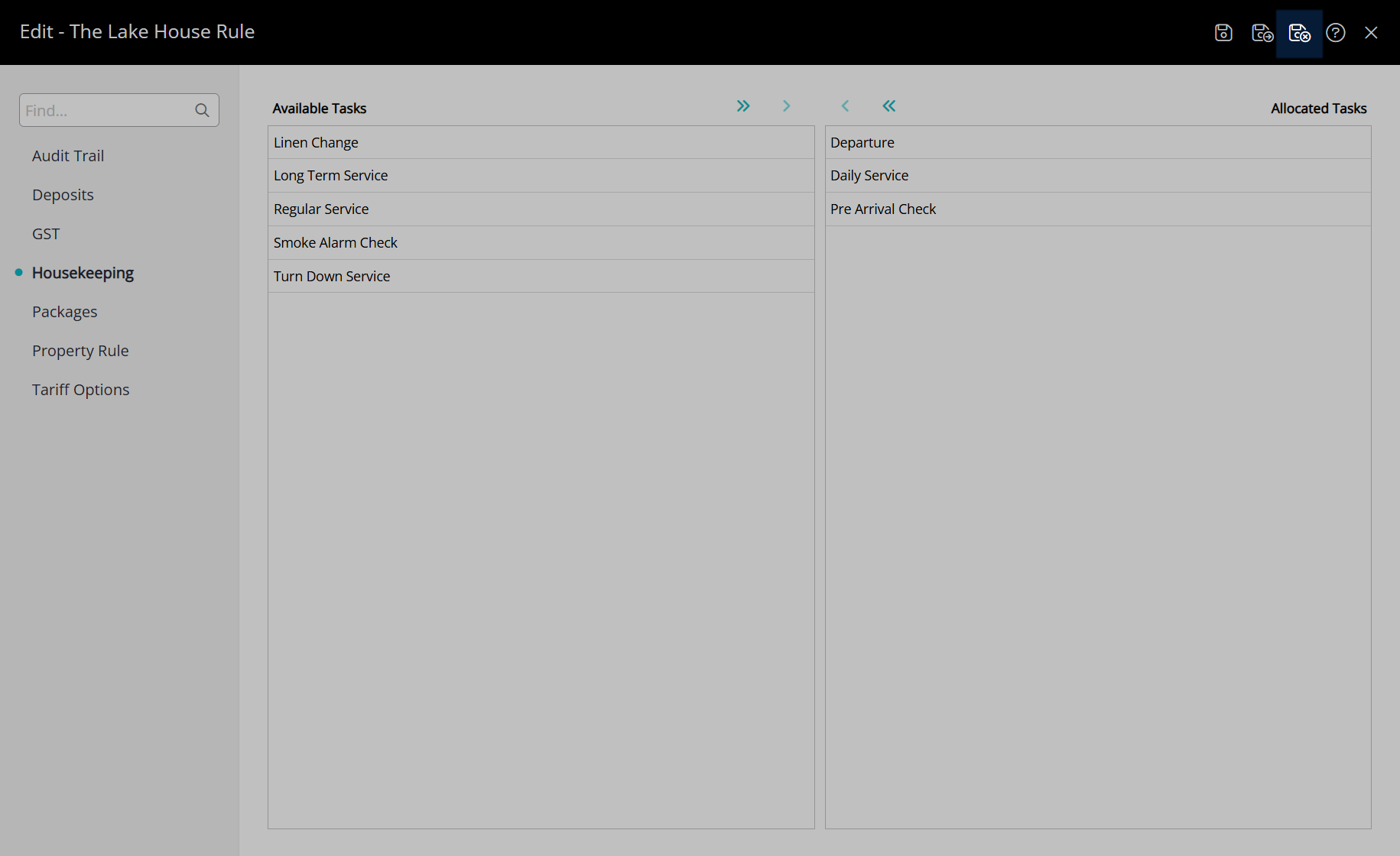
Select the  'Save/Exit' icon to store the changes made and leave the Rate Type setup.
'Save/Exit' icon to store the changes made and leave the Rate Type setup.
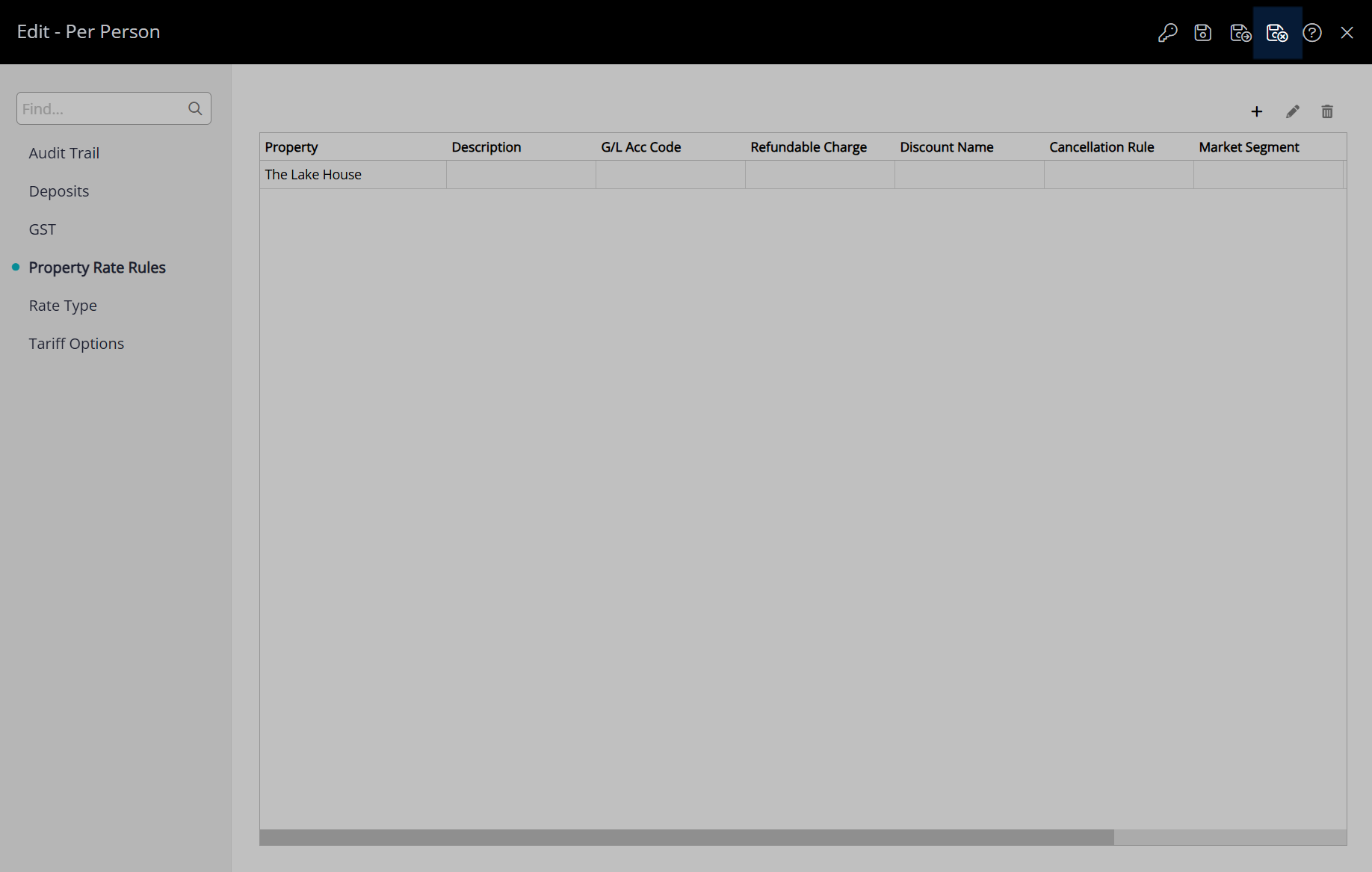
These Housekeeping Tasks will apply to any reservation created at the property after the changes are saved when this Rate Type is selected.
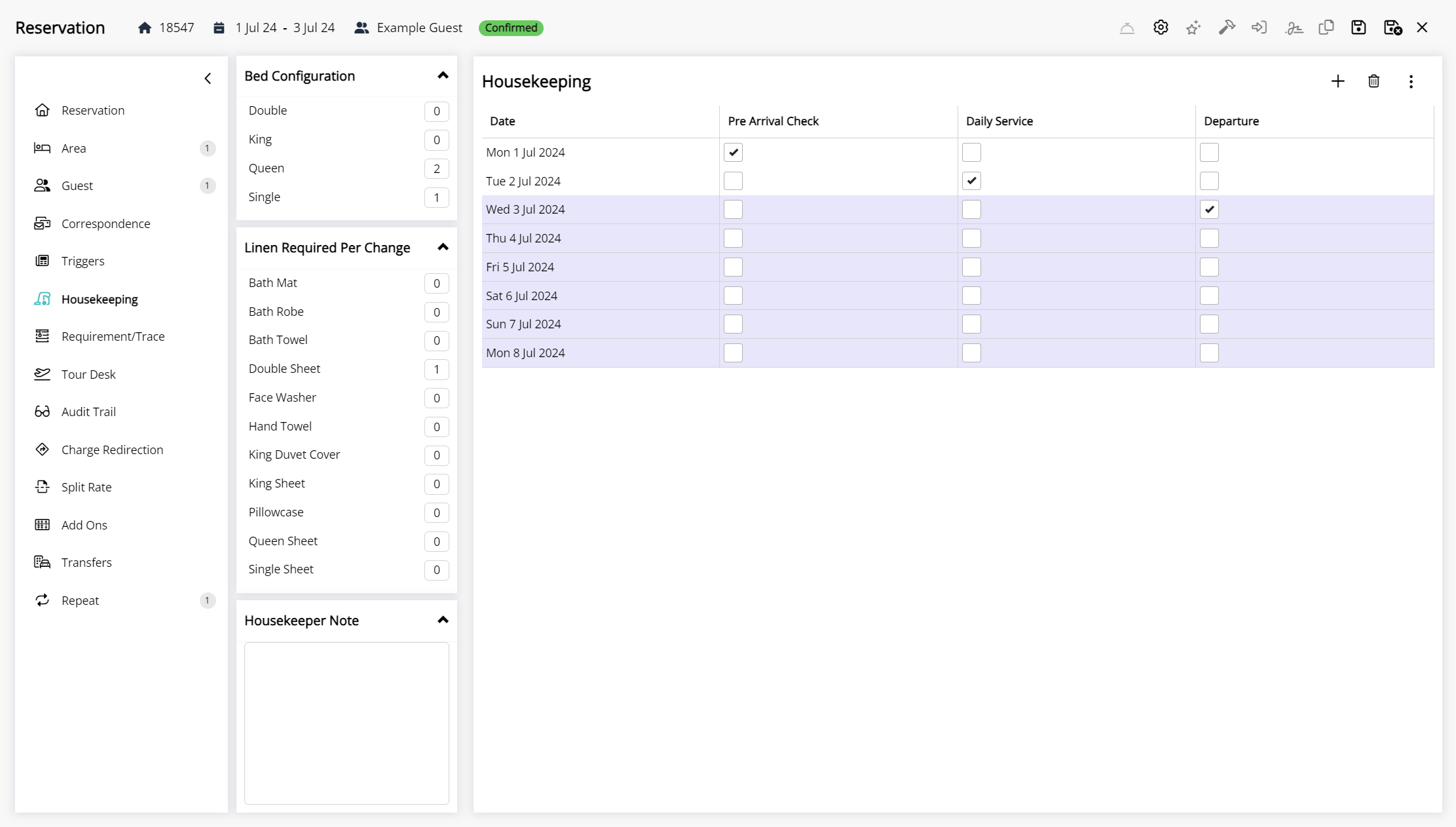
Property Rate Rule Housekeeping Tasks
Property Rate Rule Housekeeping Tasks only apply to reservations where this Rate Type is selected for that property and no overriding task allocation exists.
Use Property Rate Rule Housekeeping Tasks when a Rate Type is shared between properties and the housekeeping requirements are different for each rate at each property or to override the Property Housekeeping Tasks, Category Housekeeping Tasks, or Area Housekeeping Tasks for a particular Rate Type.
The Property Rate Rules enable sharing a standalone Rate Type between properties with different rate options used between them.
If housekeeping requirements do not change based on the rate booked use the Property Housekeeping Tasks or Category Housekeeping Tasks instead.
Setup
Have your System Administrator complete the following.
- Go to Charts > Rate Manager in the side menu of RMS.
- Select the
 'Rates' icon and choose 'Rate Types'.
'Rates' icon and choose 'Rate Types'. - Select an existing Rate Type and choose the
 'Edit' icon.
'Edit' icon. - Navigate to the 'Property Rate Rules' tab.
- Select the
 'Add' icon.
'Add' icon. - Select a Property.
- Save.
- Navigate to the 'Housekeeping' tab.
- Select the Rate Type Housekeeping Tasks and choose the
 icon.
icon. - Save/Exit.
Go to Charts > Rate Manager in the side menu of RMS.
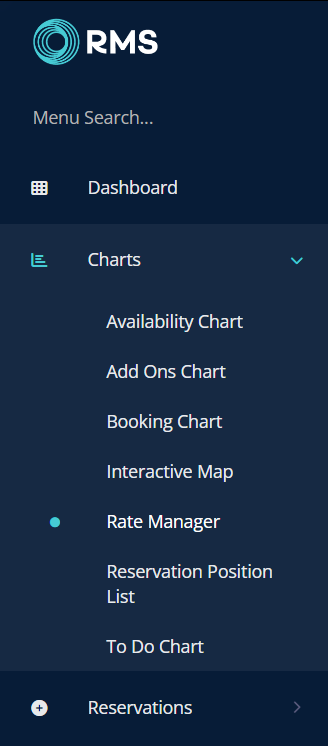
Select the  'Rates' icon and choose 'Rate Types'.
'Rates' icon and choose 'Rate Types'.
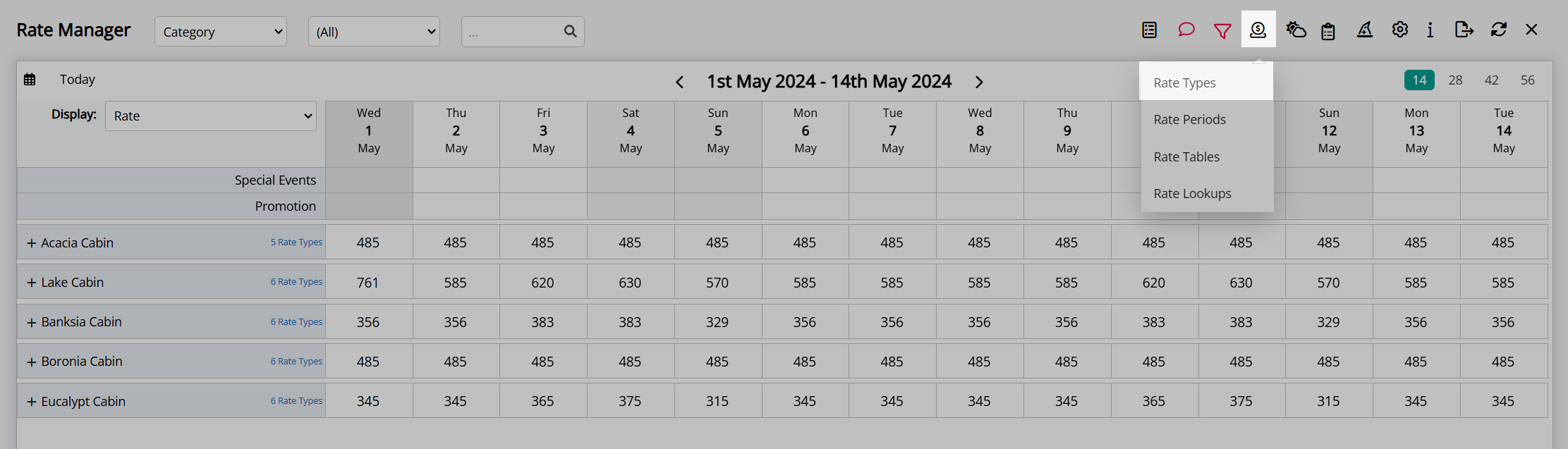
Select an existing Rate Type and choose the  'Edit' icon.
'Edit' icon.
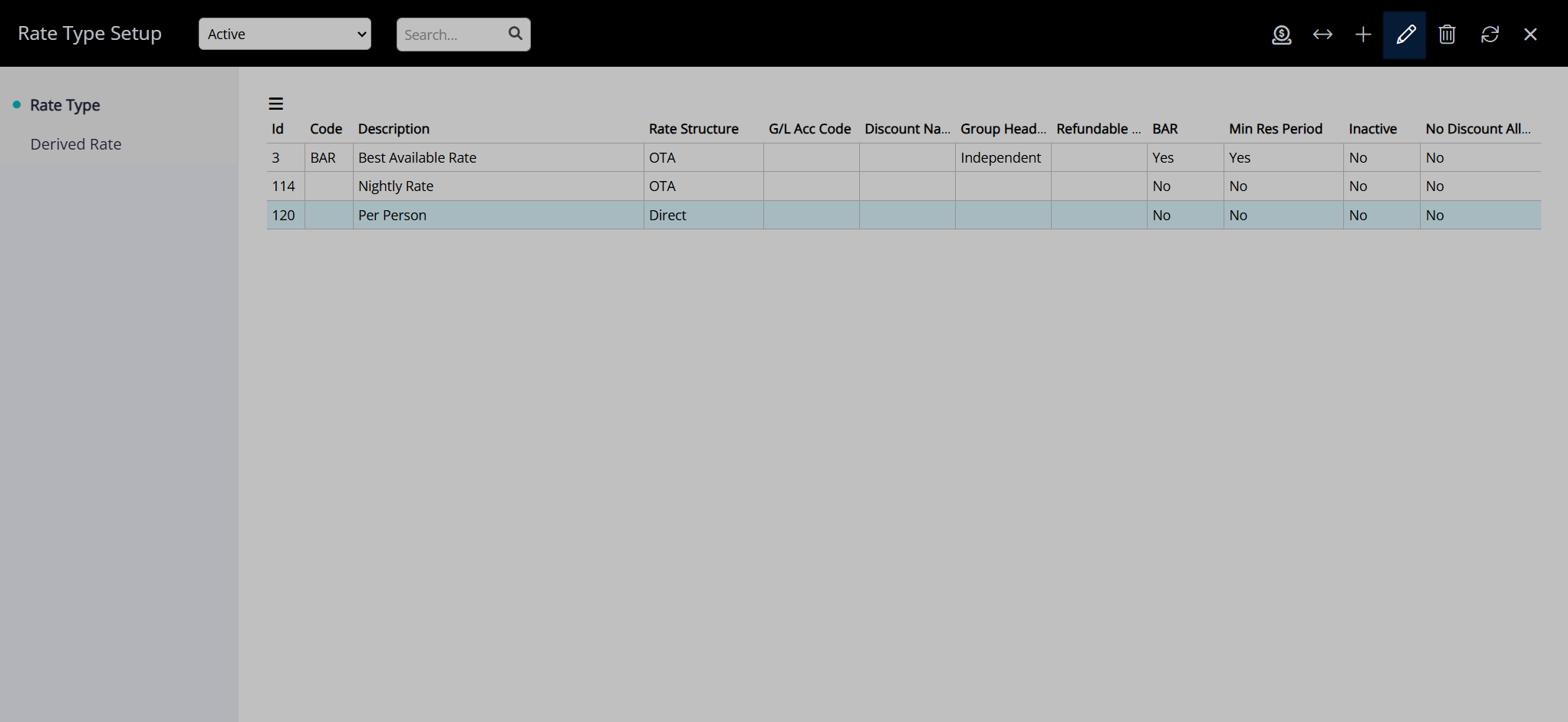
Navigate to the 'Property Rate Rules' tab.
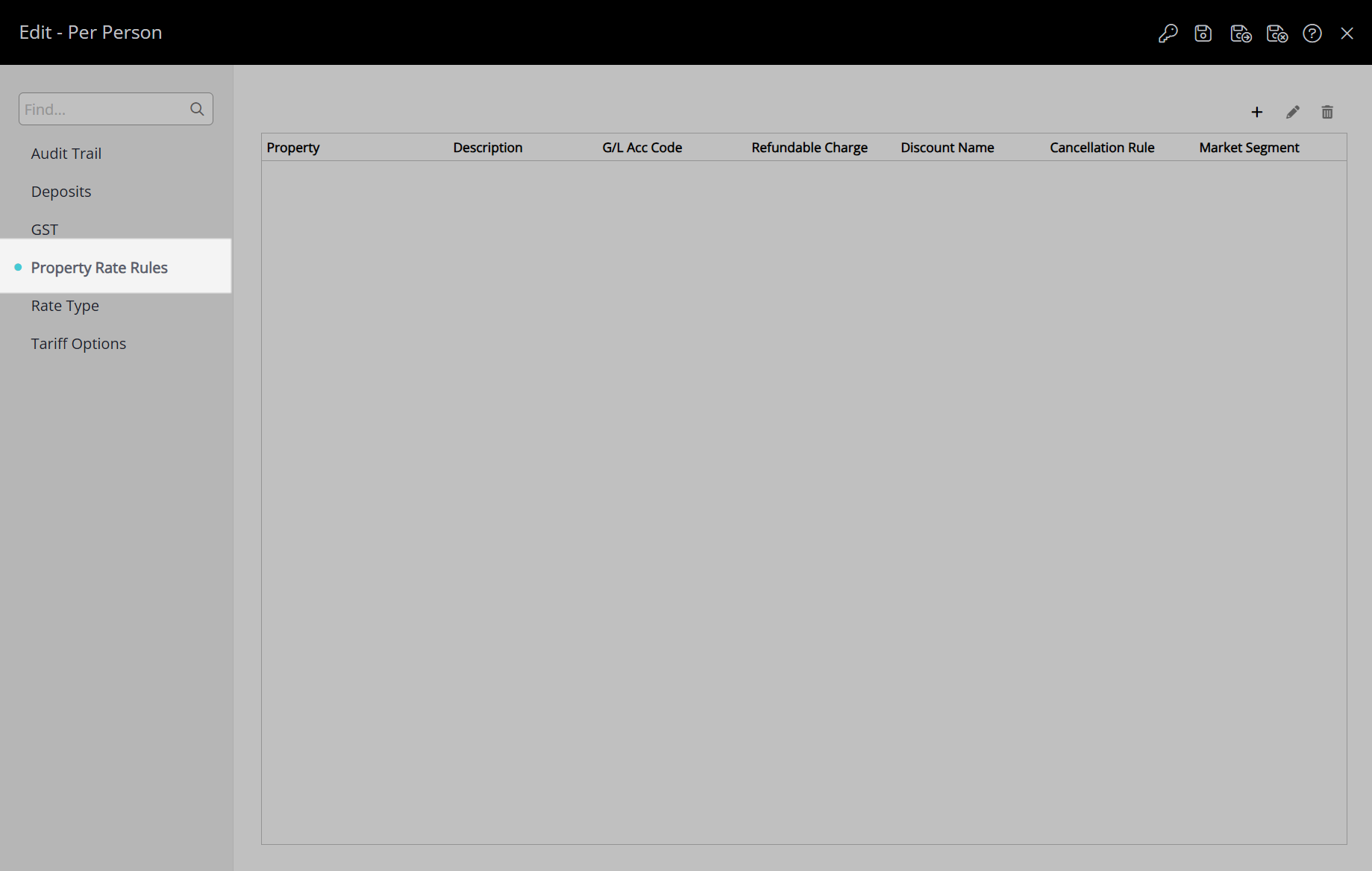
Select the  'Add' icon.
'Add' icon.
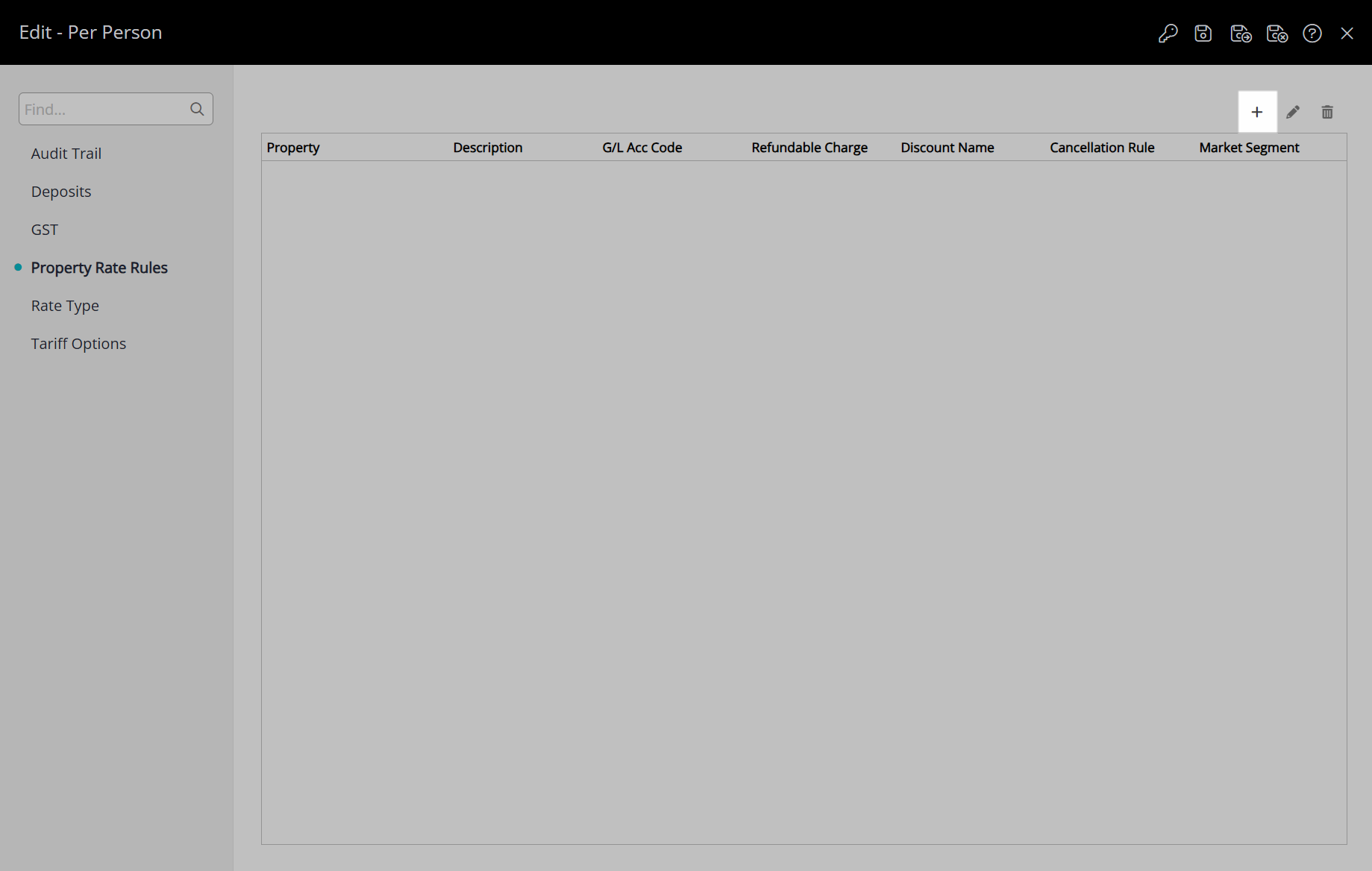
Select a Property.
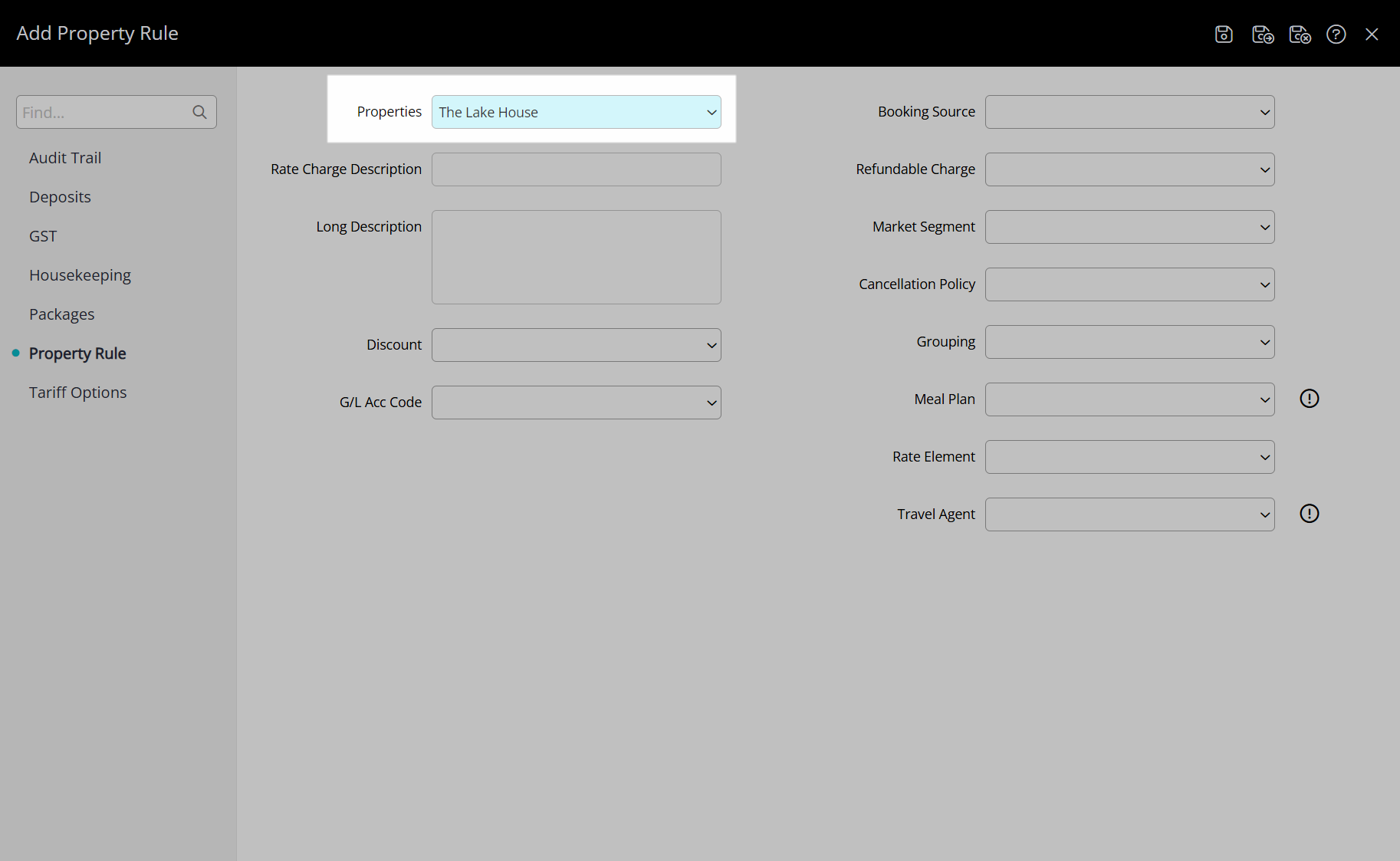
Select the  'Save' icon to create the Property Rate Rule.
'Save' icon to create the Property Rate Rule.
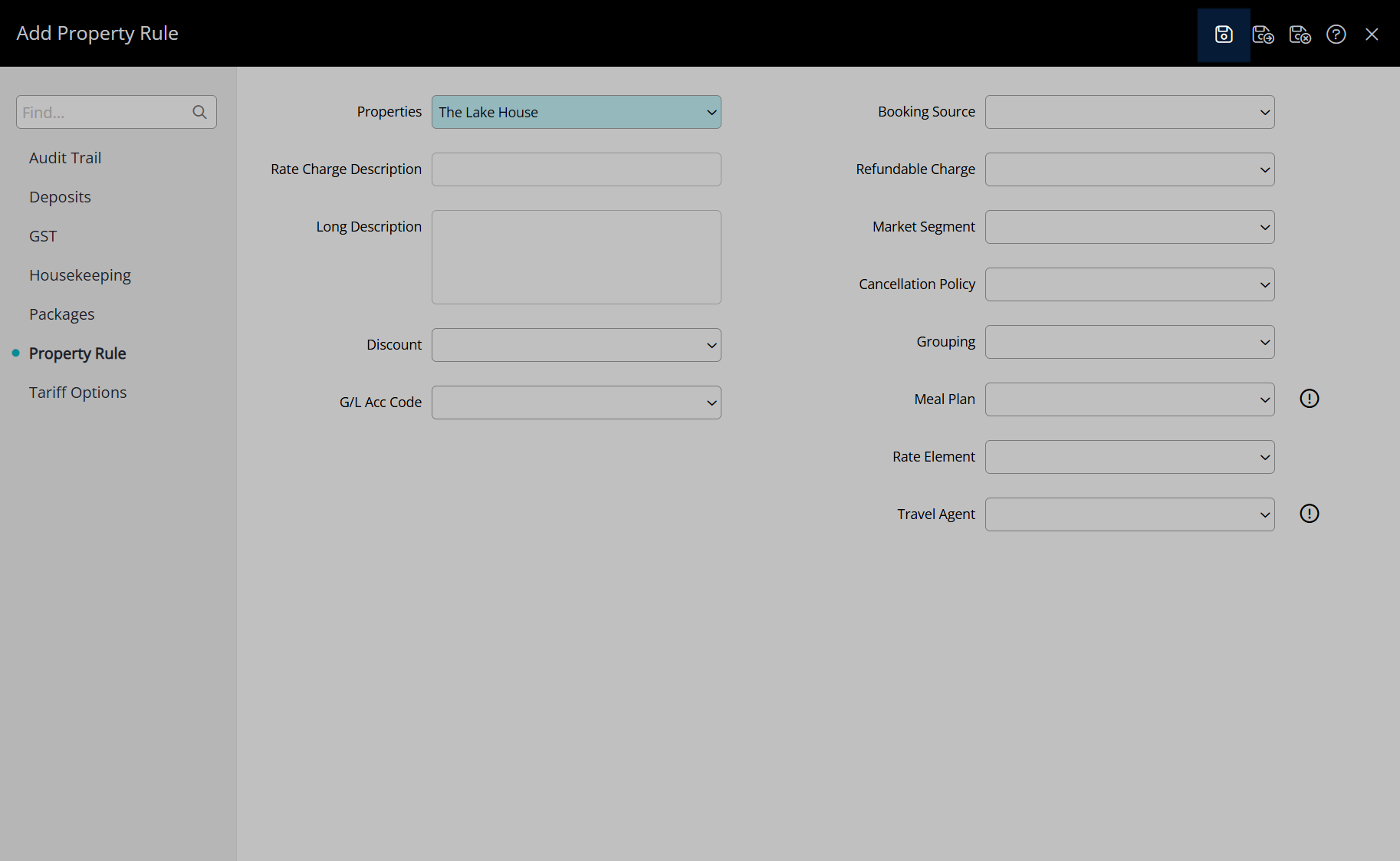
Navigate to the 'Housekeeping' tab.
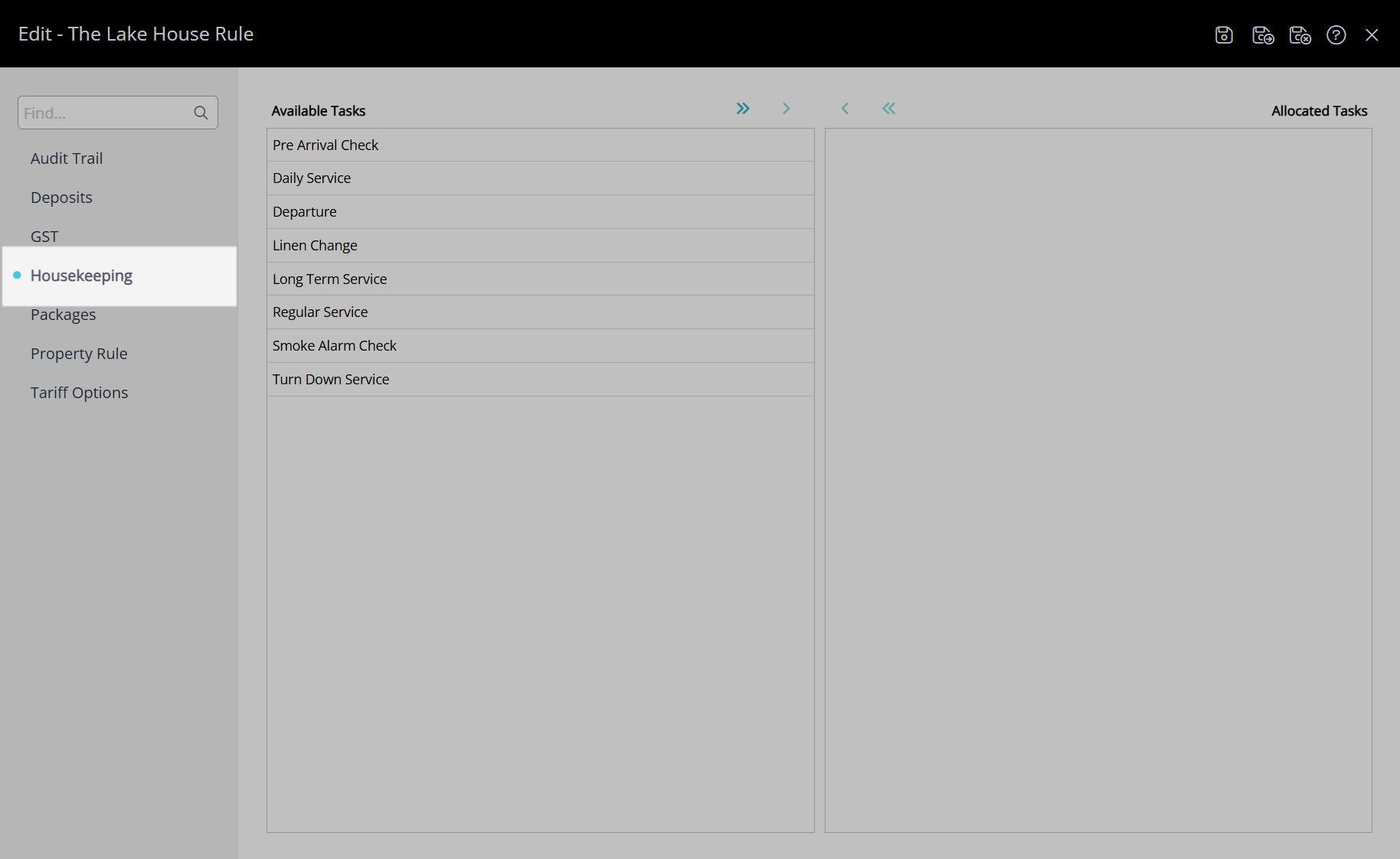
Select the Rate Type Housekeeping Tasks and choose the  icon.
icon.
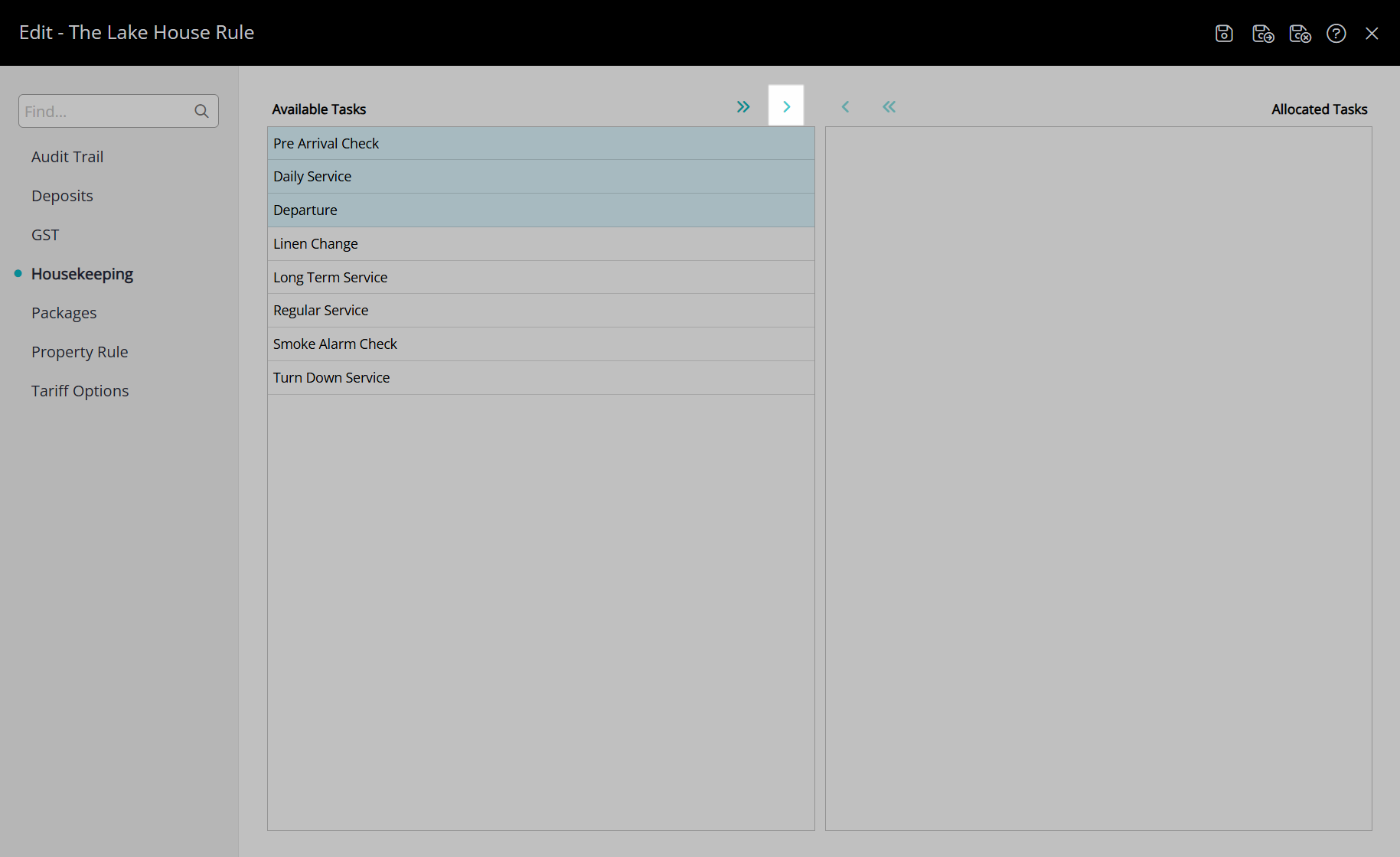
Select the  'Save/Exit' icon to store the changes made and leave the setup.
'Save/Exit' icon to store the changes made and leave the setup.
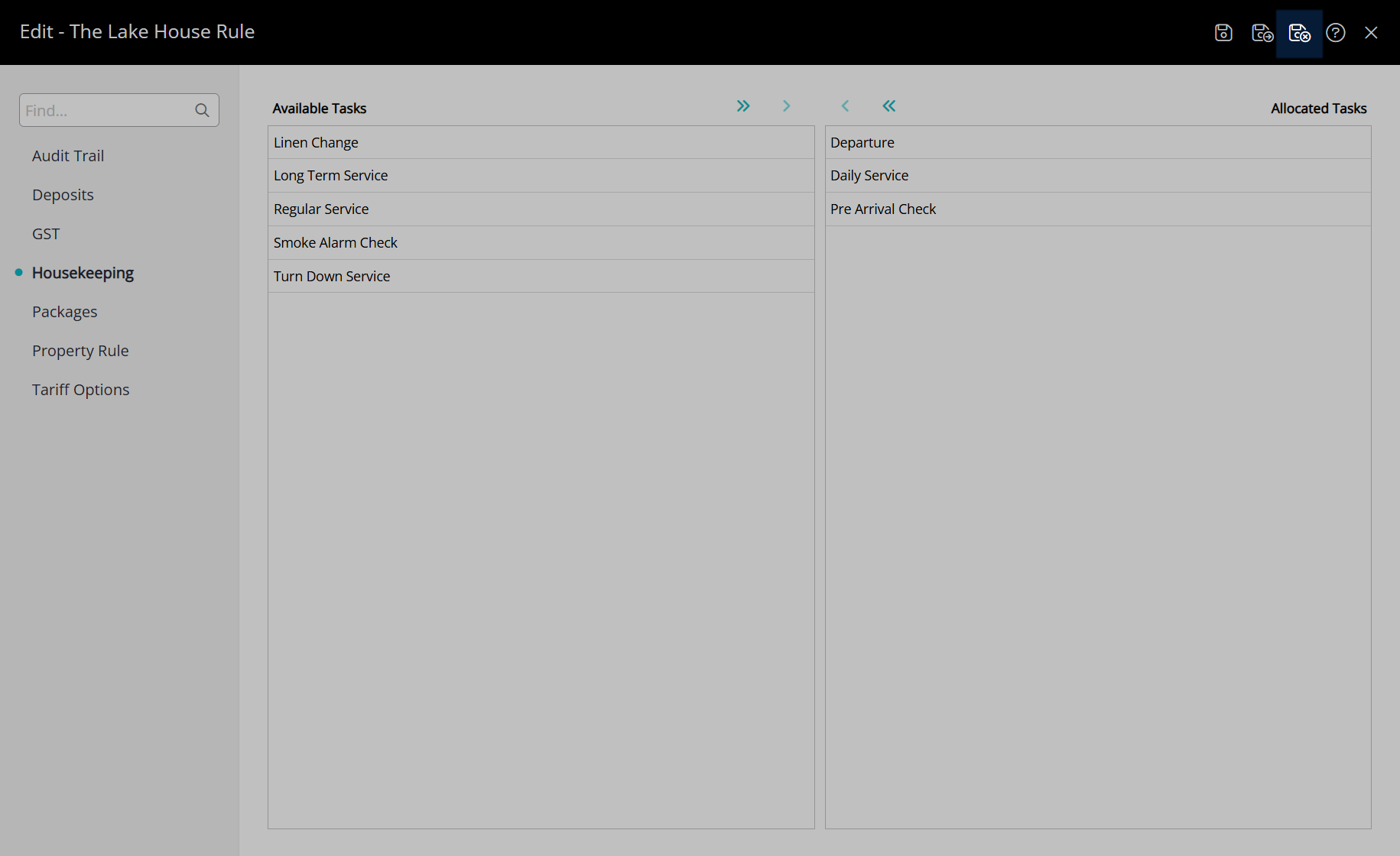
Select the  'Save/Exit' icon to store the changes made and leave the Rate Type setup.
'Save/Exit' icon to store the changes made and leave the Rate Type setup.
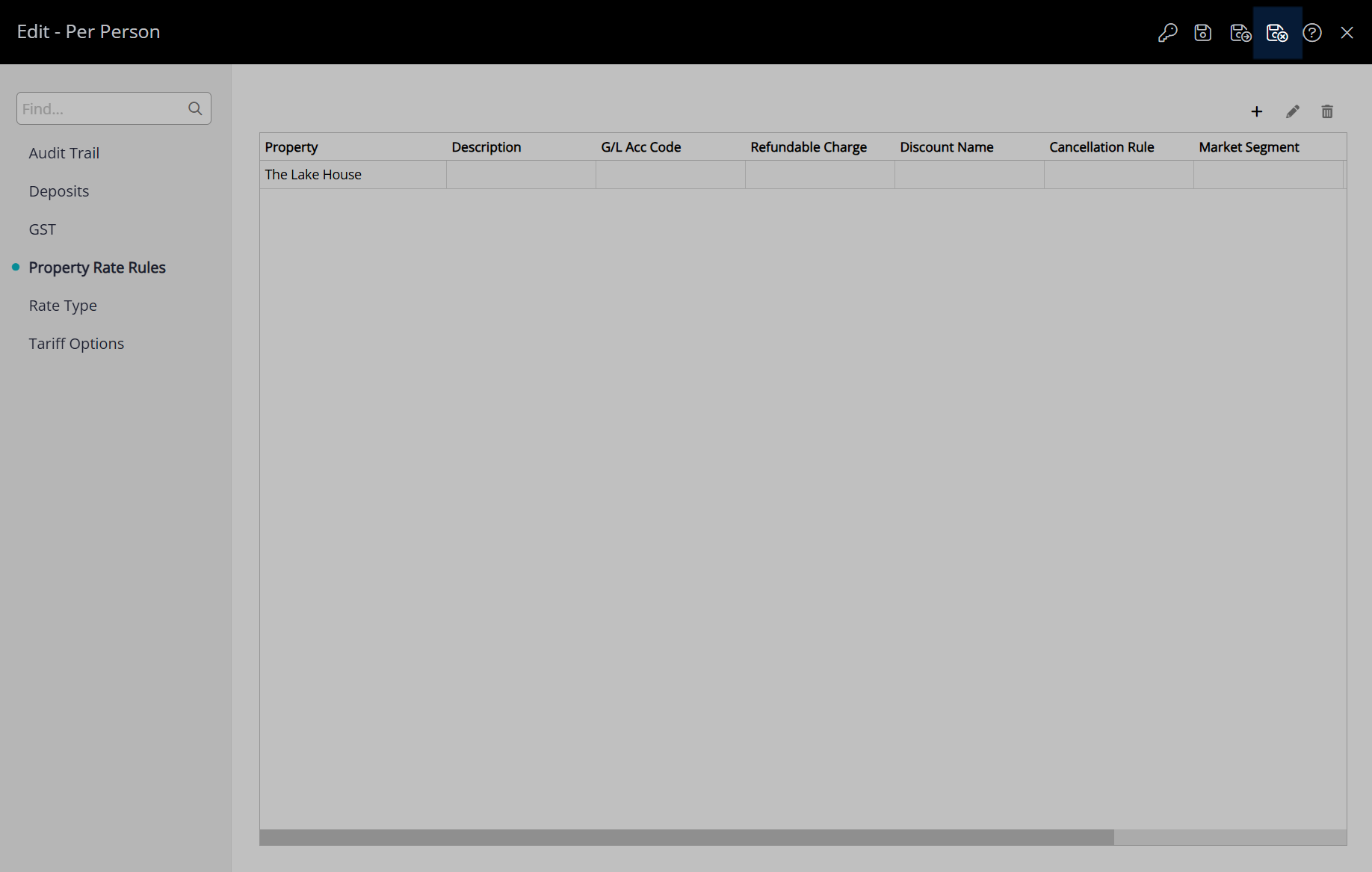
These Housekeeping Tasks will apply to any reservation created at the property after the changes are saved when this Rate Type is selected.
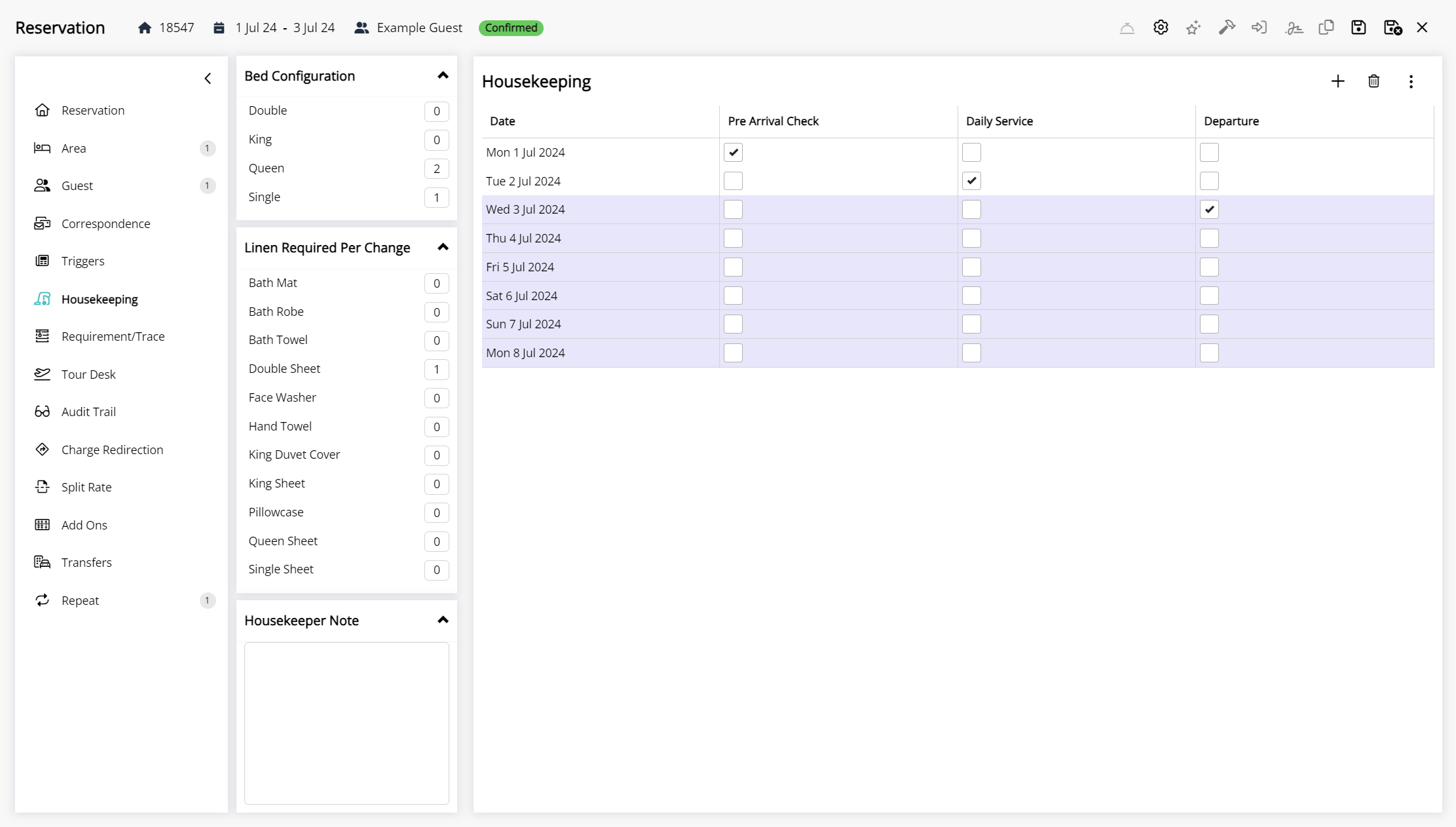
Derived Rate Type Housekeeping Tasks
Derived Rate Type Housekeeping Tasks only apply to reservations where that Derived Rate Type is selected and no overriding task allocation exists.
Use Derived Rate Type Housekeeping Tasks if housekeeping requirements are different for each rate at the property or to override the Property Housekeeping Tasks, Category Housekeeping Tasks, Area Housekeeping Tasks, or Rate Type Housekeeping Tasks for a particular Derived Rate Type.
Derived Property Rate Rules enable sharing a Derived Rate Type between properties with different rate options between them.
If housekeeping requirements do not change based on the rate booked use the Property Housekeeping Tasks or Category Housekeeping Tasks instead.
Setup
Have your System Administrator complete the following.
- Go to Charts > Rate Manager in the side menu of RMS.
- Select the
 'Rates' icon and choose 'Rate Types'.
'Rates' icon and choose 'Rate Types'. - Navigate to the 'Derived Rate Type' tab.
- Select an existing Derived Rate Type and choose the
 'Edit' icon.
'Edit' icon. - Navigate to the 'Housekeeping' tab.
- Select the Derived Property Rule Housekeeping Tasks and choose the
 icon.
icon. - Save/Exit.
Go to Charts > Rate Manager in the side menu of RMS.
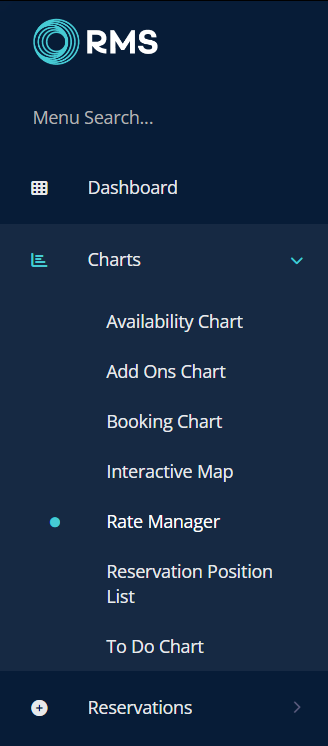
Select the ![]() 'Rates' icon and choose 'Rate Types'.
'Rates' icon and choose 'Rate Types'.
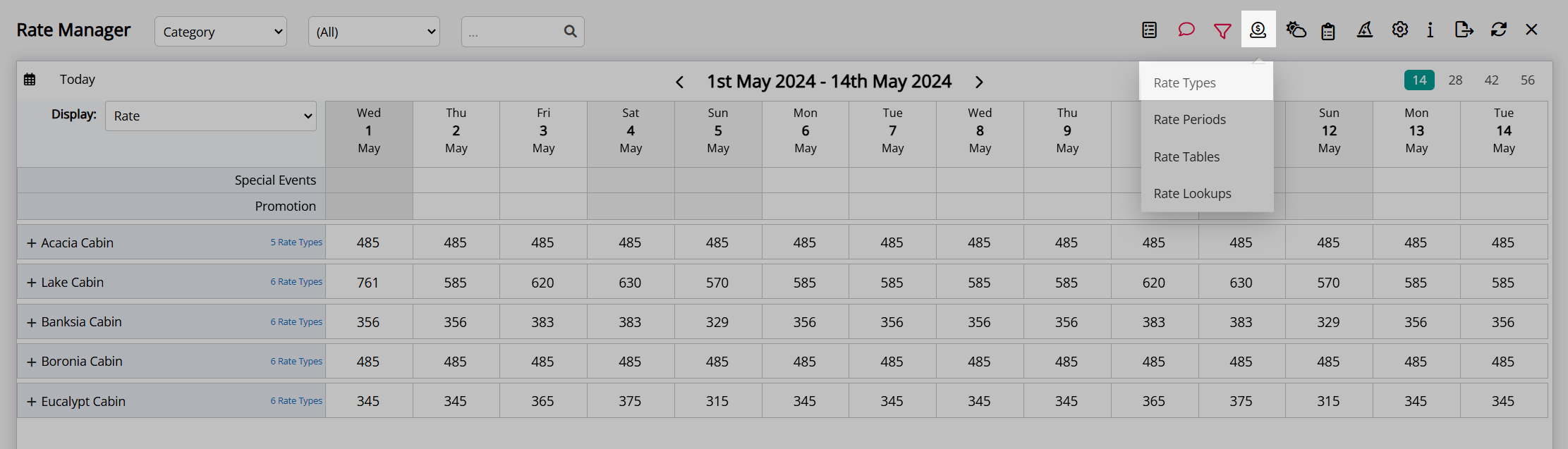
Navigate to the 'Derived Rate Type' tab.

Select an existing Derived Rate Type and choose the  'Edit' icon.
'Edit' icon.
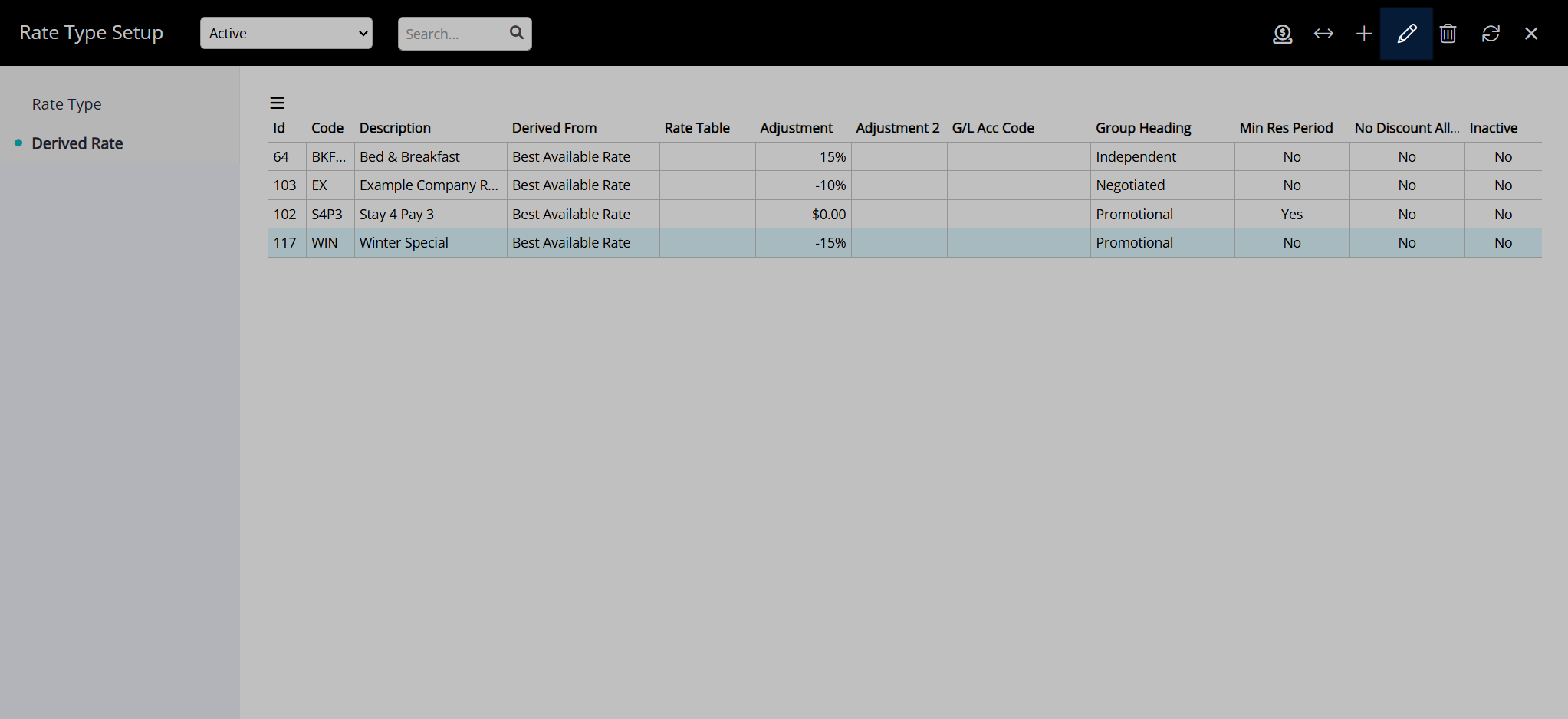
Navigate to the 'Housekeeping' tab.
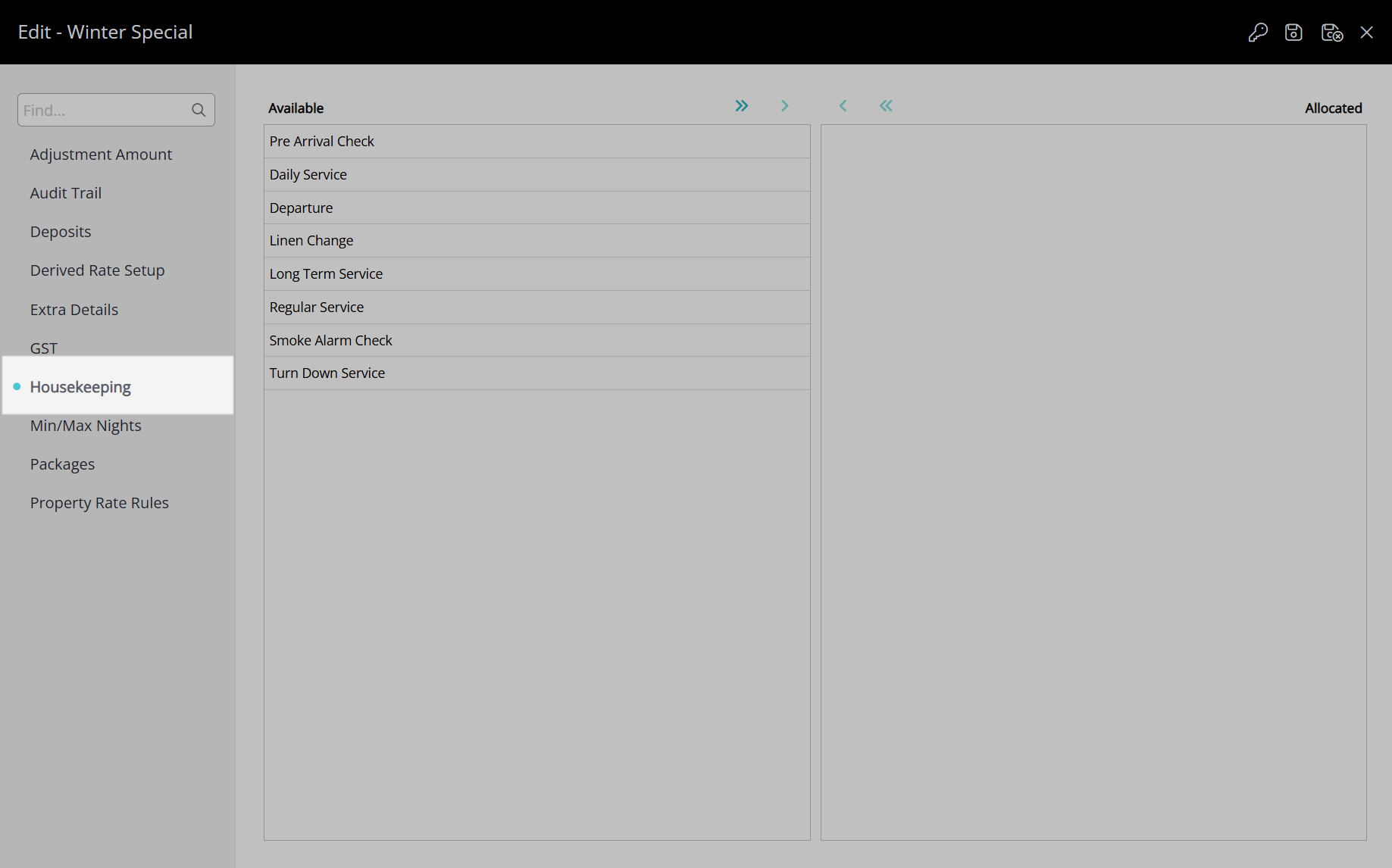
Select the Derived Rate Type Housekeeping Tasks and choose the ![]() icon.
icon.
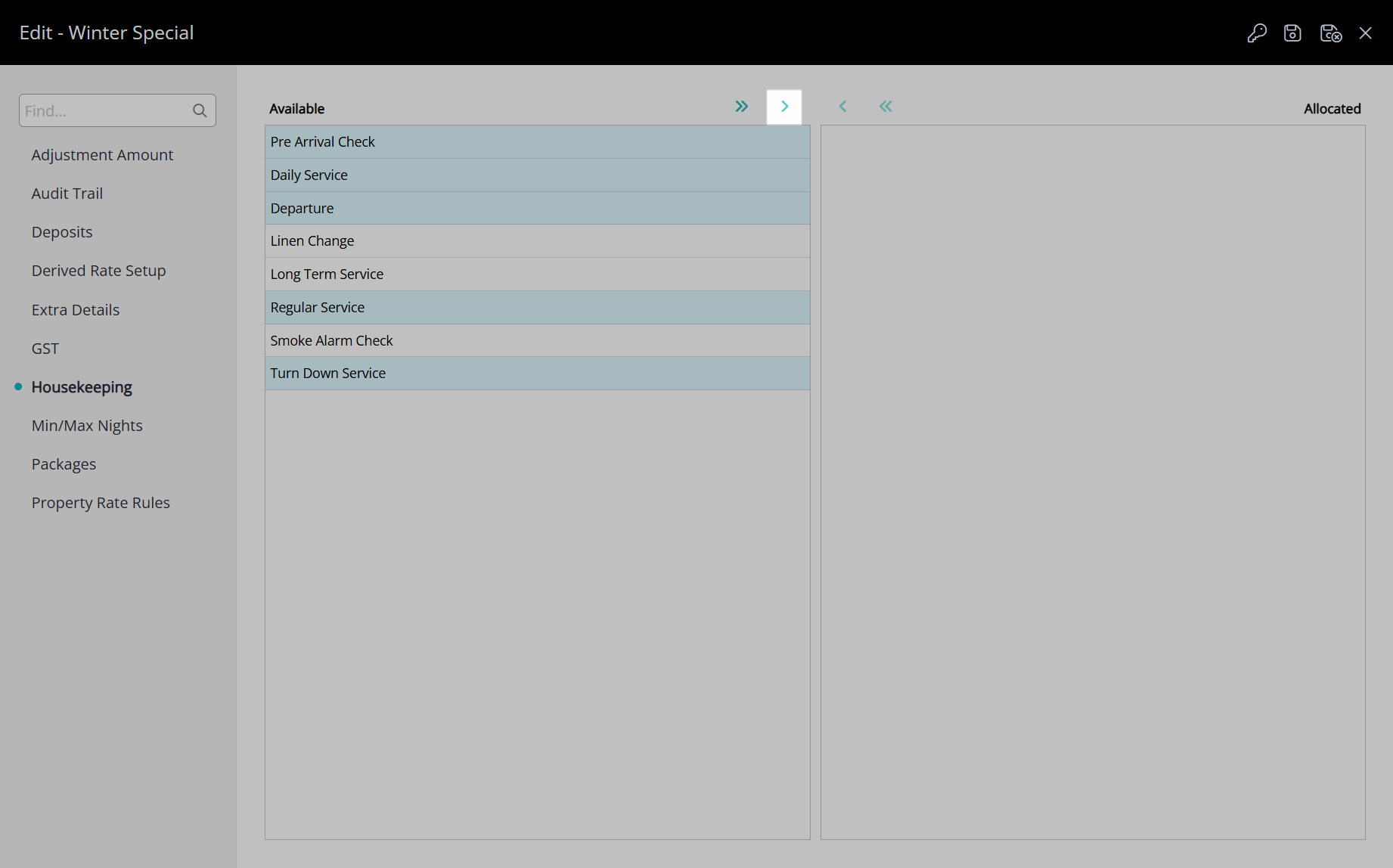
Select the  'Save/Exit' icon to store the changes made and leave the Derived Rate Type setup.
'Save/Exit' icon to store the changes made and leave the Derived Rate Type setup.

These Housekeeping Tasks will apply to reservations created with this Derived Rate Type after the changes have been saved.
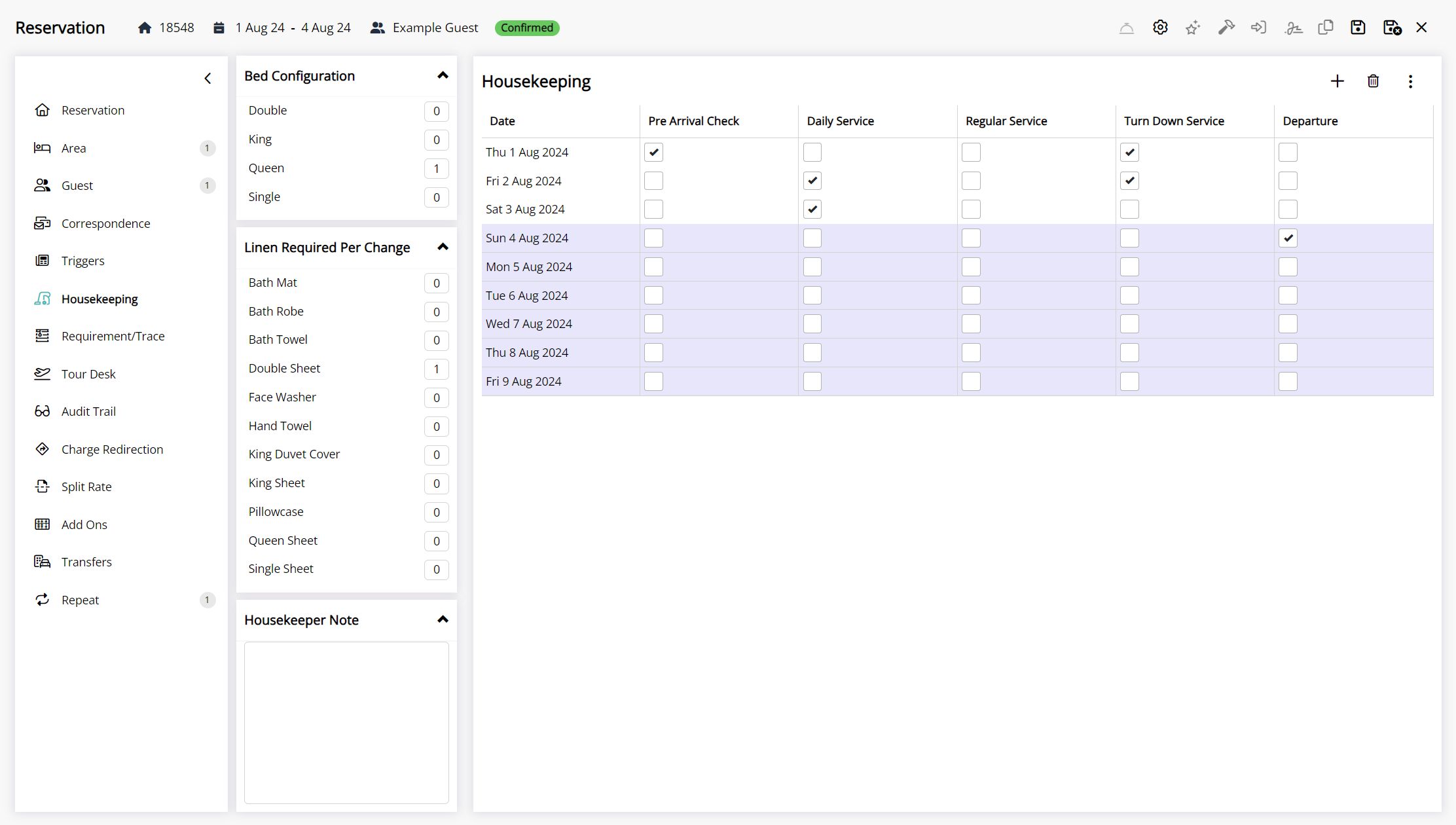
Derived Property Rate Rule Housekeeping Tasks
Derived Property Rate Rule Housekeeping Tasks only apply to reservations at a specific property where that Derived Rate Type is selected and no overriding task allocation exists.
Use Derived Property Rate Rule Housekeeping Tasks if a Derived Rate Type is shared between properties and the housekeeping requirements are different for each rate at each property or to override the Property Housekeeping Tasks, Category Housekeeping Tasks, Area Housekeeping Tasks, or Rate Type Housekeeping Tasks for a particular Derived Rate Type.
Derived Property Rate Rules enable sharing a Derived Rate Type between properties with different rate options between them.
If housekeeping requirements do not change based on the rate booked use the Property Housekeeping Tasks or Category Housekeeping Tasks instead.
Setup
Have your System Administrator complete the following.
- Go to Charts > Rate Manager in the side menu of RMS.
- Select the
 'Rates' icon and choose 'Rate Types'.
'Rates' icon and choose 'Rate Types'. - Navigate to the 'Derived Rate' tab.
- Select an existing Derived Rate Type and choose the
 'Edit' icon.
'Edit' icon. - Navigate to the 'Property Rate Rules' tab.
- Select the
 'Add' icon.
'Add' icon. - Select a Property.
- Save.
- Navigate to the 'Housekeeping' tab.
- Select the Derived Rate Type Housekeeping Tasks and choose the
 icon.
icon. - Save/Exit.
Go to Charts > Rate Manager in the side menu of RMS.
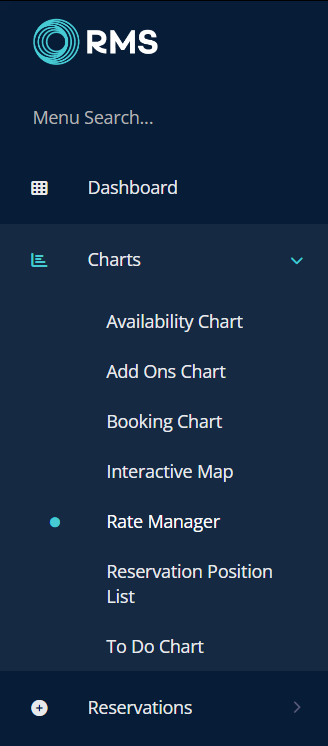
Select the  'Rates' icon and choose 'Rate Types'.
'Rates' icon and choose 'Rate Types'.
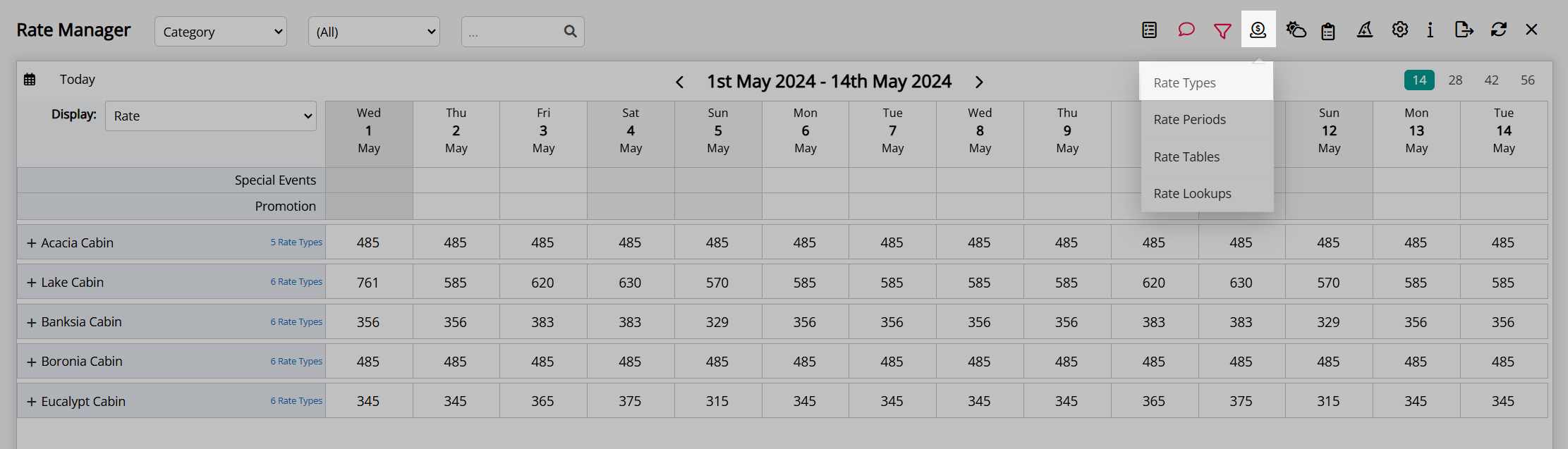
Navigate to the 'Derived Rate' tab.
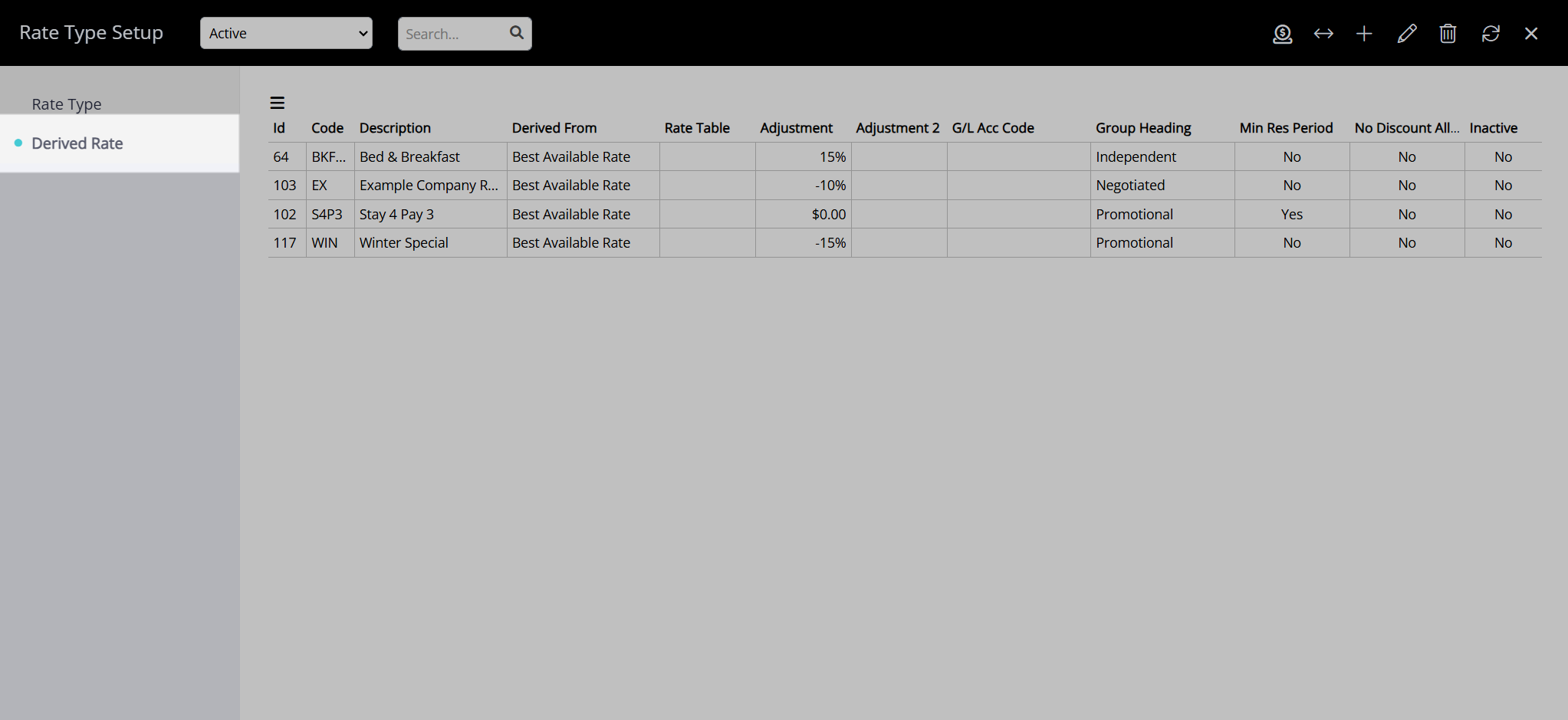
Select an existing Derived Rate Type and choose the  'Edit' icon.
'Edit' icon.
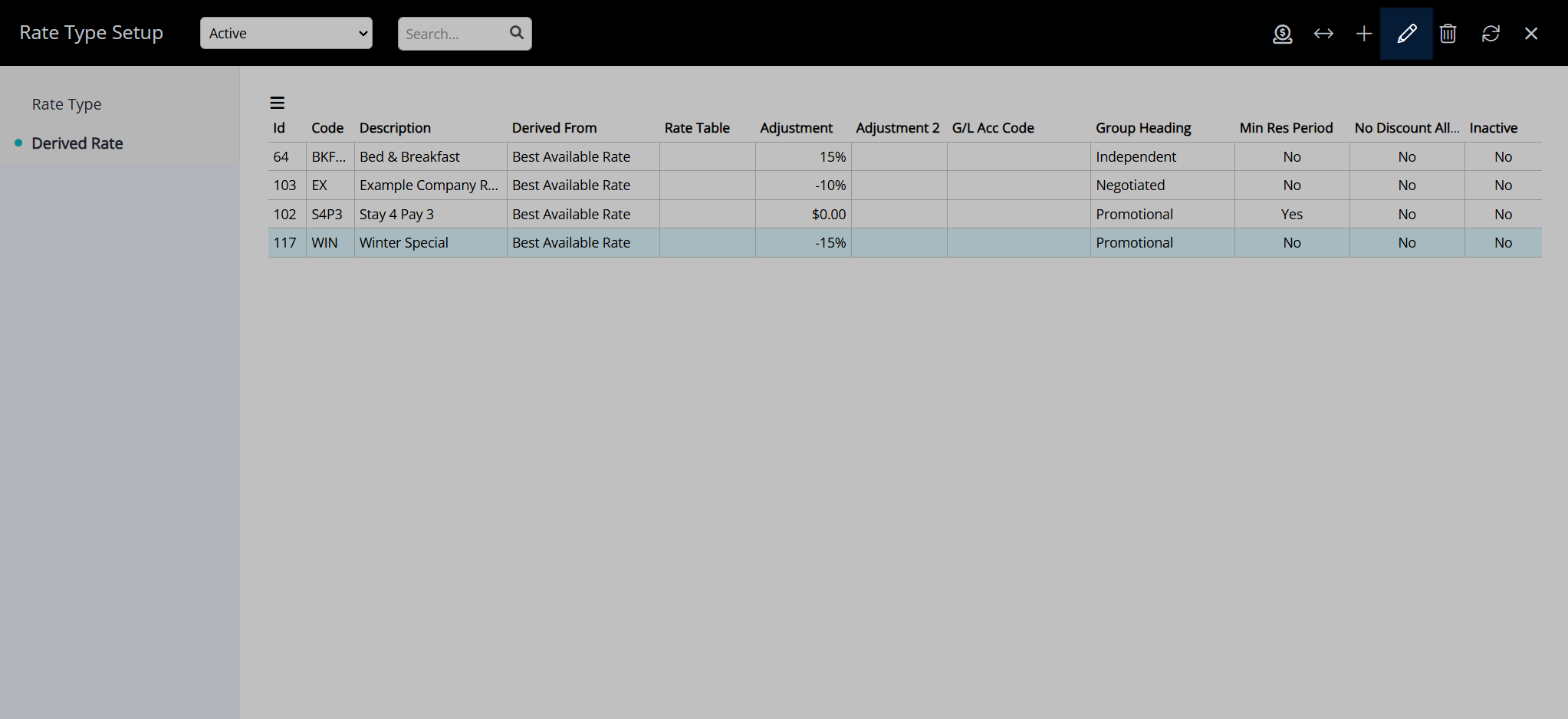
Navigate to the 'Property Rate Rules' tab.
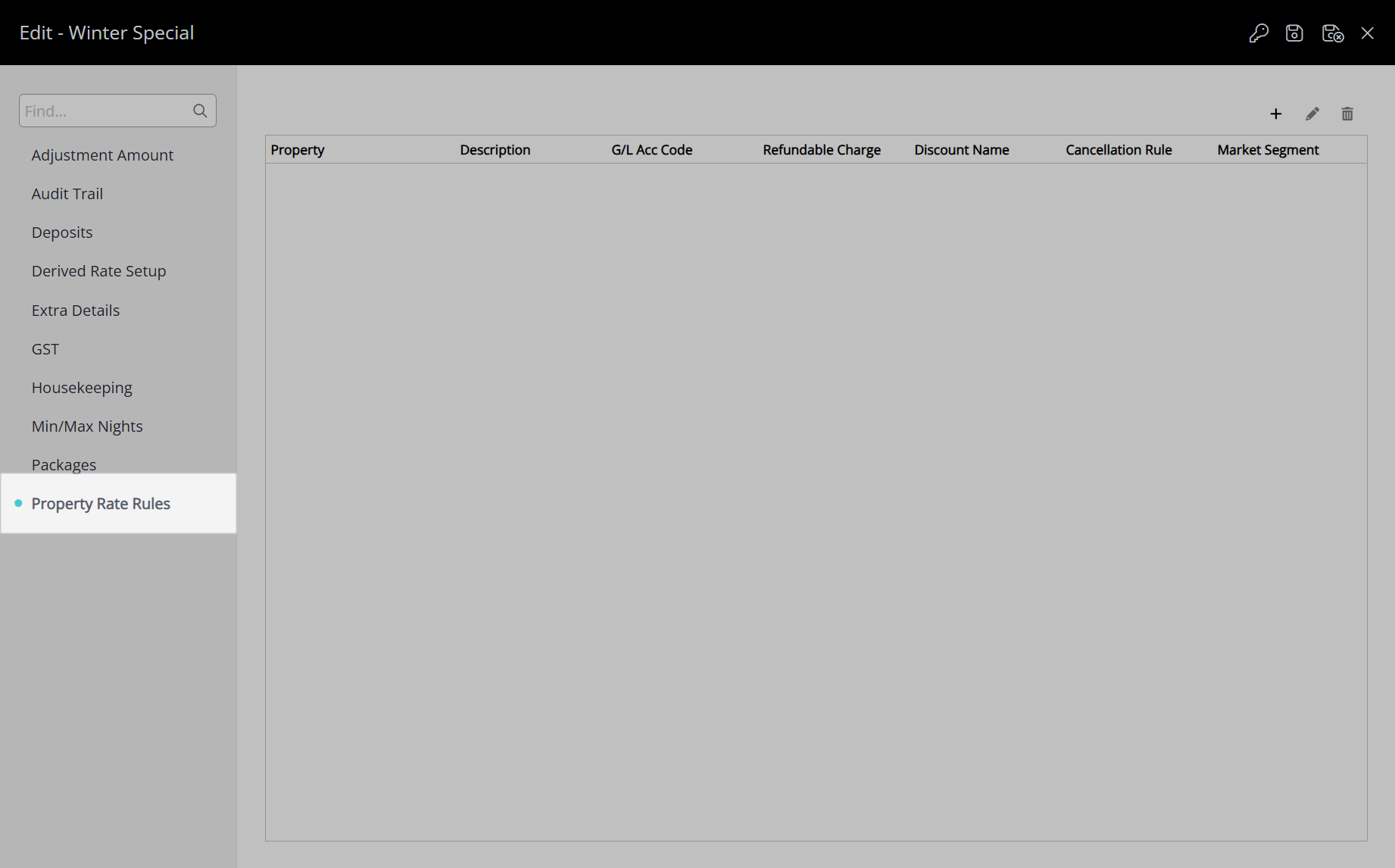
Select the  'Add' icon.
'Add' icon.
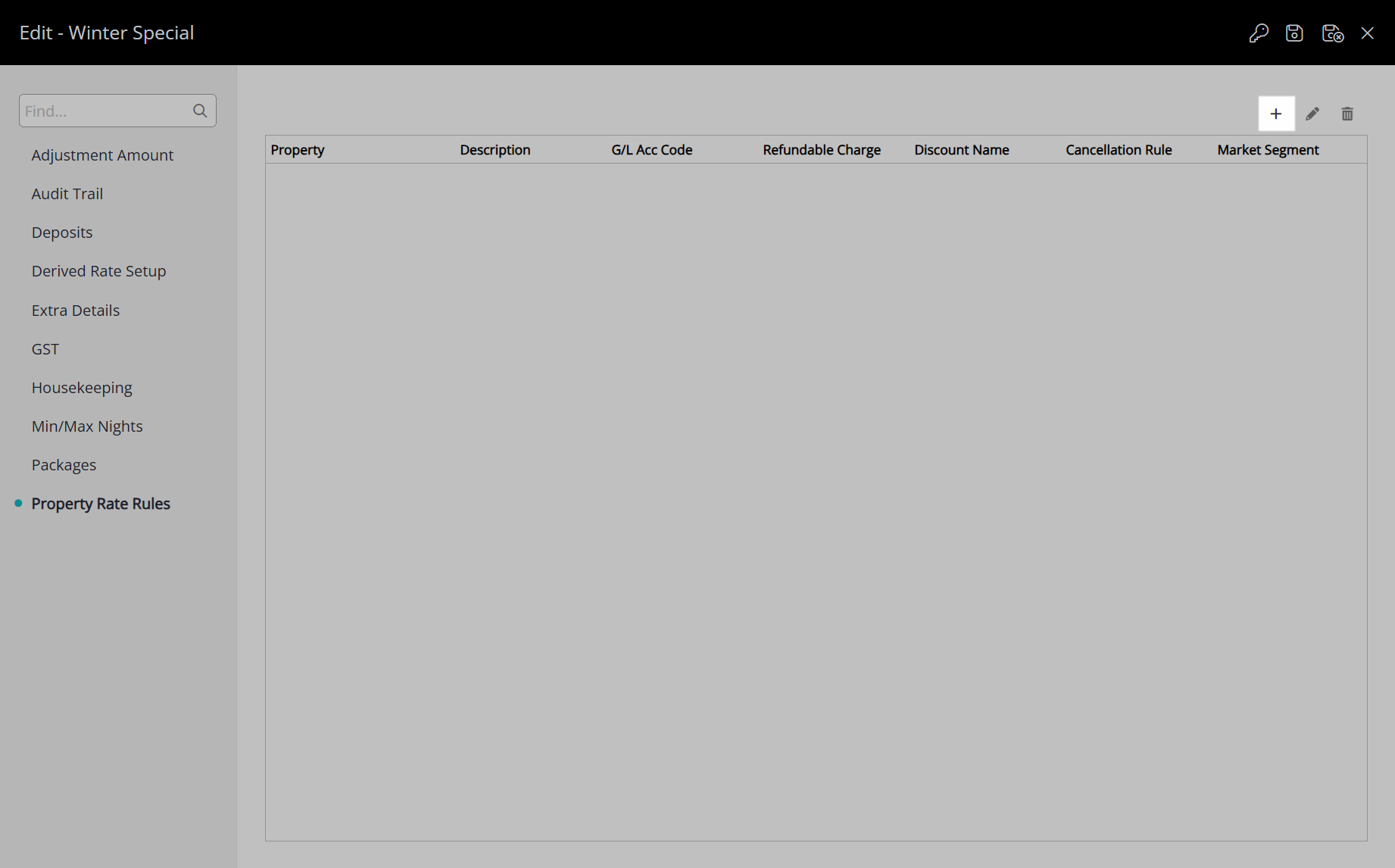
Select a Property.
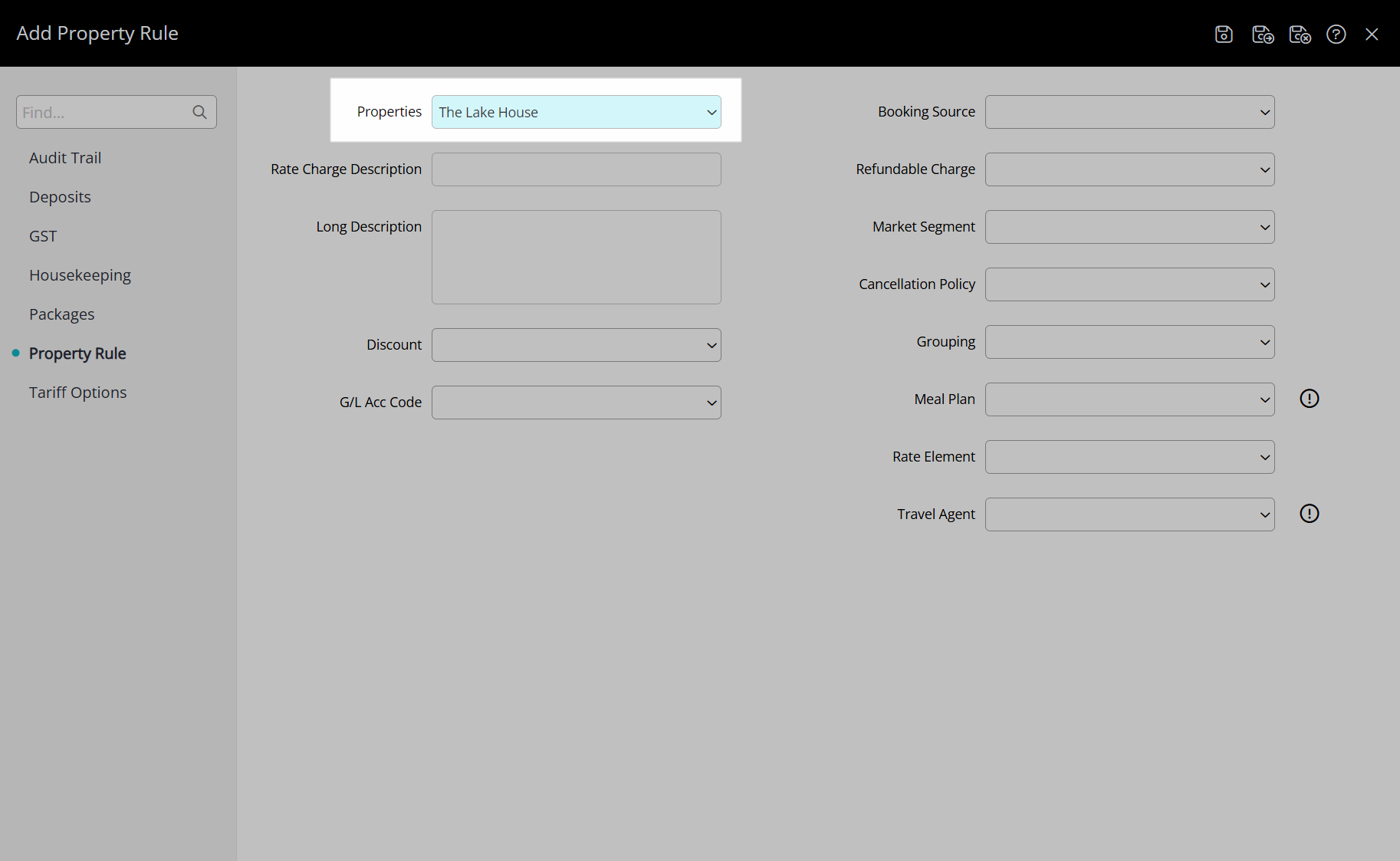
Select the  'Save' icon to create the Derived Property Rate Rule.
'Save' icon to create the Derived Property Rate Rule.
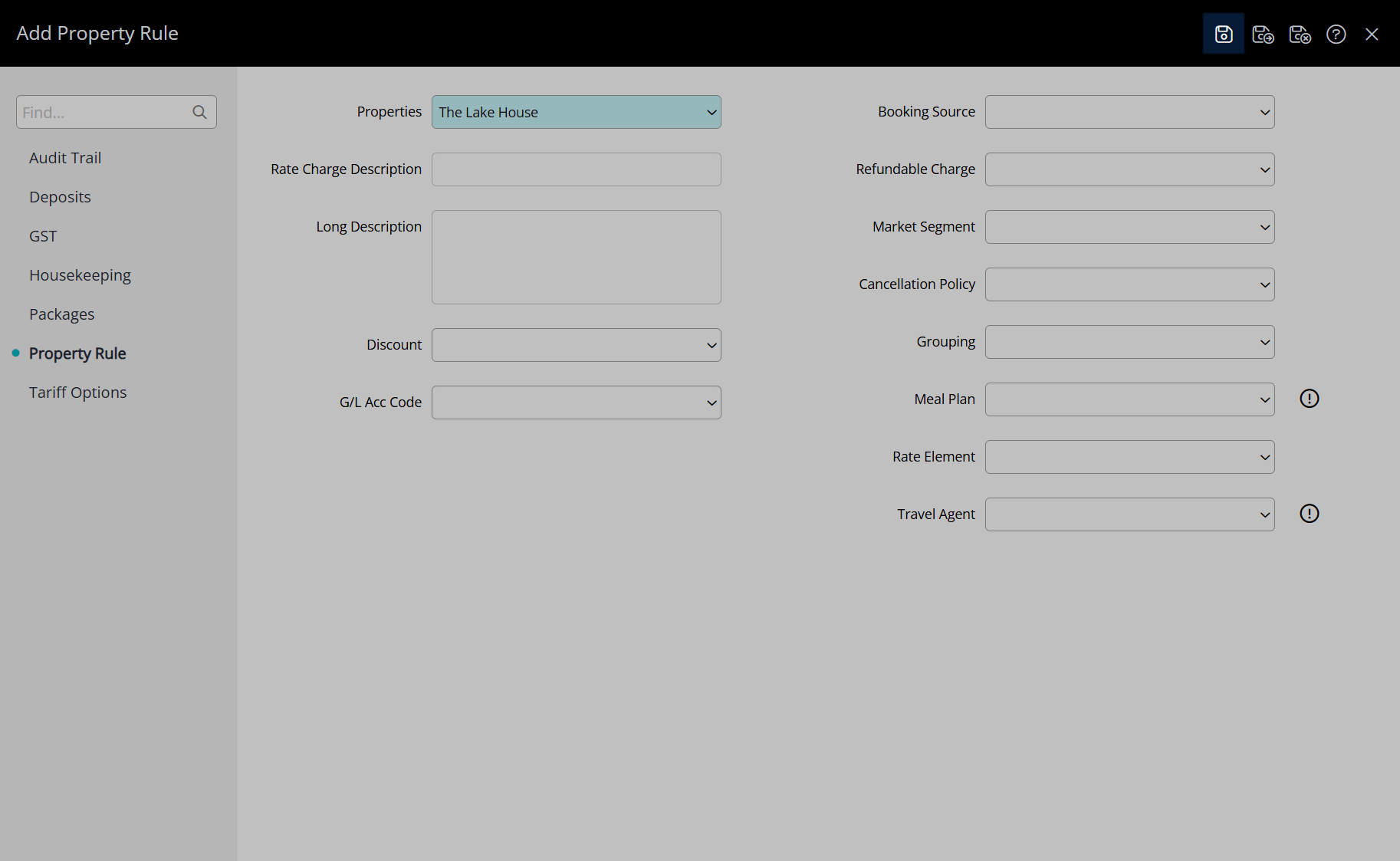
Navigate to the 'Housekeeping' tab.
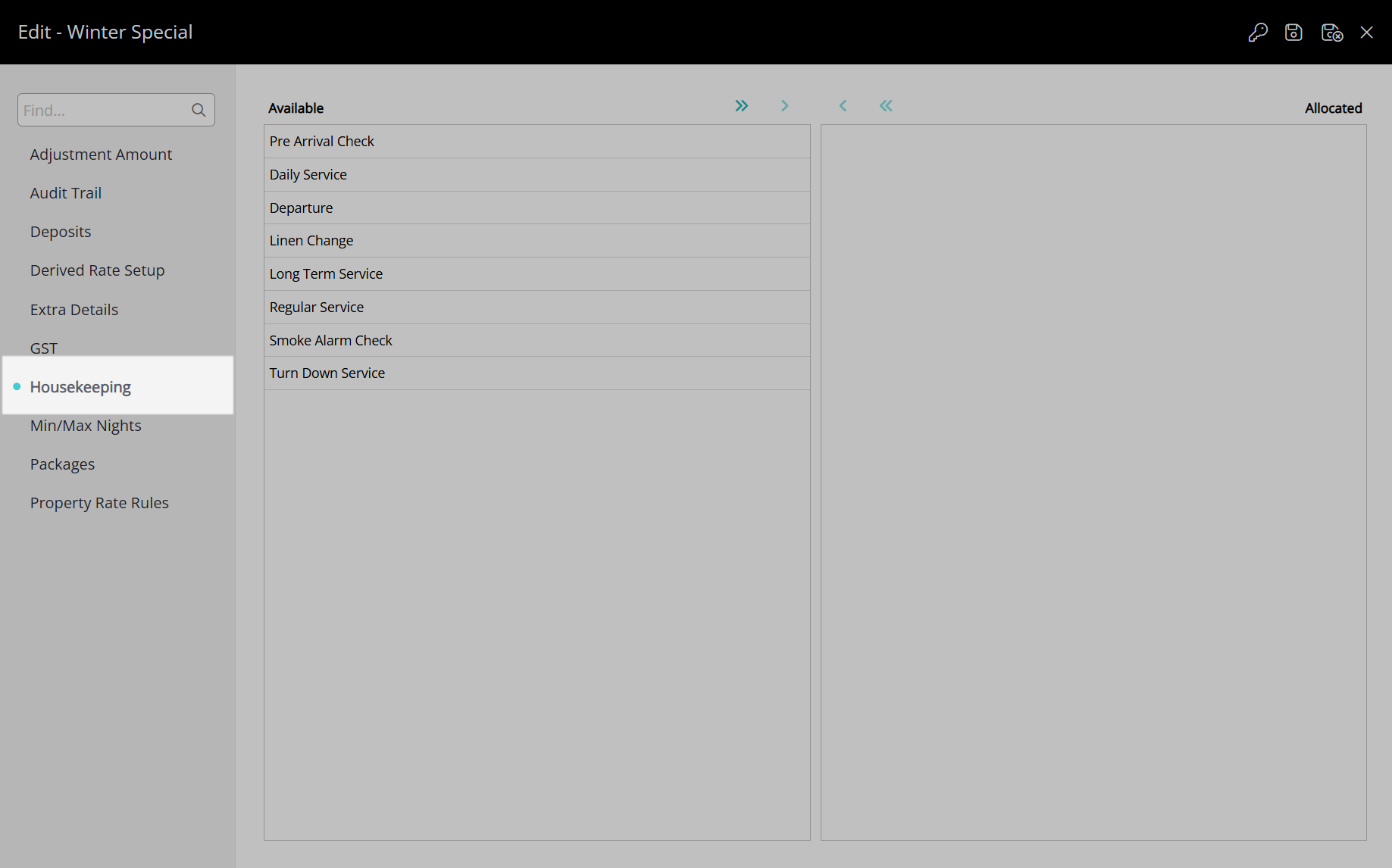
Select the Derived Property Rule Housekeeping Tasks and choose the  icon.
icon.
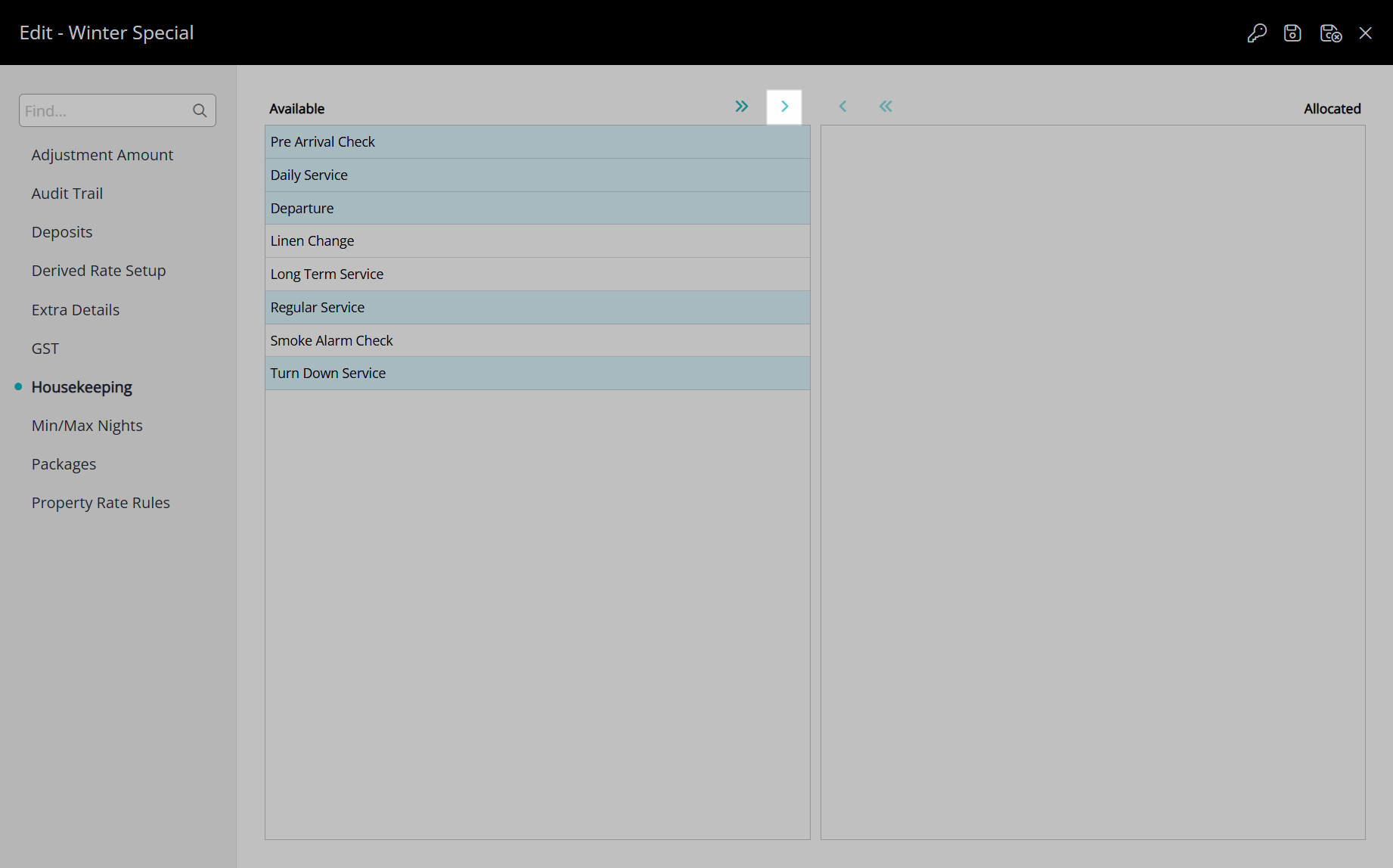
Select the  'Save/Exit' icon to store the changes made and leave the Derived Property Rule setup.
'Save/Exit' icon to store the changes made and leave the Derived Property Rule setup.
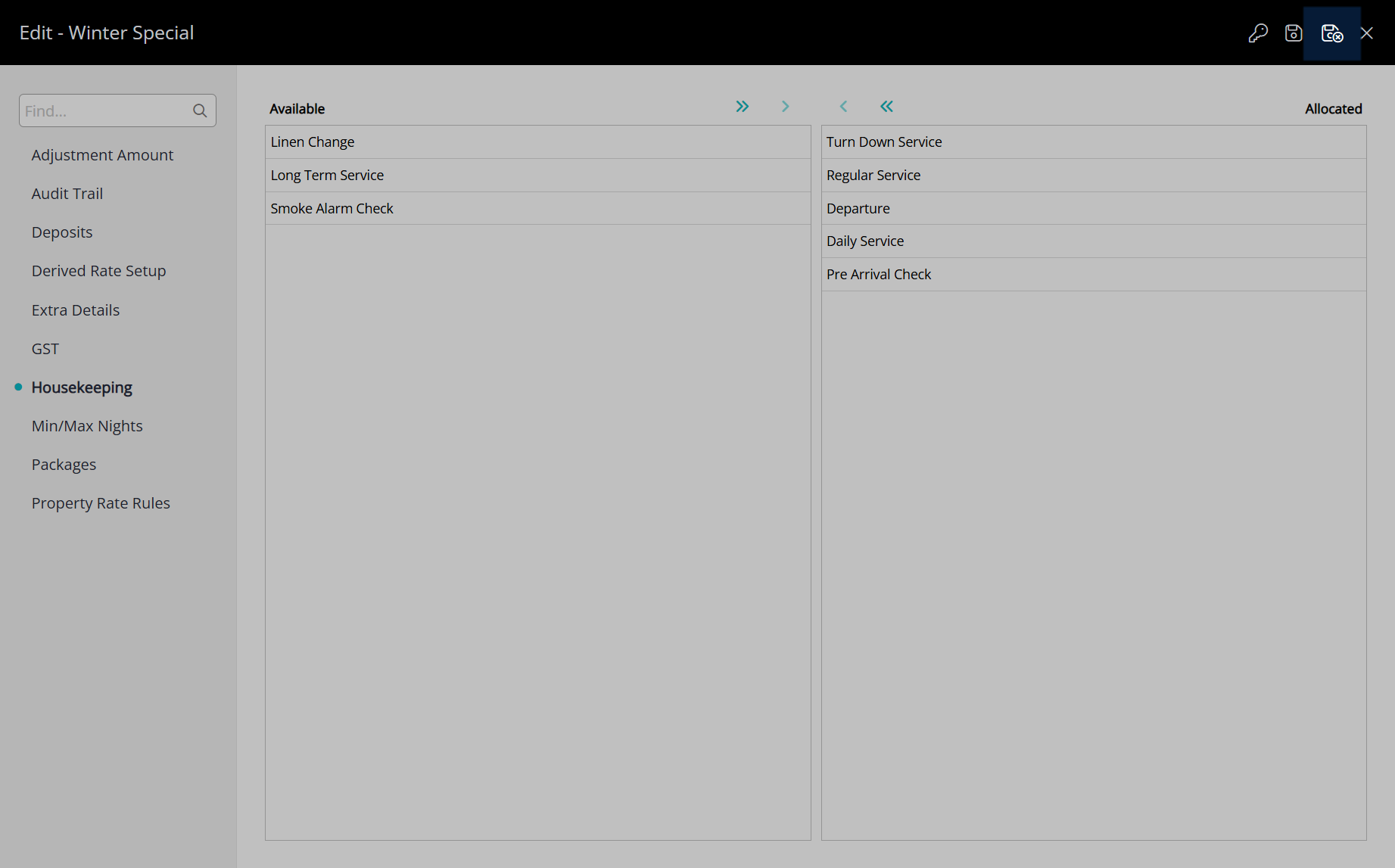
Select the  'Save/Exit' icon to store the changes made and leave the Derived Rate Type setup.
'Save/Exit' icon to store the changes made and leave the Derived Rate Type setup.
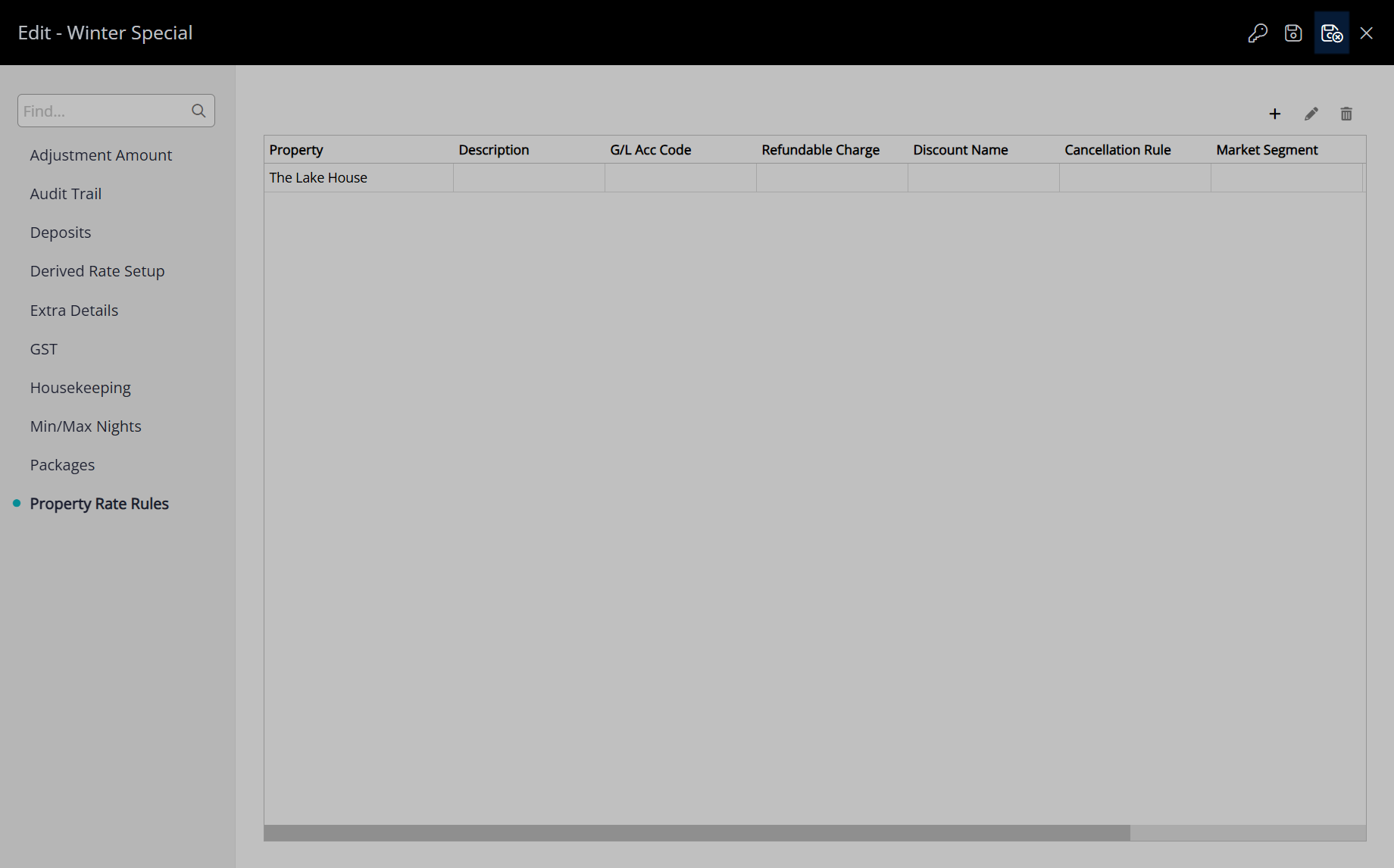
These Housekeeping Tasks will apply to reservations created at the property after the changes are saved when this Derived Rate Type is selected.
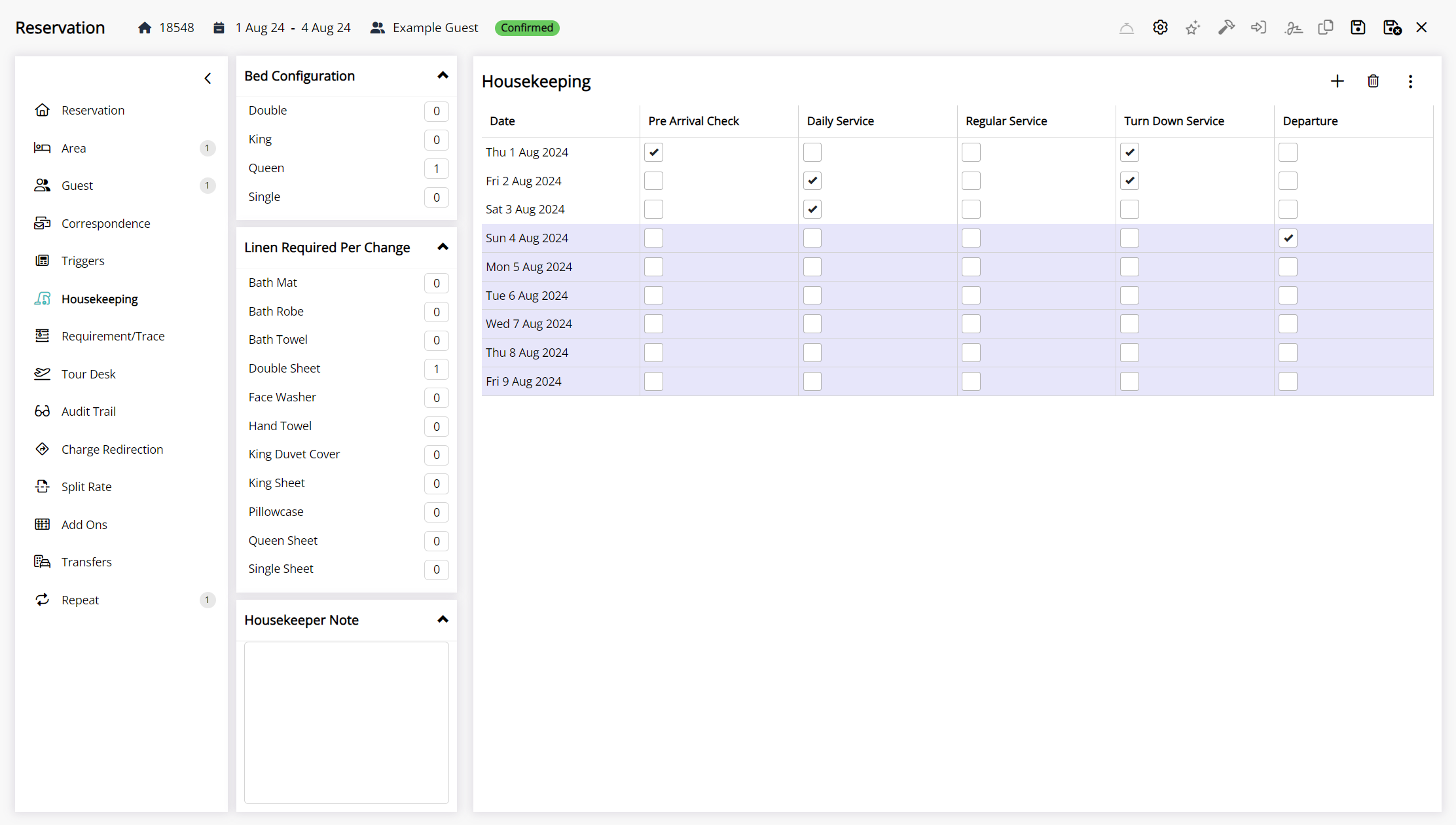
Rate Table Housekeeping Tasks
Rate Table Housekeeping Tasks only apply to reservations where that Rate Table is in use.
Use Rate Table Housekeeping Tasks if housekeeping requirements vary per season or period of time of the same Rate Type.
Rate Table Housekeeping Tasks will override any other task allocation tier except for a Derived Rate Type.
If the Rate Table is selected on the 'Adjustment Amount' tab of the Derived Rate Type the Rate Table Housekeeping Tasks will override any set on the Derived Rate Type, Derived Property Rules, or Derived From Rate Type in addition to all other task allocations.
If there are Rate Table Housekeeping Tasks used on the Derived From Rate Type these will not override any task allocation on the Derived Rate Type or Derived Property Rule.
If housekeeping requirements do not change seasonally for a booked rate use the Property Housekeeping Tasks or Category Housekeeping Tasks instead.
Setup
Have your System Administrator complete the following.
- Go to Charts > Rate Manager in the side menu of RMS.
- Select the
 'Rates' icon and choose 'Rate Tables'.
'Rates' icon and choose 'Rate Tables'. - Select an existing Rate Table and choose the
 'Edit' icon.
'Edit' icon. - Navigate to the 'Housekeeping' tab.
- Select the Rate Table Housekeeping Tasks and choose the
 icon.
icon. - Save/Exit.
Go to Charts > Rate Manager in the side menu of RMS.
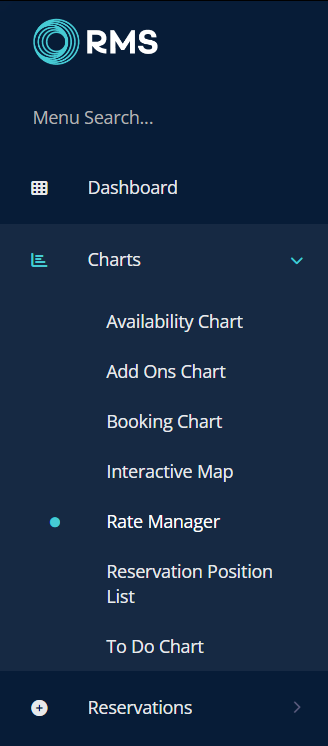
Select the ![]() 'Rates' icon and choose 'Rate Tables'.
'Rates' icon and choose 'Rate Tables'.
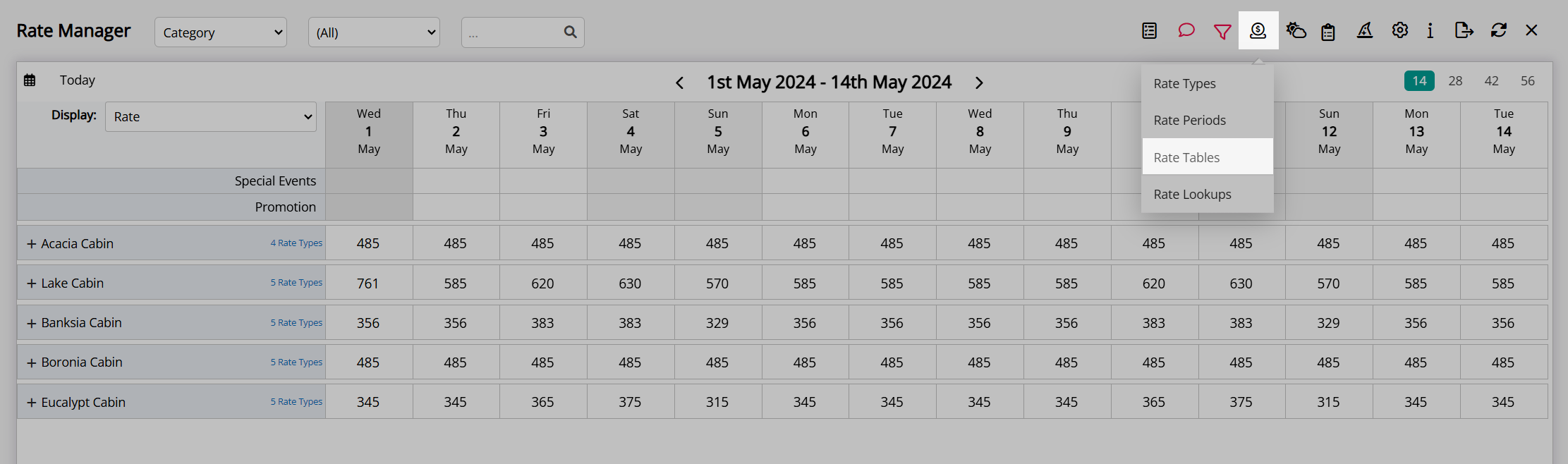
Select an existing Rate Table and choose the  'Edit' icon.
'Edit' icon.
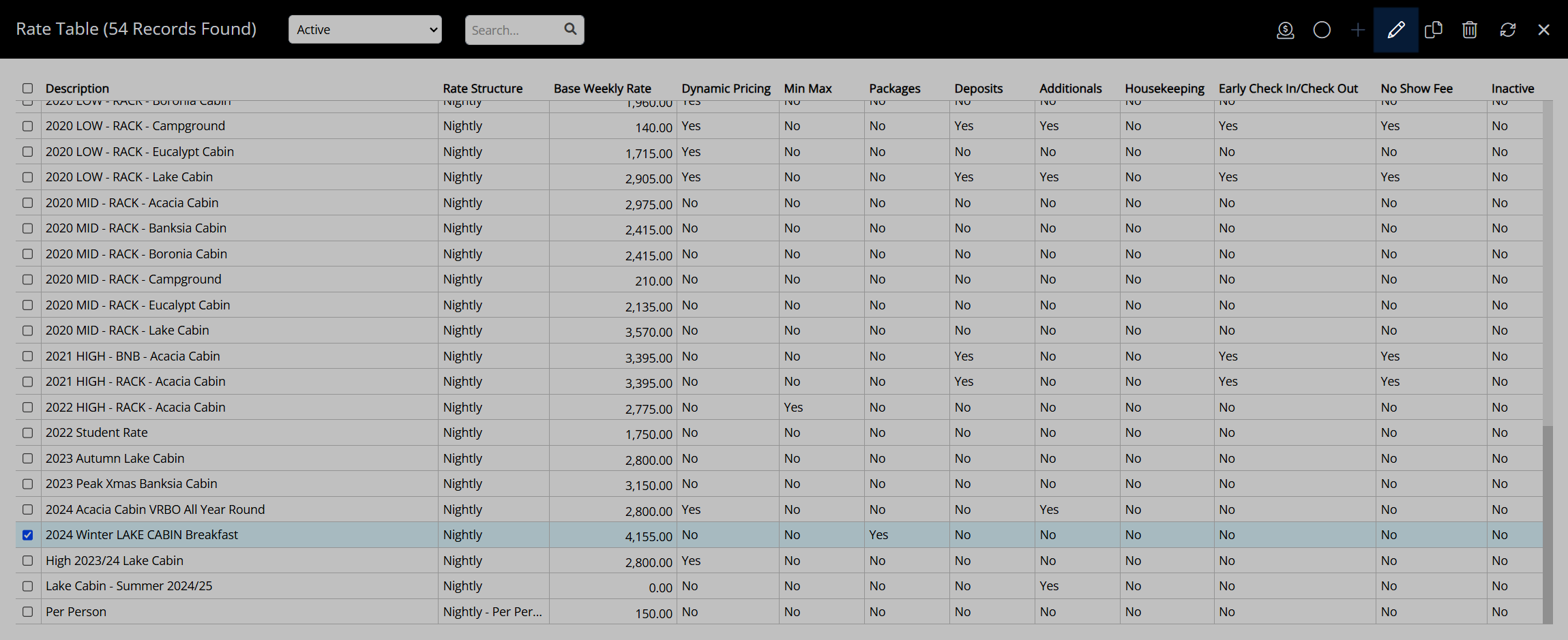
Navigate to the 'Housekeeping' tab.

Select the Rate Table Housekeeping Tasks and choose the ![]() icon.
icon.
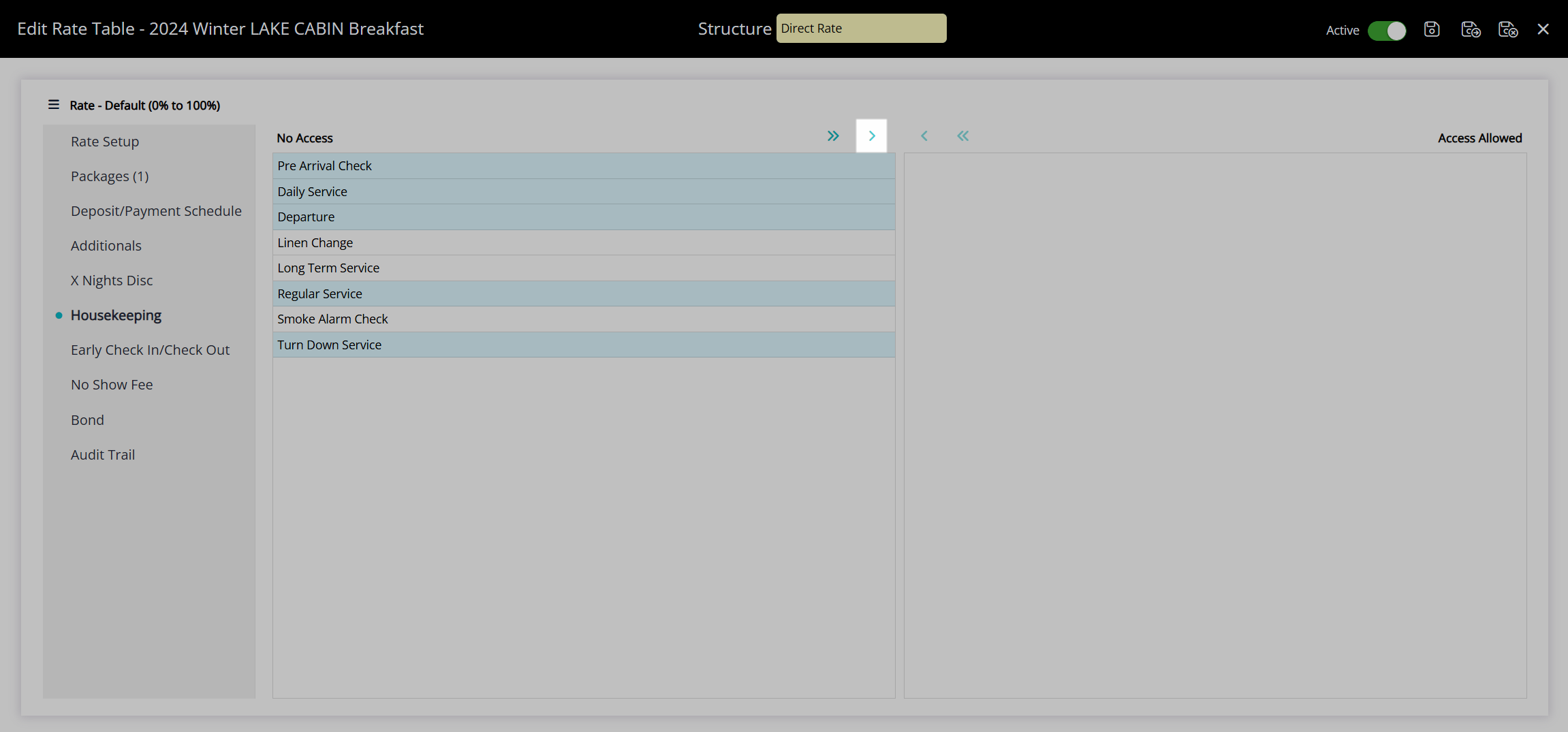
Select the  'Save/Exit' icon to store the changes made and leave the Rate Table setup.
'Save/Exit' icon to store the changes made and leave the Rate Table setup.
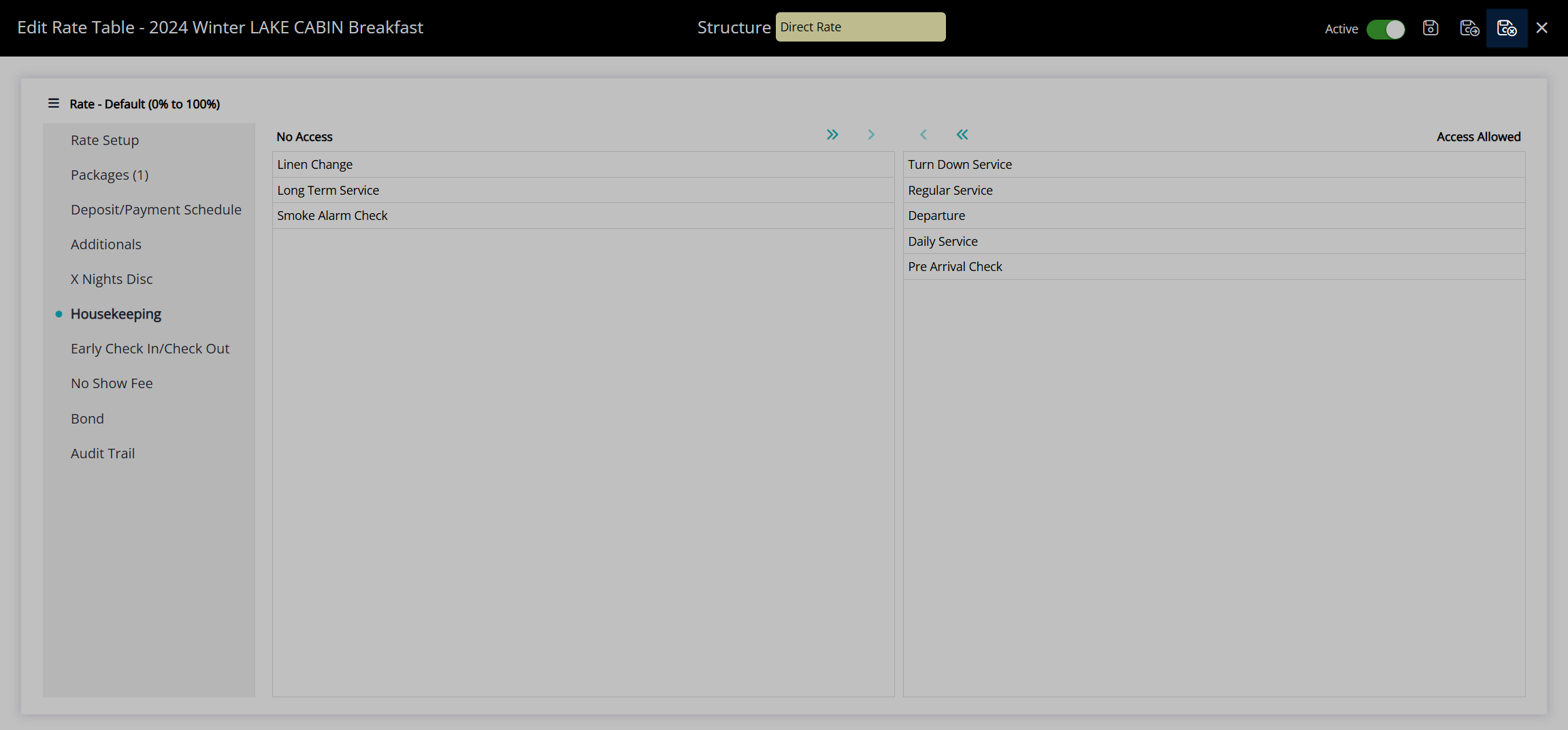
These Housekeeping Tasks will only apply to reservations created after the changes are saved when this Rate Table is in use.
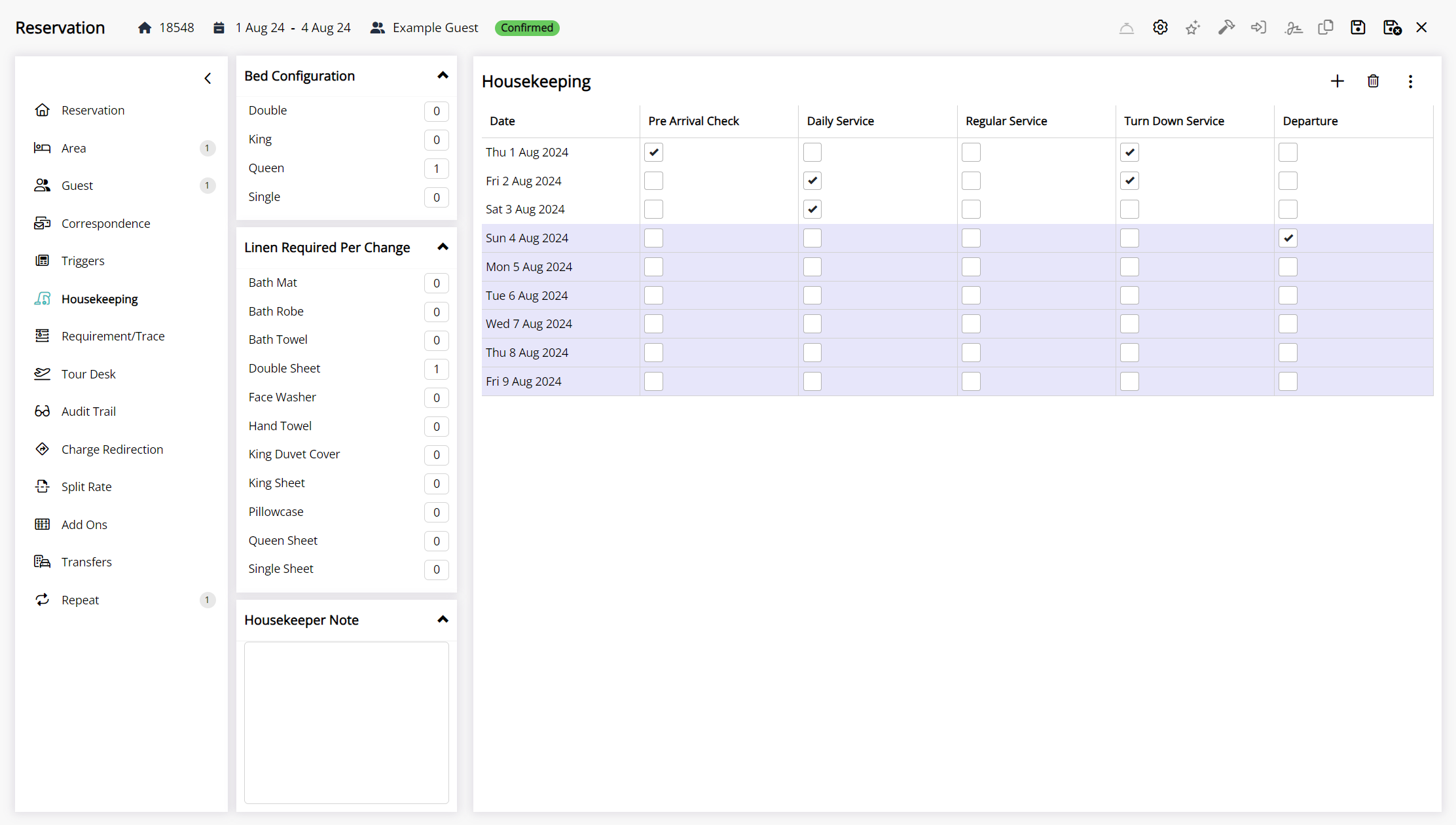
| Previous: Housekeeping Tasks |
 'Edit' icon instead.
'Edit' icon instead.