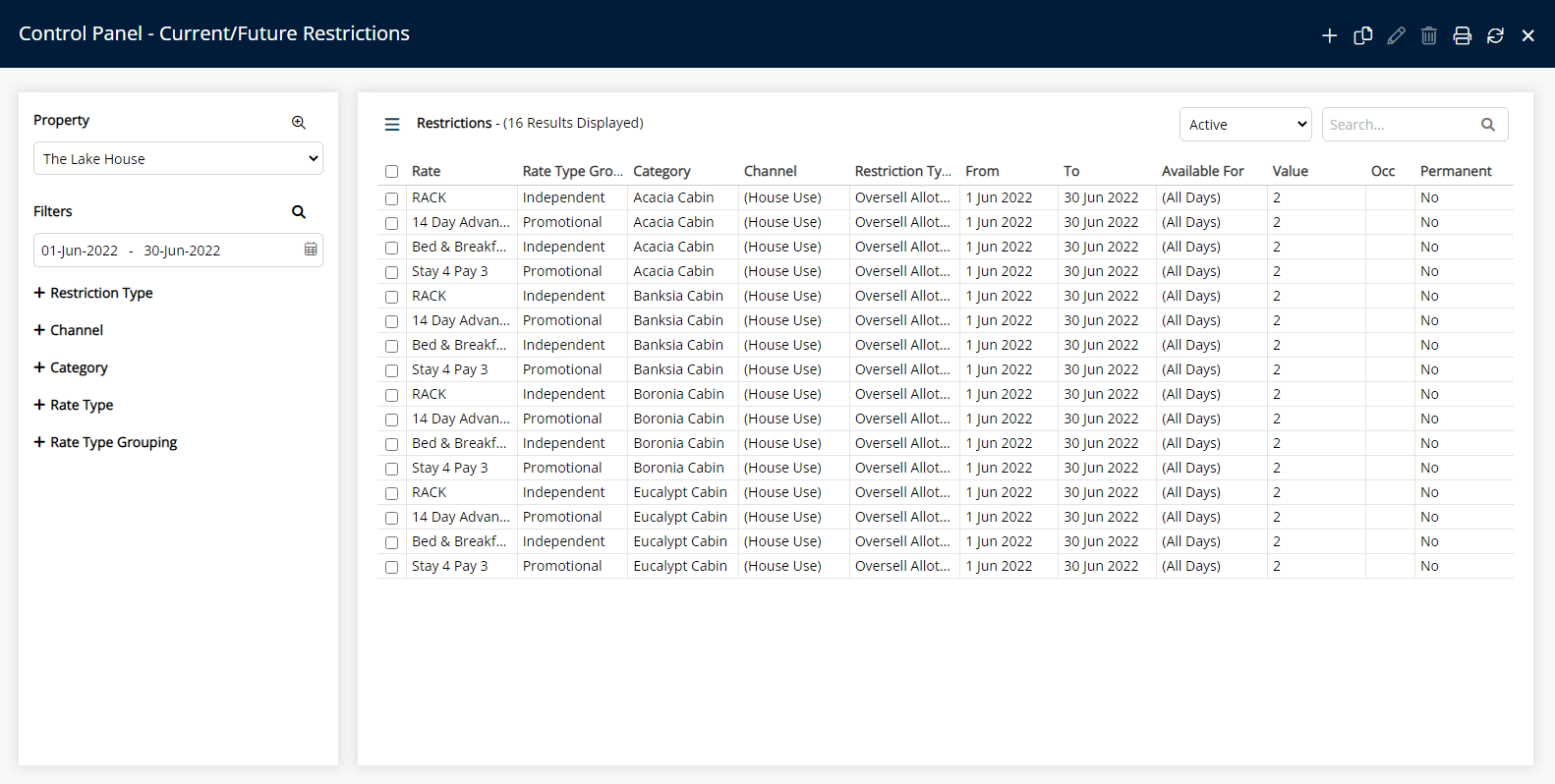Oversell Allotment
Set a value of inventory above the physical inventory in a Category that can be sold in RMS.
Oversell Allotment determines the number of reservations above physical inventory in a Category that can be created.
-
Information
-
Use
- Add Button
Information
Oversell Allotment determines the number of reservations above physical inventory in a Category that can be created.
A Maximum Property Oversell will limit the total number of reservations above inventory across the property and will take precedence over any Oversell Allotment or Category Oversell setup.
RMS will use the newest record when more than one exists for the same date and Restriction Type.
The following options are available to determine when an Oversell Allotment comes into effect.
| Option | Description |
|---|---|
| Date Range | Apply the inventory allotment for a single date range, multiple date ranges or permanently. |
| Day of the Week | Apply the inventory allotment for set days of the week within the date range. |
| Occupancy | Set an occupancy benchmark that will prompt the inventory allotment to come into effect once reached. Occupancy will be determined using the Occupancy Calculation Rule for the Property. |
| X Nights from Today | Set an inventory allotment with a lead time that rolls forward by the entered number of days. This option will set the allotment to always start the entered number of days ahead of the current date. |

Category, Reservation and Rate are default System Labels that can be customised.

Users will require Security Profile access to use this feature.
-
Use
- Add Button
Use
- Go to Charts > Rate Manager in RMS.
- Select the
 'Control Panel' icon.
'Control Panel' icon. - Select the
 'Add' icon.
'Add' icon. - Select the Restriction Type as 'Oversell Allotment'.
- Select a Property.
- Select a Date Range or select the checkbox 'Set Permanently'.
- Optional: Select the checkbox for Days of the Week.
- Enter the Oversell Allotment.
- Optional: Enter an Occupancy benchmark.
- Optional: Enter the Oversell Allotment Lead Time.
- Select the checkbox for a Connected Channel.
- Select the checkbox for a Category.
- Select the checkbox for a Rate Type.
- Save/Exit.

Select the ![]() 'Add' icon to add Multiple Date Ranges at Step 6.
'Add' icon to add Multiple Date Ranges at Step 6.
Select the  icon to set a Restriction Type as a favourite.
icon to set a Restriction Type as a favourite.
-
Guide
- Add Button
Guide
Go to Charts > Rate Manager in RMS.
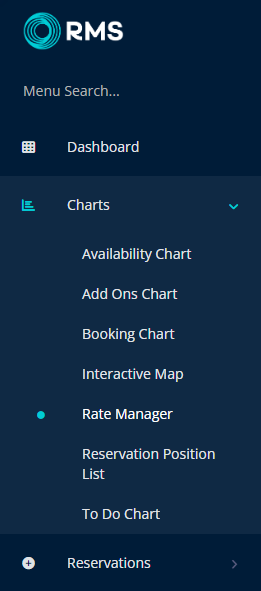
Select the ![]() 'Control Panel' icon.
'Control Panel' icon.
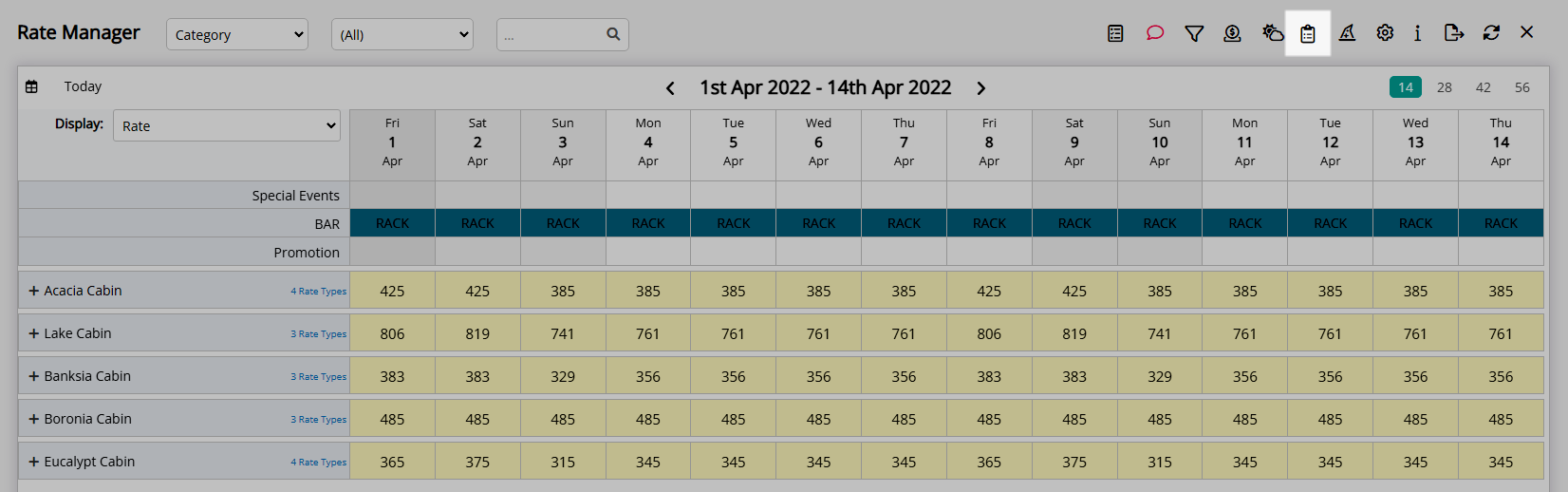
Select the  'Add' icon.
'Add' icon.
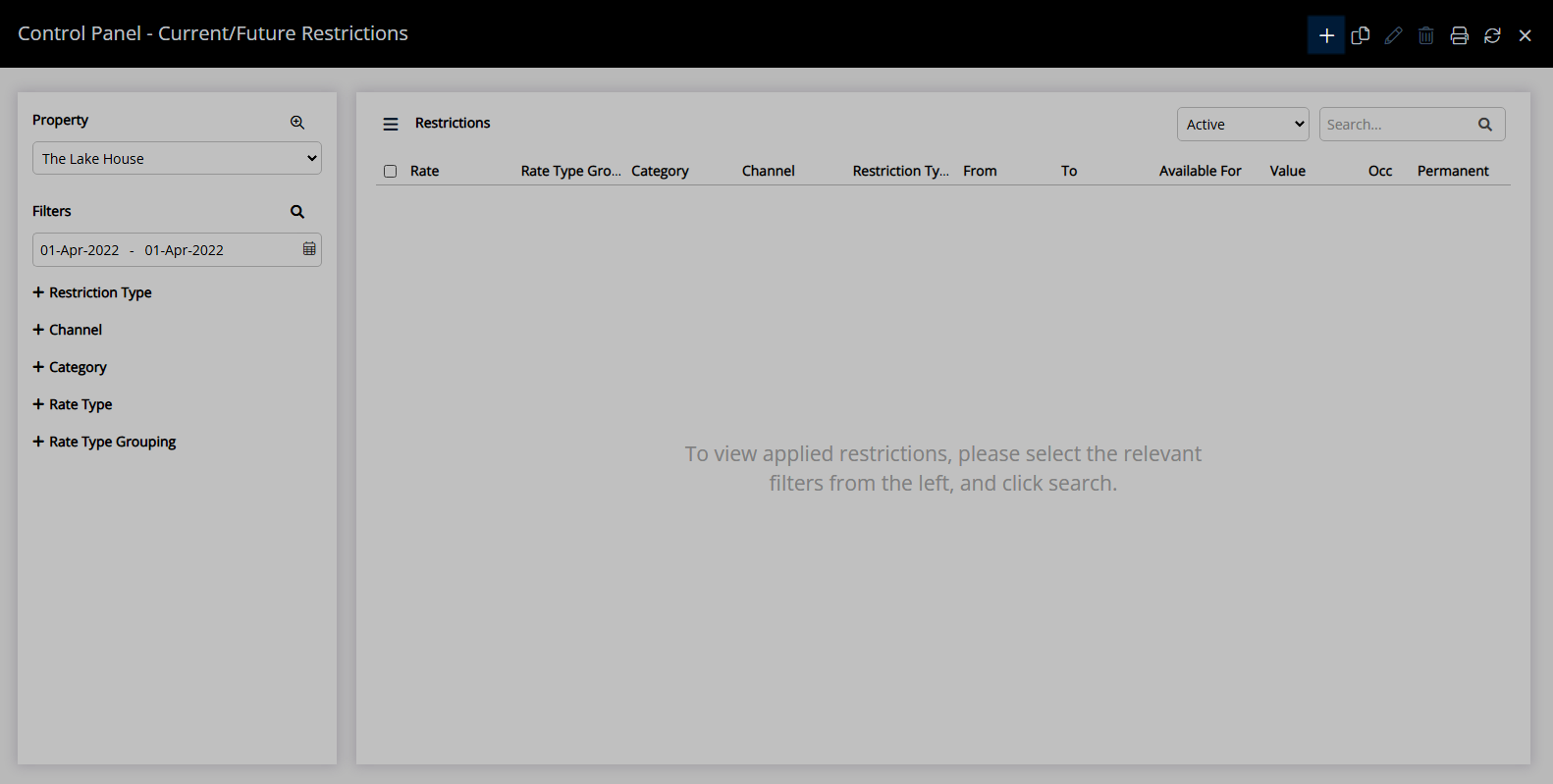
Select the Restriction Type as 'Oversell Allotment'.

Select a Property.
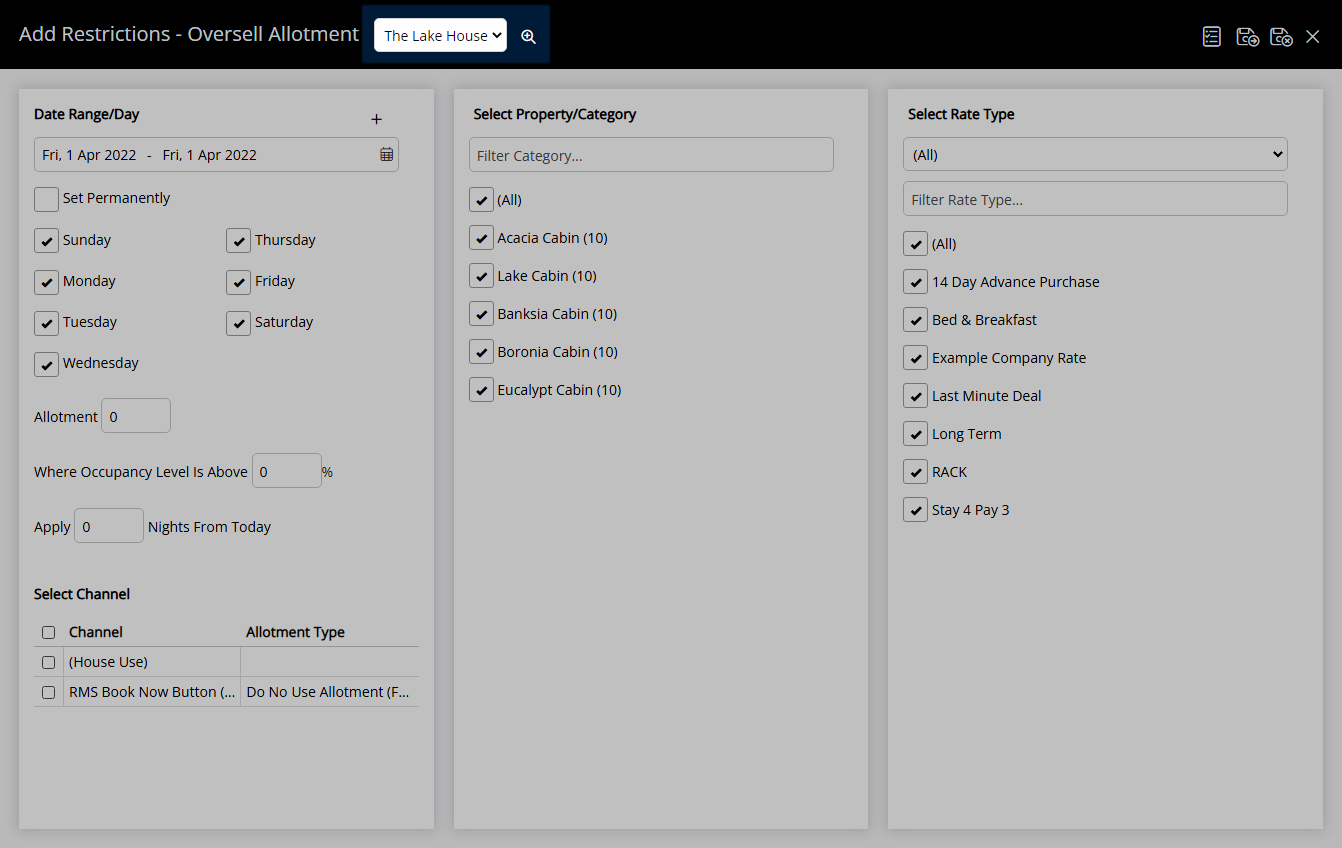
Select a Date Range or select the checkbox 'Set Permanently'.
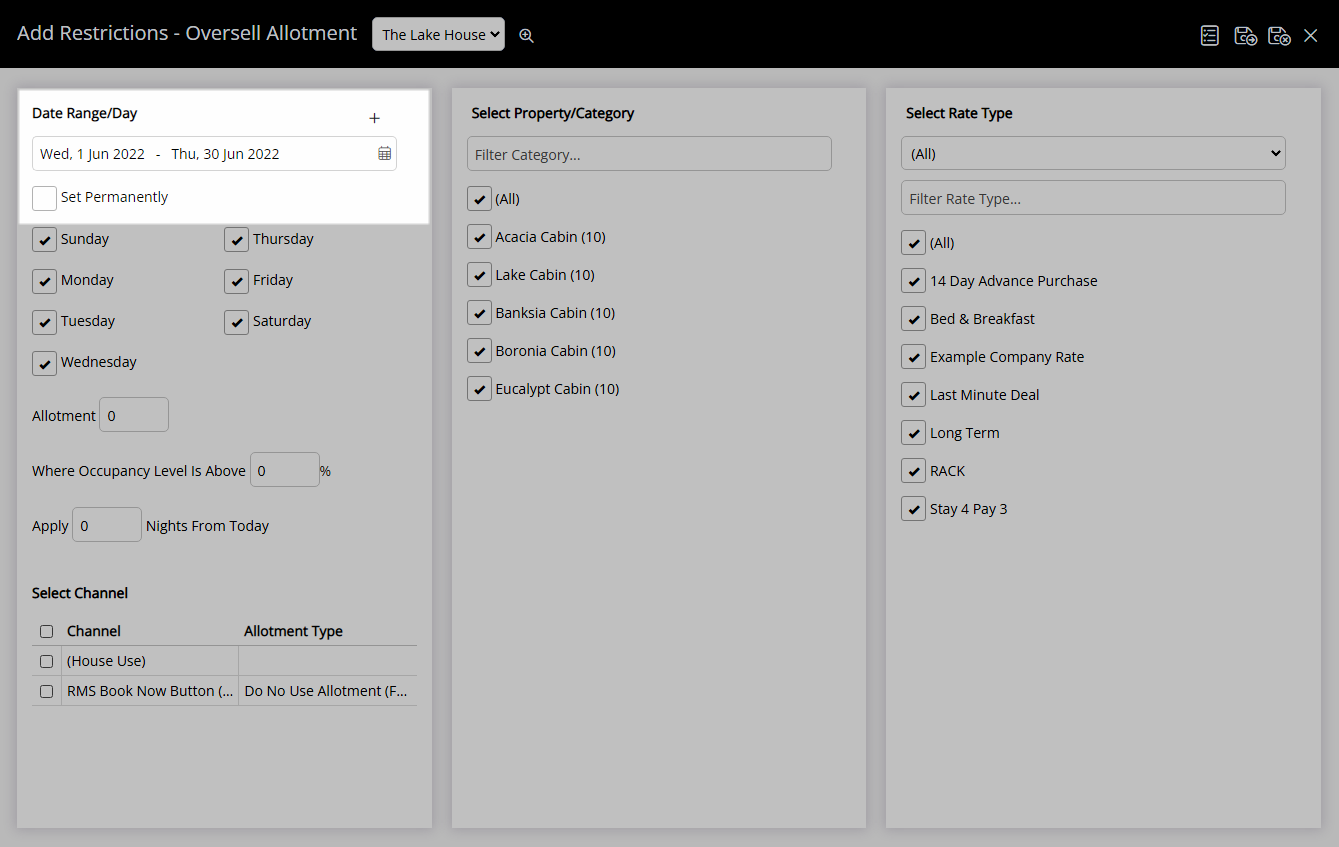
Optional: Select the checkbox for Days of the Week.
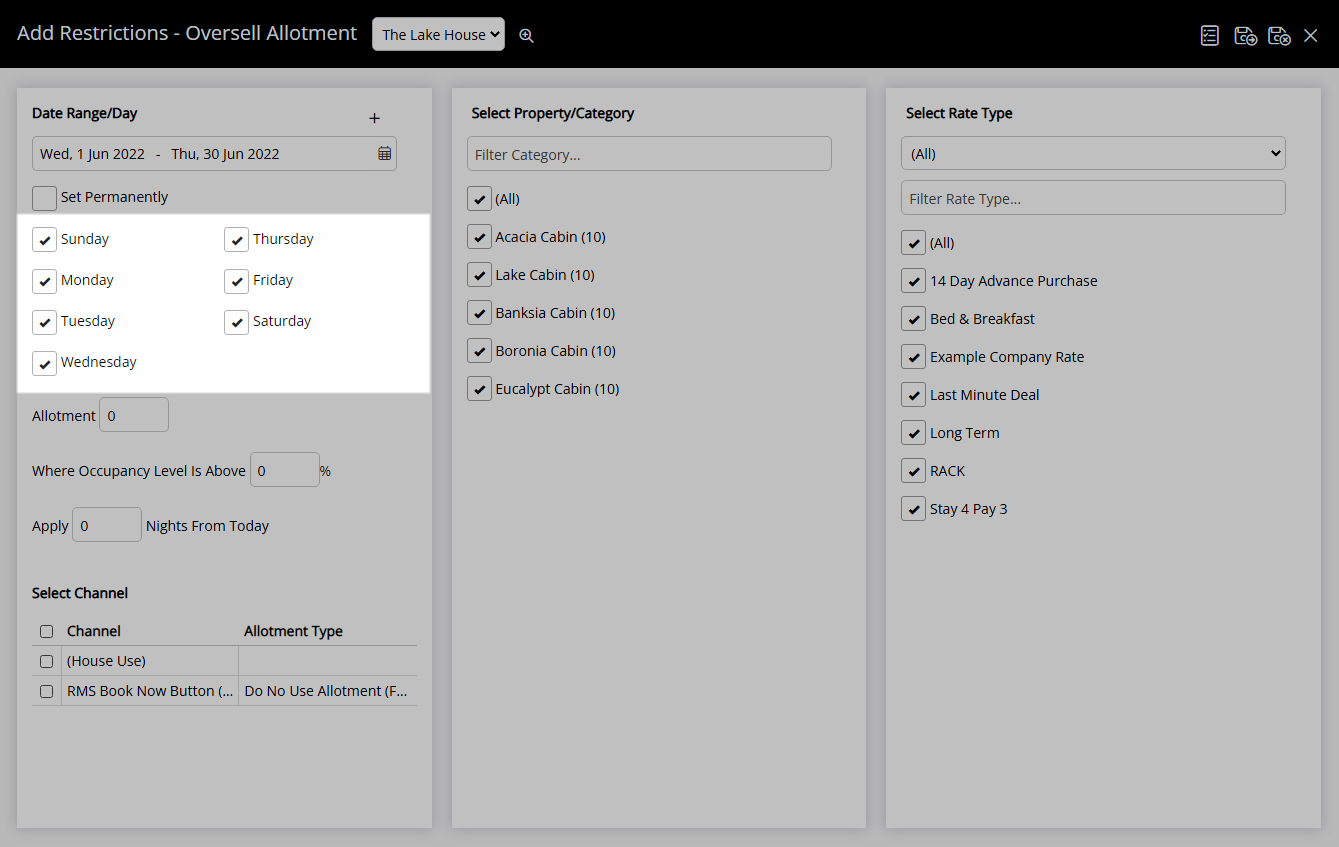
Enter the Oversell Allotment.
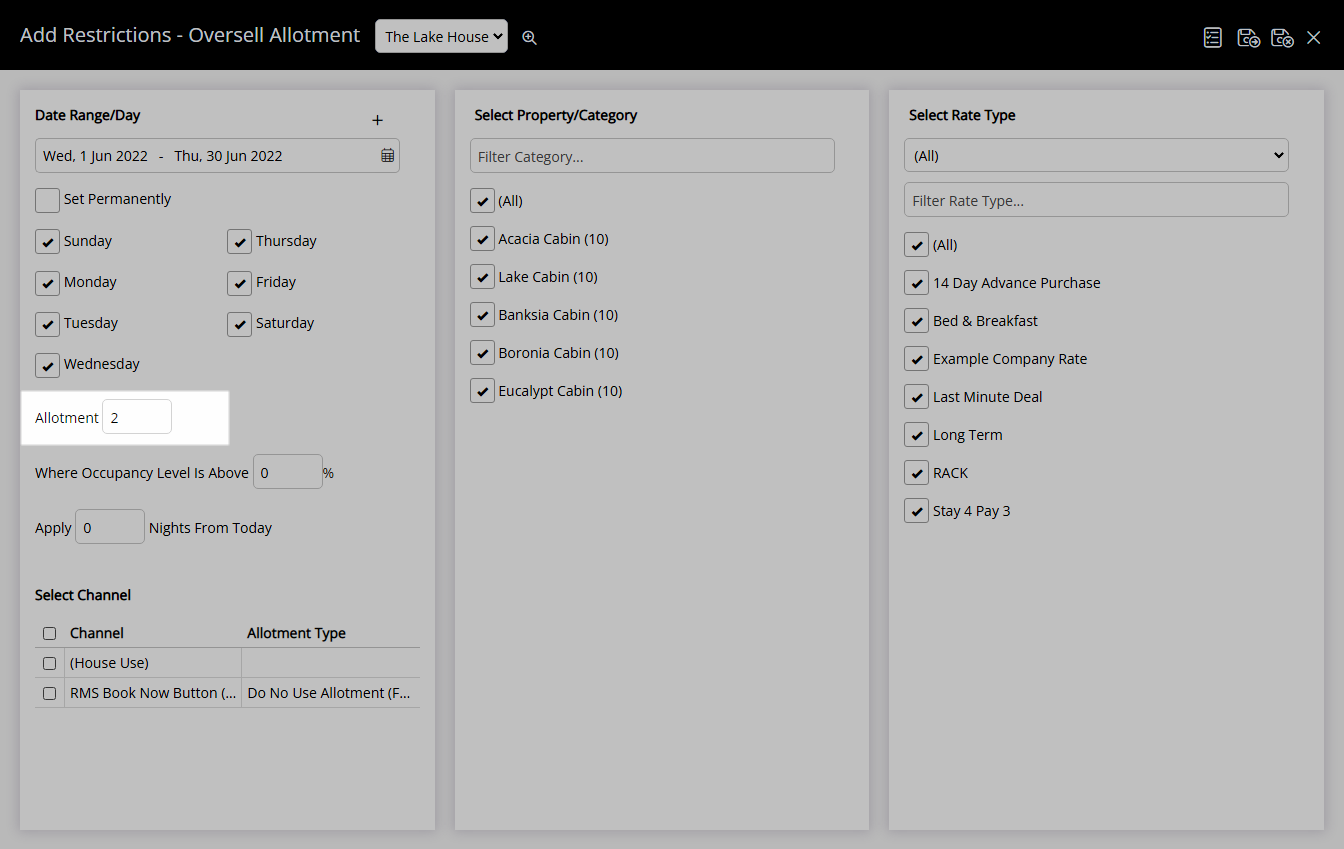
Optional: Enter an Occupancy benchmark.
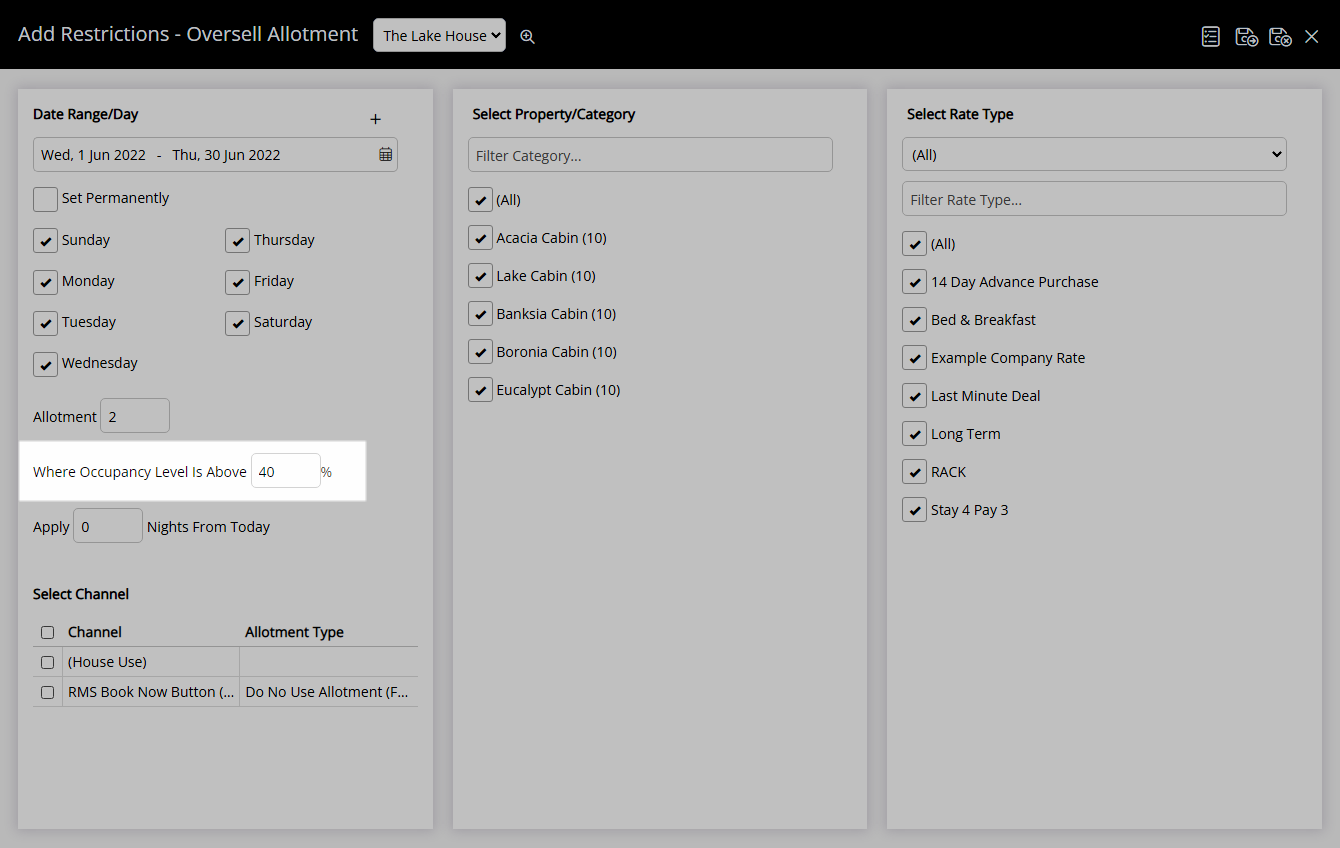
Optional: Enter the Oversell Allotment Lead Time.
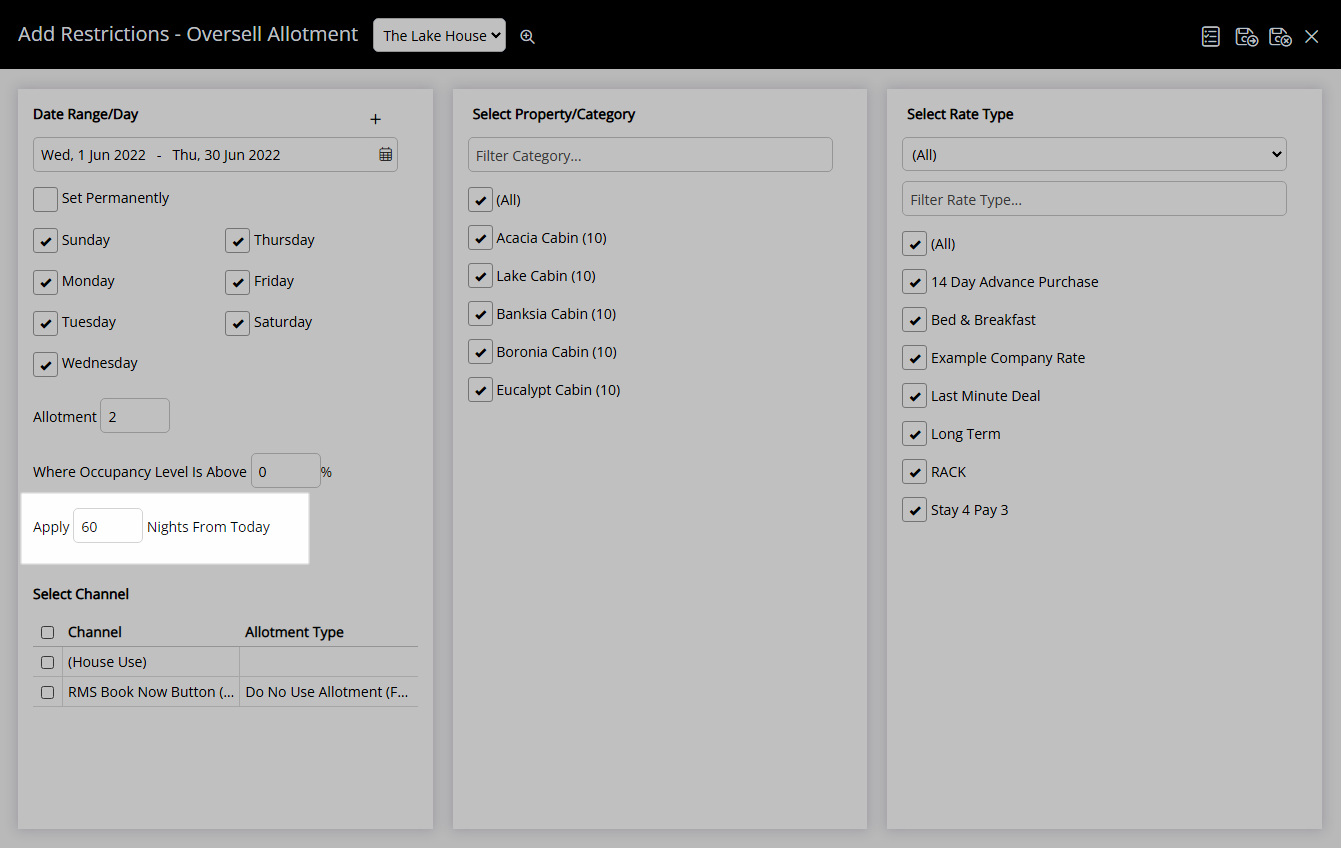
Select the checkbox for a Connected Channel.
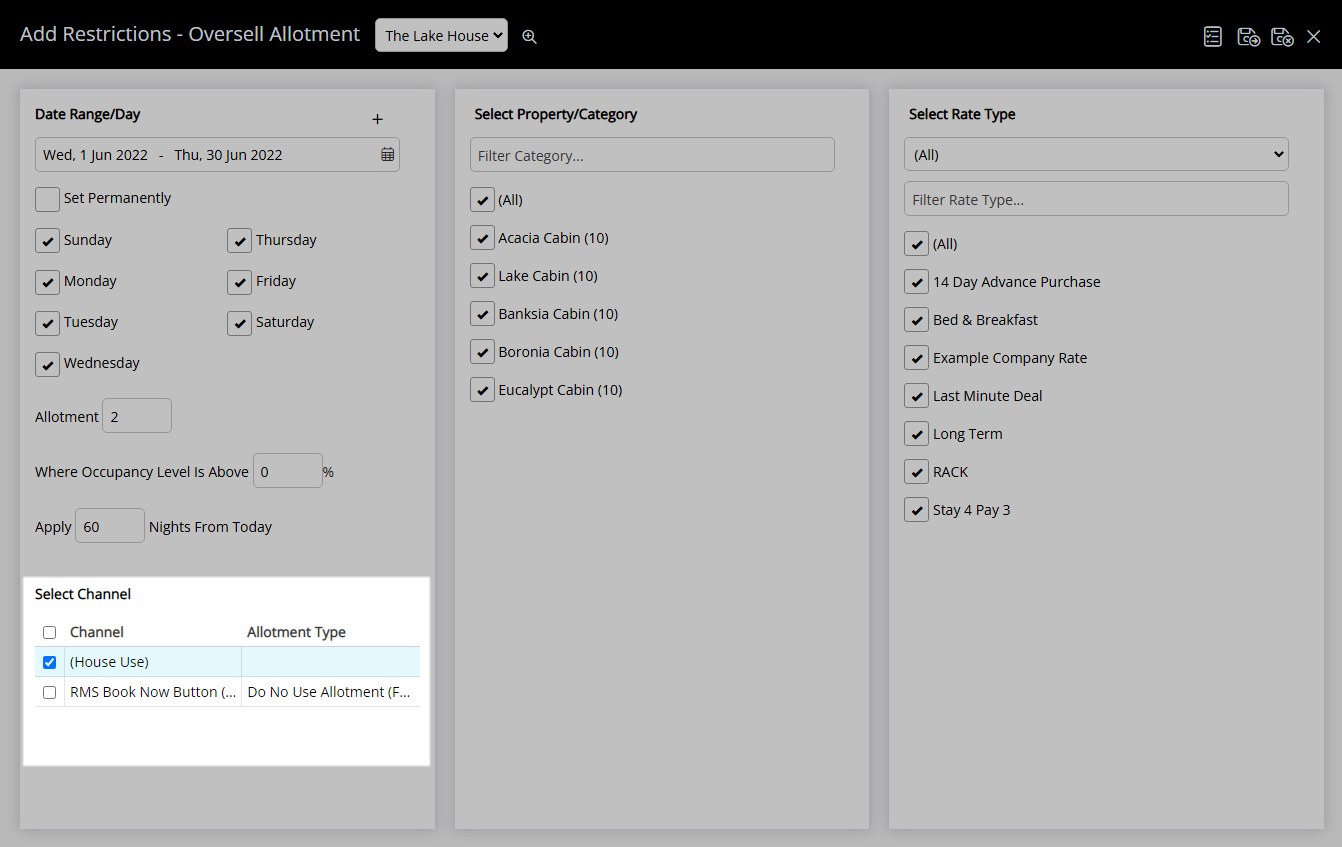
Select the checkbox for a Category.
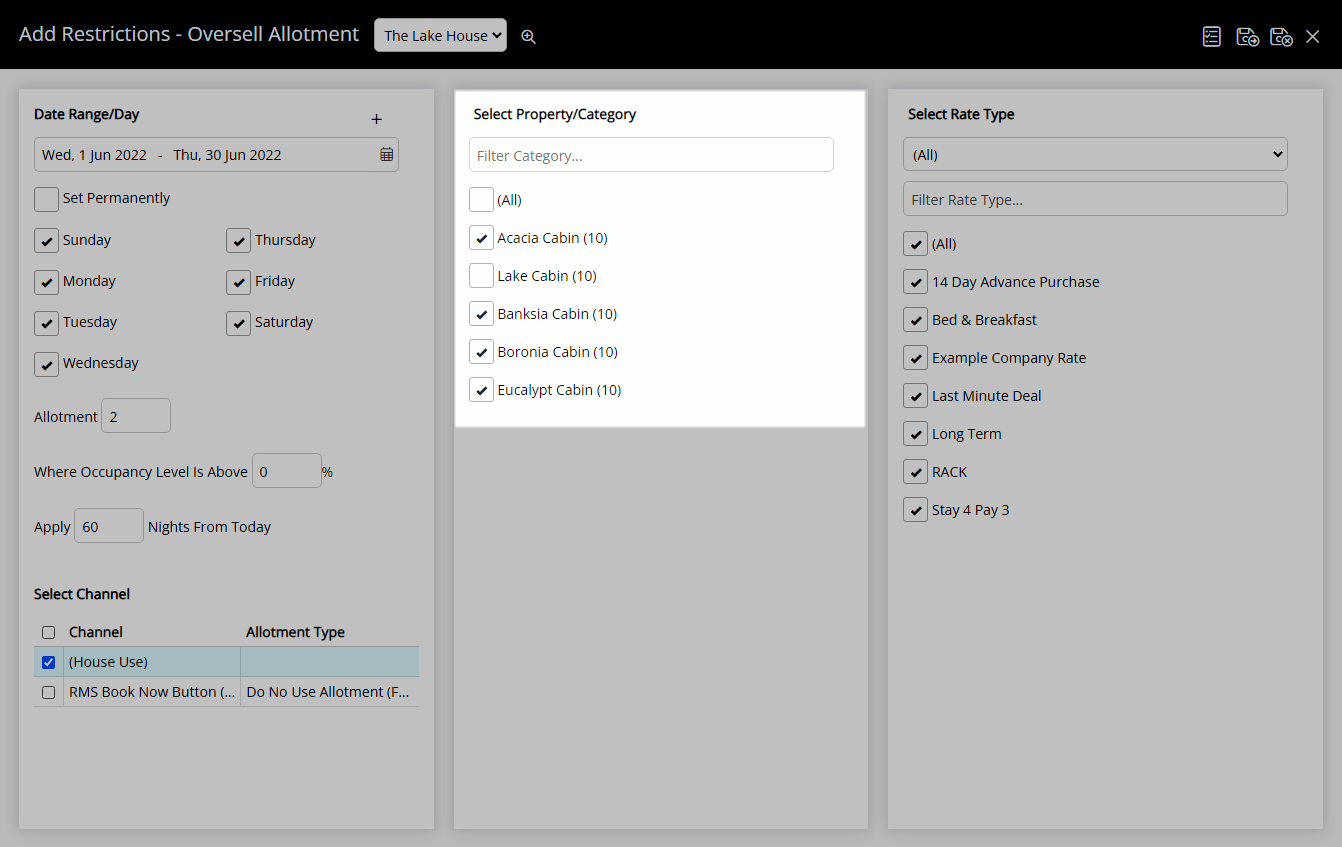
Select the checkbox for a Rate Type.
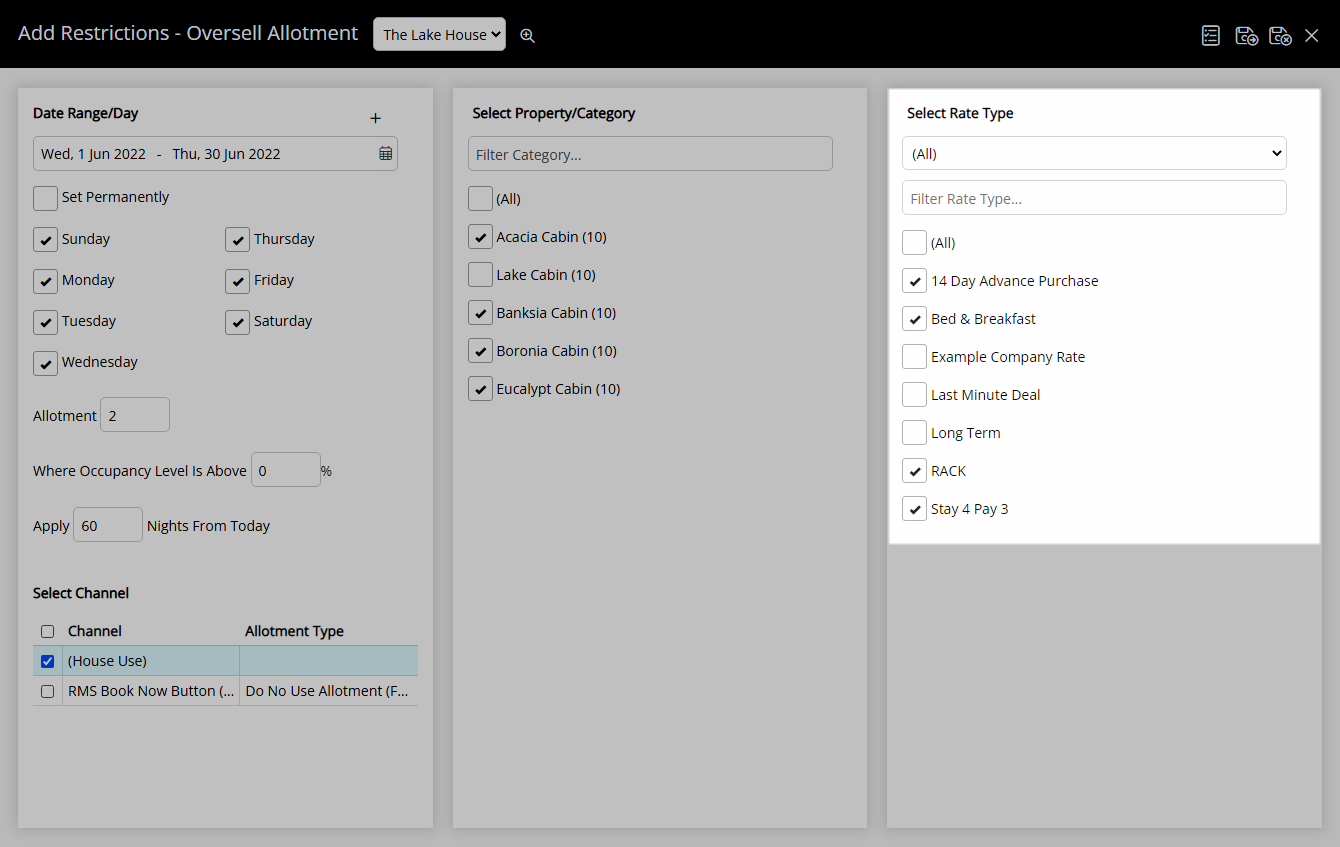
Select  'Save/Exit' to store the changes made and return to the Control Panel.
'Save/Exit' to store the changes made and return to the Control Panel.
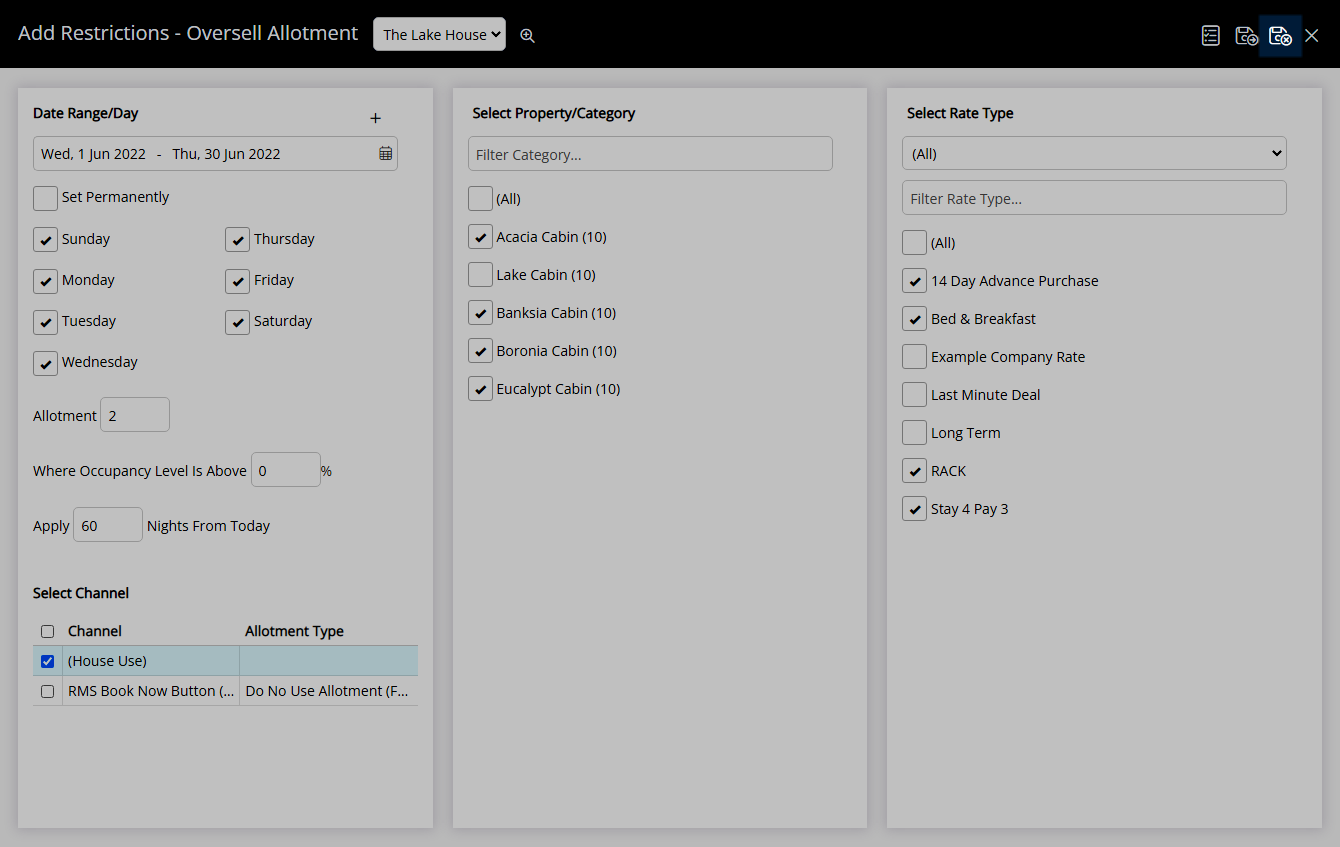
The Oversell Allotment will be applied to the selected channels for the date range.
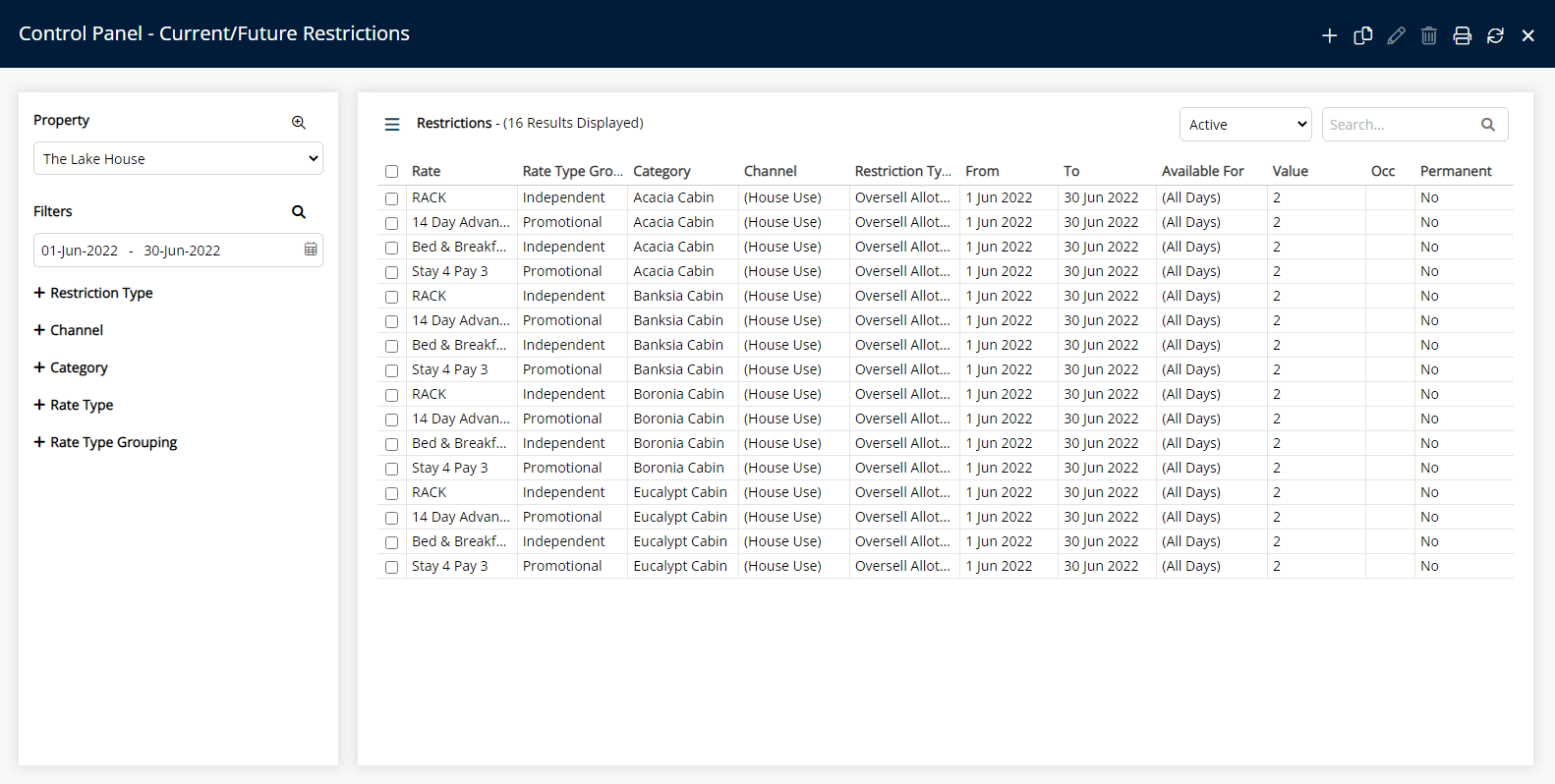
Use
- Go to Charts > Rate Manager in RMS.
- Select the
 'Control Panel' icon.
'Control Panel' icon. - Select the
 'Add' icon.
'Add' icon. - Select the Restriction Type as 'Oversell Allotment'.
- Select a Property.
- Select a Date Range or select the checkbox 'Set Permanently'.
- Optional: Select the checkbox for Days of the Week.
- Enter the Oversell Allotment.
- Optional: Enter an Occupancy benchmark.
- Optional: Enter the Oversell Allotment Lead Time.
- Select the checkbox for a Connected Channel.
- Select the checkbox for a Category.
- Select the checkbox for a Rate Type.
- Save/Exit.

Select the ![]() 'Add' icon to add Multiple Date Ranges at Step 6.
'Add' icon to add Multiple Date Ranges at Step 6.
Select the ![]() icon to set a Restriction Type as a favourite.
icon to set a Restriction Type as a favourite.
-
Guide
- Add Button
Guide
Go to Charts > Rate Manager in RMS.
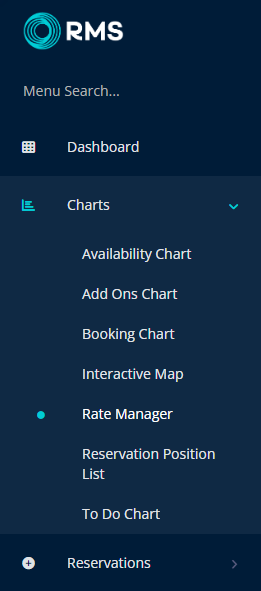
Select the ![]() 'Control Panel' icon.
'Control Panel' icon.
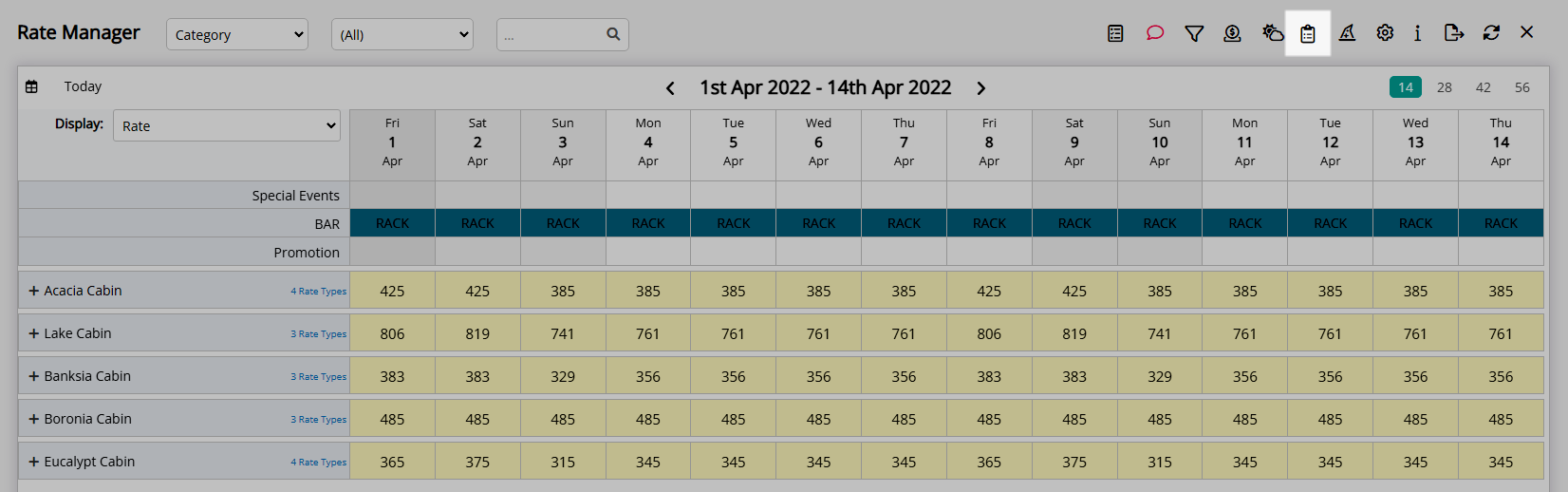
Select the  'Add' icon.
'Add' icon.
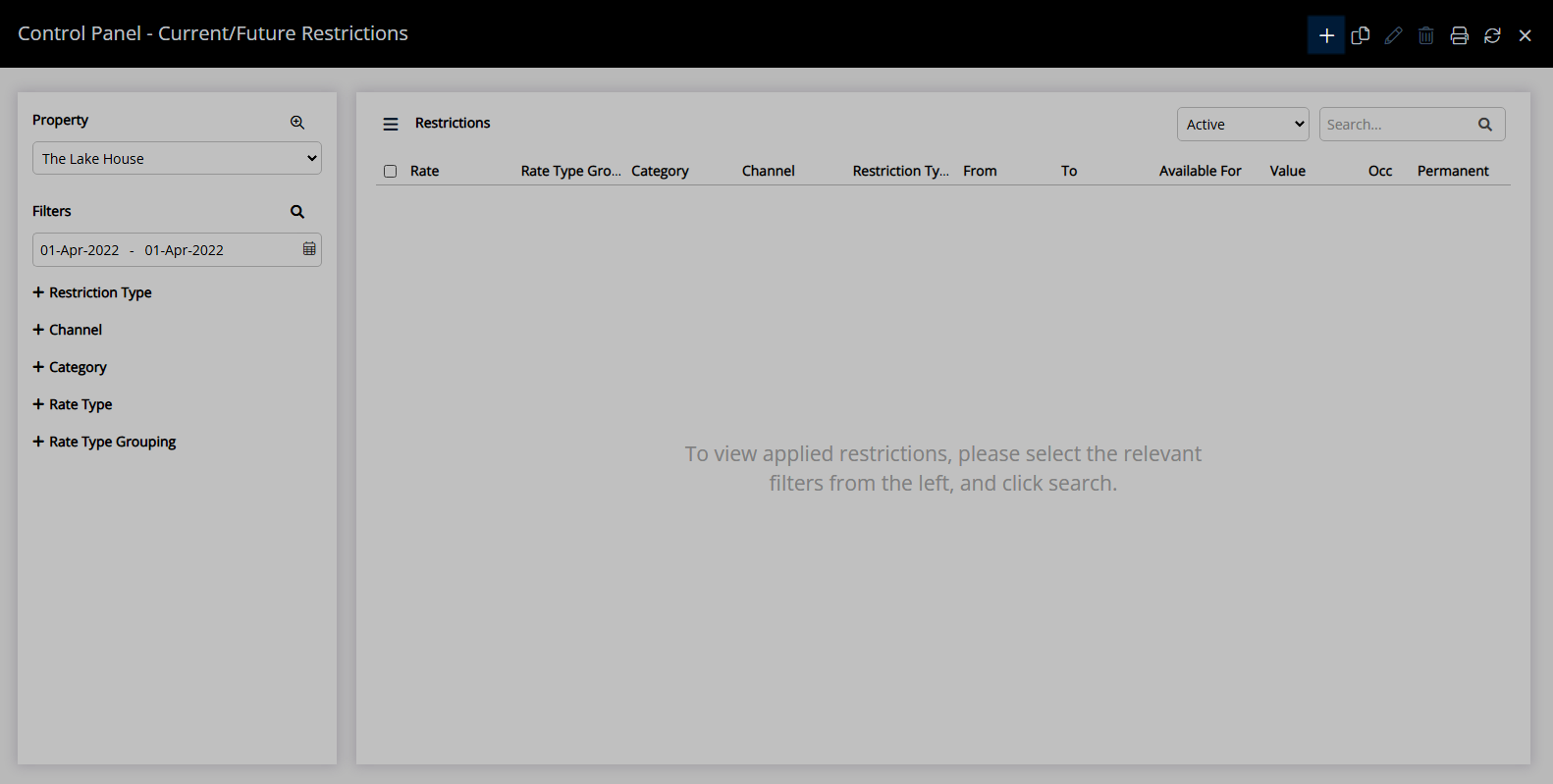
Select the Restriction Type as 'Oversell Allotment'.

Select a Property.
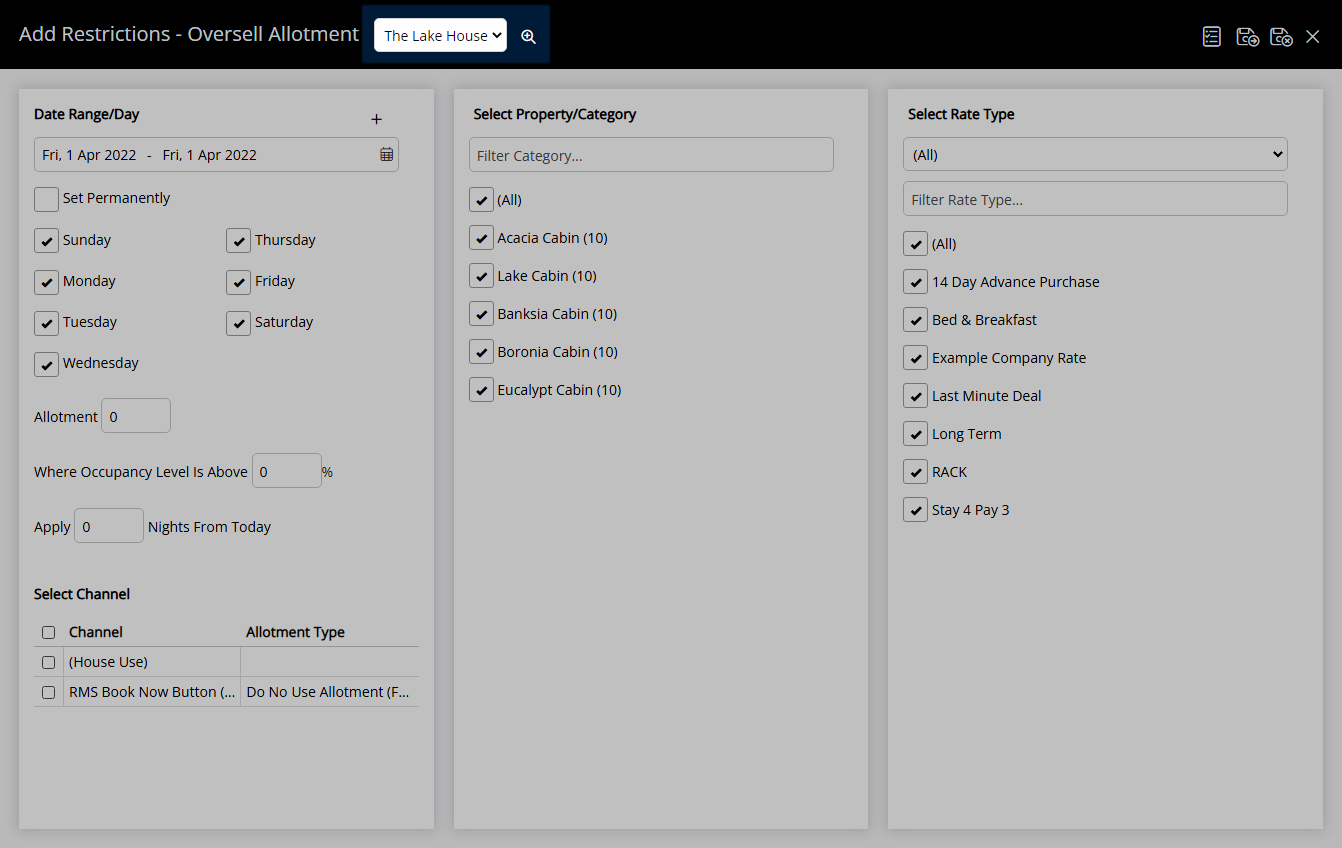
Select a Date Range or select the checkbox 'Set Permanently'.
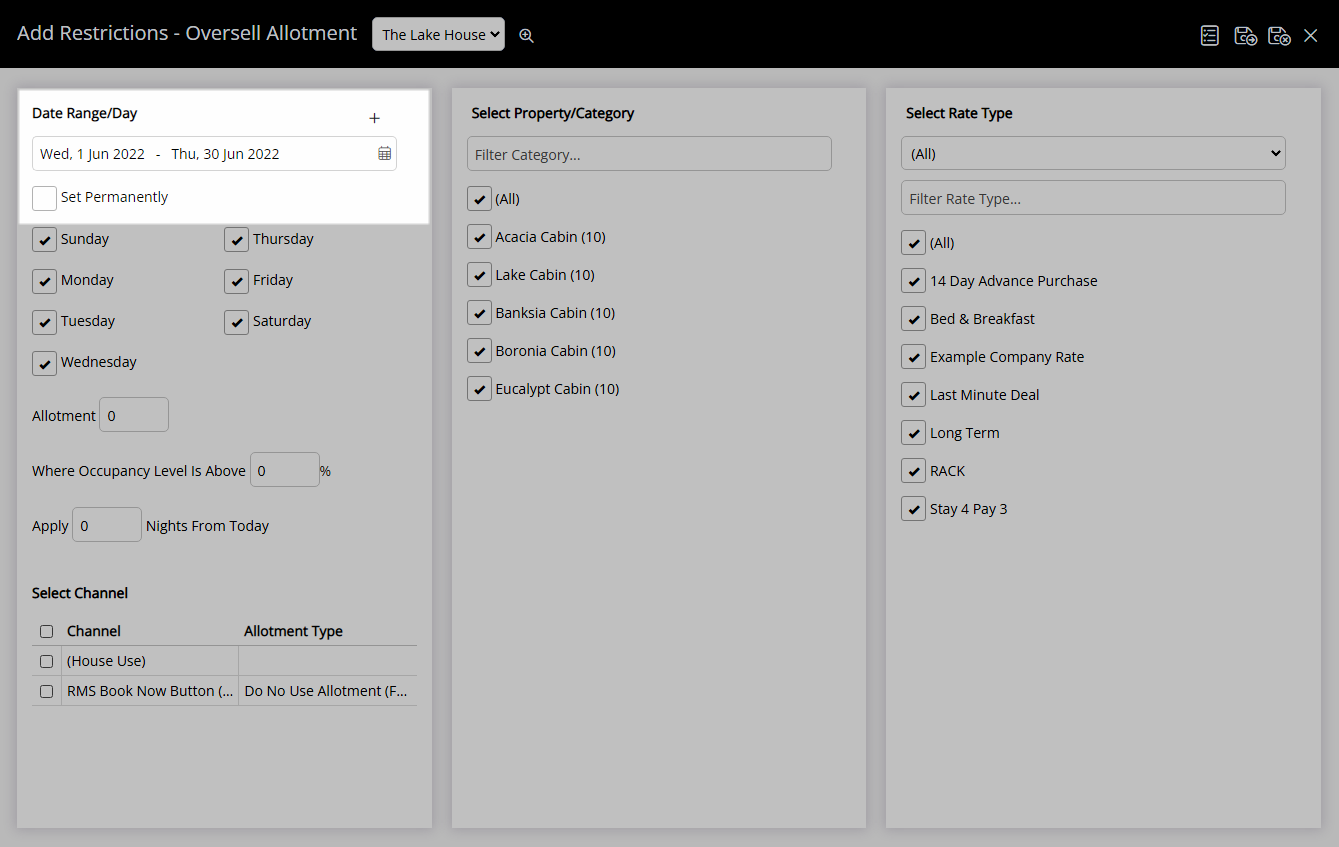
Optional: Select the checkbox for Days of the Week.
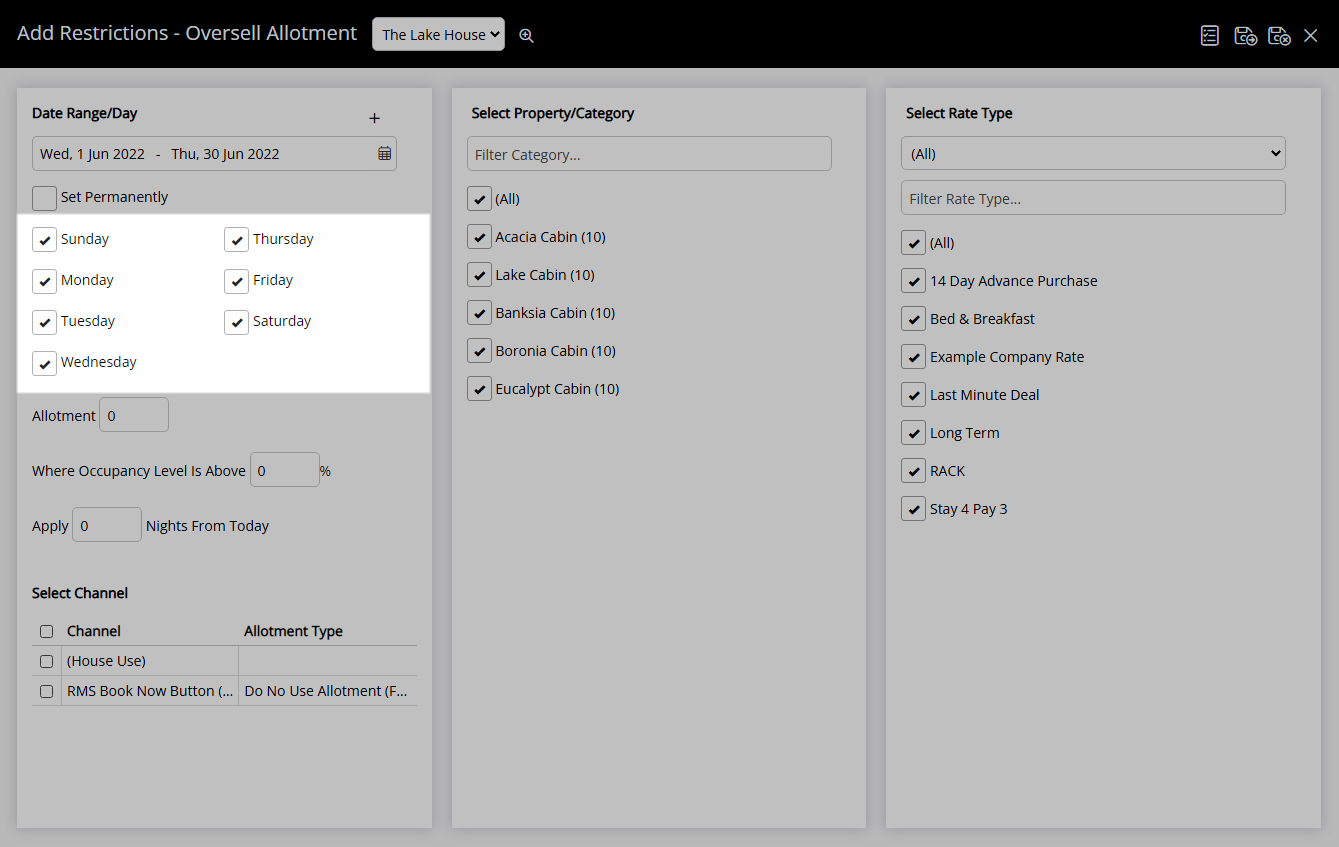
Enter the Oversell Allotment.
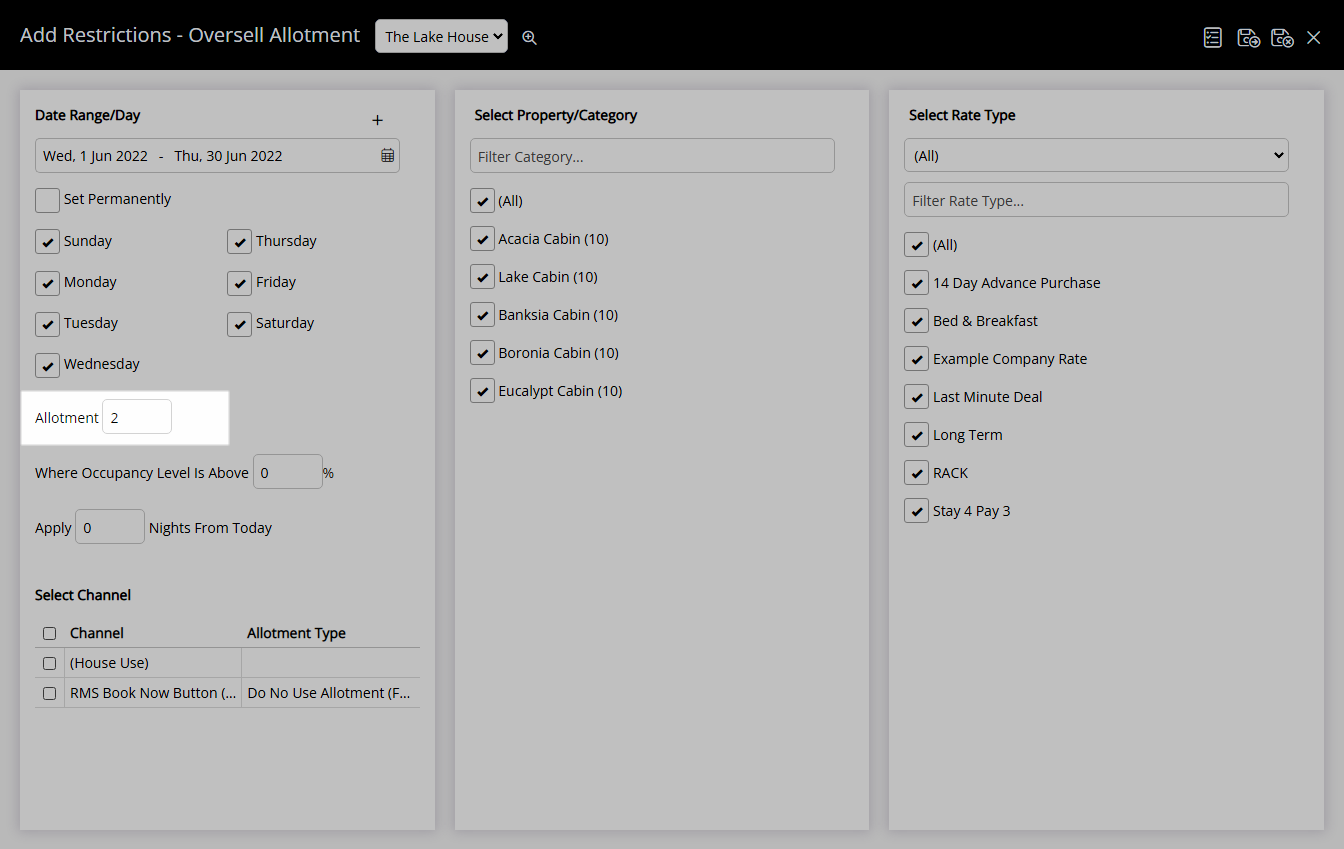
Optional: Enter an Occupancy benchmark.
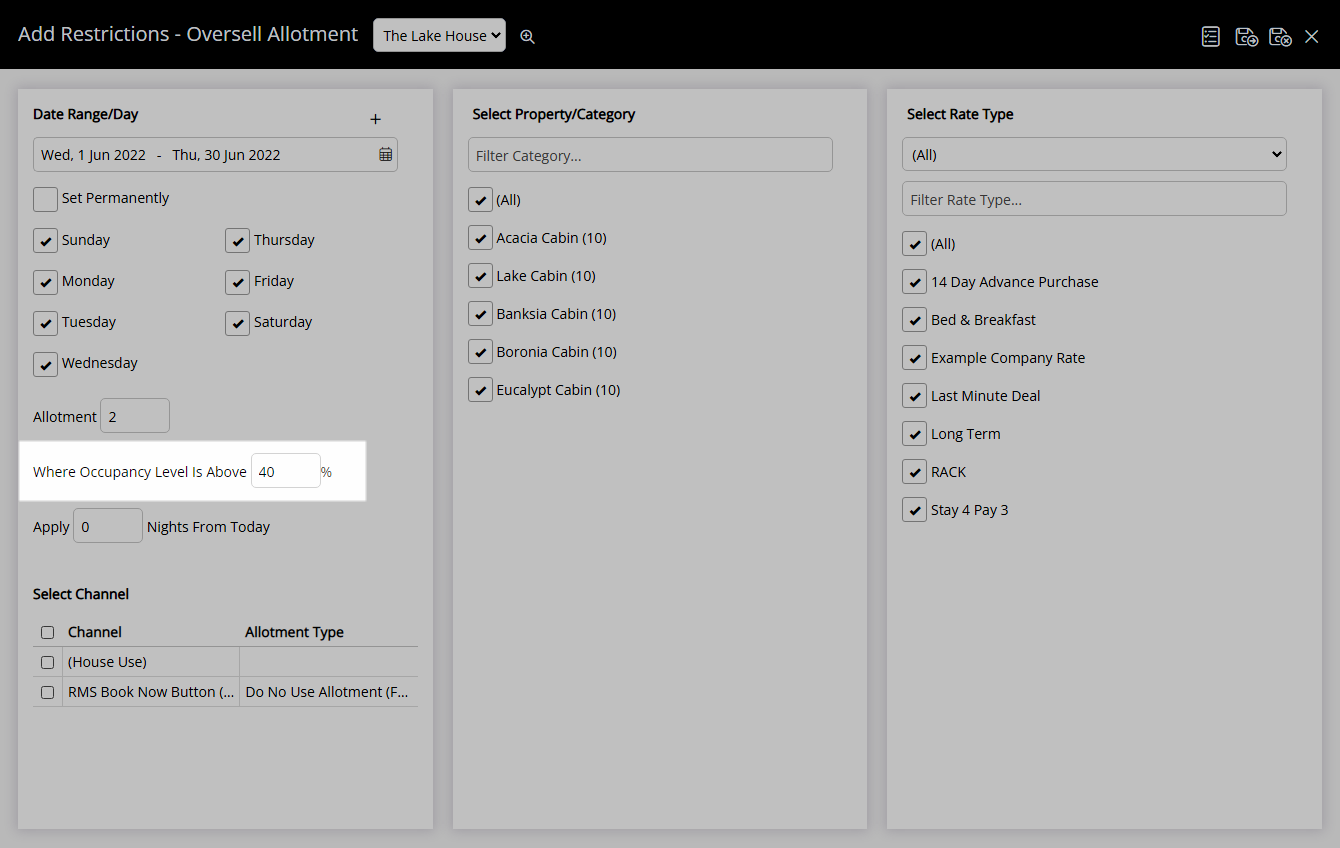
Optional: Enter the Oversell Allotment Lead Time.
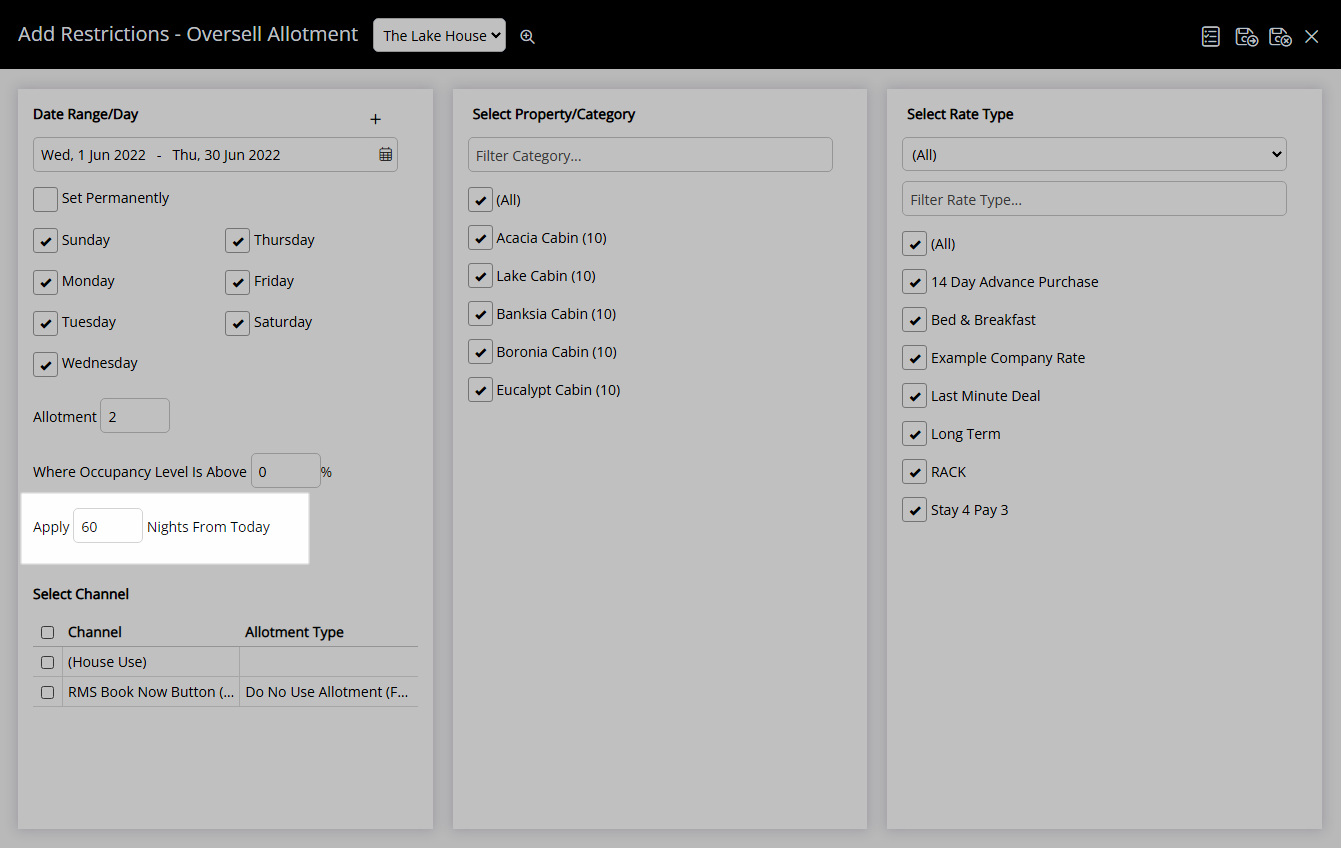
Select the checkbox for a Connected Channel.
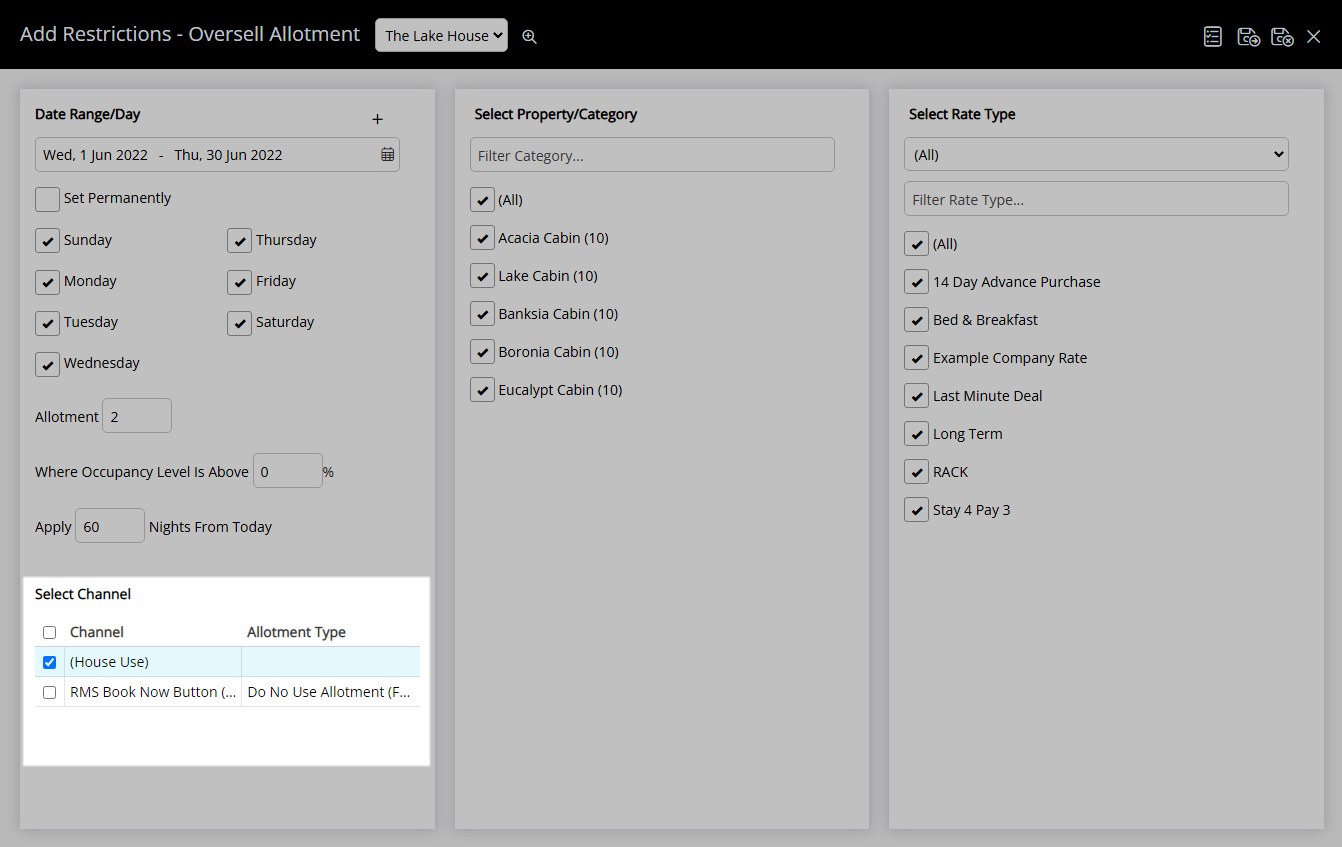
Select the checkbox for a Category.
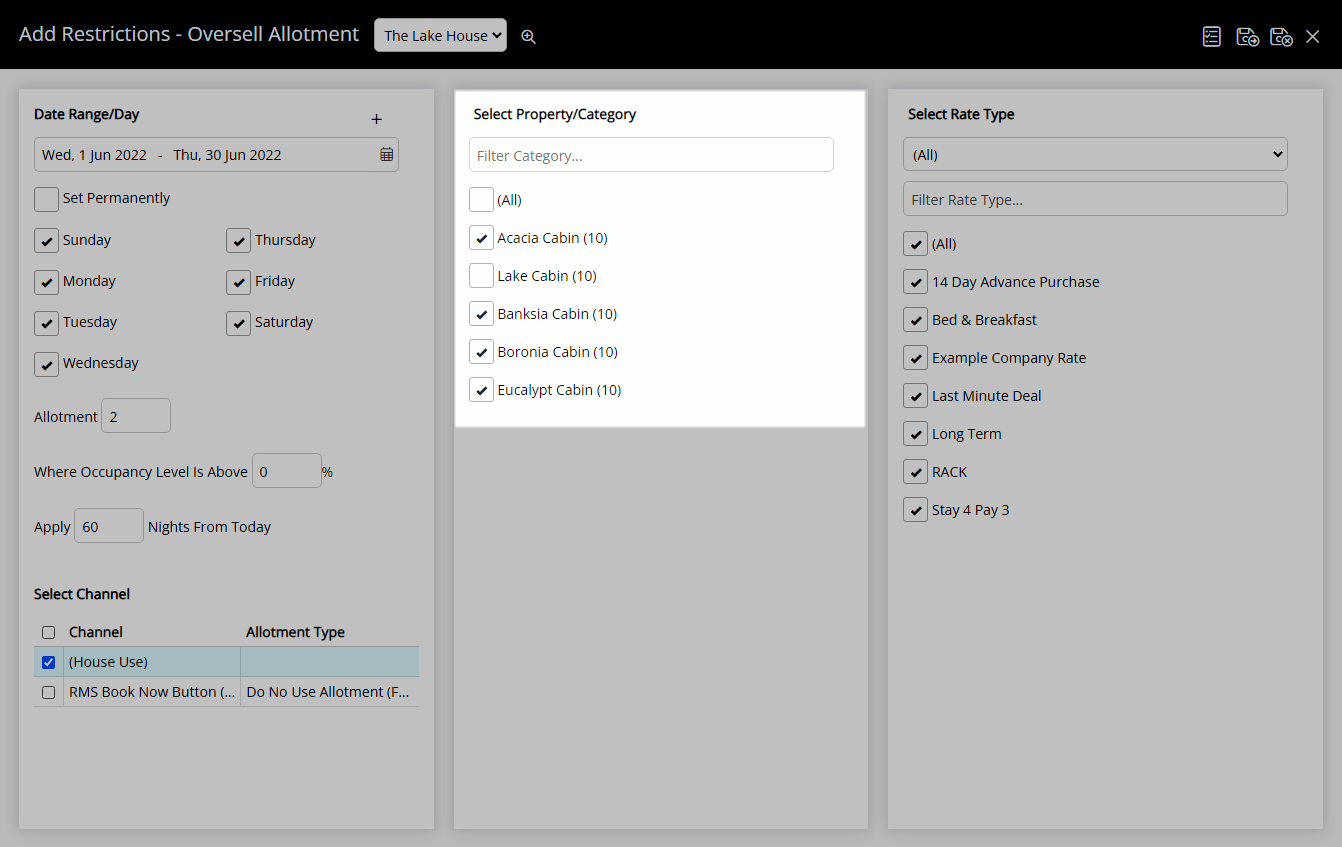
Select the checkbox for a Rate Type.
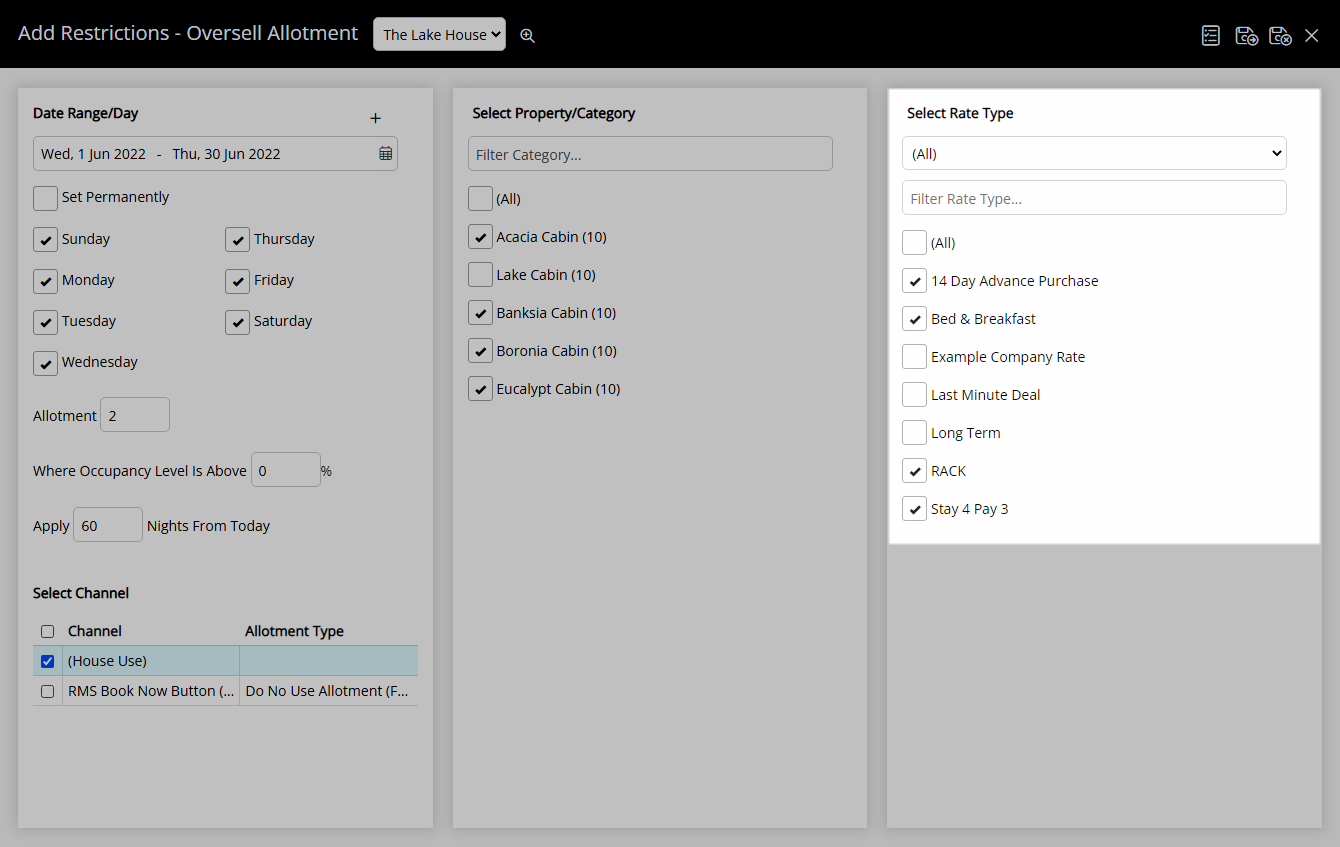
Select  'Save/Exit' to store the changes made and return to the Control Panel.
'Save/Exit' to store the changes made and return to the Control Panel.
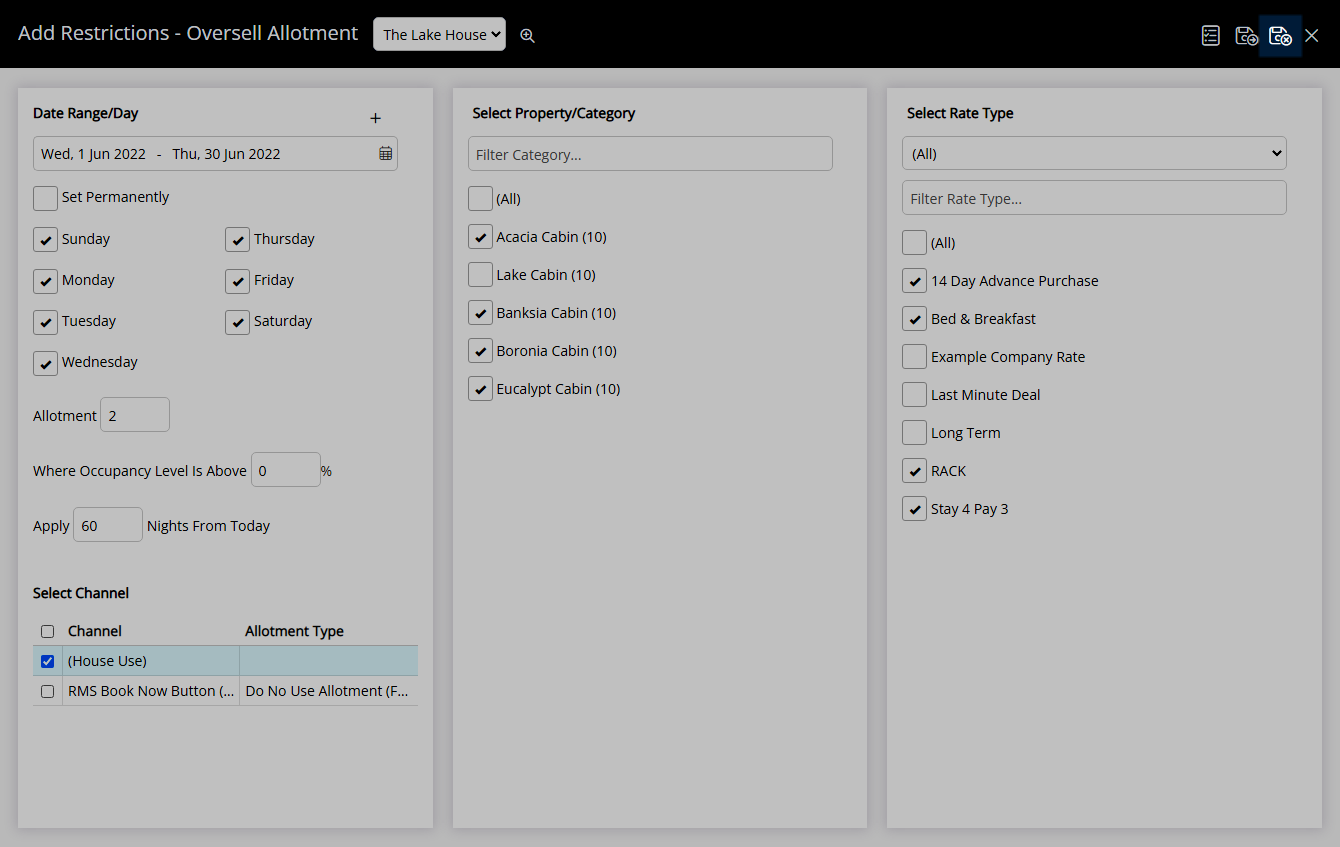
The Oversell Allotment will be applied to the selected channels for the date range.